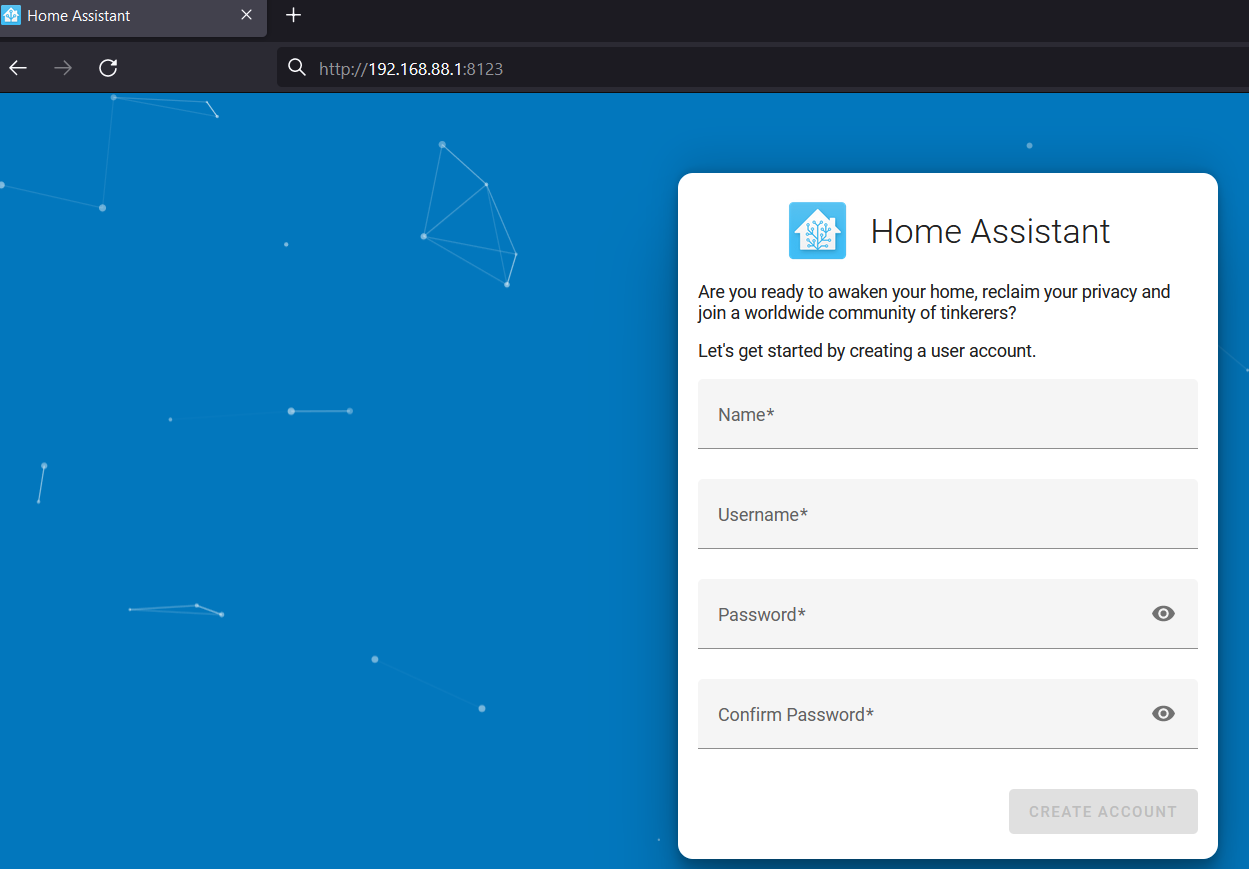Introduction
The introduction of the container feature into the RouterOS made it possible to run all kinds of servers for all sorts of tasks inside the router. This is especially relevant for people, who want to reduce the number of devices in their network. Instead of running a server on a separate device/machine, why not run it inside the router?
In this guide, we will showcase how to install and host Home-Assist container/server on RouterOS.
Home-Assit is a very popular platform that is used to collect statistics from different sensors and supports different integrations.
We will focus on MQTT integration this time, and for that, we will need to additionally install an MQTT broker eclipse-mosquitto.
Summary
Make sure to study our container guide before proceeding with the configuration. Make sure to check the disclaimer and requirements sections to understand all the risks and necessary steps you might be required to do.
You can find supported architectures by following the link.
At the time, when the guide was published, home-assist image was available for ARM32, ARM64, and AMD64 (CHR and x86) devices.
Per the recommendation from the developer, the hardware requirements are (minimum):
- 2 GB RAM
- 32 GB Storage
- 2vCPU
Container configuration
Sub-menu: /container
note: container package is required.
Container mode
Enable container mode:
/system/device-mode/update container=yes
You will need to confirm the device-mode with a press of the reset button, or a cold reboot, if using container on X86.
Networking
Add x2 veth interfaces (veth2 for home-assist and veth3 for mosquitto):
/interface/veth/add name=veth2 address=172.19.0.2/24 gateway=172.19.0.1 /interface/veth/add name=veth3 address=172.19.0.3/24 gateway=172.19.0.1
Create a bridge for both containers and add veth interfaces to it:
/interface/bridge/add name=ha /ip/address/add address=172.19.0.1/24 interface=ha /interface/bridge/port add bridge=ha interface=veth2 /interface/bridge/port add bridge=ha interface=veth3
Forward TCP 8123 for home-assist management and 1883 for non-SSL MQTT (where 192.168.88.1 is the device's LAN IP address) if NAT is required (optional):
/ip firewall nat add action=dst-nat chain=dstnat dst-address=192.168.88.1 dst-port=8123 protocol=tcp to-addresses=172.19.0.2 to-ports=8123 /ip firewall nat add action=dst-nat chain=dstnat dst-address=192.168.88.1 dst-port=1883 protocol=tcp to-addresses=172.19.0.3 to-ports=1883
Environment variables and mounts
Per the home-assist and eclipse-mosquitto documentation, define mounts for the configuration files:
/container mounts add dst=/config name=ha_config src=/ha_config /container mounts add dst=/mosquitto/config name=msqt_config src=/mosquitto_config
Create an environmental variable for home-assist:
/container envs add key=TZ name=ha_env value=America/Los_Angeles
Getting image
To simplify the configuration, we will get the images from an external library.
Make sure that you have "Registry URL" set accordingly, limit RAM usage (if necessary), and set up a directory for the images:
/container/config/set registry-url=https://registry-1.docker.io tmpdir=pull
Pull home-assist image and wait for it to be extracted:
/container/add remote-image=homeassistant/home-assistant:latest interface=veth2 root-dir=ha mounts=ha_config envlist=ha_env logging=yes
Pull mosquitto image:
/container/add remote-image=eclipse-mosquitto:latest interface=veth3 root-dir=mosquitto mounts=msqt_config logging=yes
After running the command, RouterOS should start "extracting" the package. Check "File System" for newly created folders and monitor container status with the command /container/print.
Setting up home-assist
Open your preferred web browser and access the Home-Assist management portal by specifying management port ":8123":
Proceed with the setup. More information is explained in the Home-Assist onboarding guide.
Setting up mosquitto
More information on how to configure mosquitto can be found in our separate guide by following the link.
In this example, we will be using a very basic/non-secure mosquitto configuration for testing purposes.
Download mosquitto's current configuration file "mosquitto.conf" using SFTP or FTP:
>sftp admin@192.168.88.1 The authenticity of host '192.168.88.1 (192.168.88.1)' can't be established. RSA key fingerprint is SHA256:lfxxs+xMrXlvP7hiHi9ZAEZlPi6/c5US+r6J7ljhkaA. Are you sure you want to continue connecting (yes/no/[fingerprint])?yes Warning: Permanently added '192.168.88.1' (RSA) to the list of known hosts. Connected to 192.168.88.1. sftp> cd mosquitto/mosquitto/config sftp> dir mosquitto.conf sftp> get mosquitto.conf Fetching /mosquitto/mosquitto/config/mosquitto.conf to mosquitto.conf
Open it with any text editor, like notepad, and overwrite it with the content shown below:
listener 1883 allow_anonymous true
Re-save the same file with the same name "mosquitto.conf" and re-upload it into the mounted mosquitto folder mosquitto_config (that should have been created after starting the container):
>sftp admin@192.168.88.1 Connected to 192.168.88.1. sftp> cd mosquitto_config sftp> put mosquitto.conf Uploading mosquitto.conf to /mosquitto_config/mosquitto.conf mosquitto.conf 100% 162 40.5KB/s 00:00
Restart the container:
[admin@MikroTik] > /container/stop 0 [admin@MikroTik] > /container/start 0
If you have enabled container logging, you should see logs indicating that the mosquitto is running.
11:27:14 container,info,debug 1675416434: mosquitto version 2.0.15 starting .... 11:27:14 container,info,debug 1675416434: Opening ipv4 listen socket on port 1883. 11:27:14 container,info,debug 1675416434: Opening ipv6 listen socket on port 1883. 11:27:14 container,info,debug 1675416434: mosquitto version 2.0.15 running
MQTT publish and subscribe
Sub-menu: /iot mqtt
note: iot package is required.
Add an MQTT broker:
/iot/mqtt/brokers/add name=mosquitto username=test address=172.19.0.2
Subscribe to the MQTT broker and the required topic:
/iot/mqtt/subscribe broker=mosquitto topic=test/topic
Publish a static MQTT message:
/iot/mqtt/publish broker="mosquitto" topic="test/topic" message="{\"test\":\"123\"}"
Check subscriptions for received messages:
/iot/mqtt/subscriptions/recv/print
0 broker=mosquitto topic="test/topic" data="{"test":"123"}"
time=2023-07-12 10:01:40
You can also check the container logs (if enabled), to confirm the mosquitto is operational:
12:47:28 container,info,debug 1675421248: New connection from 172.19.0.1:42240 on port 1883. 12:47:28 container,info,debug 1675421248: New client connected from 172.19.0.1:42240 as MTD8580EC793C4 (p2, c1, k60, u'test'). 12:47:38 container,info,debug 1675421258: Client MTD8580EC793C4 disconnected.
SSL MQTT
Using non-SSL MQTT for a production environment is not secure. One can easily capture/sniff the packet exchange between the broker and the publisher and, as a result, will be able to obtain user credentials and other sensitive information.
To increase security, use SSL MQTT.
The first step is to generate the certificates. In this example, we will use a simple Root CA scenario (with no device/client certificate requirement).
Use the official mosquitto-tls user guide for the step-by-step.
Server configuration
You should have generated ca.crt (Certificate Authority file), server.crt (server certificate) and server.key (server's key):
C:\Users\Administrator\Desktop\Container>dir
Directory of C:\Users\Administrator\Desktop\Container
07/12/2023 10:58 AM <DIR> .
07/12/2023 10:58 AM <DIR> ..
07/12/2023 10:56 AM 1,322 ca.crt
07/12/2023 10:56 AM 1,854 ca.key
07/12/2023 09:57 AM 35 mosquitto.conf
07/12/2023 10:58 AM 1,164 server.crt
07/12/2023 10:57 AM 960 server.csr
07/12/2023 10:56 AM 1,704 server.key
6 File(s) 7,039 bytes
2 Dir(s) 52,401,184,768 bytes free
Open mounted "mosquitto.conf" via your preferred text editor (notepad or any other), and just overwrite it with the lines shown below:
tls_version tlsv1.2 port 8883 allow_anonymous true cafile /mosquitto/config/ca.crt keyfile /mosquitto/config/server.key certfile /mosquitto/config/server.crt
- tls_version line sets minimal TLS version;
- listener 8883, will make the installation listen for incoming network connection on the specified port;
- allow_anonymous true, determines whether clients that connect without providing a username are allowed to connect;
We are using a basic SSL configuration for testing purposes. allow_anonymous true is not a secure setting for the production environment.
- cafile /mosquitto/config/ca.crt line specifies a path to the CA certificate file;
- keyfile /mosquitto/config/server.key line specifies a path to the server key file;
- certfile /mosquitto/config/server.crt line specifies a path to the server certificate file.
Upload the certificate files, and updated SSL-ready mosquitto.conf file into the mounted folder "mosquitto_mounted":
C:\Users\Administrator\Desktop\Container>sftp admin@192.168.88.1 Connected to 192.168.88.1. sftp> cd mosquitto_mounted sftp> dir mosquitto.conf sftp> put ca.crt Uploading ca.crt to /mosquitto_mounted/ca.crt ca.crt 100% 1322 323.0KB/s 00:00 sftp> put server.crt Uploading server.crt to /mosquitto_mounted/server.crt server.crt 100% 1164 227.3KB/s 00:00 sftp> put server.key Uploading server.key to /mosquitto_mounted/server.key server.key 100% 1704 415.7KB/s 00:00 sftp> dir ca.crt mosquitto.conf server.crt server.key sftp> put mosquitto.conf Uploading mosquitto.conf to /mosquitto_mounted/mosquitto.conf mosquitto.conf 100% 162 32.2KB/s 00:00
Restart the container:
[admin@MikroTik] > /container/stop 0 [admin@MikroTik] > /container/start 0
Confirm that the broker listens on port 8883 using the logs:
11:20:41 container,info,debug 1689160841: mosquitto version 2.0.15 starting 11:20:41 container,info,debug 1689160841: Config loaded from /mosquitto/config/mosquitto.conf. 11:20:41 container,info,debug 1689160841: Opening ipv4 listen socket on port 8883. 11:20:41 container,info,debug 1689160841: Opening ipv6 listen socket on port 8883. 11:20:41 container,info,debug 1689160841: mosquitto version 2.0.15 running 11:22:24 system,info,account user admin logged in from 10.5.217.34 via local
Testing the connection
Upload CA certificate (ca.crt) into RouterOS, into the device's "File List":
/file print Columns: NAME, TYPE, SIZE, CREATION-TIME # NAME TYPE SIZE CREATION-TIME 0 skins directory 1970-01-01 03:00:02 1 pub directory 2023-01-04 11:05:04 2 disk7 disk 2023-07-12 09:52:07 3 mosquitto container store 2023-07-12 09:52:09 4 mosquitto_mounted container store 2023-07-25 16:38:37 5 pull directory 2023-07-12 09:52:09 6 ca.crt .crt file 1322 2023-07-12 11:28:23
Import the certificate:
/certificate/import file-name=ca.crt passphrase=""
Add MQTT broker for SSL connection:
/iot/mqtt/brokers/add name=mosquittoSSL username=test address=172.19.0.2 port=8883 ssl=yes
Subscribe to the MQTT broker and the required topic:
/iot/mqtt/subscribe broker=mosquittoSSL topic=test/topic
Publish a static MQTT message:
/iot/mqtt/publish broker="mosquittoSSL" topic="test/topic" message="{\"test\":\"123\"}"
Check subscriptions for received messages:
/iot/mqtt/subscriptions/recv/print
0 broker=mosquittoSSL topic="test/topic" data="{"test":"123"}"
time=2023-07-12 10:20:40