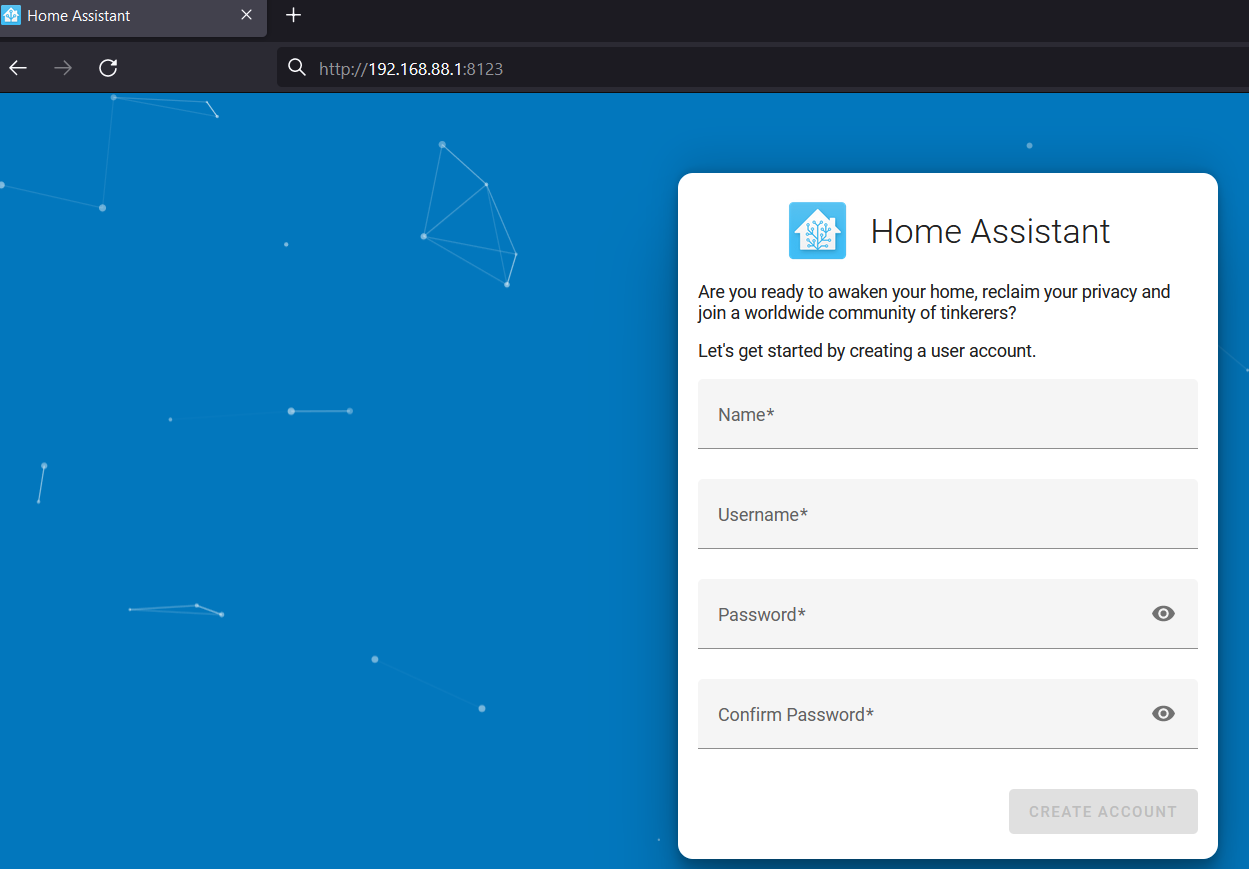Introduction
The introduction of the container feature into the RouterOS made it possible to run all kinds of servers for all sorts of tasks inside the router. This is especially relevant for people, who want to reduce the number of devices in their network. Instead of running a server on a separate device/machine, why not run it inside the router?
In this guide, we will showcase how to install and host Home-Assistant server on RouterOS.
Home-Assistant is a very popular platform that is used to collect statistics from different sensors and supports different integrations.
Summary
Make sure to study our container guide before proceeding with the configuration. Make sure to check the disclaimer and requirements sections to understand all the risks and necessary steps you might be required to do.
You can find supported architectures by following the link.
At the time, when the guide was published, home-assistant image was available for ARM64, and AMD64 (CHR and x86) devices.
Based on the information from their site, recommended minimal requirements are:
- 2 GB RAM
- 32 GB Storage
Container configuration
Sub-menu: /container
note: container package is required.
Container mode
Enable container mode:
/system/device-mode/update container=yes
You will need to confirm the device-mode with a press of the reset button, or a cold reboot, if using container on X86.
Networking
Add veth interface:
/interface/veth/add name=veth2 address=172.19.0.2/24 gateway=172.19.0.1
Create a bridge for both containers and add veth interfaces to it:
/interface/bridge/add name=ha /ip/address/add address=172.19.0.1/24 interface=ha /interface/bridge/port add bridge=ha interface=veth2
Forward TCP 8123 for home-assistant management (where 192.168.88.1 is the device's LAN IP address) if NAT is required (optional):
/ip firewall nat add action=dst-nat chain=dstnat dst-address=192.168.88.1 dst-port=8123 protocol=tcp to-addresses=172.19.0.2 to-ports=8123
Environment variables and mounts
Per the home-assist documentation, define mounts for the configuration files (where, /usb1 is our external USB storage folder):
/container mounts add dst=/config name=ha_config src=/usb1/ha_config
Create an environmental variable for home-assistant:
/container envs add key=TZ list=ha_env value=America/Los_Angeles
Getting image
To simplify the configuration, we will get the images from an external library.
Make sure that you have "Registry URL" set accordingly, limit RAM usage (if necessary), and set up a directory for the images:
/container/config/set registry-url=https://registry-1.docker.io tmpdir=/usb1/pull
Pull home-assistant image and wait for it to be extracted:
/container/add remote-image=homeassistant/home-assistant:latest interface=veth2 root-dir=/usb1/ha mounts=ha_config envlists=ha_env logging=yes
After running the command, RouterOS should start "extracting" the package. Check "File System" for newly created folders and monitor container status with the command /container/print.
Starting the container
After you make sure that the container has been added and the status changed to status=stopped after using /container/print → you can initiate it:
/container/start 0
Home-Assistant setup
Open your preferred web browser and access the Home-Assistant management portal by specifying management port ":8123":
Proceed with the setup. More information is explained in the Home-Assistant onboarding guide.
Resources
Just running the Home Assistant (without any load/traffic) takes up ~300-400 MB of RAM:
/system resource print
uptime: 4m27s
version: 7.13.3 (stable)
build-time: Jan/24/2024 13:16:46
factory-software: 7.10
free-memory: 143.0MiB
total-memory: 448.0MiB