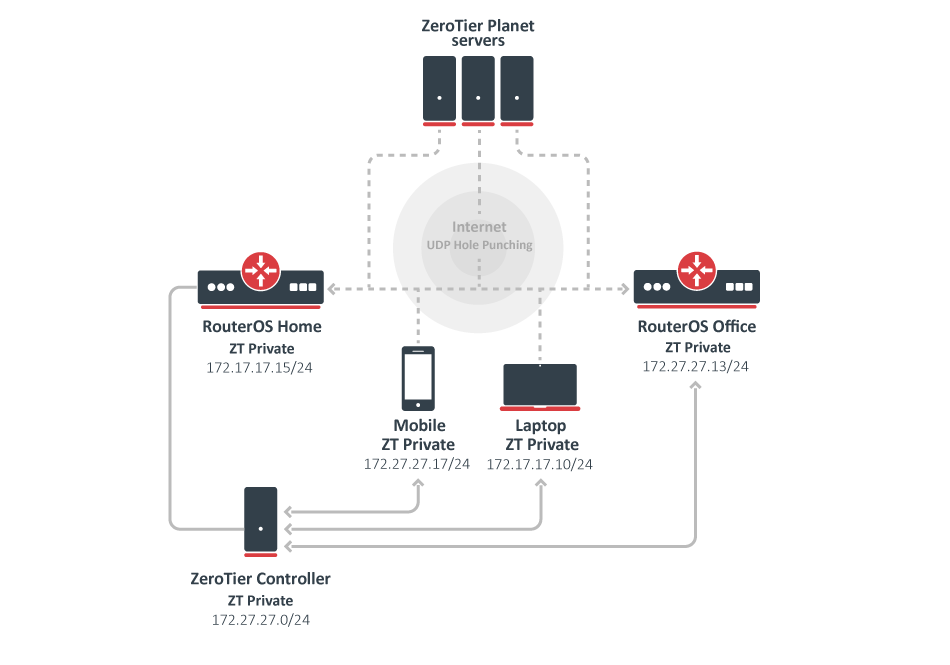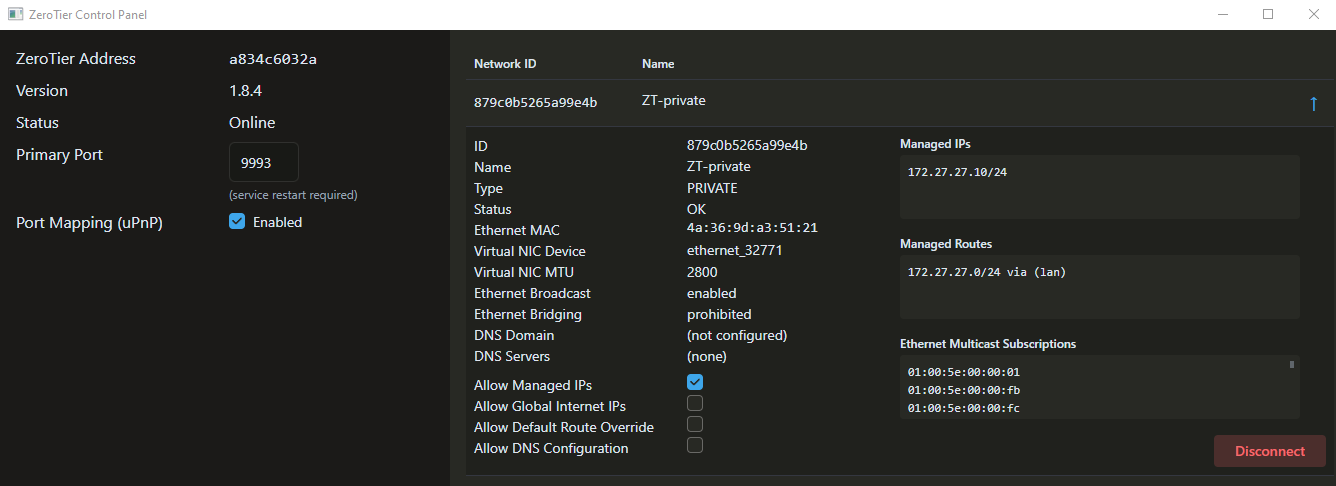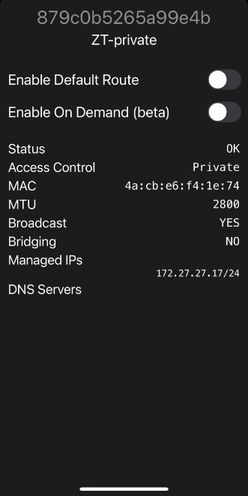...
| Property | Description |
|---|---|
| allow-default (string; yes | no) | A network can override the systems default route (force VPN mode). |
| allow-global (string; yes | no) | ZeroTier IP addresses and routes can overlap public IP space. |
| allow-managed (string; yes | no) | ZeroTier managed IP addresses and routes are assigned. |
| arp-timeout ( number; default: auto) | ARP timeouts value. |
| comment (string; Default: ) | Descriptive comment for the interfaces. |
| copy-from | Allows copying existing interfaces configuration. |
| disable-running-check (string; yes | no) | Force interface in "running" state. |
| instance (string; Default: zt1) | ZeroTier instance name. |
| name (string; default: zerotier1) | A short name. |
| network (string; Default) | 16-digit network ID. |
Controller
RouterOS implements ZeroTier functionality in the role of a node where most of the network configuration must be done on the ZeroTier webpage dashboard. However, in situations where you would prefer to do all the configuration on your own device, RouterOS offers to host your own controller
A common misunderstanding is to conflate network controllers with root servers (planet and moons). Root servers are connection facilitators that operate at the VL1 level. Network controllers are configuration managers and certificate authorities that belong to the VL2 level. Generally, root servers don’t join or control virtual networks and network controllers are not root servers, though it is possible to have a node do both.
| Code Block | ||
|---|---|---|
| ||
/zerotier/controller/ |
Every ZeroTier instance has a self-hosting network controller that can be used to host virtual networks. A controller is responsible for admitting members to the network, and issuing default configuration information including certificates. Controllers can in theory host up to 2^24 networks and serve many millions of devices (or more), but we recommend spreading large numbers of networks across many controllers for load balancing and fault tolerance reasons.
Parameters
| Property | Description |
|---|---|
| broadcast ( yes | no; Default: yes) | Allow receiving broadcast (FF:FF:FF:FF:FF:FF) packets. |
| comment (string; Default: ) | Descriptive comment for the controller. |
copy-from (string; Default: ) | Copies an existing item. It takes default values of a new item's properties from another item. If you do not want to make an exact copy, you can specify new values for some properties. When copying items that have names, you will usually have to give a new name to a copy. |
| instance (string; Default: zt1) | ZeroTier instance name. |
| ip-range (IP; Default: ) | IP range, for example, 172.16.16.1-172.16.16.254. |
| ip6-6plane ( yes | no; Default: no) | An option gives every member a /80 within a /40 network but uses NDP emulation to route all IPs under that /80 to their owner. The 6plane mode is great for use cases like Docker since it allows every member to assign IPv6 addresses within its /80 that just work instantly and globally across the network. |
| ip6-rfc4193 ( yes | no; Default: no) | The rfc4193 mode gives every member a /128 on a /88 network. |
| ip6-range (IPv6; Default: ) | IPv6 range, for example fd00:feed:feed:beef::-fd00:feed:feed:beef:ffff:ffff:ffff:ffff. |
| mtu (integer; Default: 2800) | Network MTU. |
| multicast-limit (integer: Default: 32) | Maximum recipients for a multicast packet. |
| name (string; Default: ) | A short name for this controller. |
| network (string; Default) | 16-digit network ID. |
| private ( yes | no; Default: yes) | Enables access control. |
| routes (IP@GW; Default: ) | Push routes in the following format: Routes ::= Route[,Routes] Route ::= Dst[@Gw] |
Configuration example
In the following example, we will use RouterOS built-in ZeroTier controller to send our new network hosts appropriate certificates, credentials, and configuration information. The controller will operate from the "RouterOS Home" device and we will join in our network 3 units: mobile phone, laptop, RouterOS Office device, but theoretically, you can join up to 100 devices in one network.
RouterOS Home
First, we enable the default instance which operates at the VL1 level :
| Code Block | ||
|---|---|---|
| ||
[admin@Home] /zerotier> print
Columns: NAME, PORT, IDENTITY.PUBLIC
# NAME PORT IDENTITY.PUBLIC
;;; ZeroTier Central controller - https://my.zerotier.com/
0 zt1 9993 879c0b5265:0:d5fd2d17805e011d9b93ce8779385e427c8f405e520eea9284809d8444de0335a817xxb21aa4ba153bfbc229ca34d94e08de96d925a4aaa19b252da546693a28 |
Now we create a new network via the controller section which will operate at the VL2 level. Each network has its own controller and each network ID is generated from the controller address and controller ID combination.
Note that we use the private=yes option for a more secure network:
| Code Block | ||
|---|---|---|
| ||
[admin@Home] /zerotier> controller/add name=ZT-private instance=zt1 ip-range=172.27.27.10-172.27.27.20 private=yes routes=172.27.27.0/24
[admin@Home] /zerotier> controller/print
Columns: INSTANCE, NAME, NETWORK, PRIVATE
# INSTANCE NAME NETWORK PRIVATE
0 zt1 ZT-private 879c0b5265a99e4b yes |
Add our new network under the interface section:
| Code Block | ||
|---|---|---|
| ||
[admin@Home] /zerotier> interface/add network=879c0b5265a99e4b name=myZeroTier instance=zt1
[admin@Home] /zerotier> interface/print interval=1
Columns: NAME, MAC-ADDRESS, NETWORK, STATUS
# NAME MAC-ADDRESS NETWORK STATUS
0 myZeroTier 4A:19:35:6E:00:6E 879c0b5265a99e4b ACCESS_DENIED |
Each new peer asks for a controller to join the network, in this situation, we have ACCESS_DENIED status and we have to authorize a new peer, that is because we used the private=yes option.
After authorization, each member in the network receives information from the controller about new peers and approval they can exchange packets with them:
| Code Block | ||
|---|---|---|
| ||
[admin@Home] /zerotier> controller/member/print
Columns: NETWORK, ZT-ADDRESS
# NETWORK ZT-ADDRESS
0 ZT-private 879a0b5265
[admin@Home] /zerotier> controller/member/set 0 authorized=yes |
Verify newly configured IP address and route:
| Code Block | ||
|---|---|---|
| ||
[admin@Home] /zerotier> /ip/address/print where interface~"Zero"
Flags: D - DYNAMIC
Columns: ADDRESS, NETWORK, INTERFACE
# ADDRESS NETWORK INTERFACE
4 D 172.27.27.15/24 172.27.27.0 myZeroTier
[admin@Home] /zerotier> /ip/route/pr where gateway~"Zero"
Flags: D - DYNAMIC; A - ACTIVE; c, y - COPY
Columns: DST-ADDRESS, GATEWAY, DISTANCE
DST-ADDRESS GATEWAY DISTANCE
DAc 172.27.27.0/24 myZeroTier 0 |
RouterOS Office
Configuration on the Office device. We will enable the default instance and ask a controller to join the 879c0b5265a99e4b network:
| Code Block | ||
|---|---|---|
| ||
[admin@office] /zerotier> interface/add network=879c0b5265a99e4b instance=zt1 name=ZT-interface
[admin@office] /zerotier> interface/print interval=1
Columns: NAME, MAC-ADDRESS, NETWORK, STATUS
# NAME MAC-ADDRESS NETWORK STATUS
0 ZT-interface 4A:40:1C:38:97:BA 879c0b5265a99e4b ACCESS_DENIED |
As previously, because our network is private, we have to authorize a new peer via "RouterOS home device". After that verify from controller received IP address and route:
| Code Block | ||
|---|---|---|
| ||
[admin@Home] /zerotier> controller/member/print
Flags: A - AUTHORIZED
Columns: NETWORK, ZT-ADDRESS, IP-ADDRESS, LAST-SEEN
# NETWORK ZT-ADDRESS IP-ADDRESS LAST-SEEN
0 A ZT-private 879a0b5265 172.27.27.15
1 A ZT-private 554a914c7f 172.27.27.17
2 A ZT-private a83ac6032a 172.27.27.10
3 ZT-private deba5dc5b1 172.27.27.13 3s348ms
[admin@Home] /zerotier> controller/member/set 3 authorized=yes
[admin@Home] /zerotier> controller/member/print
Flags: A - AUTHORIZED
Columns: NETWORK, ZT-ADDRESS, IP-ADDRESS, LAST-SEEN
# NETWORK ZT-ADDRESS IP-ADDRESS LAST-SEEN
0 A ZT-private 879a0b5265 172.27.27.15
1 A ZT-private 554a914c7f 172.27.27.17
2 A ZT-private a83ac6032a 172.27.27.10
3 A ZT-private deba5dc5b1 172.27.27.13 4s55ms |
Verify via ZeroTier obtained IP address and route:
| Code Block | ||
|---|---|---|
| ||
[admin@office] /zerotier> /ip/address/print where interface~"ZT"
Flags: D - DYNAMIC
Columns: ADDRESS, NETWORK, INTERFACE
# ADDRESS NETWORK INTERFACE
0 D 172.27.27.13/24 172.27.27.0 ZT-interface
[admin@office] /zerotier> /ip/route/print where gateway~"ZT"
Flags: D - DYNAMIC; A - ACTIVE; c, y - COPY
Columns: DST-ADDRESS, GATEWAY, DISTANCE
DST-ADDRESS GATEWAY DISTANCE
DAc 172.27.27.0/24 ZT-interface 0 |
Other devices
Download the ZeroTier app for your mobile phone or computer and join your newly created network:
1) Via our Laptop ZeroTier application we join the 879c0b5265a99e4b network;
2) User Zerotier mobile app to join the 879c0b5265a99e4b network;
| Note |
|---|
Also all other new hosts you have to authorize under the /zerotier/controller/member/ section. |