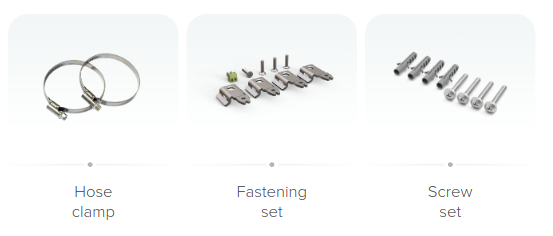RB5009UPr+S+OUT
Safety Warnings
Before you work on any equipment, be aware of the hazards involved with electrical circuitry, and be familiar with standard practices for preventing accidents.
Ultimate disposal of this product should be handled according to all national laws and regulations.
The Installation of the equipment must comply with local and national electrical codes.
This unit is intended to be installed in the rackmount. Please read the mounting instructions carefully before beginning installation. Failure to use the correct hardware or to follow the correct procedures could result in a hazardous situation for people and damage to the system.
This product is intended to be installed indoors. Keep this product away from water, fire, humidity, or hot environments.
Use only the power supply and accessories approved by the manufacturer, which can be found in the original packaging of this product.
Read the installation instructions before connecting the system to the power source.
We cannot guarantee that no accidents or damage will occur due to the improper use of the device. Please use this product with care and operate at your own risk!
In the case of device failure, please disconnect it from power. The fastest way to do so is by unplugging the power plug from the power outlet.
It is the customer's responsibility to follow local country regulations, including operation within legal frequency channels, output power, cabling requirements, and Dynamic Frequency Selection (DFS) requirements. All Mikrotik devices must be professionally installed.
Setup
- Make sure your ISP is allowing hardware change and will automatically issue an IP address.
- Connect your ISP cable to the first Ethernet port.
- Connect your PC to any of the Ethernet ports.
- Connect the device to the power source.
- Use a Web browser or WinBox to connect to the default IP address of 192.168.88.1 from any port, with the username admin and no password (or, for some models, check user and wireless passwords on the sticker).
- If IP is not available, download WinBox from our webpage and use it to connect through MAC address.
- Update RouterOS software to the latest version, and make sure that the device has an internet connection.
- If the device does not have an internet connection update software by downloading the latest version from our webpage https://mikrotik.com/download
- Find the latest software and choose your packages.
- To get the architecture type of your device model, open WinBox, WebFig go to (System/Resources).
- Download packages to the PC and upload them to the WinBox, WebFig, (Files) menu, and reboot the device.
- Set up your password to secure the device.
Powering
- PoE-in 802.3af/at
- PoE-Out 802.3af/at the Same voltage as supplied via 2-pin terminal - Passive PoE or
- 802.3af/at Compatible (if 44–57V PSU used)
- PoE-Out ports Ether1 - Ether8, max out per port output (input < 30 V): 620 mA, max out per port output (input > 30 V): 420 mA
- Smart PoE Controller
- Max total out 2.59 A
- Total output power 130 W
- Total output current 2.28 A
- Number of DC inputs 2
- Supported input voltage 24-57 V (PoE in) 24-57 (2-pin terminal)
- Max power consumption (without attachments) 15 W
- Max power consumption 150 W
- 2-pin terminal specifications: Connector Plug P=5.08mm 1x2pin RA TH Tin plated 300V 10A
Configuration
Once logged in, we recommend clicking the "Check for updates" button in the QuickSet menu, as updating your RouterOS software to the latest version ensures the best performance and stability. For wireless models, please make sure you have selected the country where the device will be used, to conform to local regulations.
RouterOS includes many configuration options in addition to what is described in this document. We suggest starting here to get yourself accustomed to the possibilities: https://mt.lv/help. In case an IP connection is not available, the Winbox tool (https://mt.lv/winbox) can be used to connect to the MAC address of the device from the LAN side (all access is blocked from the Internet port by default).
For recovery purposes, it is possible to boot the device for reinstallation, see section Buttons and jumpers.
Mounting
We recommend Cat6 cables for our devices.
The mounting and configuration of this device should be done by a qualified person, to comply IP66 class please observe the strict procedures for mounting instructions.
Extension slots and ports
- 4RB5009UPr+S+OUT
- Product code RB5009UPr+S+OUT
- CPU Quad-Core 88F7040 1.4 GHz
- CPU architecture ARM 64bit
- Size of RAM 1 GB
- RAM type DDR4
- Storage 1 GB, NAND
- Number of 1G Ethernet ports 7
- Number of 2.5G Ethernet ports 1
- Number of 10G SFP+ ports 1
- USB 1 USB 3 type A
- Operating system RouterOS v7, License level 5
- Switch chip model 88E6393
- Dimensions 222 x 239 x 57 mm
- Operating temperature -40°C to +70°C
Buttons and jumpers
The RouterBOOT reset button has the following functions. Press the button and apply the power, then:
- Release the button when the green LED starts flashing, to reset the RouterOS configuration to defaults.
- Release the button after the LED is no longer lit (~20 seconds) to cause a device to look for Netinstall servers (required for reinstalling RouterOS over the network).
Regardless of the above option used, the system will load the backup RouterBOOT loader if the button is pressed before power is applied to the device. Useful for RouterBOOT debugging and recovery.
LED
- Hidden Green LED behind the Reset button is a USER LED
- Blue LED 1 is the DC1 Power LED
- Blue LED 2 is the DC2 Power LED
- Green SFP+ LED is an SFP+ port link and activity LED
- Ethernet RJ45 Green LEDs are Ethernet port link and activity LEDs
- Ethernet RJ45 Port 1 Orange LED is PoE-in status LED
- Ethernet RJ45 Port 2-8 Orange LEDs are unused on this model
Accessories
The package includes the following accessories that come with the device:
Please visit help pages for the MikroTik SFP module compatibility table: https://help.mikrotik.com/docs/spaces/ROS/pages/220233794/MikroTik+wired+interface+compatibility
Operating system support
The device supports RouterOS software version 7 and higher. The specific factory-installed version number is indicated in the RouterOS menu /system resource. Other operating systems have not been tested.
To avoid pollution of the environment, please separate the device from household waste and dispose of it in a safe manner, such as at designated waste disposal sites. Familiarize yourself with the procedures for the proper transportation of the equipment to the designated disposal sites in your area.