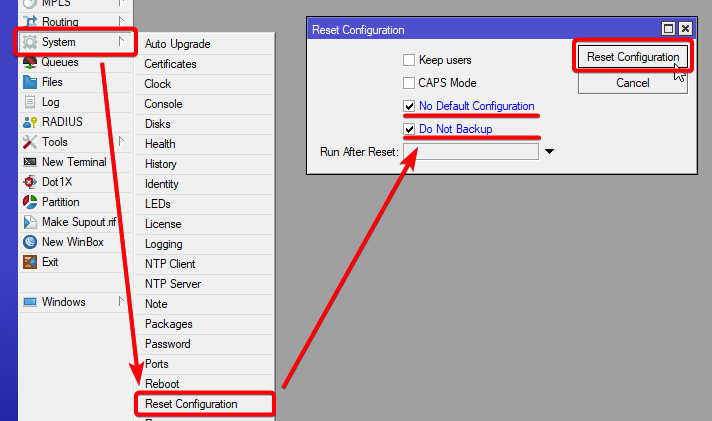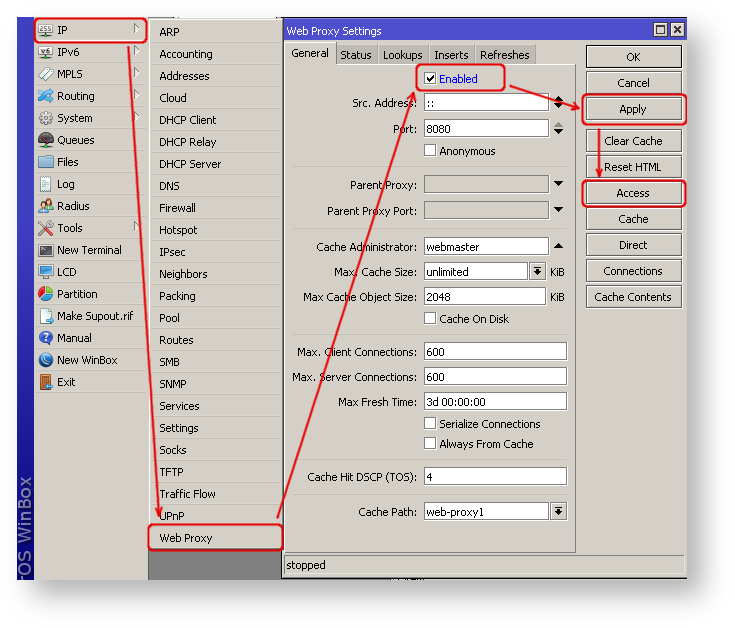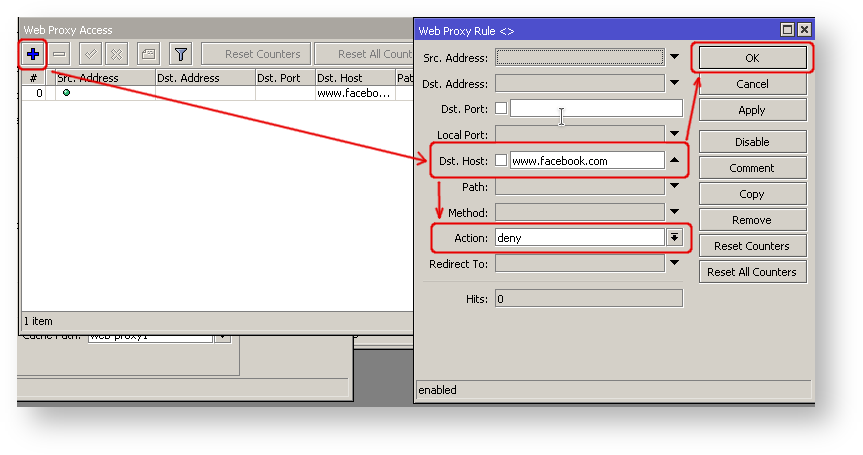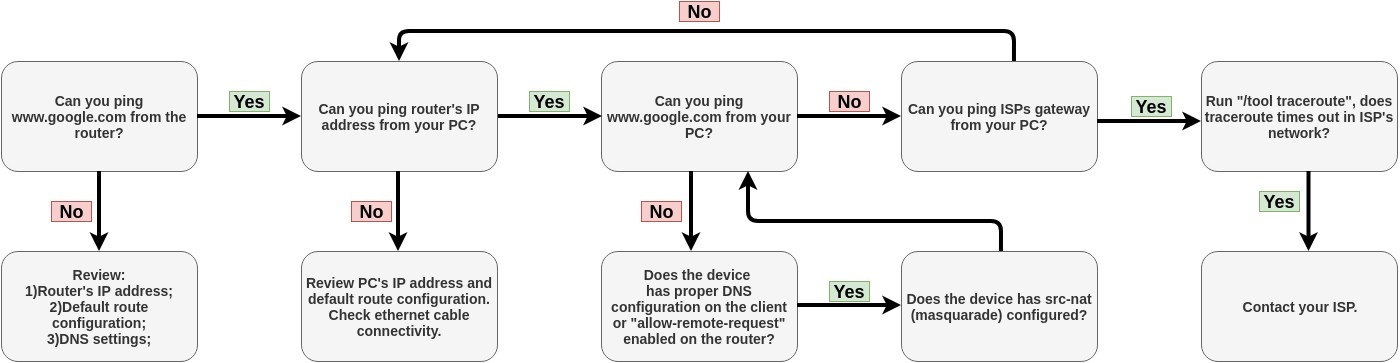Before You Begin
What You'll Need
- MikroTik router
- Computer with Ethernet port (Suggested), but configuration over WiFi works too, if the device has a WiFi access point built in
- Ethernet cable
- Internet connection from your ISP
- 30-60 minutes of uninterrupted time
Key Concepts
- Default Configuration: Pre-loaded settings that may not suit your needs
- Bridge: Virtual interface that connects multiple physical ports
- DHCP: Automatic IP address assignment for devices
- NAT: Network Address Translation - allows multiple devices to share one internet connection
- Firewall: Security rules that control network traffic
Choose Your Configuration Method
This guide shows both WinBox (graphical) and CLI (text) methods.
- New users: Follow WinBox instructions
- Advanced users: Use CLI commands (shown in code blocks)
Quick Start Overview
This guide will help you set up your MikroTik router step by step:
- Connect: Physical connection and WinBox access
- Assess: Work with or modify existing configuration
- Internet: Get your router online
- Local Network: Set up IP addresses and DHCP
- NAT: Allow devices to share internet connection
- Security: Protect your router and network
- Wireless: Set up WiFi (if applicable)
- Test: Verify everything works
Each step builds on the previous one. Complete them in order for best results.
Tip: Save Your Progress
After each major section, backup your configuration:
CLI Method:
/export file=backup-step3
WinBox Method:
- Files menu → Backup
- Name it clearly (e.g., "after-internet-setup")
- Click Backup
If something goes wrong, you can restore: FIles menu → Click on Backup file → Restore
Connecting to the Router
Almost all MikroTik routers come with a default configuration applied and you can use this section to connect to them. Only CCR series professional devices could be configured differently, for those, follow the next section instead.
Step 1: Physical Connection
- Connect ethernet cable from your computer to any port EXCEPT ether1 on the MikroTik router
- Connect your internet cable to ether1 (this will be your WAN/internet port)
- Power on the router and wait a minute for full startup
Internet --- [ISP Modem] --- [ether1] MikroTik Router [ether2-5] --- [Switch/Devices]
|
[WiFi Clients]
Step 2: Download WinBox
If you don't have WinBox yet:
- Go to mikrotik.com/download
- Download WinBox (works on Windows, macOS 12 or newer, Linux)
- Run winbox.exe (no installation needed)
Step 3: Find Your Router Using Neighbor Discovery
- Open WinBox
- Click the "..." button next to "Connect To:"
- Your router should appear in the "Neighbors" tab
- Double-click your router's IP address to connect. (If the IP address is 0.0.0.0 and connection does not work, but you do see a router in the list, instead try to double click on the MAC address)
- Username: admin, Password: (leave blank or check device sticker)
Step 4: Understanding Default Configuration
When you first connect, you may see a popup about default configuration:
- For beginners: Keep the default configuration - it provides basic security and functionality
- The default setup includes: Basic firewall rules, DHCP server, and wireless security
- You can customize it safely by following this guide without removing the defaults
Removing default configuration eliminates all security rules. Only advanced users should do this.
Router without Default Configuration (advanced users only)
If the router doesn't have a default configuration, there are multiple options to consider. However, in this case, we'll opt for a method that best fits our requirements. Connect the ISP cable to the router's ether1 port and connect your PC to any port except ether1. Then, launch WinBox and search for your router using the neighbor discovery feature. See detailed example in Winbox article. If the router appears in the list, select its MAC address and click Connect.
The easiest method to ensure a completely clean router is to run the CLI command
/system reset-configuration no-defaults=yes skip-backup=yes
Or from WinBox:
Configuring IP Access
As MAC connection can sometimes be unreliable, our first step is to configure the router to enable IP connectivity:
- Create a bridge interface and assign bridge ports;
- Assign an IP address to the bridge interface;
- Configure a DHCP server.
Setting up the bridge and assigning an IP address are straightforward processes:
/interface bridge add name=bridge1 /interface bridge port add interface=ether2 bridge=bridge1 /ip address add address=192.168.88.1/24 interface=bridge1
If you prefer WinBox/WebFig as configuration tools:
- Open Bridge window, Bridge tab should be selected;
- Click on the + button to open a new dialog box. You can either enter a custom bridge name or retain the default bridge1, then click OK to proceed;
- Switch to the Ports tab and click on the + button to open another dialog box;
- Select interface ether2 and bridge bridge1 form drop-down lists and click on the OK button to apply settings;
- You may close the bridge dialog.
- Access the IP menu and navigate to the Addresses dialog;
- Select the + button to open a new dialog box;
- Enter IP address 192.168.88.1/24 select interface bridge1 from the drop-down list;
- Click OK to confirm the settings.
Next, proceed with setting up a DHCP server. To simplify and expedite this process, we'll execute the setup command.
[admin@MikroTik] > ip dhcp-server/ setup [enter] Select interface to run DHCP server on dhcp server interface: bridge1 [enter] Select network for DHCP addresses dhcp address space: 192.168.88.0/24 [enter] Select gateway for given network gateway for dhcp network: 192.168.88.1 [enter] Select pool of ip addresses given out by DHCP server addresses to give out: 192.168.88.2-192.168.88.254 [enter] Select DNS servers dns servers: 192.168.88.1 [enter] Select lease time lease time: 1800 [enter]
Notice that most of the configuration options are automatically determined and you just simply need to hit the enter key.
The setup tool is also accessible in WinBox/WebFig:
- Navigate to IP -> DHCP Server window, ensuring the DHCP tab is selected;
- Click on the DHCP Setup button to open a new dialog;
- Select the bridge1 as the DHCP Server Interface and click Next;
- Follow the wizard to complete the setup.
Following these steps, the connected PC should now obtain a dynamic IP address. You can then close Winbox and reconnect to the router using the IP address (192.168.88.1).
Configuring Internet Connection
To enable internet access for the router, you'll need to determine: Which Connection Type Do I Need?
Check with your Internet Service Provider (ISP) or look for:
- DHCP/Dynamic IP: Most cable modems, some fiber connections
You just plug in and get internet automatically - Static IP: Business connections, some residential fiber
ISP gave you specific IP address, gateway, and DNS numbers - PPPoE: DSL connections, some fiber providers
ISP gave you a username and password to connect
Not sure? Start with DHCP - it works for 80% of home connections.
Option A: DHCP (Most Common)
This is the easiest and most common setup for home users...
Option B: Static IP
Use this if your ISP provided specific network settings...
Option C: PPPoE
Use this if your ISP gave you login credentials...
Dynamic Public IP
Dynamic address configuration is the easiest option. Simply set up a DHCP client on the public interface. The DHCP client will obtain information from your Internet Service Provider (ISP), such as an IP address, DNS servers, NTP servers, and default route, making the setup process straightforward for you.
/ip dhcp-client add disabled=no interface=ether1
After adding the client you should see the assigned address and status should be bound
[admin@MikroTik] > ip dhcp-client print Columns: INTERFACE, USE-PEER-DNS, ADD-DEFAULT-ROUTE, STATUS, ADDRESS # INTERFACE USE-PEER-DNS ADD-DEFAULT-ROUTE STATUS ADDRESS 0 ether1 yes yes bound 1.2.3.100/24
Static Public IP
When configuring a static address, your ISP provides specific parameters, such as:
- IP: 1.2.3.100/24
- Gateway: 1.2.3.1
- DNS: 8.8.8.8
These are three basic parameters that you need to get the internet connection working.
To configure this in RouterOS, we'll manually add an IP address, add a default route with a provided gateway, and set up a DNS server
/ip address add address=1.2.3.100/24 interface=ether1 /ip route add gateway=1.2.3.1 /ip dns set servers=8.8.8.8
PPPoE Connection
PPPoE connection also gives you a dynamic IP address and can configure dynamically DNS and default gateway. Typically service provider (ISP) gives you a username and password for the connection
/interface pppoe-client
add disabled=no interface=ether1 user=me password=123 \
add-default-route=yes use-peer-dns=yes
Winbox/WebFig actions:
- In the PPP window, select the Interfaces tab and click the "+" button;
- Choose PPPoE Client from the dropdown list;
- Set the name and select ether1 as the interface;
- Go to the Dial Out tab, configure the username, password, and other parameters;
- Click OK to save the settings.
Further in configuration, the WAN interface is now the pppoe-out1 interface, not ether1.
Verify Connectivity
Once the configuration is complete, you should be able to access the internet from the router. To verify IP connectivity, try pinging a known IP address, such as a Google DNS server.
[admin@MikroTik] > /ping 8.8.8.8
SEQ HOST SIZE TTL TIME STATUS
0 8.8.8.8 56 55 14ms399us
1 8.8.8.8 56 55 18ms534us
2 8.8.8.8 56 55 14ms384us
Verify DNS request
[admin@MikroTik] > /ping google.com
SEQ HOST SIZE TTL TIME STATUS
0 142.250.74.14 56 55 14ms475us
1 142.250.74.14 56 55 14ms308us
2 142.250.74.14 56 55 14ms238us
If all settings are configured correctly, both pings should succeed. If there's a failure, please refer to the Troubleshooting section for assistance.
NAT Configuration
At this point, PC is not yet able to access the Internet, because locally used addresses are not routable over the Internet. Remote hosts simply do not know how to correctly reply to your local address.
The solution for this problem is to change the source address for outgoing packets to routers public IP. This can be done with the NAT rule:
/ip firewall nat add chain=srcnat out-interface=ether1 action=masquerade
If the public interface is PPPoE, LTE, or any other type, the 'out-interface' should be set to that interface.
Another benefit of such a setup is that NATed clients behind the router are not directly connected to the Internet, that way additional protection against attacks from outside mostly is not required.
Port Forwarding
Some client devices may need direct access to the internet over specific ports. For example, a client with an IP address 192.168.88.254 must be accessible by Remote desktop protocol (RDP).
After a quick search on Google, we find out that RDP runs on TCP port 3389. Now we can add a destination NAT rule to redirect RDP to the client's PC.
/ip firewall nat
add chain=dstnat protocol=tcp port=3389 in-interface=ether1 \
action=dst-nat to-address=192.168.88.254
If you have set up strict firewall rules then RDP protocol must be allowed in the firewall filter forward chain.
Protecting the Router
As the router is now accessible worldwide, it's important to protect it from potential intruders and basic attacks.
Essential Security Setup (Do This First)
1. Set Administrator Password
Why this matters: a blank password lets anyone control your router
2. Verify your device has Basic Firewall Rules enabled
Most home devices have a good firewall already configured. Do not disable any rules, only add new rules if needed.
Why this matters: Blocks most common attacks
3. Disable Management Access from the internet
This only applies to CCR series devices that do not have a default firewall, where you configure the device yourself. If you configure the device from scratch, make sure a strong firewall is configured (see Securing your router). If remote access is needed, configure IPsec or Wireguard, instead of opening up ports.
Why this matters: Prevents internet hackers from accessing your router
User Password Access
For MikroTik routers, it's essential to set up passwords. We recommend using a password generator tool to create robust passwords that meet the following criteria:
- At least 12 characters long;
- Consist of numbers, symbols, uppercase, and lowercase letters;
- Avoid using dictionary words or combinations thereof.
/user set 0 password="!={Ba3N!40TуX+GvKBzjTLIUcx/,"
Another method to set a password for the current user:
/password
We highly recommend using a secondary method or the Winbox interface to update your router's password, as an added measure to safeguard against unauthorized access.
[admin@MikroTik] > /password old-password: ******** new-password: **************************** confirm-new-password: ****************************
Ensure you remember the password! If it's forgotten, there's no way to recover it. You'll have to reset the configuration or reinstall the router system!
You can also add additional users with full or limited router access in the /user menu
The best practice is to create a new user with a strong password and disable or remove the default admin user.
/user add name=myname password=mypassword group=full /user remove admin
MAC Connectivity Access
By default, the MAC server runs on all interfaces. To restrict MAC connectivity from the WAN port, we'll disable the default all entry and add a LAN interface.
First, create an interface list:
[admin@MikroTik] > /interface list add name=LAN
Then, add your previously created bridge named "bridge1" to the interface list:
[admin@MikroTik] > /interface list member add list=LAN interface=bridge1
Apply newly created interface list to the MAC server:
[admin@MikroTik] > /tool mac-server set allowed-interface-list=LAN
Do the same for Winbox MAC access
[admin@MikroTik] > /tool mac-server mac-winbox set allowed-interface-list=LAN
Winbox/Webfig actions:
- Navigate to Interfaces → Interface List → Lists window;
- Click on the "+" button to add a new list;
- Enter "LAN" into the Name field and click OK;
- Return to the Interfaces → Interface List section;
- Click on the "+" button;
- Select "LAN" from the dropdown List options;
- Choose "bridge1" from the dropdown Interface options;
- Click OK to confirm;
- Open Tools -> Mac Server window;
- Click on the MAC Telnet Server button;
- In the new dialog, select the newly created list "LAN" from the dropdown list;
- Click OK to apply settings.
Do the same in the MAC Winbox Server tab to block Mac Winbox connections from the internet.
Neighbor Discovery
MikroTik Neighbor discovery protocol is used to show and recognize other MikroTik routers in the network. Disable neighbor discovery on public interfaces:
/ip neighbor discovery-settings set discover-interface-list=LAN
IP Connectivity Access
While the firewall protects your router from unauthorized access by external networks, it's also possible to restrict username access based on specific IP addresses
/user set 0 address=x.x.x.x/yy
x.x.x.x/yy - your IP or network subnet that is allowed to access your router.
IP connectivity on the public interface must be limited in the firewall. We will accept only ICMP(ping/traceroute), IP Winbox, and ssh access.
/ip firewall filter add chain=input action=accept connection-state=established,related,untracked comment="accept established,related,untracked" add chain=input action=drop connection-state=invalid comment="drop invalid" add chain=input in-interface=ether1 action=accept protocol=icmp comment="accept ICMP" add chain=input in-interface=ether1 action=accept protocol=tcp port=8291 comment="allow Winbox"; add chain=input in-interface=ether1 action=accept protocol=tcp port=22 comment="allow SSH"; add chain=input in-interface=ether1 action=drop comment="block everything else";
If the public interface is PPPoE, LTE, or any other type, the 'in-interface' should be set to that interface.
The first rule accepts packets from already established connections, assuming they are safe to not overload the CPU. The second rule drops any packet that connection tracking identifies as invalid. After that, we set up typical accept rules for specific protocols.
If you are using Winbox/WebFig for configuration, here is an example of how to add an established/related/untracked rule:
- Open the IP -> Firewall window and navigate to the Filter Rules tab;
- Click on the "+" button to open a new dialog;
- Select "input" for the chain.
- Click on "Connection state" and check the boxes for "established," "related," and "untracked."
- Go to the Action tab and ensure that "accept" is selected.
- Click on OK to apply the settings.
To add additional rules, click on the "+" button for each new rule and fill in the same parameters as provided in the console example.
Administrative Services
Although the firewall protects the router from the public interface, you may still want to disable RouterOS services.
Most of RouterOS administrative tools are configured at the /ip service menu
Keep only the ones, you plan to actively use
/ip service disable telnet,ftp,www,api
Change default service ports, this will immediately stop most of the random SSH brute force login attempts:
/ip service set ssh port=2200
Additionally, each service can be secured by allowed IP address or address range(the address service will reply to), although more preferred method is to block unwanted access in firewall because the firewall will not even allow to open socket
/ip service set winbox address=192.168.88.0/24
Other Services
A bandwidth server is used to test throughput between two MikroTik routers. Disable it in the production environment.
/tool bandwidth-server set enabled=no
A router might have DNS cache enabled, which decreases resolving time for DNS requests from clients to remote servers. In case DNS cache is not required on your router or another router is used for such purposes, disable it.
/ip dns set allow-remote-requests=no
It is good practice to disable all unused interfaces on your router, in order to decrease unauthorized access to your router.
/interface print /interface set ether13 disabled=yes
Where "ether13" is a name of the unused interface.
RouterOS utilizes stronger crypto for SSH, most newer programs use it, to turn on SSH strong crypto:
/ip ssh set strong-crypto=yes
Following services are disabled by default, nevertheless, it is better to make sure that none of then were enabled accidentally:
- MikroTik caching proxy,
/ip proxy set enabled=no
- MikroTik socks proxy,
/ip socks set enabled=no
- MikroTik UPNP service,
/ip upnp set enabled=no
- MikroTik dynamic name service or IP cloud,
/ip cloud set ddns-enabled=no update-time=auto
Setting up Wireless
For ease of use bridged wireless setup will be made so that your wired hosts are in the same Ethernet broadcast domain as wireless clients.
The important part is to make sure that our wireless is protected, so the first step is the security profile.
Security profiles are configured from /interface wireless security-profiles menu in a terminal.
/interface wireless security-profiles
add name=myProfile authentication-types=wpa2-psk mode=dynamic-keys \
wpa2-pre-shared-key=1234567890
in Winbox/Webfig click on Wireless to open wireless windows and choose the Security Profile tab.
If there are legacy devices that do not support WPA2 (like Windows XP), you may also want to allow WPA protocol.
WPA and WPA2 pre-shared keys should not be the same.
Now when the security profile is ready we can enable the wireless interface and set the desired parameters
/interface wireless
enable wlan1;
set wlan1 band=2ghz-b/g/n channel-width=20/40mhz-Ce distance=indoors \
mode=ap-bridge ssid=MikroTik-006360 wireless-protocol=802.11 \
security-profile=myProfile frequency-mode=regulatory-domain \
set country=latvia antenna-gain=3
To do the same from WinBox/WebFig:
- Open Wireless window, select wlan1 interface, and click on the enable button;
- Double click on the wireless interface to open the configuration dialog;
- In the configuration dialog click on the Wireless tab and click the Advanced mode button on the right side. When you click on the button additional configuration parameters will appear and the description of the button will change to Simple mode;
- Choose parameters as shown in the screenshot, except for the country settings and SSID. You may want to also choose a different frequency and antenna gain;
- Next, click on the HT tab and make sure both chains are selected;
- Click on the OK button to apply settings.
The last step is to add a wireless interface to a local bridge, otherwise connected clients will not get an IP address:
/interface bridge port add interface=wlan1 bridge=bridge1
Now wireless should be able to connect to your access point, get an IP address, and access the internet.
Protecting the Clients
Now it is time to add some protection for clients on our LAN. We will start with a basic set of rules.
/ip firewall filter
add chain=forward action=fasttrack-connection connection-state=established,related \
comment="fast-track for established,related";
add chain=forward action=accept connection-state=established,related \
comment="accept established,related";
add chain=forward action=drop connection-state=invalid
add chain=forward action=drop connection-state=new connection-nat-state=!dstnat \
in-interface=ether1 comment="drop access to clients behind NAT from WAN"
A ruleset is similar to input chain rules (accept established/related and drop invalid), except the first rule with action=fasttrack-connection. This rule allows established and related connections to bypass the firewall and significantly reduce CPU usage.
Another difference is the last rule which drops all new connection attempts from the WAN port to our LAN network (unless DstNat is used). Without this rule, if an attacker knows or guesses your local subnet, he/she can establish connections directly to local hosts and cause a security threat.
For more detailed examples on how to build firewalls will be discussed in the firewall section.
Blocking Unwanted Websites
Sometimes you may want to block certain websites, for example, deny access to entertainment sites for employees, deny access to porn, and so on. This can be achieved by redirecting HTTP traffic to a proxy server and use an access-list to allow or deny certain websites.
First, we need to add a NAT rule to redirect HTTP to our proxy. We will use RouterOS built-in proxy server running on port 8080.
/ip firewall nat
add chain=dst-nat protocol=tcp dst-port=80 src-address=192.168.88.0/24 \
action=redirect to-ports=8080
Enable web proxy and drop some websites:
/ip proxy set enabled=yes /ip proxy access add dst-host=www.facebook.com action=deny /ip proxy access add dst-host=*.youtube.* action=deny /ip proxy access add dst-host=:vimeo action=deny
Using Winbox:
- On the left menu navigate to IP -> Web Proxy
- Web proxy settings dialog will appear.
- Check the "Enable" checkbox and click on the "Apply" button
- Then click on the "Access" button to open the "Web Proxy Access" dialog
- In the "Web Proxy Access" dialog click on "+" to add a new Web-proxy rule
- Enter Dst hostname that you want to block, in this case, "www.facebook.com", choose the action "deny"
- Then click on the "Ok" button to apply changes.
- Repeat the same to add other rules.
Troubleshooting
RouterOS has built-in various troubleshooting tools, like ping, traceroute, torch, packet sniffer, bandwidth test, etc.
We already used the ping tool in this article to verify internet connectivity.
Troubleshoot if ping fails
The problem with the ping tool is that it says only that destination is unreachable, but no more detailed information is available. Let's overview the basic mistakes.
You cannot reach www.google.com from your computer which is connected to a MikroTik device:
If you are not sure how exactly configure your gateway device, please reach MikroTik's official consultants for configuration support.