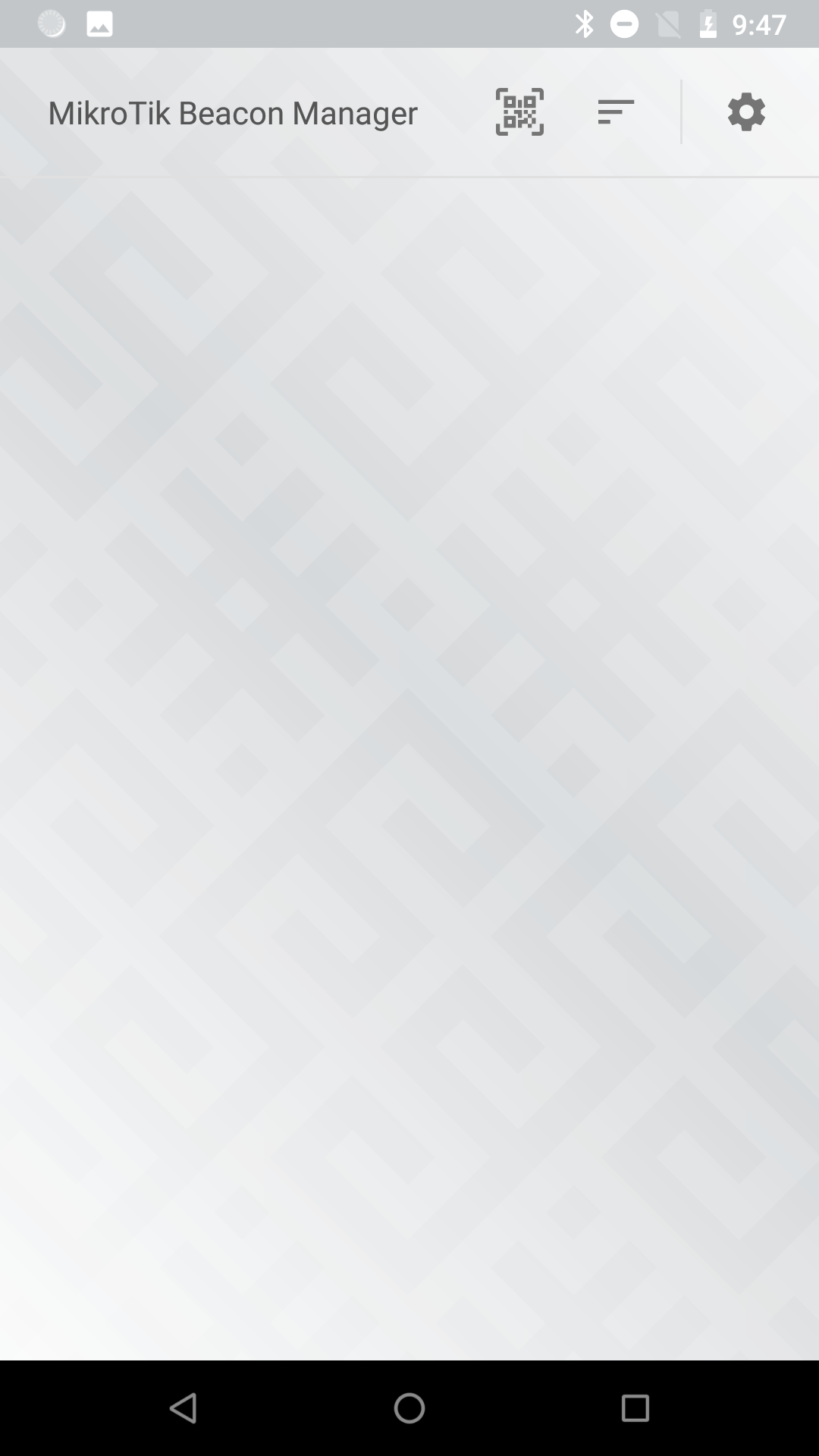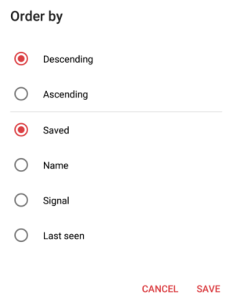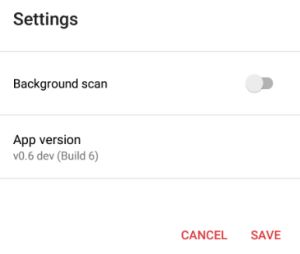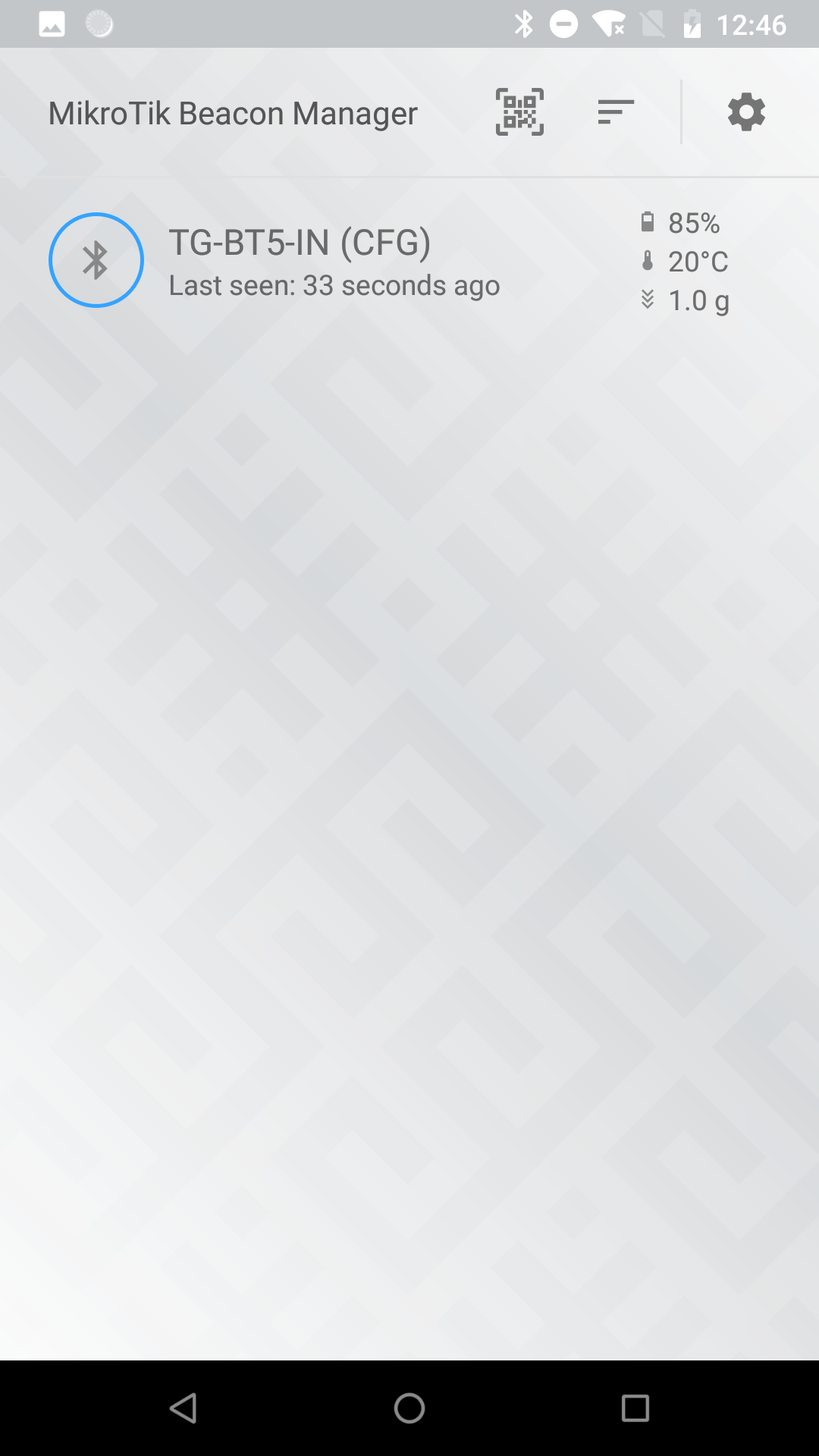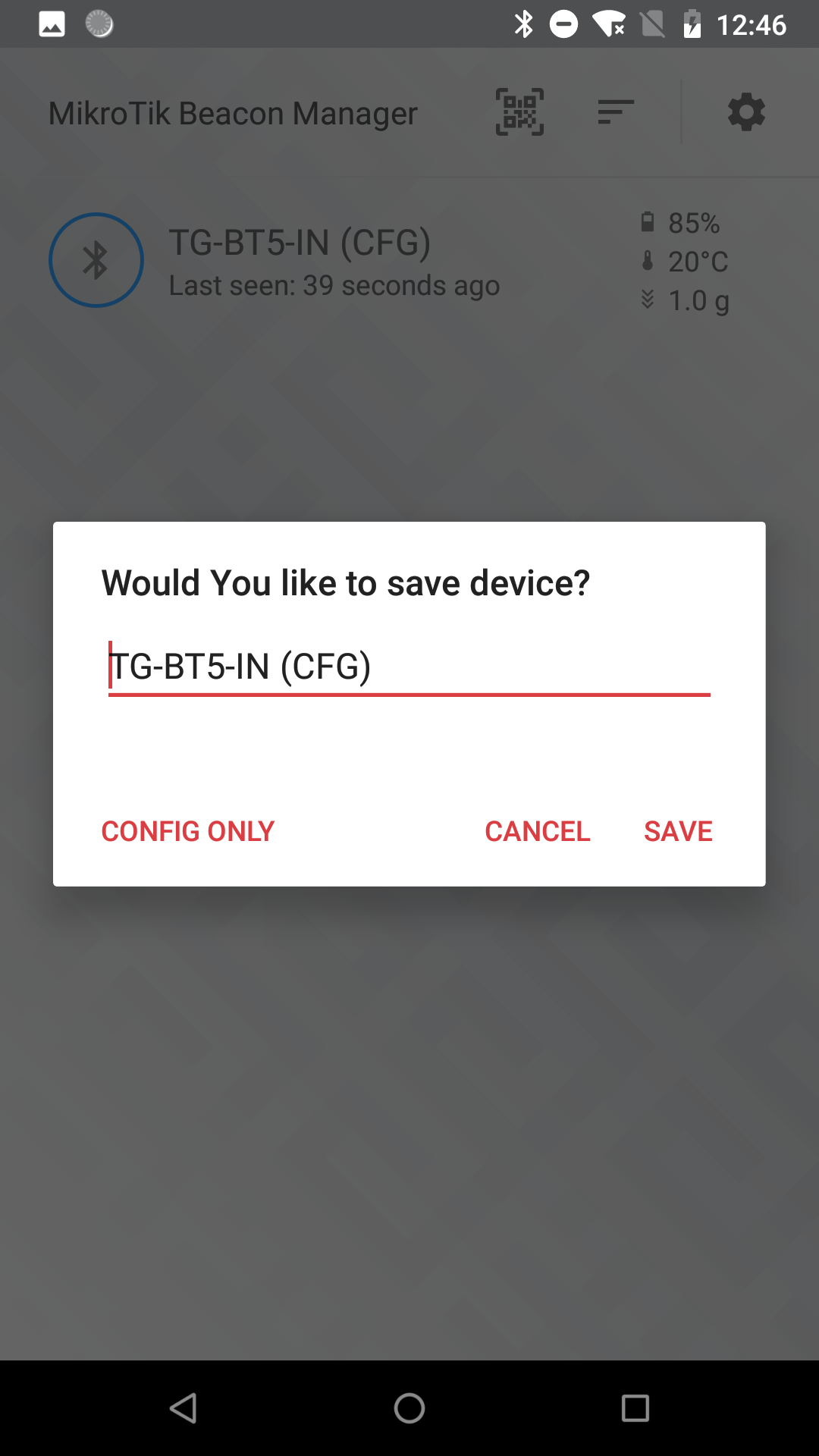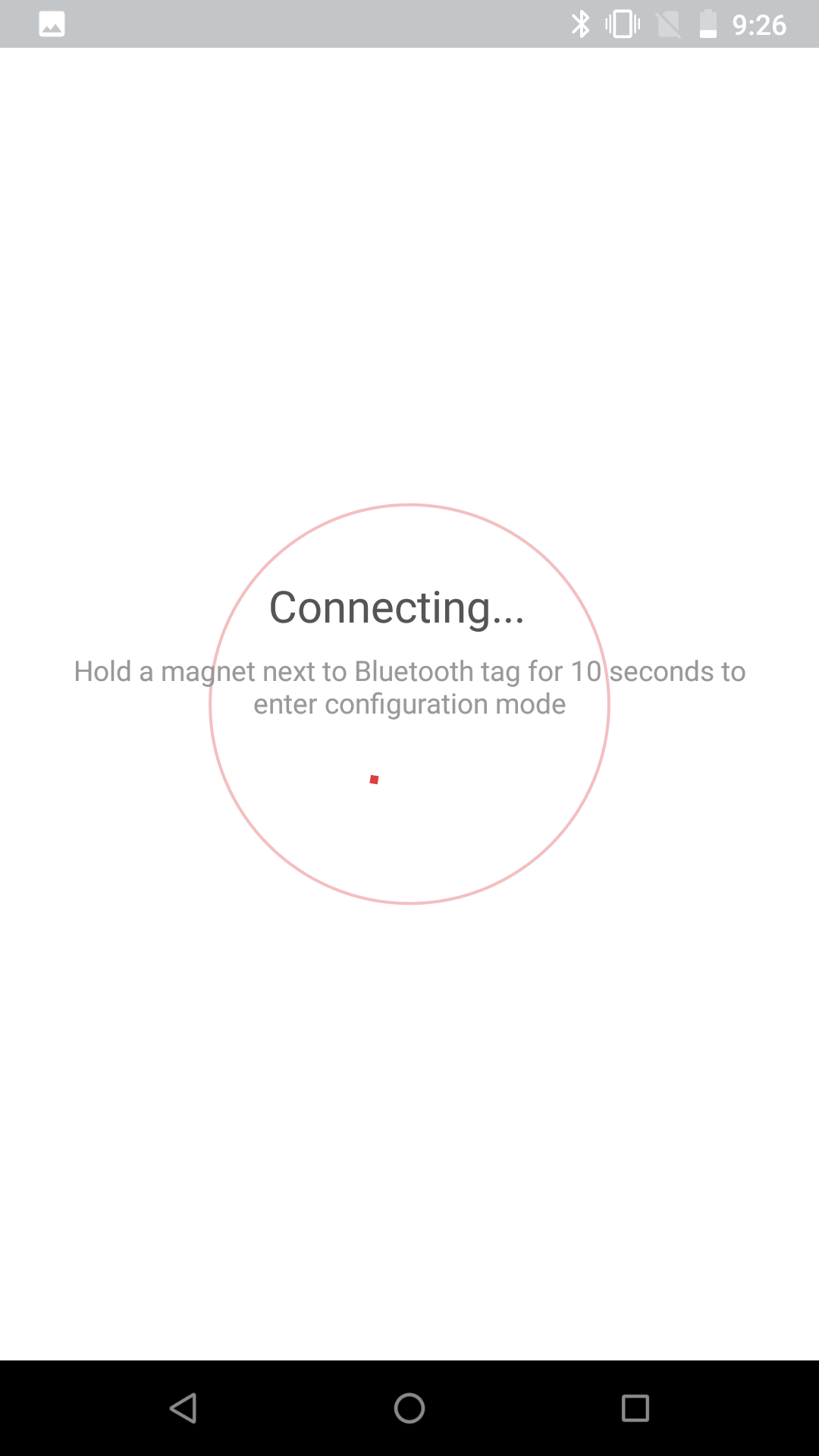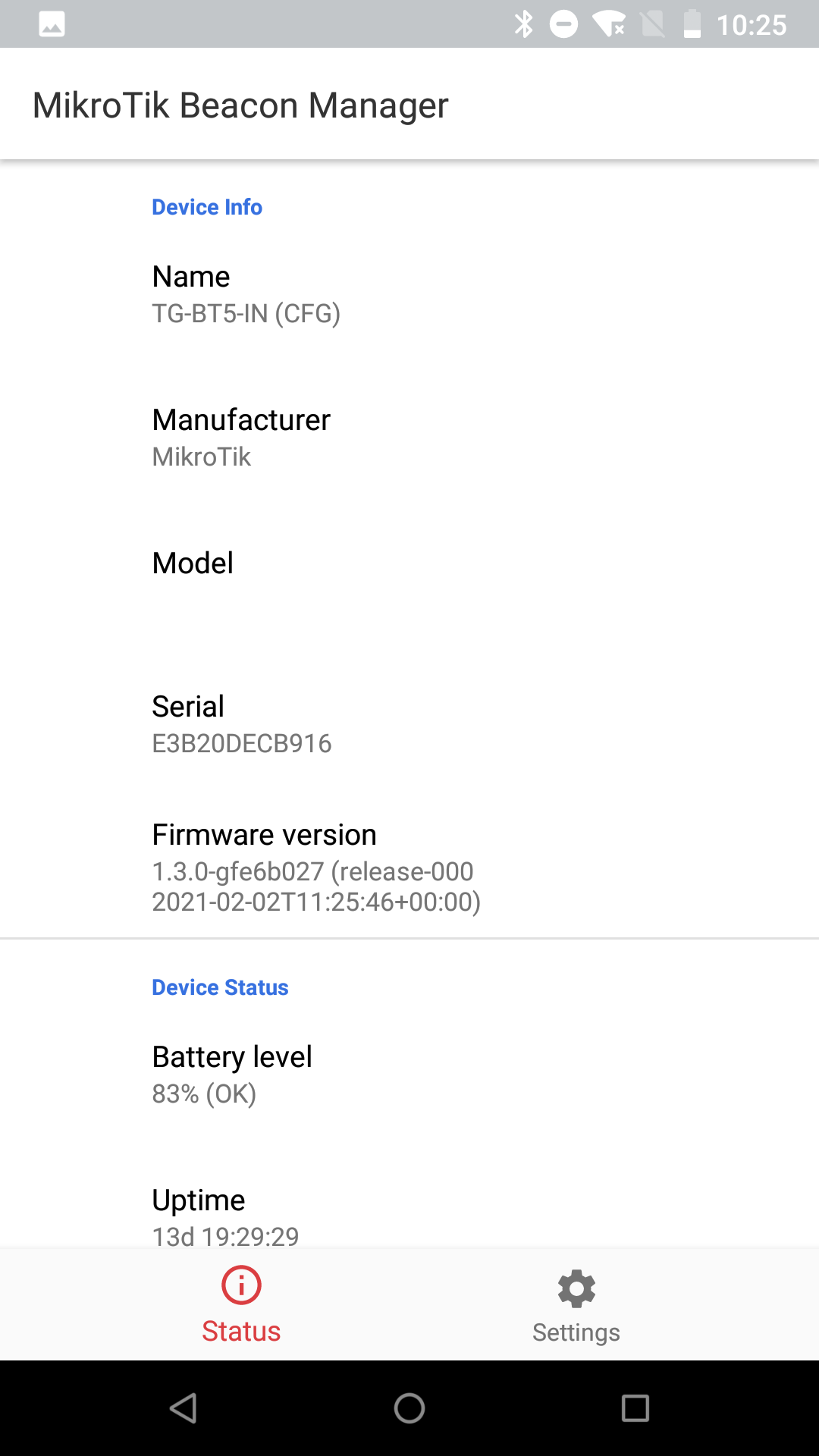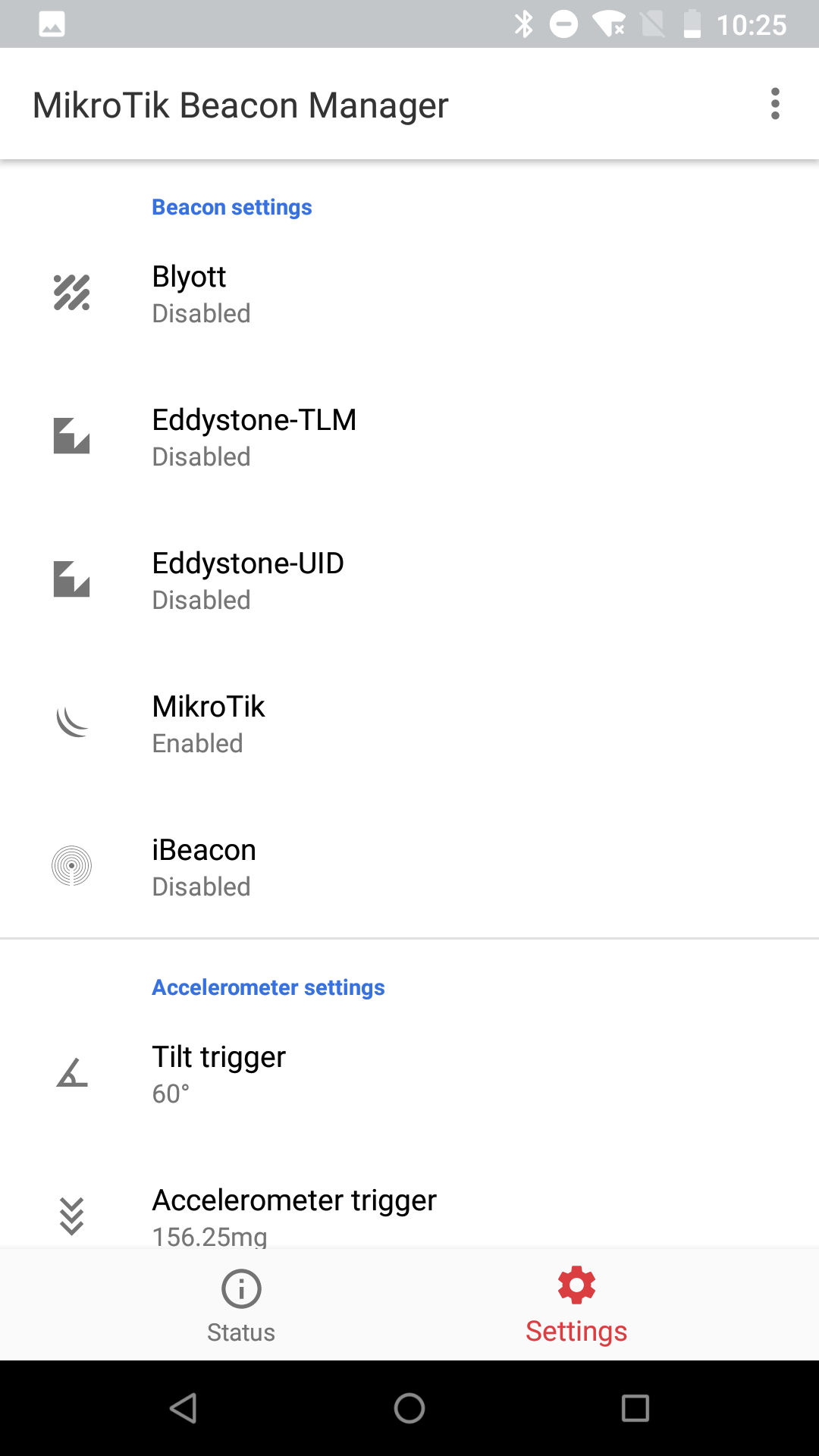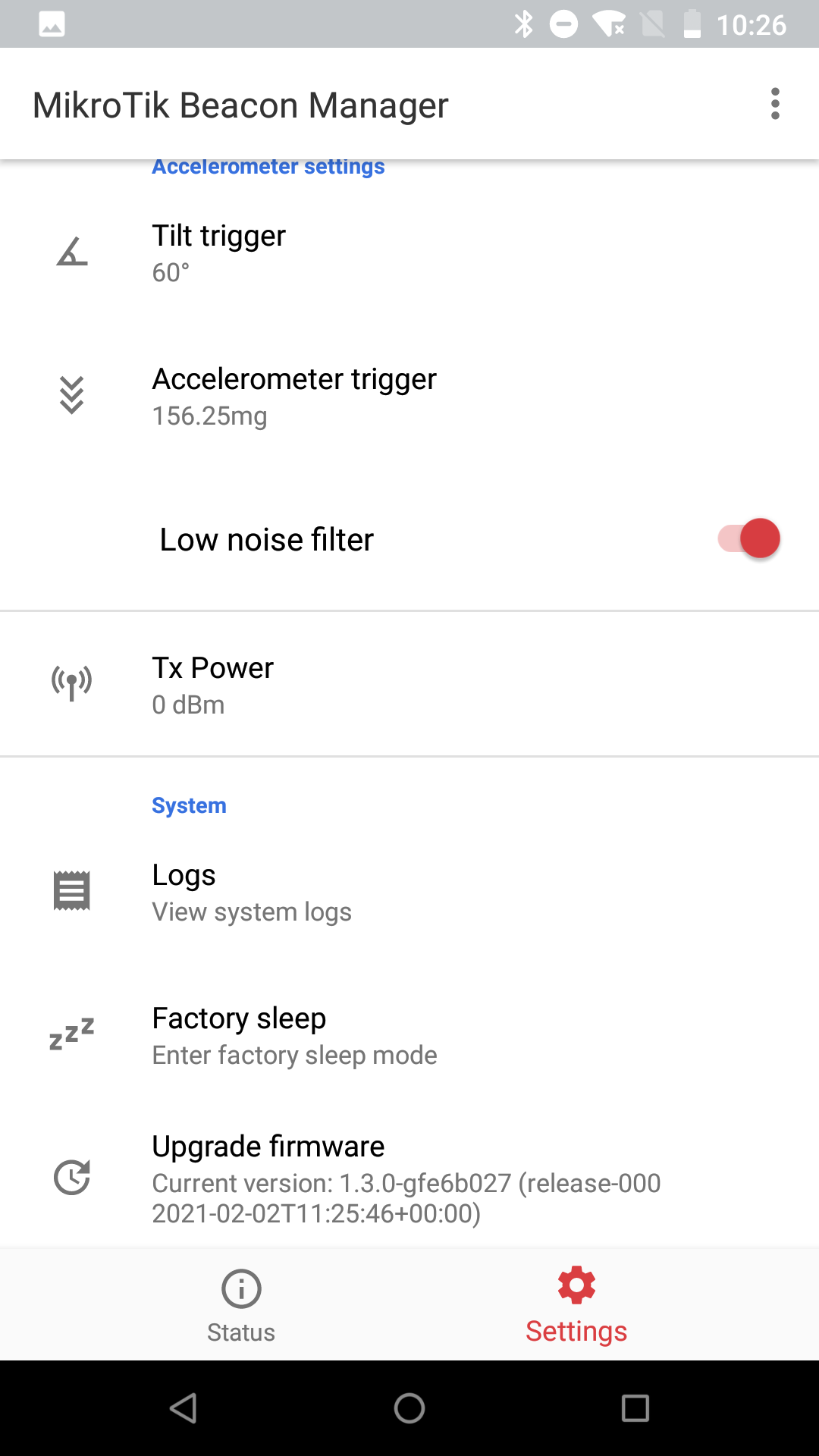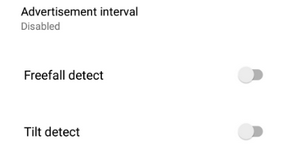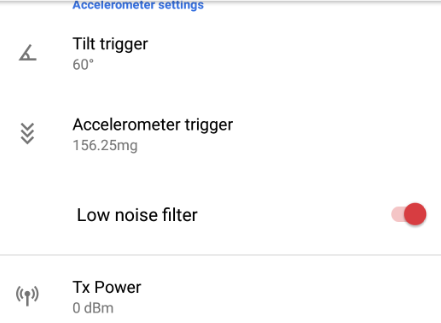Overview
TG-BT5-OUT is a new addition to our MikroTik equipment. It is a Bluetooth tag (a very small gadget) that can be attached to other equipment or other belonging. Bluetooth tags play a big role in IoT topologies, where Bluetooth is used to broadcast the data over short distances. Once installed and configured, the tag will broadcast the data that it "senses" to the gateway (for example, KNOT). The gateway, on the other hand, needs to filter this information and transfer it further to the required destination.
Initial steps
In order to configure the MikroTik Bluetooth tag, you have to set it into configuration mode.
This can be done by putting a magnet (any magnet - strong or weak) to the Bluetooth logo. You will see a green LED shining through the case. When the LED goes off (approx. 10 seconds), the tag will be set to configuration mode and should be reachable from our mobile app.
Factory sleep mode is a default mode that the device uses. In this mode, all components are shut-down as much as possible and MCU is put into the deepest possible sleep state. The current draw is reduced to a minimum so this is the preferred mode to use when the tag is not used to maximize battery life. To exit this mode a reed switch is used. If it’s active for 3-10 seconds, the factory sleep mode will be deactivated and MCU will enter Advertising mode. In advertising mode, tag will broadcast information about itself in Bluetooth advertising packets. By default, MikroTik advertisement is sent once every 5 seconds. This can be changed in the Configuration mode. Configuration mode can only be entered from advertising mode by applying a magnetic field to the same reed switch that was used for exiting factory sleep. When the reed switch is active for 10-15 seconds configuration mode will be entered. Otherwise, MCU will go back into advertising mode.
Install the "MikroTik Beacon Manager" application and run the app.
Upon the first login, you will see the list of "beaconed" devices.
There are 3 options available on this screen:
| To run "QR Code" reader | To change the order for recognized tags | To turn on/off background scan, which will automatically scan for the nearby tags and/or check app version |
To "wake up" the tag, the reed switch should be activated for about 3-10 seconds (activating the reed switch = putting a magnet over the Bluetooth logo).
Once the device is recognized, it will show up in the "MikroTik Beacon Manager" list. You can select the tag to save it to the list of "beaconed" devices or configure it by pressing the "CONFIG ONLY" button:
Right after that, you will need to put a magnet over a Bluetooth logo for about 10-15 seconds to complete the steps:
note: When you put a magnet over the Bluetooth logo, the LED should turn on and it will stay on for the next 10 seconds. After 10 seconds the LED will turn off - that's when you can put away the magnet.
After a short wind up time, the device should be ready for the configuration:
The app will show general information about the tag in the "Status" tab (as shown in the screenshot above).
Settings
Configuration can be altered in the "Settings" tab (settings shown in the screenshots below are "factory-default" settings):
Amongst the options, you can change the "Beacon" settings and "Accelerometer" settings.
Beacon settings:
In advertising mode, the tag will broadcast information about itself in Bluetooth advertising packets. The information depends on the advertising packet type.
At the moment these are all the supported types:
Blyott, Eddystone-TLM, Eddystone-UID, MikroTik, and iBeacon.
Each type has an option to configure 3 parameters:
| Property | Description |
|---|---|
| Advertisement interval (20ms...10s) | the interval in milliseconds after which an advertisement will be sent |
| Freefall detect (on/off) | whether to send an advertisement when accelerometer detects a freefall trigger |
| Tilt detect (on/off) | whether to send an advertisement when accelerometer detects a 6D/tilt trigger |
Accelerometer settings:
In this menu, you can set up thresholds for the triggers.
| Property | Description |
|---|---|
| Tilt trigger (50°...80°) | the threshold for a tilt/4D/6D function |
| Accelerometer trigger |
|
| Low noise filter (on/off) | whether to enable low noise filter - to reduce noise density in measurements |
| Tx Power (-28dBm...6dBm) | the transmit power level in decibel-milliwatts |
System
In the "System" tab you can view the logs (access to saved info, error and other log messages), put the tag into factory sleep (if the mode is enabled, MCU will wait for the client to disconnect and then enter Factory sleep mode) and upgrade the firmware.
| Property | Description |
|---|---|
| Logs | View system logs |
| Factory sleep | Enters factory sleep mode |
| Upgrade Firmware | Allows to upgrade Bluetooth tag firmware version |