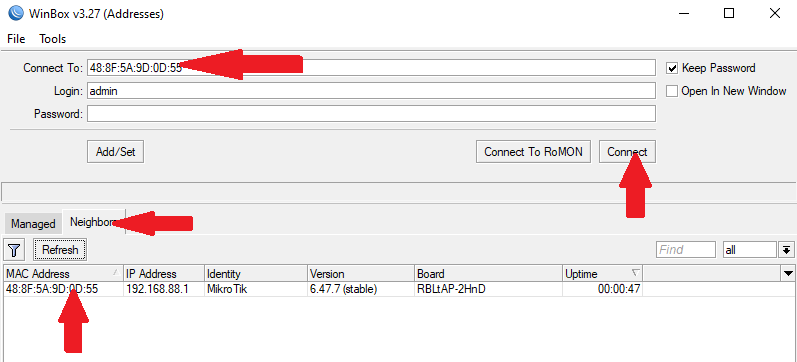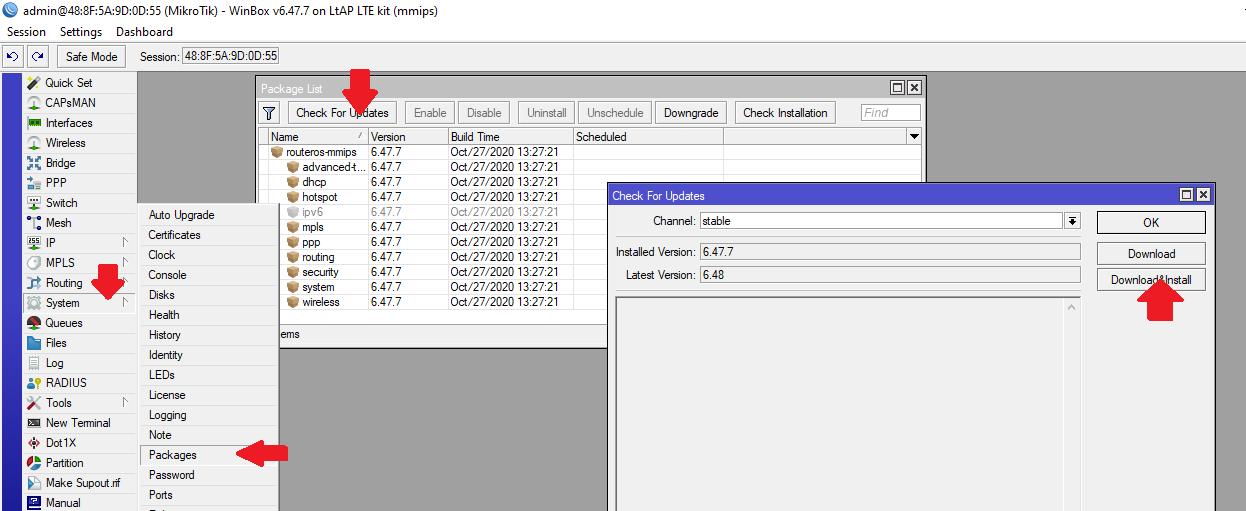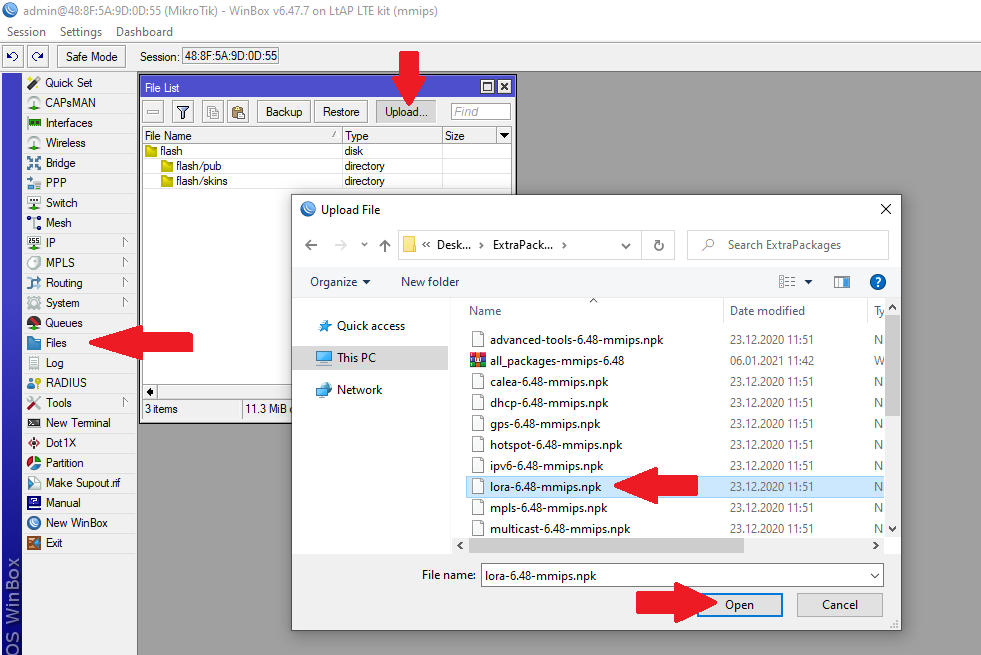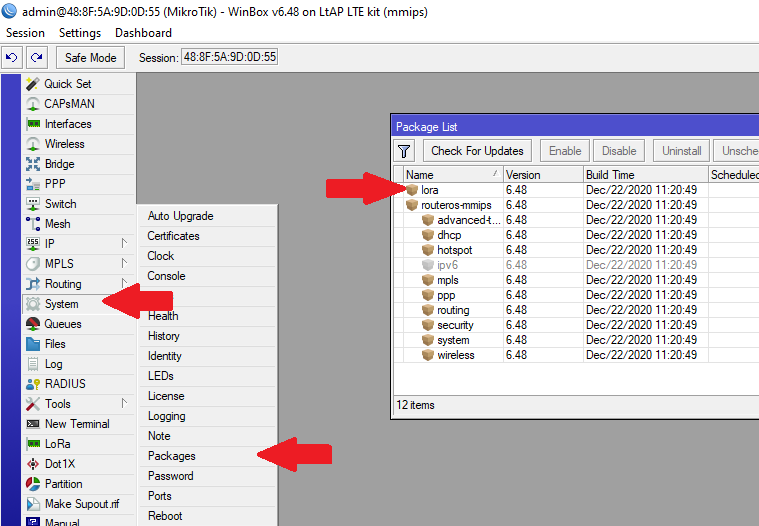Izdomā kā nosaukt šo sadaļu
LtAP LTE kit will be used as example in this guide
Open your routers case. Once you have removed all the screws carefully move the upper case to the left side, as the LTE antennas are attached to the inner side of it.
Insert R11e-LoRa card into the mini-PCIe slot and apply two screws to the threaded inserts.
Attach antenna to the card (UFL connector)
In this case UFL → SMA cable is also used, as the LtAP's case has specific slot for it.
Once the previous steps are done, you can close the routers case and move on to configuring.
Configuring (gaņau ir labāks nosaukums)
GUI setup
Connect to your router via Winbox or WebFig.
Winbox can be downloaded in the link given below:
It is Highly recommended to upgrade your RouterOS version to the latest available. Installing the version will perform a reboot.
Download extra packages for your routers architecture and rOS version. You can see the type of your architecture at the top of Winbox window or in System → Resources → Architecture Name
Once the package is downloaded and extracted, upload the LoRa package to your router. It can be done via drag & drop as well. It should appear in the files folder after the upload is complete, reboot your router (System → Reboot) to install the package.
After the reboot, the package should be visible in the Package list
Check if the LoRa interface has initialized, If not, check if the USB Type is set to Mini-PCIe