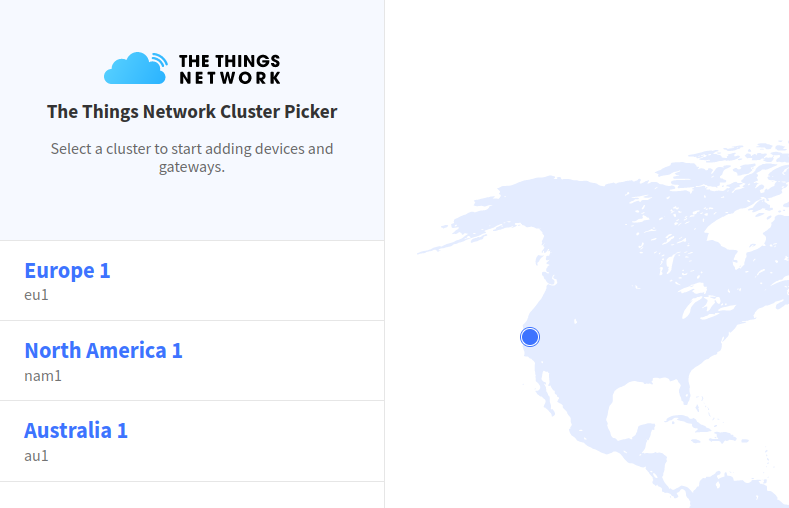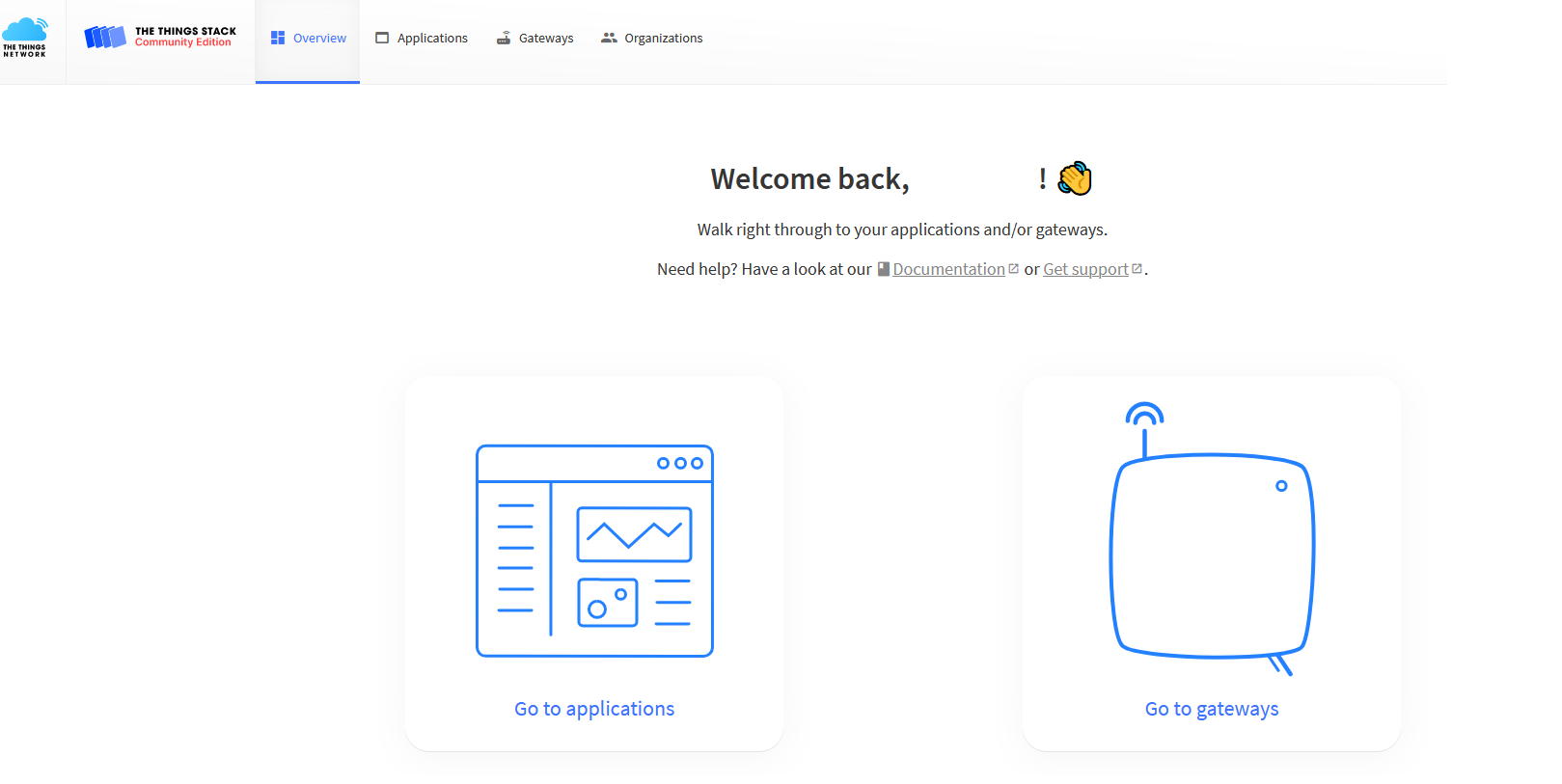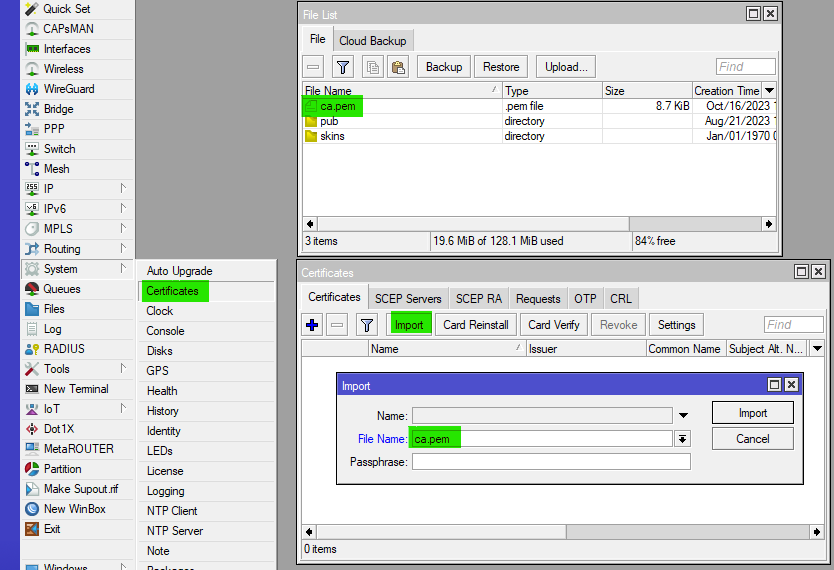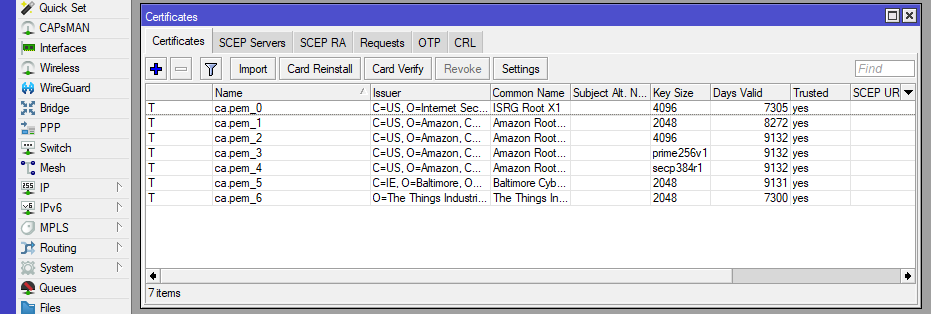Selecting a region
The Things Stack is a new version of The Things network.
Choose your region and login with The Things network account or other credentials.
Registering gateway
Once logged in, navigate to "Go to gateways":
Register a gateway by clicking on the "+ Register gateway" button:
UDP protocol gateway registration
Fill in the blank spaces. Input Gateway EUI (in RouterOS, this value can be found under "IoT>LoRa>Devices>Gateway ID"). Make sure to select a correct frequency plan.
Do not enable "Require authenticated connection" option!
If everything is filled in correctly, right after you enable the LoRa interface in RouterOS (uner "IoT>LoRa>Devices>Enable"), you should see the gateway connection "Live data" update:
For additional information check their documentation page.
UDP scenario RouterOS settings
Double-check that the correct Gateway EUI is used:
Double-check that the correct TTN server is selected by the LoRa device (in RouterOS) and that the server setting uses "UDP" protocol:
LNS protocol gateway registration
Fill in the blank spaces. Input Gateway EUI (in RouterOS, this value can be found under "IoT>LoRa>Devices>Gateway ID"). Make sure to select a correct frequency plan.
Enable "Require authenticated connection" and the follow-up "Generate API key for LNS" options:
Download LNS key:
You should be able to view the key under gateway's "General settings" menu, under the "LoRa Basics Station LNS authentication Key" field:
If everything is filled in correctly, right after you enable the LoRa interface in RouterOS (uner "IoT>LoRa>Devices>Enable"), you should see the gateway connection "Live data" update:
For additional information check their documentation page.
LNS scenario RouterOS settings
Double-check that the correct Gateway EUI is used:
Double-check that the correct TTN server is selected, that LNS protocol is used, that the LNS key (from the "LoRa Basics Station LNS authentication Key" field) is input and that "SSL" checkbox is enabled:
The last step is to import Root Certificates. The page has links where to download required certificates.
After the certificate file was downloaded, drag and drop it into the RouterOS file menu and import the certificate list:
This should make the certificate list trusted: