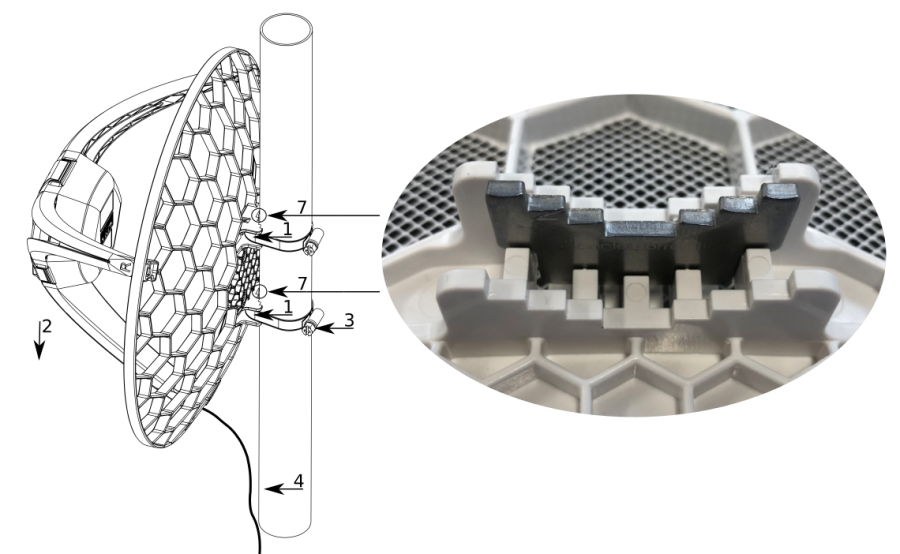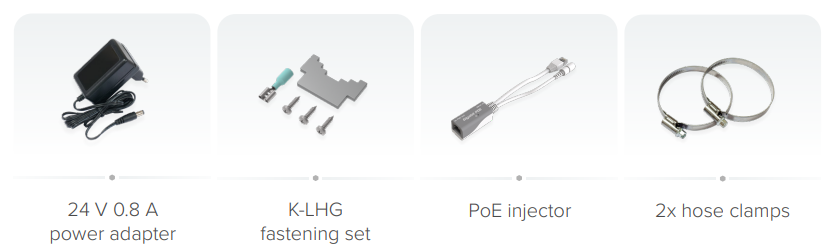LHG LTE18 kit (LHGGM&EG18-EA)
Safety Warnings
Before you work on any equipment, be aware of the hazards involved with electrical circuitry, and be familiar with standard practices for preventing accidents.
Ultimate disposal of this product should be handled according to all national laws and regulations.
All installation methods for mounting an access point on any wall surface are subject to the acceptance of local jurisdiction.
The Installation of the equipment must comply with local and national electrical codes.
This product is intended to be mounted outdoors on a pole. Please read the mounting instructions carefully before beginning installation. Failure to use the correct hardware and configuration or to follow the correct procedures could result in a hazardous situation for people and damage to the system.
Use only the power supply and accessories approved by the manufacturer, which can be found in the original packaging of this product.
Read the installation instructions before connecting the system to the power source.
We cannot guarantee that no accidents or damage will occur due to the improper use of the device. Please use this product with care and operate at your own risk!
In the case of device failure, please disconnect it from power. The fastest way to do so is by unplugging the power plug from the power outlet.
It is the customer's responsibility to follow local country regulations, including operation within legal frequency channels, output power, cabling requirements, and Dynamic Frequency Selection (DFS) requirements. All Mikrotik radio devices must be professionally installed.
This is a class A device. In a domestic environment, this product might cause radio interference in which case the user might be required to take adequate measures.
Exposure to Radio Frequency Radiation: This MikroTik equipment complies with the FCC, IC, and European Union radiation exposure limits set forth for an uncontrolled environment. This MikroTik device should be installed and operated no closer than 130 centimeters from your body, occupational user, or the general public.
Quickstart
- While holding the unit by its central column, apply force to the tab, which holds the latch closed, until the latch pops open.
- Insert the SIM card into the slot, with chips facing UP.
- Assemble the case by attaching legs to the base of the unit, please see the Case assembly paragraph.
- Mount the unit in your desired place, please see the Mounting paragraph.
- Connect an Ethernet cable to the Ethernet port, and connect the other end of the Ethernet cable to the included PoE injector.
- Plug the PoE injector into your PC.
- Plug the included power supply into the PoE injector to start up the device. please see the powering paragraph.
- Set LAN computer IP configuration to automatic (DHCP).
- Open https://192.168.188.1 in your web browser to start the configuration.
- User name: admin and there is no password by default you will be logged in automatically to the Quick Set screen.
- Update the device by clicking the "Check for updates" button on the right side and updating your RouterOS software to the latest version to ensure the best performance and stability. Must have a valid SIM card inserted.
- To manually update the device, please go to https://mikrotik.com/download
- Choose MIPSBE packages for this device and download them to your PC.
- Upload downloaded packages to the WebFig "Files" menu and reboot the device.
- Updating your RouterOS software to the latest version will ensure the best performance, stability, and security updates.
- Set up your router password in the bottom field "Password" to the right and repeat it in the field "Confirm Password", it will be used to log in next time.
- Click on the "Apply Configuration" to save changes.
Case assembly
- Attach the two legs to the LHG case by sliding them onto the respective sides, the legs are different and cannot be exchanged (when looking at the product place it that the cover for the Ethernet port is in front of you, leg marked R is for the right side, leg marked L is for the left side).
- Snap the assembled LHG unit to the grid in the appropriate central location.
- Fix the two legs in place with included two self-thread screws (Phillips screwdriver PH2).
The package also contains a grounding cable connector and a 5-degree angle adapter, for easier up or downward tilt adjustment. See Mounting paragraph.
miniPCIe slot usage
The device is equipped with a miniPCIe slot and has already installed a modem depending on what model you have. One SIM slot is provided for use together with a miniPCIe modem. The SIM slot is not used separately.
Replacing a miniPCIe module should be done by a qualified person, please follow safety precautions when handling electrical equipment:
- Use a wrist grounding strap when unpacking and working with electrical components to avoid electrical discharge (ESD) damage;
- Open the upper cover as shown in instruction previously;
- The antenna is located underneath PCB;
- Locate the miniPCIe slot on the PCB and remove two factory attached screws;
- Attach provided a thick thermal pad to the card, and install the card into miniPCIe slot so that the thermal pad is between PCB and card;
- Insert your desired card;
- The secure card is in place using previously removed two screws;
- Attach the grey uFL connector to the MAIN antenna connector of the modem, attach the black cable to the secondary (or AUX) connector;
- Attach a thinner thermal pad to the top of the card;
- Reassemble.
After reassembly, slide in the SIM card from your mobile operator into the SIM slot, with the chips facing up as shown on the port label. The slot accepts MicroSIM (3FF).
Powering
The device accepts powering from:
PoE in 802.3af/at
Supported input Voltage 12-57 V
Power adapter nominal voltage 24 V
Power adapter nominal current 0.8 A
Max power consumption 8 W
Connecting to a PoE Adapter:
- Connect the Ethernet cable from the device to the PoE+DATA port of the PoE adapter;
- Connect an Ethernet cable from your local network (LAN) to the PoE adapter;
- Connect the power cord to the adapter, and then plug the power cord into a power outlet.
Mounting
- Slide the included metallic mounting rings into the two slots on the back of the antenna dish.
- Attach the unit to a pole, with the Ethernet port pointing downward.
- Use a PH2 screwdriver to tighten the rings.
- Fix the Ethernet cable to the pole using zip ties, less than one meter from the unit, to avoid the cable being pulled out of the port.
- Check mounting angle and positioning.
- Optional: If required, before mounting the unit, you can insert the included 5-degree adjustment adapter into the top or bottom slot where the mounting ring is inserted. This will create an additional upward or downward angle when the unit is tightened to a vertical pole.
- Insert a 5-degree angle adapter to one of the slots and remount the unit.
When mounting outdoors, please ensure that any cable openings are directed downwards. Use POE injector and proper grounding, this device has a specially designed grounding connector under the port cover. Recommended using shielded Cat5/6 cable. The IP rating scale for this device is IP54.
Warning! This equipment should be installed and operated with a minimum distance of 120 cm between the device and your body. The operation of this equipment in the residential environment could cause radio interference.
Configuration
Once logged in, we recommend clicking the "Check for updates" button in the QuickSet menu, as updating your RouterOS software to the latest version ensures the best performance and stability. For wireless models, please make sure you have selected the country where the device will be used, to conform to local regulations.
RouterOS includes many configuration options in addition to what is described in this document. We suggest starting here to get yourself accustomed to the possibilities: https://mt.lv/help. In case an IP connection is not available, the Winbox tool (https://mt.lv/winbox) can be used to connect to the MAC address of the device from the LAN side (all access is blocked from the Internet port by default).
For recovery purposes, it is possible to boot the device for reinstallation, see a section Reset button.
Accessories
The package includes the following accessories that come with the device:
Expansion slots and ports
- Product code LHGGM&EG18-EA
- CPU 88F3720 800 MHz
- CPU architecture ARM 64bit
- Size of RAM 256 MB
- Storage 16 MB flash
- Number of 1G Ethernet ports 1
- LTE modem R11mL-EG18-EA
- TAC 86981604
- LTE category 18 (1.2Gbps Downlink, 150Mbps Uplink)
- LTE FDD bands 1 (2100MHz) / 3 (1800MHz) / 5 (850MHz) / 7 (2600MHz) / 8 (900 MHz) / 20 (800MHz) / 28 (700MHz) / 38 (2600MHz) / 40 (2300MHz) / 41 (2500MHz)
- 3G category R8 (42.2Mbps Downlink, 11.2Mbps Uplink)
- 3G bands 1 (2100MHz) / 3 (1800MHz) / 5 (850MHz) / 8 (900MHz)
- Micro SIM slot 1
- Dimensions 391 x 391 x 227 mm
- Operating system RouterOS v7, License level 3
- Operating temperature -40°C to +70°C
Reset button
The reset button has three functions:
- Hold this button during boot time until LED light starts flashing, release the button to reset RouterOS configuration (total 5 seconds);
- Keep holding for 5 more seconds, LED turns solid, release now to turn on CAP mode. The device will now look for a CAPsMAN server (total of 10 seconds);
- Or Keep holding the button for 5 more seconds until LED turns off, then release it to make the RouterBOARD look for Netinstall servers (total of 15 seconds);
Regardless of the above option used, the system will load the backup RouterBOOT loader if the button is pressed before power is applied to the device. Useful for RouterBOOT debugging and recovery.
Operating system support
The device supports RouterOS software version 7.2. The specific factory-installed version number is indicated in the RouterOS menu /system resource. Other operating systems have not been tested.
To avoid pollution of the environment, please separate the device from household waste and dispose of it in a safe manner, such as designated waste disposal sites. Familiarize yourself with the procedures for the proper transportation of the equipment to the designated disposal sites in your area.