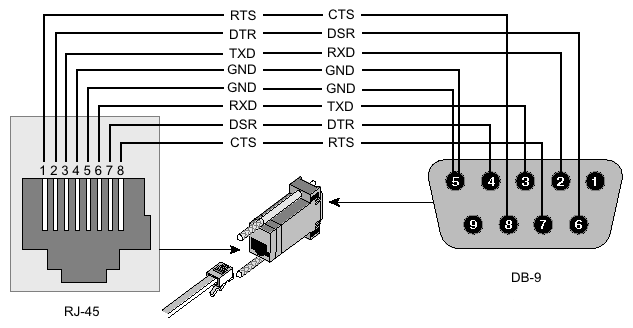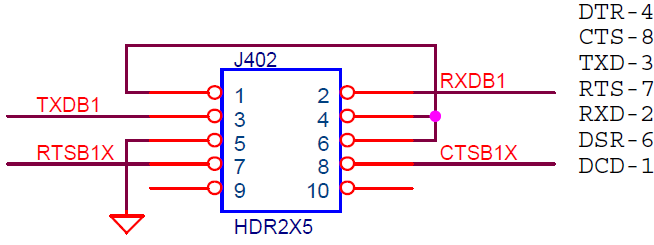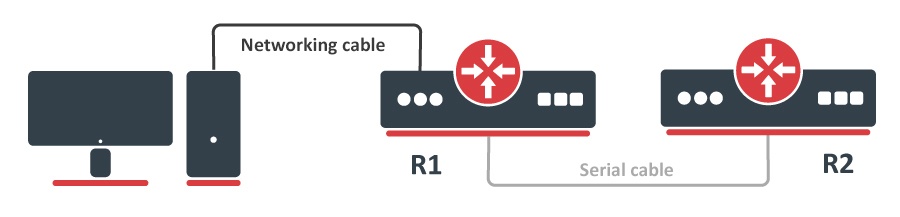| Table of Contents |
|---|
Overview
The Serial Console and Serial Terminal are tools, used to communicate with devices and other systems that are interconnected via the serial port. The serial terminal may be used to monitor and configure many devices - including modems, network devices (including MikroTik routers), and any device that can be connected to a serial (asynchronous) port.
...
This cable does not utilize handshake pins at all:
| Side1 (DB9f) | Side2 (DB9f) | Function |
|---|---|---|
| 2 | 3 | Rx ← Tx |
| 3 | 2 | Tx → Rx |
| 5 | 5 | GND |
It allows data-only traffic on the cross-connected Rx/Tx lines. Hardware flow control is not possible with this type of cable. The only way to perform flow control is with software flow control using the XOFF and XON characters.
Null Modem With
...
Loopback Handshake
The problem with the first cable is when connected to a device on which hardware flow control is enabled software may hang when checking modem signal lines.
Null modem cable with loop back handshake fixes the problem, its main purpose is to fool well-defined software into thinking there is handshaking available:
| Side1 (DB9f) | Side2 (DB9f) | Function |
|---|---|---|
| 2 | 3 | Rx ← Tx |
| 3 | 2 | Tx → Rx |
| 5 | 5 | GND |
| 1+4+6 | - | DTR → CD + DSR |
| - | 1+4+6 | DTR → CD + DSR |
| 7+8 | - | RTS → CTS |
| - | 7+8 | RTS → CTS |
Hardware flow control is not possible with this cable. Also if remote software does not send its own ready signal to DTR output communication will hang.
...
This type of cable is not recommended for use with RouterOS.
| Side1 (DB9f) | Side2 (DB9f) | Function |
|---|---|---|
| 1 | 7+8 | RTS2 → CTS2 + CD1 |
| 2 | 3 | Rx ← Tx |
| 3 | 2 | Tx → Rx |
| 4 | 6 | DTR → DSR |
| 5 | 5 | GND |
| 6 | 4 | DSR ← DTR |
| 7+8 | 1 | RTS1 → CTS1 + CD2 |
Null Modem With Full Handshake
Used with special software and should not be used with RouterOS.
| Side1 (DB9f) | Side2 (DB9f) | Function |
|---|---|---|
| 2 | 3 | Rx ← Tx |
| 3 | 2 | Tx → Rx |
| 4 | 6 | DTR → DSR |
| 5 | 5 | GND |
| 6 | 4 | DSR ← DTR |
| 7 | 8 | RTS → CTS |
| 8 | 7 | CTS ← RTS |
Null Modem Compatibility
Summary tables below will allow you to choose the proper cable for your application.
| No handshake | Loopback | Partial | Full handshake | |
|---|---|---|---|---|
| RouterBoards with limited port functionality | Y | Y | N* | N |
| RouterBoards with full functionality | Y | Y | Y | N |
* - may work only when hardware flow control is disabled
| No handshake | Loopback | Partial | Full handshake | |
|---|---|---|---|---|
| Software flow control only | Y | Y* | Y** | Y** |
| Low-speed DTE/DCE compatible hardware flow control | N | Y | Y* | N |
| High-speed DTE/DCE compatible hardware flow control | N | Y | Y** | N |
| High speed communication using special software | N | N | Y* | Y |
* - will work as an alternative
...
This type of port is used on RouterBOARD 2011, 3011, 4011, CCR1072, CCR1036 r2, CCR2xxx and CRS series devices, sometimes called "Cisco style" serial port.
RJ45 to DB9 Cable Pinout:
| Signal | Console Port (DTE) RJ-45 | RJ-45 Rolled Cable RJ-45 Pin | Adapter DB-9 Pin | Adapter DB-25 Pin | Signal |
|---|---|---|---|---|---|
| RTS | 1 | 8 | 8 | 5 | CTS |
| DTR | 2 | 7 | 6 | 6 | DSR |
| TxD | 3 | 6 | 2 | 3 | RxD |
| Ground | 4 | 5 | 5 | 7 | Ground |
| Ground | 5 | 4 | 5 | 7 | Ground |
| RxD | 6 | 3 | 3 | 2 | TxD |
| DSR | 7 | 2 | 4 | 20 | DTR |
| CTS | 8 | 1 | 7 | 4 | RTS |
RB M33G Additional Serial Header
For RBM33G additional serial header can be attached on GPIO pins U3_RXD, GND, U3_TXD, and 3V3
...
CCR Serial Header
The Cloud Core Router series devices have a serial header on the PCB board, called J402 or 100
Here is the pin-out of that connector:
Serial Console Usage
TODO:
Serial Terminal Usage
RouterOS allows to communicate with devices and other systems that are connected to the router via the serial port using a /system serial-terminal command. All keyboard input will be forwarded to the serial port and all data from the port is output to the connected device.
...
| Warning |
|---|
Do not connect to devices at an incorrect speed and avoid dumping binary data. |
Special Login
Special login can be used to access another device (like a switch, for example) that is connected through a serial cable by opening a telnet/ssh session that will get you directly on this device (without having to login to RouterOS first).
For demonstration we will use two RouterBoards and one PC.
Routers R1 and R2 are connected with serial cable and PC is connected to R1 via ethernet. Lets say we want to access router R2 via serial cable from our PC. To do this you have to set up serial interface proxy on R1. It can be done by feature called special-login.
| Info |
|---|
By default console is bound to serial port. |
First task is to unbind console from serial simply by disabling entry in /system console menu:
| Code Block | ||
|---|---|---|
| ||
[admin@MikroTik] /system console> print
Flags: X - disabled, U - used, F - free
# PORT TERM
0 X serial0 vt102 |
Next step is to add new user, in this case serial, and bind it to the serial port
| Code Block | ||
|---|---|---|
| ||
[admin@MikroTik] > /user add name=serial group=full
[admin@MikroTik] > /special-login add user=serial port=serial0 disabled=no
[admin@MikroTik] > /special-login print
Flags: X - disabled
# USER PORT
0 serial serial0 |
Now we are ready to access R2 from our PC.
| Code Block | ||
|---|---|---|
| ||
maris@bumba:/$ ssh serial@10.1.101.146
[Ctrl-A is the prefix key]
R2 4.0beta4
R2 Login:
[admin@R2] > |
To exit special login mode press Ctrl+A and Q
| Code Block | ||
|---|---|---|
| ||
[admin@MikroTik] >
[Q - quit connection] [B - send break]
[A - send Ctrl-A prefix] [R - autoconfigure rate]
Connection to 10.1.101.146 closed. |
| Warning |
|---|
After router reboot and serial cable attached router may stuck at Bootloader main menu |
To fix this problem you need to allow access bootloader main menu from <any> key to <delete>:
- enter bootloader menu
- press 'k' for boot key options
- press '2' to change key to <delete>
What do you want to configure?
d - boot delay
k - boot key
s - serial console
n - silent boot
o - boot device
u - cpu mode
f - cpu frequency
r - reset booter configuration
e - format nand
g - upgrade firmware
i - board info
p - boot protocol
b - booter options
t - call debug code
l - erase license
x - exit setup
your choice: k - boot key
Select key which will enter setup on boot:
* 1 - any key
2 - <Delete> key only
your choice: 2