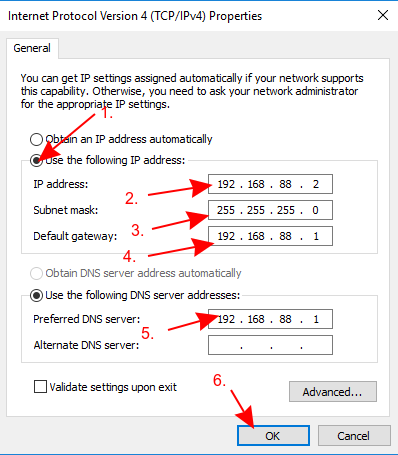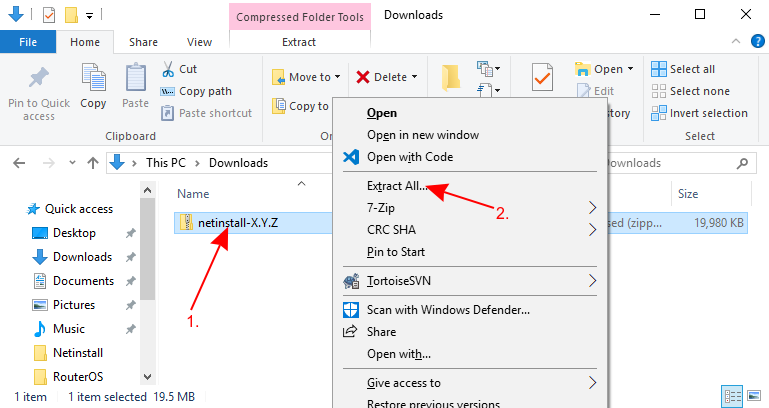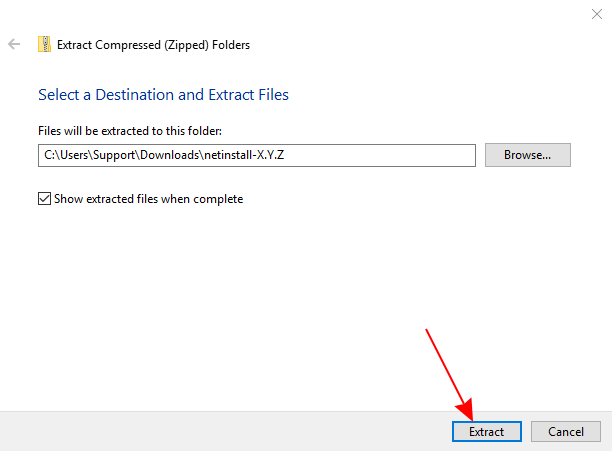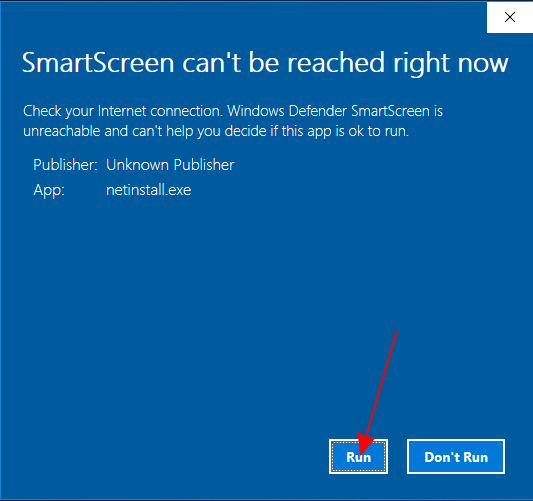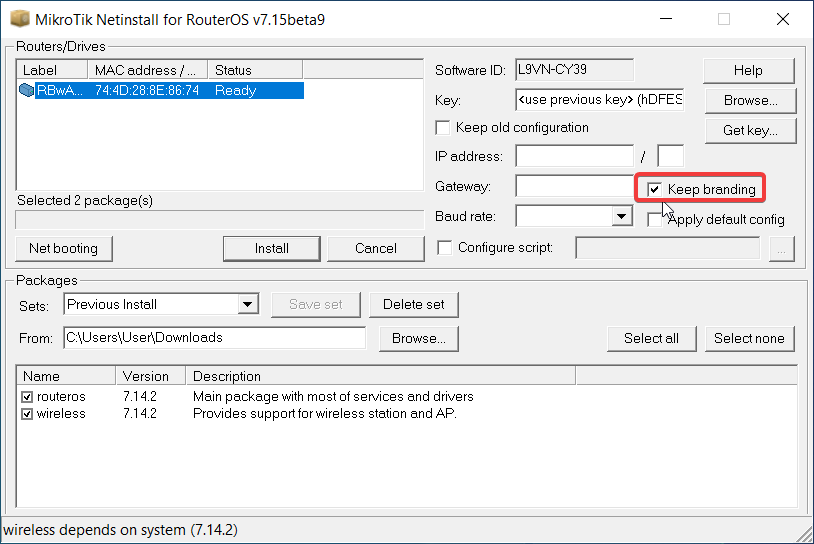...
- Check Use the following IP address and fill out the fields as shown in the image below
| Note |
|---|
If you have a working router, then you can use it and skip the setting up a static IP part of this tutorial, but it requires you to know your LAN address since you will need to specify an unused IP address in your network for the network boot server. For this reason, it is recommended to apply a static IP address and follow this guide precisely, if you are not sure how to get these parameters out of your network. |
- Open your Downloads folder (or wherever you saved the downloaded files) and extract the Netinstall .zip file to a convenient place
Make sure that the Ethernet interface is running and launch Netinstall.exe. If you followed the guide precisely, then you should not have any Internet connection on your computer, Windows 10 wants to verify all apps that it runs, but will not be able to do it since lack of an Internet connection, for this reason, a warning might pop up, you should click Run.
| Warning |
|---|
Netinstall requires administrator rights, there should be a window asking for permissions to run Netinstall, you must accept these permissions in order for Netinstall to work properly. |
- Open your Downloads folder (or wherever you saved the downloaded files) and extract the Netinstall *.zip file to a convenient place
Make sure that the Ethernet interface is running and launch Netinstall.exe. If you followed the guide precisely, then you should not have any Internet connection on your computer, Windows 10 wants to verify all apps that it runs, but will not be able to do it since lack of an Internet connection, for this reason, a warning might pop up, you should click Run.
| Warning |
|---|
Netinstall requires administrator rights, there should be a window asking for permissions to run Netinstall, you must accept these permissions in order for Netinstall to work properly. |
- Allow access for Netinstall inAllow access for Netinstall in Public networks and configure Net booting settings and fill out the required fields as shown in the image below
...
If the installation does not start (progress bar is not moving or no status is shown), then you can try closing the Netinstall application and opening it up again or try to put the device into Etherboot mode again. If you are still unable to get Netinstall working, then you should try using it on a different computer since there might be an operating system's issue that is preventing Netinstall from working properly.
| Warning |
|---|
After using Netinstall the device will be reset to defaults (unless you specified not to apply default configuration). Some devices are not accessible through ether1 port with the default configuration for security reasons. Read more about Default configuration. |
| Note |
|---|
Option "Keep branding" allows you to retain the device's already installed branding package without reinstalling it using Netinstall. |
no status is shown), then you can try closing the Netinstall application and opening it up again or try to put the device into Etherboot mode again. If you are still unable to get Netinstall working, then you should try using it on a different computer since there might be an operating system's issue that is preventing Netinstall from working properly.
| Note |
|---|
The "Keep old configuration" process involves downloading the configuration database from the router, reinstalling the router (including disk formatting), and uploading the configuration files back to it. However, it's important to note that this process solely applies to the configuration itself and does not impact the files, including databases like the User Manager database, Dude database, and others.it's important to note that this process solely applies to the configuration itself and does not impact the files, including databases like the User Manager database, Dude database, and others. |
After using Netinstall the device will be reset to defaults (unless you specified not to apply default configuration). Some devices are not accessible through ether1 port with the default configuration for security reasons. Read more about Default configuration.
Option "Keep branding" allows you to retain the device's already installed branding package without reinstalling it using Netinstall.
| Tip |
|---|
When using the Configure script option, it is suggested to introduce a delay before configuration execution. |
...
The available parameters are as follows:
| Parameter | Meaning |
|---|---|
| -r | When the reinstallation process is performed, the current configuration is will be reset, and for devices that have it, the default configuration will be applied . (optional). |
| -e | When Performing the reinstallation process is performed will reset the device to an empty configuration. |
| -b | Option to discard the currently installed branding package from the device, otherwise it will be reinstalled together with RouterOS. |
| -k keyfile | Provides the device with a license key in .KEY format . (optional). |
| -s userscript | Pre-configures the device with the provided configuration (text file in .RSC format). This configuration also takes place of the default configuration. The script can access factory passwords with read-only variables $defconfPassword and $defconfWifiPassword (starting from RouterOS 7.10beta8). (optional). |
-a IP | Uses a specific IP address that the Netinstall server will assign to the device. Mandatory, but can be auto-assigned if interface parameter used. |
| PACKAGE | Specify a list of RouterOS.NPK format packages that Netinstall will try to install on the device . (mandatory). The system package must be listed first. |
| -i | Allows you to specify an interface . (optional). |
| Note | title | Note
|---|
If the "-r" or "e-" parameter is not specified, netinstall-cli will reinstall RouterOS and will keep the current configuration by downloading current configuration database from the router, reinstalling the router (including disk formatting), and uploading the configuration back to it, the same as Netinstall "Keep old configuration" option. However, it's important to note that this process solely applies to the configuration itself and does not impact the files, including databases like the User Manager database, Dude database, and others. |
First make sure you have set the IP on your computer's interface:
...