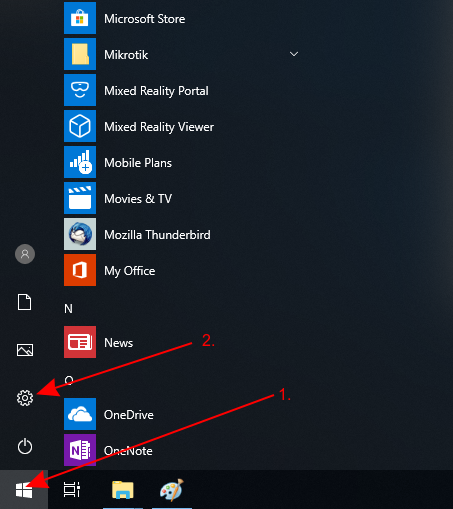| Table of Contents |
|---|
Introduction
Netinstall is a tool designed for Windows operating systems to reinstall for installing and reinstalling MikroTik devices running RouterOS. Always try using Netinstall if you suspect that your device is not working properly. The tool is available for Windows (with a graphical interface) and for Linux (as a command line tool).
In short, the Netinstall procedure goes like this: Connect your PC directly to the ETH1 boot port (Usually Ether1, the port labeled BOOT or as otherwise indicated in the product manual) of the device you will be reinstalling. Turn on the device while holding the reset button until it shows up in the Netinstall tool.
| Warning |
|---|
Careful. Netinstall re-formats the system's drive, all configuration and saved files will be lost. Netinstall does not erase the RouterOS license key, nor does it reset RouterBOOT related settings, for example, CPU frequency is not changed after reinstalling the device. |
...
Instructions for Windows
- Download Netinstall from the downloads page. If you are not sure which version you need, then you can always select the version that is marked as Current (stable);
Download the RouterOS Main package from the downloads page;
Tip You must choose a RouterOS version. You can always select the version that is marked as Current. You must also select the architecture (ARM, MIPS, SMIPS, TILE, etc...), but if you are not sure, then you can download the RouterOS package for ALL architectures, Netinstall will choose the right architecture for you.
Disconnect your computer from WiFi, Ethernet, LTE, or any other type of connectionsconnection! Netinstall will only work on one active interface on your computer, it is highly recommended that you disconnect any other network interfaces in order to be sure that Netinstall will select the right network interface.
Configure a static IP address for your Ethernet interface, open Start, and select Settings:
| Tip |
|---|
Netinstall can run also on a local network, in such case you could skip setting a static IP address, but it is highly recommended that you set a static IP address if you are not familiar with Netinstall. |
...
| Tip |
|---|
When using the Configure script option, it is suggested to introduce a delay before configuration execution. |
Instructions for Linux
The Linux version is a command line tool, which offers nearly the same parameters as the Windows counterpart.
Download the tool from our download page (links not literal):
wget https://download.mikrotik.com/routeros/[VERSION]/netinstall-[VERSION].tar.gzExtract it:
tar -xzf netinstall-[VERSION].tar.gzRun the tool:
./netinstall -a 192.168.0.1 routeros-arm64-[VERSION].npk
The available parameters are as follows:
| Parameter | Meaning |
|---|---|
| -r | resets the configuration upon reinstallation procedure, optional |
| -k keyfile | provides the device with a license key (key file in .KEY format), optional |
| -s userscript | preconfigures the device with the provided configuration (text file in .RSC format), optional |
-a IP | uses a specific IP address that the Netinstall server will assign to the device, mandatory |
| PACKAGE | specify a list of RouterOS.NPK format packages that Netinstall will try to install on the device, mandatory |
| Code Block | ||||
|---|---|---|---|---|
| ||||
admin@ubuntu:~$ sudo ./netinstall -a 192.168.88.3 routeros-mipsbe-6.48.1.npk
Using server IP: 192.168.88.2
Starting PXE server
Waiting for RouterBOARD...
PXE client: 01:23:45:67:89:10
Sending image: mips
Discovered RouterBOARD...
Formatting...
Sending package routeros-mipsbe-6.48.1.npk ...
Ready for reboot...
Sent reboot command |
Etherboot
Etherboot mode is a special state for a MikroTik device that allows you to reinstall your device using 24805391Netinstall. There are several ways to put your device into Etherboot mode depending on the device you are using.
...