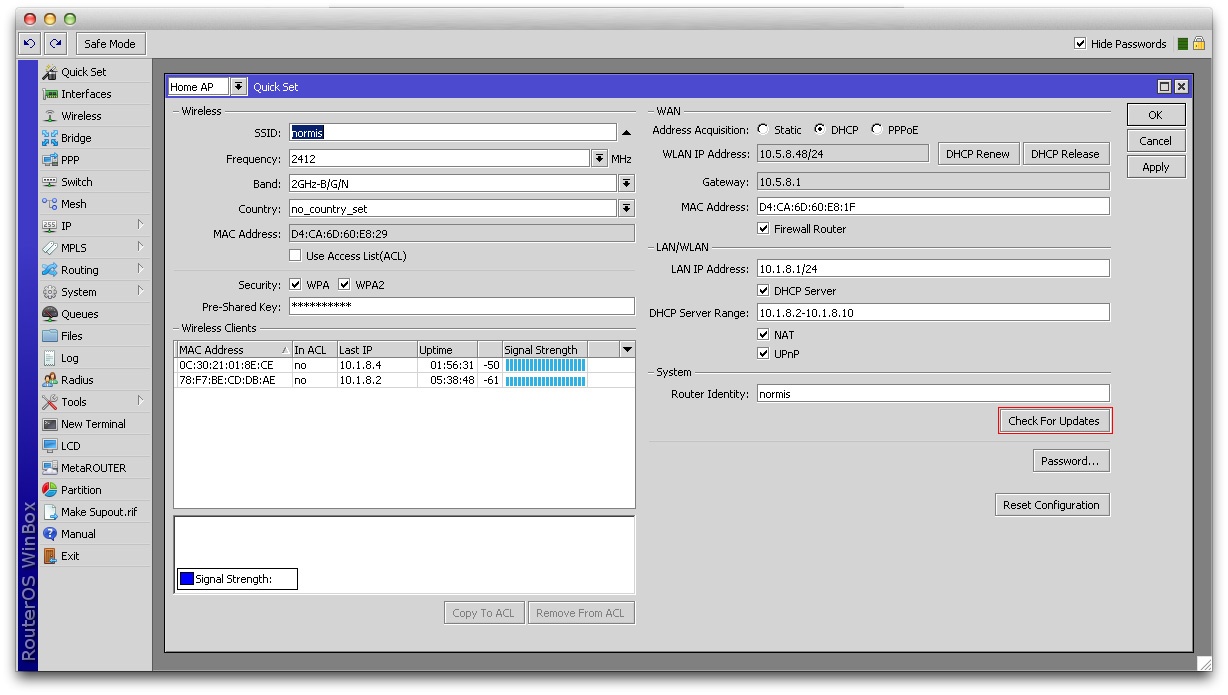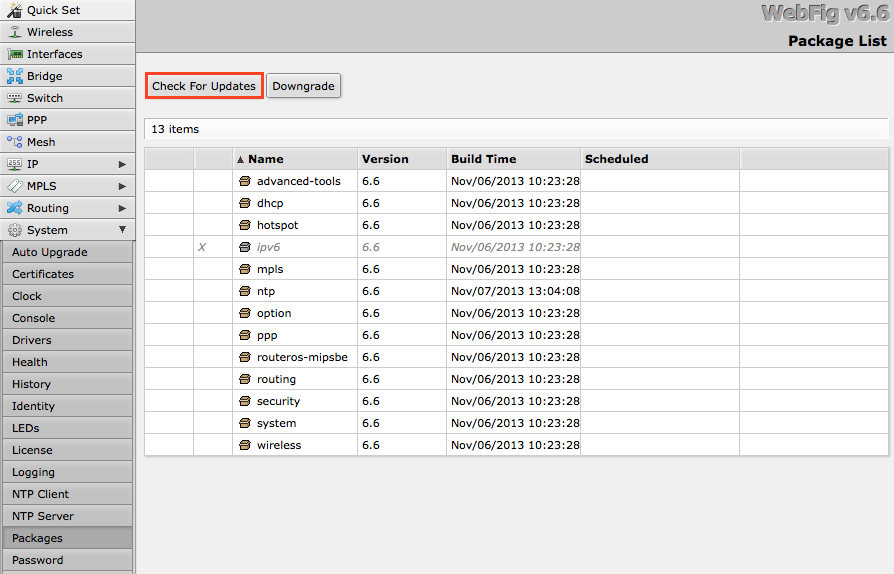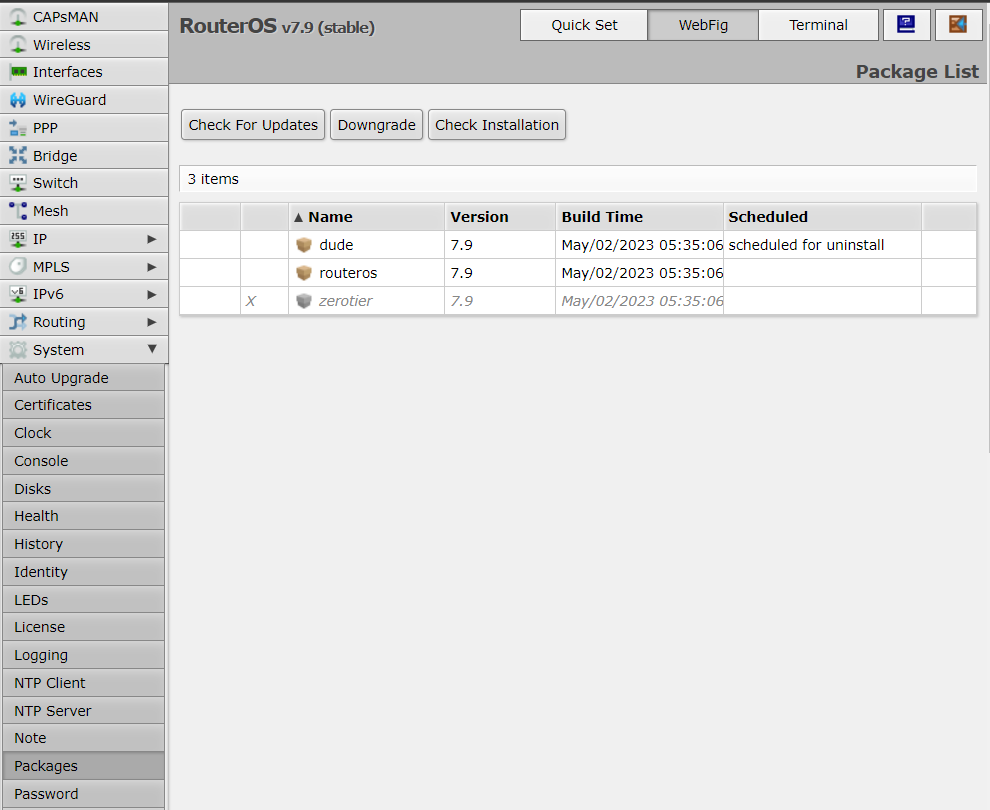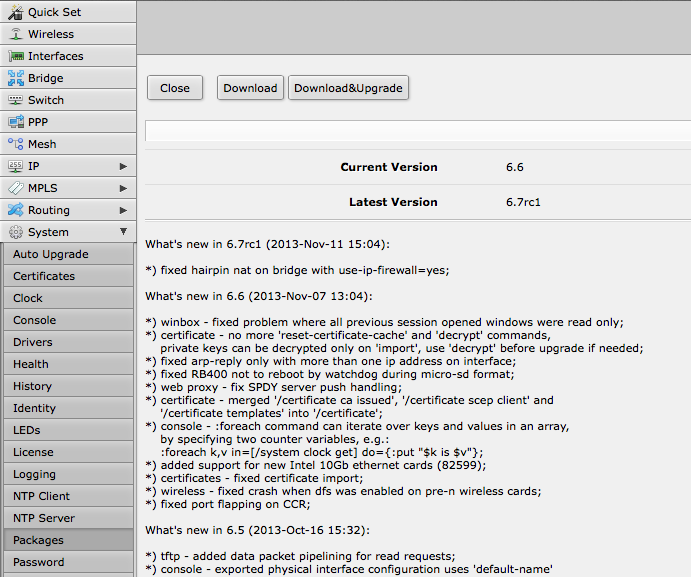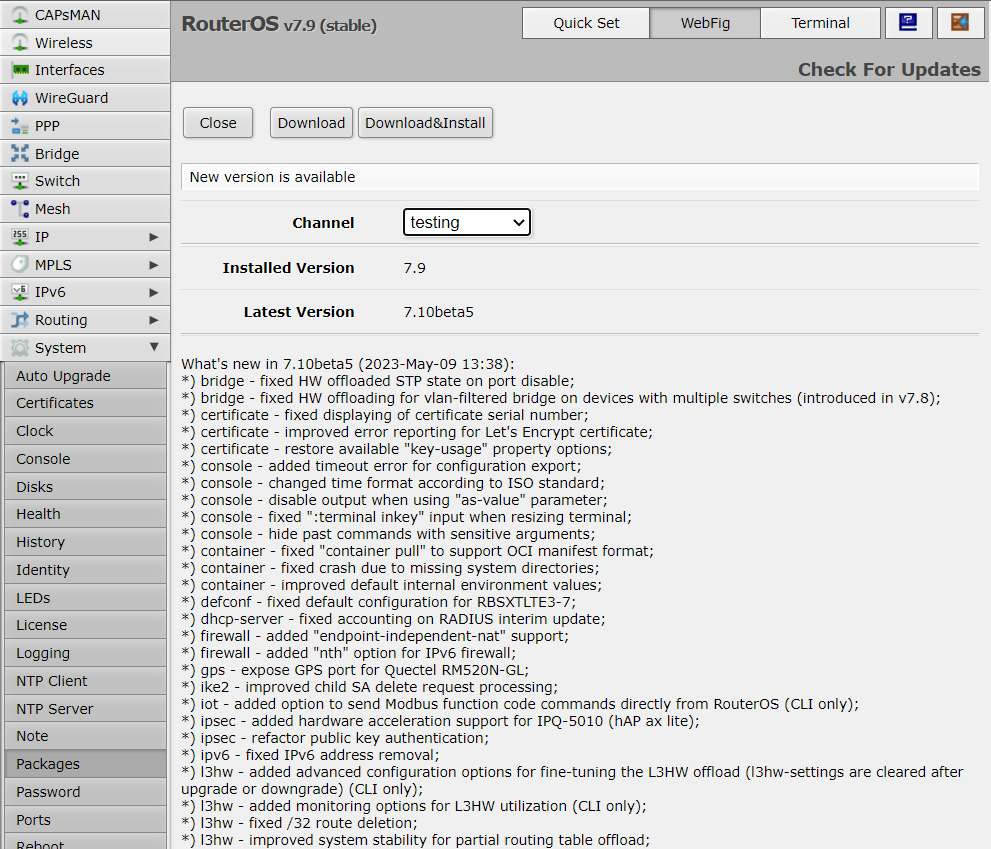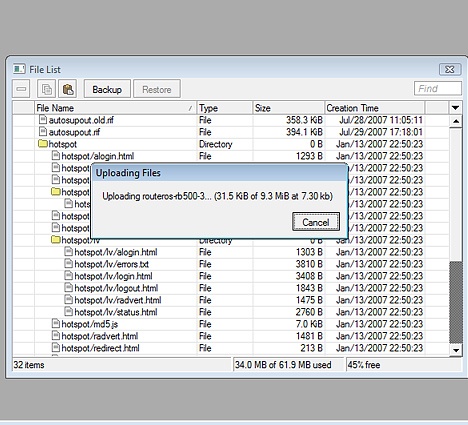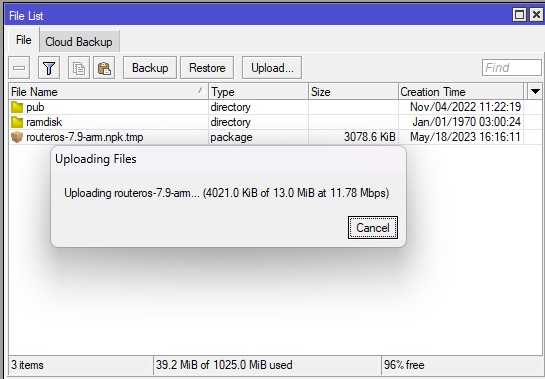...
RouterOS versions are released in several "release chains": Long - term, Stable, Testing, and BetaDevelopment. When upgrading RouterOS, you can choose a release chain from which to install the new packages.
...
After clicking the Upgrade button in QuickSet or in Packages menu upgrade window will open with current Changelog (if newer version exists) and buttons to download and install latest versions.
By clicking "Download & UpgradeInstall", downloads will start and after successful download will reboot to install downloaded packages. Even if custom packages are installed, downloader will take that into account and download all necessary packages.
Manual upgrade
You can upgrade RouterOS in the following ways:
...
- First step - visit www.mikrotik.com and head to the Software/download page, there choose the type of system you have the RouterOS installed on.;
- Download the Combined package, it will include all the functionality of RouterOS routeros (main) and extra packages that are installed on a device;
- Upload packages to a device using one oh methods:
Using Winbox
Choose your system type, and download the upgrade package. Connect to your router with Winbox, Select the downloaded file with your mouse, and drag it to the Files menu. If there are some files already present, make sure to put the package in the root menu, not inside the hotspot folder! The upload will start.
After it finishes - reboot the device. The New version number will be seen in the Winbox Title and in the Packages menu
...
- Open your favourite FTP program (in this case it is Filezilla), select the package and upload it to your router (demo2.mt.lv is the address of my router in this example). note that in the image I'm uploading many packages, but in your case - you will have one file that contains them all
- if you wish, you can check if the file is successfully transferred onto the router (optional):
| Code Block | ||
|---|---|---|
| ||
[normis@Demo_v2.9admin@MikroTik] >file>/file print #Columns: NAME TYPE SIZE , TYPE, SIZE, CREATION-TIME # 0 supout.rifNAME .rif file TYPE SIZE 285942 nov/24/2005 15:21:54 1 dhcp-2.9.8.npkCREATION-TIME package 138846 nov/29/2005 09:55:42 2 ppp-2.9.8.npk package 328636 nov/29/2005 09:55:43 3 advanced-tools-2.9.... package 142820 nov/29/2005 09:55:42 4 web-proxy-2.9.8.npk package 0 routeros-7.9-arm.npk package 13.0MiB may/18/2023 16:16:18 1 pub 377837directory nov/29/2005 09:55:43 5 wireless-2.9.8.npk package 534052 nov/2904/20052022 0911:5522:4319 6 routerboard-2.9.8.npk packageramdisk 192628 nov/29/2005 09:55:45 7 system-2.9.8.npkdirectory package 5826498 nov/29/2005 09:55:54jan/01/1970 03:00:24 |
- reboot your router for the upgrade process to begin:
[normis@Demo_v2.9admin@MikroTik] > /system reboot Reboot, yes? [y/N]: y
- after the reboot, your router will be up to date, you can check it in this menu:
[admin@MikroTik] >/system package print
- if your router did not upgrade correctly, make sure you check the log
[admin@MikroTik] >/log print without-paging
...
You can automate the upgrade process by running a script in the system scheduler. This script queries the MikroTik upgrade servers for new versions, if the response received says "New version is available", the script then issues the upgrade command:
| Code Block | ||
|---|---|---|
| ||
[admin@MikroTik] >/system package update
check-for-updates once
:delay 3s;
:if ( [get status] = "New version is available") do={ install } |
...
CD Install
RouterOS Package Types
RouterOS supports a lot of different features and since every installation requires a specific set of features supported it is possible to add or remove certain groups of features using the package system. As a result user is able to control what features are available and the size of the installation. Packages are provided only by MikroTik and no 3rd parties are allowed to make them.
List of packages
...
Working with packages
Actions for executed commands will be applied only on restart. Until then, user can freely schedule or revert set actions.
...
For example list of available packages
[admin@rack1_b3] /system package> print
Flags: X - disabled
# NAME VERSION SCHEDULED
0 option 6.18
1 routeros-tile 6.18
2 system 6.18
3 X wireless-fp 6.18
4 ipv6 6.18
5 wireless 6.18
6 hotspot 6.18
7 dhcp 6.18
8 mpls 6.18 scheduled for disable
9 routing 6.18
10 ppp 6.18
11 security 6.18
12 advanced-tools 6.18
...