MikroTik devices are preinstalled with RouterOS, so installation is usually not needed, except in the case where installing RouterOS on an x86 PC. The upgrade procedure on already installed devices is straight forward.
RouterOS versions are numbered sequentially when a period is used to separate sequences, it does not represent a decimal point, and the sequences do not have positional significance. An identifier of 2.5, for instance, is not "two and a half" or "half way to version three", it is the fifth second-level revision of the second first-level revision. Therefore v5.2 is older than v5.18, which is newer.
RouterOS versions are released in several "release chains": Long term, Stable, Testing, and Development. When upgrading RouterOS, you can choose a release chain from which to install the new packages.
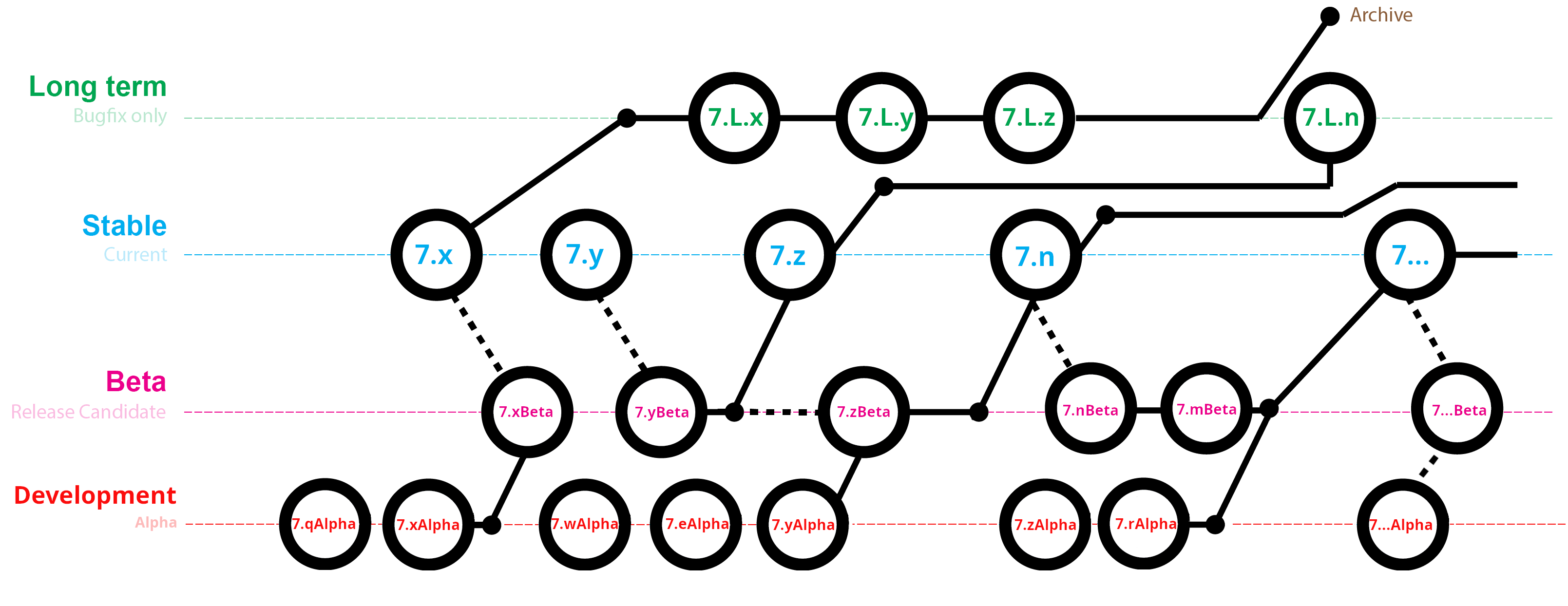
The package upgrade feature connects to the MikroTik download servers and checks if there is a new RouterOS version for your device.
After clicking the Upgrade button in QuickSet or in Packages menu upgrade window will open with current Changelog (if newer version exists) and buttons to download and install latest versions.
By clicking "Download & Install", downloads will start and after successful download will reboot to install downloaded packages. Even if custom packages are installed, downloader will take that into account and download all necessary packages.
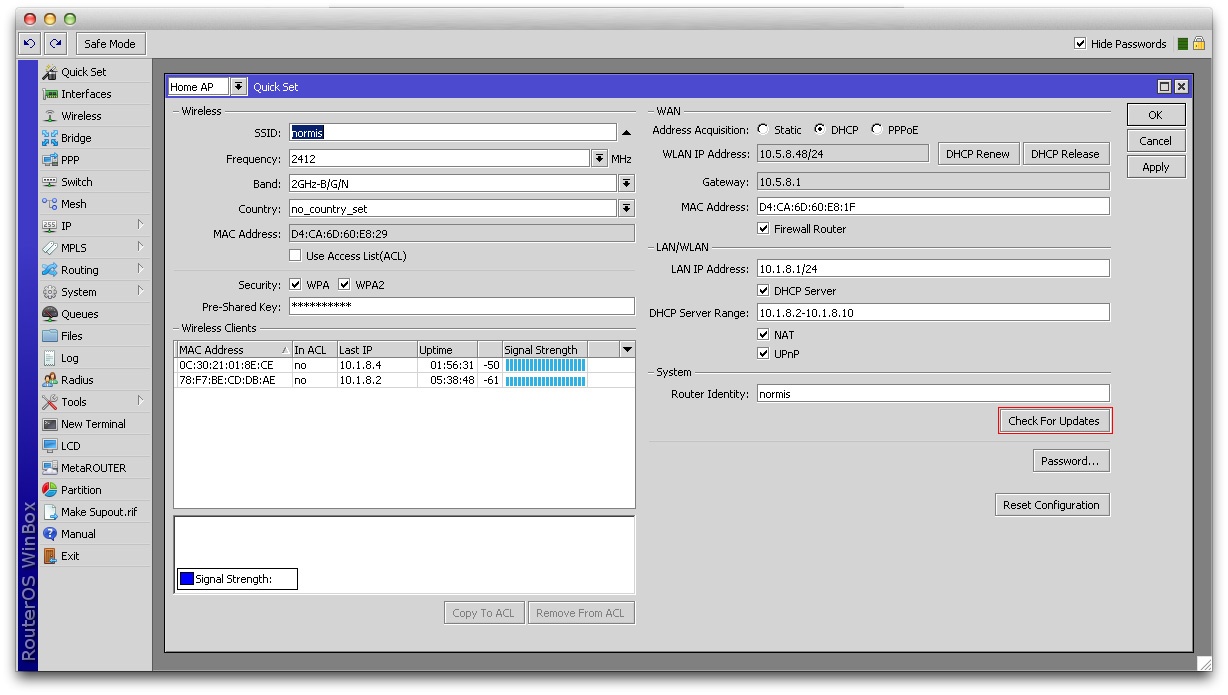
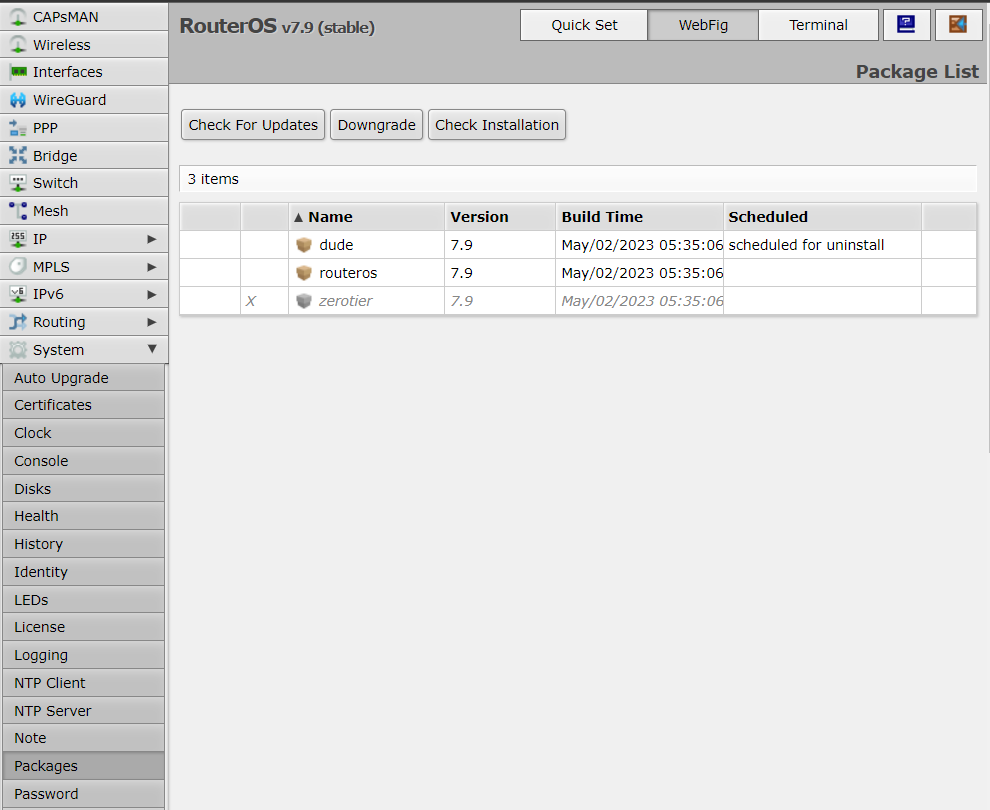
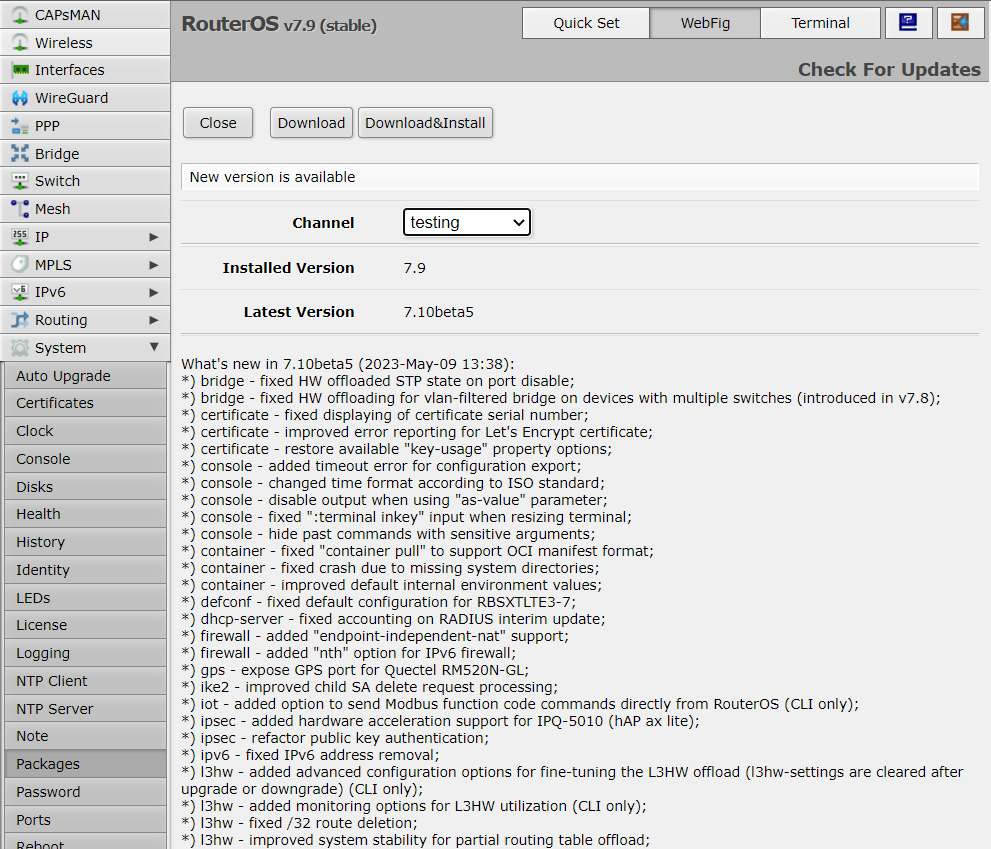
You can upgrade RouterOS in the following ways:
RouterOS cannot be upgraded through a serial cable. Only RouterBOOT is upgradeable using this method. |
Choose your system type, and download the upgrade package. Connect to your router with Winbox, Select the downloaded file with your mouse, and drag it to the Files menu. If there are some files already present, make sure to put the package in the root menu, not inside the hotspot folder! The upload will start.
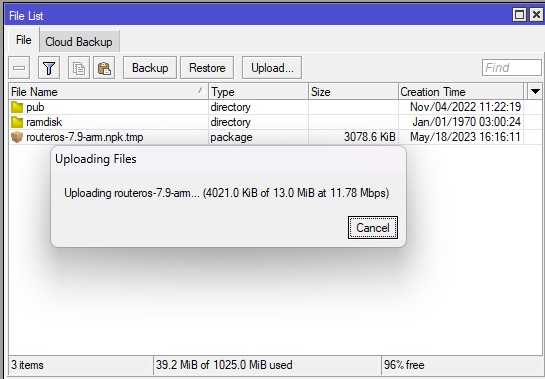
After it finishes - reboot the device. The New version number will be seen in the Winbox Title and in the Packages menu
[admin@MikroTik] >/file print Columns: NAME, TYPE, SIZE, CREATION-TIME # NAME TYPE SIZE CREATION-TIME 0 routeros-7.9-arm.npk package 13.0MiB may/18/2023 16:16:18 1 pub directory nov/04/2022 11:22:19 2 ramdisk directory jan/01/1970 03:00:24 |
[admin@MikroTik] >/system reboot Reboot, yes? [y/N]: y
[admin@MikroTik] >/system package print
[admin@MikroTik] >/log print without-paging
You can upgrade multiple MikroTik routers within few clicks. Let's have a look on simple network with 3 routers (the same method works on networks with infinite numbers of routers),
Sub-menu: /system package update
You can automate the upgrade process by running a script in the system scheduler. This script queries the MikroTik upgrade servers for new versions, if the response received says "New version is available", the script then issues the upgrade command:
[admin@MikroTik] >/system package update
check-for-updates once
:delay 3s;
:if ( [get status] = "New version is available") do={ install } |
RouterOS can download software packages from a remote MikroTik router.
Dude application can help you to upgrade the entire RouterOS network with one click per router.
For complicated networks, when routers are connected sequentially, the simplest example is 1router-2router-3router connection. You might get an issue, 2router will go to reboot before packages are uploaded to the 3router. The solution is Dude groups, the feature allows to group routers and upgrade all of them by one click!
When upgrading from older versions, there could be issues with your license key. Possible scenarios:
When using a RouterBOARD device, it is always suggested to upgrade it's RouterBOOT bootloader after RouterOS is upgraded. To do this, issue the command "/system routerboard upgrade"
NetInstall is the most commonly used installation tool. It runs on Windows machines or Linux with Wine ( superuser permissions are required).
You can download NetInstall on the www.mikrotik.com download section.
NetInstall is also used to re-install RouterOS in cases where the previous install failed, became damaged or access passwords were lost.
Your device must support booting from ethernet, and there must be a direct ethernet link from the NetInstall computer to the target device. All RouterBOARDs support PXE network booting, it must be either enabled inside RouterOS "routerboard" menu if RouterOS is operable or in the bootloader settings. For this you will need a serial cable.
Note: For RouterBOARD devices with no serial port, and no RouterOS access, the reset button can also start PXE booting mode. See your RouterBOARD manual PDF for details.
NetInstall can also directly install RouterOS on a disk (USB/CF/IDE/SATA) that is connected to the Netinstall Windows machine. After installation just move the disk to the Router machine and boot from it.
The following options are available in the NetInstall window:
Attention! Do not try to install RouterOS on your system drive. Action will format your hard drive and wipe out your existing OS.