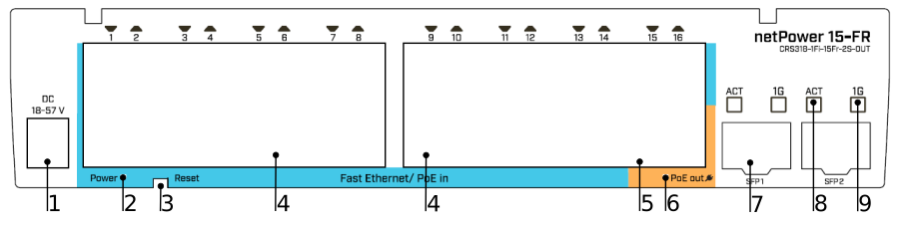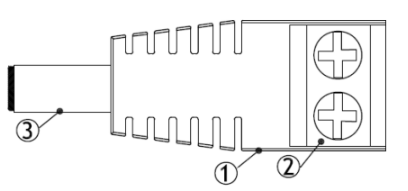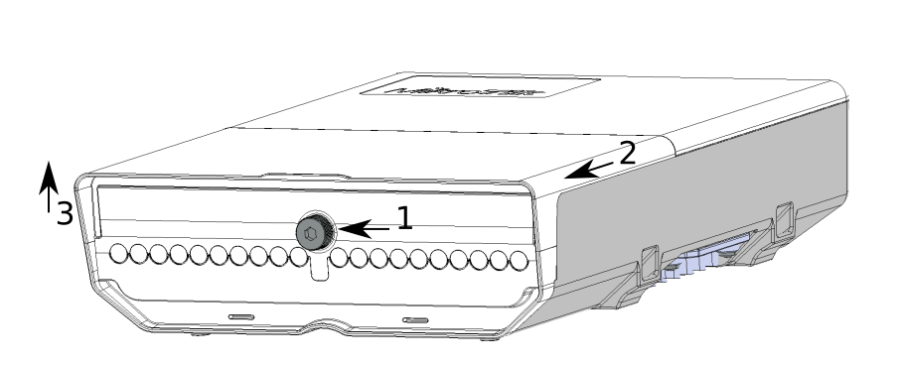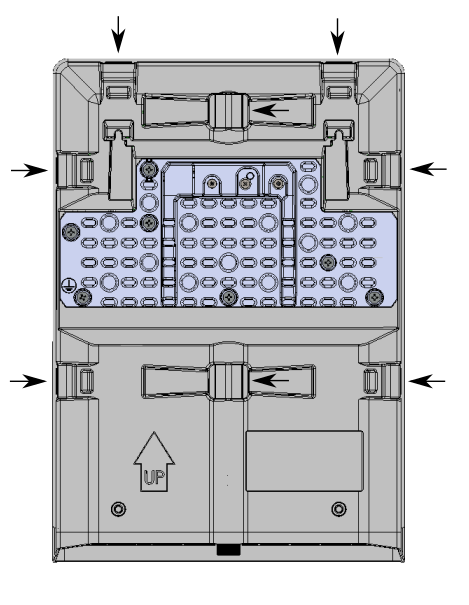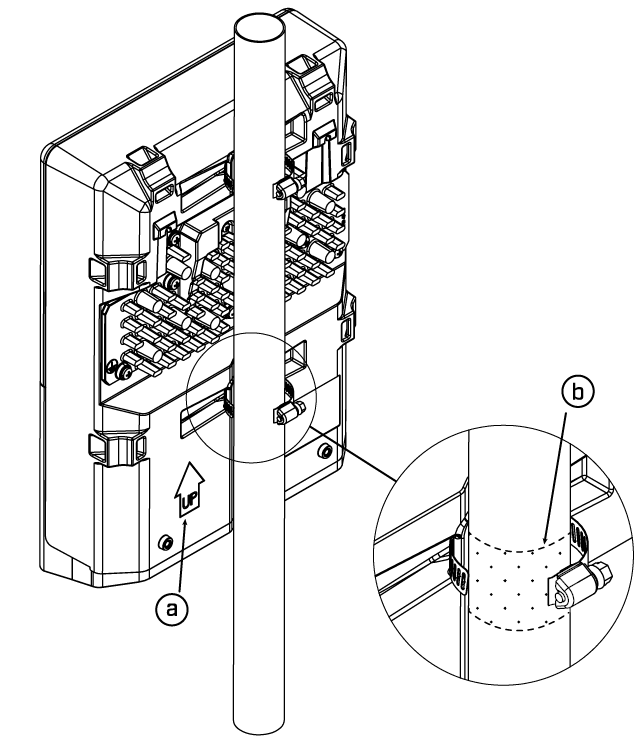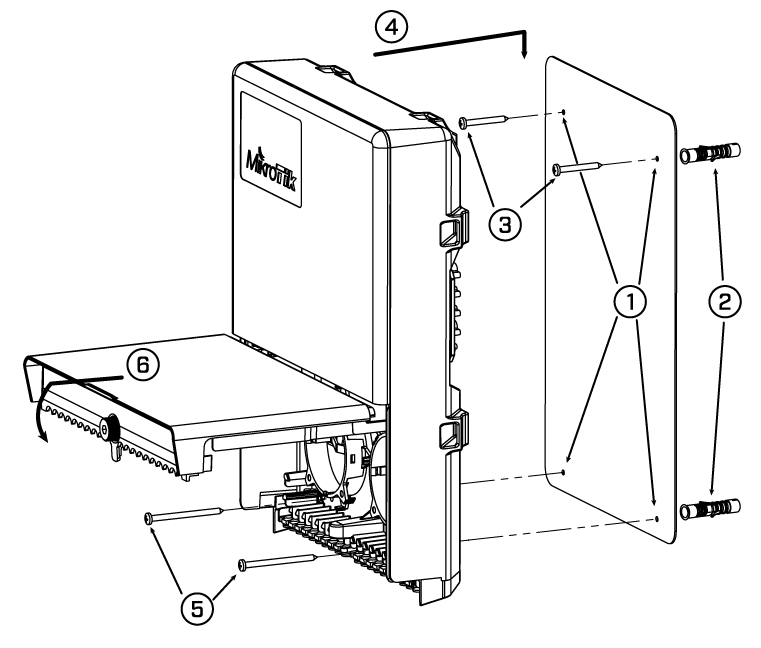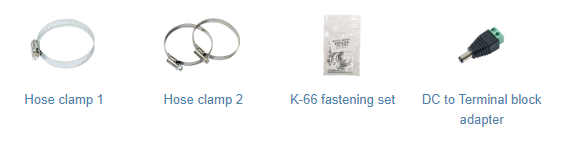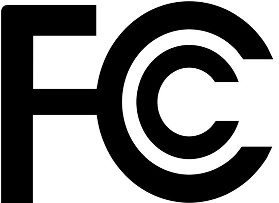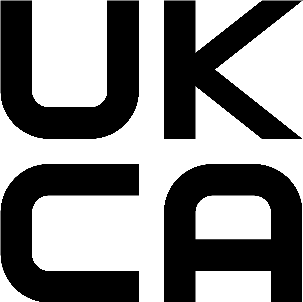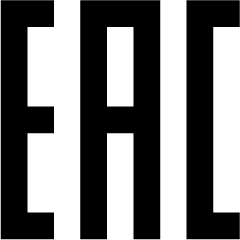netPower 15FR
The NetPower is a weatherproof switch with the capability of using backup PoE from connected devices.
Safety Warnings
Before you work on any equipment, be aware of the hazards involved with electrical circuitry, and be familiar with standard practices for preventing accidents.
Ultimate disposal of this product should be handled according to all national laws and regulations.
The Installation of the equipment must comply with local and national electrical codes.
This product is intended to be mounted outdoors on a pole. Please read the mounting instructions carefully before beginning installation. Failure to use the correct hardware and configuration or to follow the correct procedures could result in a hazardous situation for people and damage to the system.
Use only the power supply and accessories approved by the manufacturer, and which can be found in the original packaging of this product.
Read the installation instructions before connecting the system to the power source.
We cannot guarantee that no accidents or damage will occur due to the improper use of the device. Please use this product with care and operate at your own risk!
In the case of device failure, please disconnect it from power. The fastest way to do so is by unplugging the power plug from the power outlet.
It is the customer's responsibility to follow local country regulations, including operation within legal frequency channels, output power, cabling requirements, and Dynamic Frequency Selection (DFS) requirements. All Mikrotik devices must be professionally installed.
Quickstart
Please follow these quick steps to set up your device:
- Open the bottom lid (see "Bottom Lid").
- Connect all served devices to Ethernet ports.
- Connect the device to the power source (see "Powering").
- Open network connections on your PC.
- Set the IP address of your computer to 192.168.88.4/24.
- The Configuration has to be done through the web browser or WinBox configuration tool https://mt.lv/winbox.
- Once connected to the network, open https://192.168.88.1
 in your web browser to start configuration, user name: admin and there is no password by default (or, for some models, check user and wireless passwords on the sticker).
in your web browser to start configuration, user name: admin and there is no password by default (or, for some models, check user and wireless passwords on the sticker). - We recommend clicking the "Check for updates" button and updating your RouterOS software to the latest version to ensure the best performance and stability. Must have an active Internet connection configured.
- Set a secure password.
Expansion slots and ports
- DC power connector 18 – 57 V.
- LED indicating a power state of the device.
- Reset button.
- Fast Ethernet 100Mbit/s, 15 - Ethernet ports, accepting PoE In.
- Fast Ethernet 100Mbit/s, One - Ethernet port, delivering PoE out.
- LED indicator of PoE out Ethernet port.
- Two - 1G SFP ports.
- LED Indicating the activity of SFP port.
- LED Indicating the speed of SFP port.
Configuration
We recommend clicking the "Check for updates" button in the QuickSet menu, as updating your RouterOS software to the latest version ensures the best performance and stability. For wireless models, please make sure you have selected the country where the device will be used, to conform with local regulations.
RouterOS includes many configuration options in addition to what is described in this document. We suggest starting here to get yourself accustomed to the possibilities: https://mt.lv/help. In case the IP connection is not available, the Winbox tool (https://mt.lv/winbox) can be used to connect to the MAC address.
For recovery purposes, it is possible to boot the device for reinstallation, see section Buttons and Jumpers.
Powering
The device accepts power in the following ways:
- Ethernet ports accept passive PoE 36-57 V DC ⎓.
- Direct-input power jack (5.5 mm outside and 2 mm inside, female, pin positive plug) accepts 18-57 V DC⎓.
Use included DC plug to connect with your power source:
- DC plug 2.1x5.5x12 mm to Screw Terminal 2pin.
- Connect your power source cables to the two pins and secure them in place by tightening screws.
- Connect the DC plug to the device.
The power consumption under maximum load can reach 10 W, with attachments 28 W.
Connecting to a PoE Adapter:
- Connect the Ethernet cable from the device to the PoE+DATA port of the PoE adapter.
- Connect an Ethernet cable from your local network (LAN) to the PoE adapter.
- Connect the power cord to the adapter, and then plug the power cord into a power outlet.
Power output
The device supports passive PoE from one Ethernet marked in amber color. You can power Mikrotik devices which supports powering through Ethernet. The power delivered through the PoE port will depend on the incoming to the device.
Bottom Lid
- The bottom lid is secured in place with the captive screw, it can be unscrewed by hand, but do not remove the screw completely.
- Pull the cover towards.
- Lift to access Ethernet ports.
Mounting
The device can be mounted in several ways: pole, wall, or ceiling. The package also includes a drill hole template with detailed mounting instructions, to help you with the drill hole marking. The device has eight mounting points for versatility use zip ties or steel clamps for mounting on the pole.
When mounting outdoors, please ensure that any cable openings are directed downwards. We recommend using the POE injector and proper grounding with Cat6 shielded cable.
Mounting points:
- There are eight mounting points on the back of this device. Choose the most relevant ones.
- Middle points are designed for mounting on the mast, there are curves on the case for slim fitment.
It's recommended to secure Ethernet cable to the pole using zip ties. With the distance from the device approximately 30 cm.
The device must be mounted by UP arrow facing upwards.
The installation infrastructure (towers and masts), as well as the router itself, must be properly grounded. The device includes a grounding wire attachment screw on the backside.
- Attach your grounding wire to the grounding screw.
- Attach the other end of the grounding wire to the grounded mast.
Mounting and configuration of this device should be performed by a qualified person.
Mounting on the mast or pole:
- Insert provided steel clamps into mounting spots.
- Attach the unit to the mast.
- Align the device and secure it by tightening steel clamps with a PH2 screwdriver.
- Guide Ethernet cables through the opening and connect to the Ethernet ports.
- Close bottom latch and secure with a screw.
A – Always make sure to place the unit in an upwards position.
B - It's recommended to use electrical tape to increase friction between materials.
Mounting unit on the wall:
- Use included a template to mark spots for drilling holes. Align accordingly, it will depend on how the device will be mounted finally.
- Insert dowels if needed, depends on wall structure and material.
- Insert screws and screw them by leaving approximately 1 cm out.
- Attach the unit to the position.
- Use screw holes under the bottom cover and tighten to secure in place. Extend your Ethernet cables through the openings and connect to Ethernet ports.
- Close bottom latch.
Carefully check the wall for electric cables before drilling mounting holes.
Buttons and jumpers
The RouterBOOT reset button has the following functions. Press the button and apply the power, then:
- Release the button when green LED starts flashing, to reset RouterOS configuration to defaults.
- Release the button when the LED turns solid green to clear all configuration and defaults.
- Release the button after LED is no longer lit (~20 seconds) to cause the device to look for Netinstall servers (required for reinstalling RouterOS over the network).
Regardless of the above option used, the system will load the backup RouterBOOT loader if the button is pressed before power is applied to the device. Useful for RouterBOOT debugging and recovery.
Accessories
The package includes the following accessories that come with the device:
Operating system support
The device supports SwOS / RouterOS (Dual boot) software version 6.46. The specific factory-installed version number is indicated in the RouterOS menu /system resource. Other operating systems have not been tested.
To avoid pollution of the environment, please separate the device from household waste and dispose of it in a safe manner, such as in designated waste disposal sites. Familiarize yourself with the procedures for the proper transportation of the equipment to the designated disposal sites in your area.
Federal Communication Commission Interference Statement
This equipment has been tested and found to comply with the limits for a Class A digital device, pursuant to Part 15 of the FCC Rules. These limits are designed to provide reasonable protection against harmful interference in a commercial installation.
This equipment generates, uses, and can radiate radio frequency energy and, if not installed and used in accordance with the instruction manual, may cause harmful interference to radio communications. Operation of this equipment in a residential area is likely to cause harmful interference in which case the user will be required to correct the interference at his own expense
FCC Caution: Any changes or modifications not expressly approved by the party responsible for compliance could void the user’s authority to operate this equipment.
This device complies with Part 15 of the FCC Rules. Operation is subject to the following two conditions: (1) This device may not cause harmful interference, and (2) this device must accept any interference received, including interference that may cause undesired operation.
Note: This unit was tested with shielded cables on the peripheral devices. Shielded cables must be used with the unit to ensure compliance.
Innovation, Science and Economic Development Canada
This device contains license-exempt transmitter(s)/receiver(s) that comply with Innovation, Science, and Economic Development Canada’s license-exempt RSS(s). Operation is subject to the following two conditions: (1) This device may not cause interference. (2) This device must accept any interference, including interference that may cause undesired operation of the device.
L’émetteur/récepteur exempt de licence contenu dans le présent appareil est conforme aux CNR d’Innovation, Sciences et Développement économique Canada applicables aux appareils radio exempts de licence. L’exploitation est autorisée aux deux conditions suivantes : 1) L’appareil ne doit pas produire de brouillage; 2) L’appareil doit accepter tout brouillage radioélectrique subi, même si le brouillage est susceptible d’en compromettre le fonctionnement.
This Class A digital apparatus complies with Canadian ICES-003.
Cet appareil numérique de la classe [A] est conforme à la norme NMB-003 du Canada.
CAN ICES-003 (A) / NMB-003 (A)
UKCA marking
Eurasian Conformity Mark
Информация о дате изготовления устройства указана в конце серийного номера на его наклейке через дробь. Первая цифра означает номер года (последняя цифра года), две последующие означают номер недели.
Изготовитель: Mikrotikls SIA, Aizkraukles iela 23, Riga, LV-1006, Латвия, support@mikrotik.com. Сделано в Китае, Латвии или Литве. Cм. на упаковке.
Для получения подробных сведений о гарантийном обслуживании обратитесь к продавцу. Информация об импортерах продукции MikroTik в Российскую Федерацию: https://mikrotik.com/buy/europe/russia
Продукты MikroTik, которые поставляются в Евразийский таможенный союз, оцениваются с учетом соответствующих требований и помечены знаком EAC, как показано ниже:
Norma Oficial Mexicana
EFICIENCIA ENERGETICA CUMPLE CON LA NOM-029-ENER-2017.
La operacion de este equipo esta sujeta a las siguientes dos condiciones:
- Es posible que este equipo o dispositivo no cause interferencia perjudicial y.
- Este equipo debe aceptar cualquier interferencia, incluyendo la que pueda causar su operacion no deseada.
Fabricante: Mikrotikls SIA, Brivibas gatve 214i, Riga, LV-1039, Latvia.
País De Origen: Letonia; Lituania; China (Republica Popular); Estados Unidos De America; Mexico.
Por favor contacte a su distribuidor local para preguntas regionales específicas. La lista de importadores se puede encontrar en nuestra página de inicio – https://mikrotik.com/buy/latinamerica/mexico.
CE Declaration of Conformity
Manufacturer: Mikrotikls SIA, Brivibas gatve 214i Riga, Latvia, LV1039.
The full text of the EU Declaration of Conformity is available at the following internet address: https://mikrotik.com/products