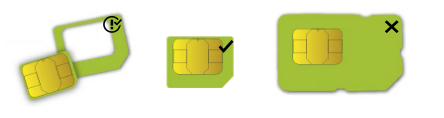...
- Connect your computer to one of the Ethernet ports;
- Connect the power adapter to the DC jack;
- Once the device is powered on and PC connected to the device, open httpshttp://192.168.88.1
 in in your web browser to start the configuration (or, for some models, check user and wireless passwords on the sticker);
in in your web browser to start the configuration (or, for some models, check user and wireless passwords on the sticker); - User name: admin and there is no password by default you will be logged in automatically to the Quick Set screen;
- We recommend clicking the "Check for updates" button on the right side and updating your RouterOS software to the latest version to ensure the best performance and stability, Must have a valid SIM card inserted;
- To manually update the device, please go to https://mikrotik.com/download

- Choose ARM packages for this device and download them to your PC.
- Upload downloaded packages to the WebFig "Files" menu and reboot the device.
- Updating your RouterOS software to the latest version will ensure the best performance, stability, and security updates.
- To personalize your wireless network, SSID can be changed in the fields "Network Name";
- Choose your country on the left side of the screen in the field "Country", to apply country regulation settings;
- Set up your wireless network password in the field "WiFi Password" the password must be at least eight symbols;
- Set up your router password in the bottom field "Password" to the right and repeat it in the field "Confirm Password", it will be used to log in next time;
- Click on the "Apply Configuration" to save changes.
...
- Integrated Wireless module operating at 2.4 GHz, 802.11b/g/n protocol. Antenna gain 3 (dBi).
- Integrated Wireless module operating at 5 GHz, 802.11a/n/ac protocol. Antenna gain 5.5 4 (dBi).
Mounting
The device is designed to be used indoors, by placing it on the desktop.
...
- Wireless network activity.
- Ethernet port activity.
- System LED with alternate mode for cellular modem status indication.
- Signal strength.
...
Cellular connection technology based on the System LED color:
Red: GSM
Yellow: 3G
Blue: LTE
Green: 5G NSA
Violet: 5G SA
System LED alternate modem mode indications
When cellular modem interface is enabled, System LED have have alternate indications:
blinking red - SIM card not inserted
yellow - established connection in 3G mode
blue - established connection in LTE mode
green - established connection in 5G NSA mode
violet - established connection in 5G SA mode
blinking - connection establishment in progress, modem registered in cellular network, APN is not activated yet
...
SIM slot usage
SIM card slot is designed to use with Micro SIM cards.
Nano SIM cards have different thicknesses, usage with an adapter is not recommended.
...
- ADAPT1_ EU/US Switching Power Supply 24V, 1.2A.
- CAB3_ CAT5E UTP Flat Cable, 8P8C, AWG32, 1.5m.
- ANT8-9_ external LTE antenna.
Antenna usage
| Note |
|---|
SMA connectors are for provided LTE antennas. |
When connecting or disconnecting the external antennas device must be powered off, otherwise, the device may be damaged!
...