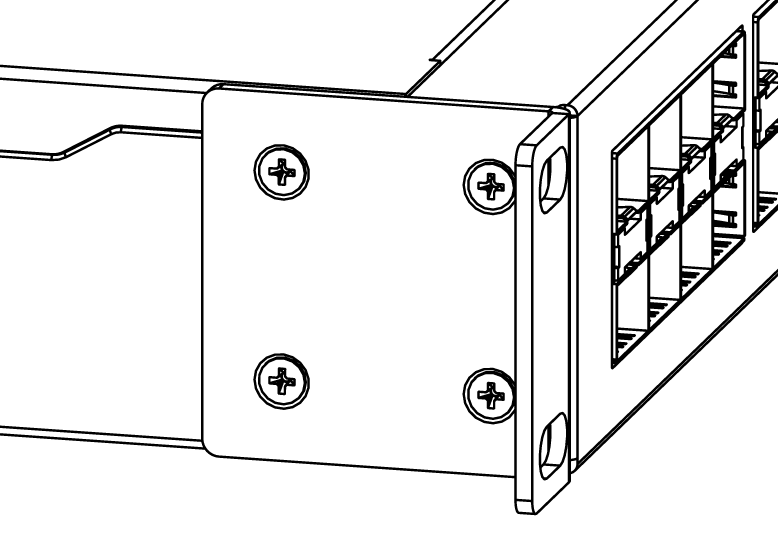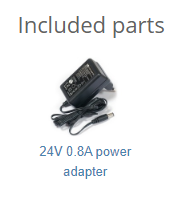...
Before you work on any equipment, be aware of the hazards involved with electrical circuitry, and be familiar with standard practices for preventing accidents.
Ultimate disposal of this product should be handled according to all national laws and regulations.
The Installation of the equipment must comply with local and national electrical codes.
This unit is intended to be installed in the rackmount. Please read the mounting instructions carefully before beginning installation. Failure to use the correct hardware or to follow the correct procedures could result in a hazardous situation to for people and damage to the system.
This product is intended to be installed indoors. Keep this product away from water, fire, humidity, or hot environments.
Use only the power supply and accessories approved by the manufacturer, and which can be found in the original packaging of this product.
Read the installation instructions before connecting the system to the power source.
We cannot guarantee that no accidents or damage will occur due to the improper use of the device. Please use this product with care and operate at your own risk!
In the case of device failure, please disconnect it from power. The fastest way to do so is by unplugging the power plug from the power outlet.
It is the customer's responsibility to follow local country regulations, including operation within legal frequency channels, output power, cabling requirements, and Dynamic Frequency Selection (DFS) requirements. All Mikrotik devices must be professionally installed.
...
The Default configuration, Switch mode all interfaces are switched; LAN Configuration.
All ports are bridged with IP 192.168.88.1/24 set on the bridge.
- Place on the flat surface (see “Mounting”).
- Connect your PC to any Ethernet port.
- Connect the power adapter to the DC jack.
- Set IP for you your PC to 192.168.88.2
- The Initial connection has to be done via the Ethernet cable, using the MikroTik Winbox utility or Web
browser. - Use Winbox or Web browser to connect to the default IP address of 192.168.88.1 from any port, with the
username admin and no password (or, for some models, check user and wireless passwords on the sticker). - We recommend clicking the “Check for updates” button and updating your RouterOS software to the latest
version to ensure the best performance and stability. The device needs to have an active internet
connection. - To manually update the device go to our webpage and download the latest software version packages.
- Open Winbox and upload them to the Files menu.
- Reboot the device.
- Set up your password to secure the device.
...
The board accepts power from the direct-input power jack (5.5 mm outside and 2 mm inside, female, pin-positive plug) and accepts 10-57 V ⎓ DC. The Ethernet port 1 also accepts passive PoE power input. The power consumption of this device under maximum load is up to 11 W. It is possible to connect both power inputs at the same time and they will work in failover mode (input with higher voltage will work as the main source).
Connecting to a PoE Adapter:
...
The device is set up as a switch, with 192.168.88.1 as the management IP of the bridge interface. RouterOS includes many configuration options in addition to what is described in this document. We suggest to starting here to get yourself accustomed to the possibilities: https://mt.lv/help.
In case the IP connection is not available, the Winbox tool (https://mt.lv/winbox) can be used to connect to the MAC address of the device.
The device is equipped with an RJ45 serial port, set by default to 115200 bit/s, 8 data bits, 1 stop bit, and no parity. Standard RJ45 to COM cable can be used, pinout can be found in the documentation (see link above).
For recovery purposes, it is possible to boot the device for reinstallation, see the next section.
...
- Hold this button during boot time until the user LED light starts flashing, and release the button to reset the RouterOS configuration.
- Keep holding the button for 5 more seconds or until the user LED turns off, then release it to make the RouterBOARD look for Netinstall servers. The first Ethernet port is used for the Netinstall process.
Regardless of the above option used, the system will load the backup RouterBOOT loader if the button is pressed before power is applied to the device. Release the button before LED begins to flash, to only load the backup RouterBOOT without reset. This is useful for RouterBOOT debugging and recovery.
...
- The power LED is lit when the router is powered from by the DC jack or PoE.
- The user LED can be configured from RouterOS.
- The port LEDs indicate the individual Ethernet and SFP port activity.
Mounting
The device is designed to
...
use indoors and it can be mounted in a rackmount enclosure using provided rack mounts, or it can be placed on
...
the desktop. Please use a Phillips screwdriver to attach rackmount ears on both sides of the device if the designated use is for rackmount enclosure:
- Attach rack ears to both sides of the device and tighten four screws to secure them in place, as shown in the picture.
- Place the device in the rackmount enclosure and align it with the holes so that the device fits conveniently.
- Tighten screws to secure it in place.
The device has no protection from water contamination, please ensure the placement of the device in a dry and ventilated environment.
We recommend Cat6 cables for our devices.
The mounting and configuration of this device should be done by a qualified person.
Specifications
Please visit the wiki pages for MikroTik SFP module compatibility table: https://wiki.mikrotik.com/wiki/MikroTik_SFP_module_compatibility_table
For more information about this product, specifications, pictures, downloads, and test results please visit our web page: https://mikrotik.com/product/CRS112-8G-4S-IN
...
The device supports RouterOS software with the version number 6.45.6 at or above what is indicated in the RouterOS menu /system resource. Other operating systems have not been tested.
Included parts
| Note |
|---|
To avoid pollution of the environment, please separate the device from household waste and dispose of it in a safe manner, such as in at designated waste disposal sites. Familiarize yourself with the procedures for the proper transportation of the equipment to the designated disposal sites in your area. |
...
| Info |
|---|
| Information contained here is subject to change. Please visit the product page on www.mikrotik.com for the most up-to-date version of this document. |
...