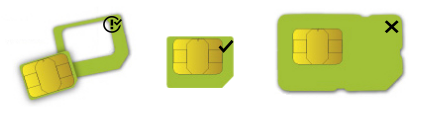...
- While holding the unit by its central column, apply force to the tab, which holds the latch closed, until the latch pops open.
- Insert the SIM card into the slot, with chips facing UP.
- Assemble the case by attaching legs to the base of the unit, please see the Case assembly paragraph.
- Mount the unit in your desired place, please see the Mounting paragraph.
- Connect an Ethernet cable (not included in the kit) to the Ethernet port, and connect the other end of the Ethernet cable to the included PoE injector.
- Plug the PoE injector into your PC.
- Plug the included power supply into the PoE injector to start up the device. please see the powering paragraph.
- Set LAN computer IP configuration to automatic (DHCP).
- Open httpshttp://192.168.188.1 in your web browser to start the configuration.
- User name: admin and password on the label (or, for some models, check user and wireless passwords on the sticker).
- Update the device by clicking the "Check for updates" button on the right side and updating your RouterOS software to the latest version to ensure the best performance and stability. Must have a valid SIM card inserted.
- To manually update the device, please go to https://mikrotik.com/download
- Choose ARM64 packages for this device and download them to your PC.
- Upload downloaded packages to the WebFig "Files" menu and reboot the device.
- Updating your RouterOS software to the latest version will ensure the best performance, stability, and security updates.
- Set up your router password in the bottom field "Password" to the right and repeat it in the field "Confirm Password", it will be used to log in next time.
- Click on the "Apply Configuration" to save changes.
Case assembly
...
Once logged in, we recommend clicking the "Check for updates" button in the QuickSet menu, as updating your RouterOS software to the latest version ensures the best performance and stability. For wireless models, please make sure you have selected the country where the device will be used, to conform to local regulations.
RouterOS includes many configuration options in addition to what is described in this document. We suggest starting here to get yourself accustomed to the possibilities: https://mt.lv/help. In case an IP connection is not available, the Winbox tool (https://mt.lv/winbox) can be used to connect to the MAC address of the device from the LAN side (all access is blocked from the Internet port by default).
For recovery purposes, it is possible to boot the device for reinstallation, see a section Reset button.
| Pagebreak |
|---|
Accessories
The package includes the following accessories that come with the device:
...
- Product code LHGGM&EG18-EA
- CPU 88F3720 800 MHz
- CPU architecture ARM 64bit
- Size of RAM 256 MB
- Storage 16 MB flash
- Number of 1G Ethernet ports 1
- LTE modem R11mL-EG18-EA
- TAC 86981604
- LTE category 18 (1.2Gbps Downlink, 150Mbps Uplink)
- LTE FDD bands 1 (2100MHz) / 3 (1800MHz) / 5 (850MHz) / 7 (2600MHz) / 8 (900 MHz) / 20 (800MHz) / 28 (700MHz) / 38 (2600MHz) / 40 (2300MHz) / 41 (2500MHz)
- 3G category R8 (42.2Mbps Downlink, 11.2Mbps Uplink)
- 3G bands 1 (2100MHz) / 3 (1800MHz) / 5 (850MHz) / 8 (900MHz)
- Micro SIM slot 1
- Dimensions 391 x 391 x 227 mm
- Operating system RouterOS v7, License level 3
- Operating temperature -40°C to +70°C
SIM slot usage
SIM card slot is designed to be used with Micro SIM cards.
Nano SIM cards have different thicknesses and usage with an adapter is not recommended.
Reset button
The reset button has three functions:
...