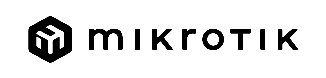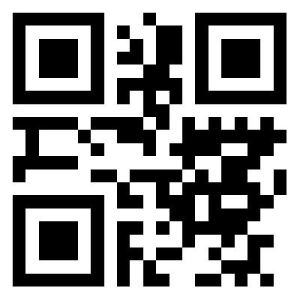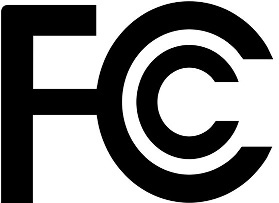Models: D53G-5HacD2HnD-TC&EG06-A (Chateau LTE6-US)
EN - English - Quick Guide:
| Note |
|---|
This device needs to be upgraded to RouterOS 7.1beta3 6 or the latest version to ensure compliance with local country regulations! It is the end users' responsibility to follow local country regulations, including operation within legal frequency channels, output power, cabling requirements, and Dynamic Frequency Selection (DFS) requirements. All MikroTik radio devices must be professionally installed. |
This Quick Guide covers model: D53G-5HacD2HnD-TC&EG06-A (Chateau LTE6-US)
This is Wireless Network Device. You can find the product model name on the case label (ID).
...
MikroTik devices are for professional use. If you do not have qualifications please seek a consultant https://mikrotik.com/consultantspowering:
This Device accepts input of a 24V DC power adapter, which is provided in the original packaging of this device.
First steps:
- Connect your computer to one of the Ethernet ports.
- Insert the micro SIM card into the slot located under the device.;
- Connect the device to the power adapter to the DC jack.source;
- Connect to the device through either one of the Ethernet ports or the wireless network "MikroTik-..." (ensure to check the wireless passwords on the sticker);
- Establish a connection using a mobile application. Alternatively, use Webfig in a web browser or the "WinBox" configuration tool at https://mt.lv/winbox;
- Start configuration within the chosen tool, using the default IP address Open https:// 192.168.88.1 in your web browser to start the configuration.. If the IP address is unavailable, use Winbox and choose the "Neighbors" tab to find the device;
- Proceed to connect using the MAC address. The username is "admin," User name: admin and there is no password .(or, for some models, check user and wireless passwords on the sticker);
- Click the "Check for updates" button and update RouterOS Update the device by clicking the (Check_for_updates) on the right side and updating your RouterOS software to the latest version. Must have a valid SIM card inserted .and active Internet connection;
- For a manual update of To manually update the device, please go to visit the products page at https://mikrotik.com/downloadChoose v7 (ARM) packages for this device and download them to your PC.products to find your product. The required packages are accessible under the "Support&Downloads" menu;
- Upload downloaded packages to the ( WebFig ) (Files) or Winbox "Files" menu and reboot the device. ;
- By upgrading your Updating your RouterOS software to the latest version will ensure the best , you can ensure optimal performance, stability, and security updates.;
- In the ("QuickSet) " menu set up the following: Choose your country, to apply country regulation settings.;
- Set up your wireless network password in the left field.;
- Set up your router password in the bottom field.
Safety Information:
- Before you work on any MikroTik equipment, be aware of the hazards involved with electrical circuitry, and be familiar with standard practices for preventing accidents. The installer should be familiar with network structures, terms, and concepts.
- Use only the power supply and accessories approved by the manufacturer, and which can be found in the original packaging of this product.
- This equipment is to be installed by trained and qualified personnel, as per these installation instructions. The installer is responsible for making sure, that the Installation of the equipment is compliant with local and national electrical codes. Do not attempt to disassemble, repair, or modify the device.
- This product is intended to be installed indoors. Keep this product away from water, fire, humidity, or hot environments.
- We cannot guarantee that there will be no accidents or damage if the device is used inappropriately. Please use this product with care and operate at your own risk!
- In the case of device failure, please disconnect it from power. The fastest way to do so is by unplugging the power adapter from the power outlet.
...
Manufacturer: Mikrotikls SIA, Brivibas gatve 214i , Unijas iela 2, Riga, Latvia, LV1039.
Pagebreak
Federal Communication Commission Interference Statement
| Model | FCC ID | Contains |
|---|
| FCCID | ||
|---|---|---|
| D53G-5HacD2HnD-TC-US&EG06-A | TV7D53G-5ACD2ND | XMR201807EG06A |
This equipment has been tested and found to comply with the limits for a Class B digital device, pursuant to Part 15 of the FCC Rules. These limits are designed to provide reasonable protection against harmful interference in a residential installation.
...
Note: This unit was tested with shielded cables on the peripheral devices. Shielded cables must be used with the unit to ensure compliance.
Exposure to Radio Frequency Radiation: This MikroTik equipment complies with the FCC radiation exposure limits set forth for an uncontrolled environment. This MikroTik device should be installed and operated no closer than 20 centimeters from your body, occupational user, or the general public.
Technical Specifications | |||
| Product Power Input Options | DC Adapter Output Specification, (V/A) | IP class of the enclosure | Operating Temperature |
|---|---|---|---|
DC Jack 12-28 V | 24 V / 1.2 | IP20 | |
0°..+70°C |
#77986