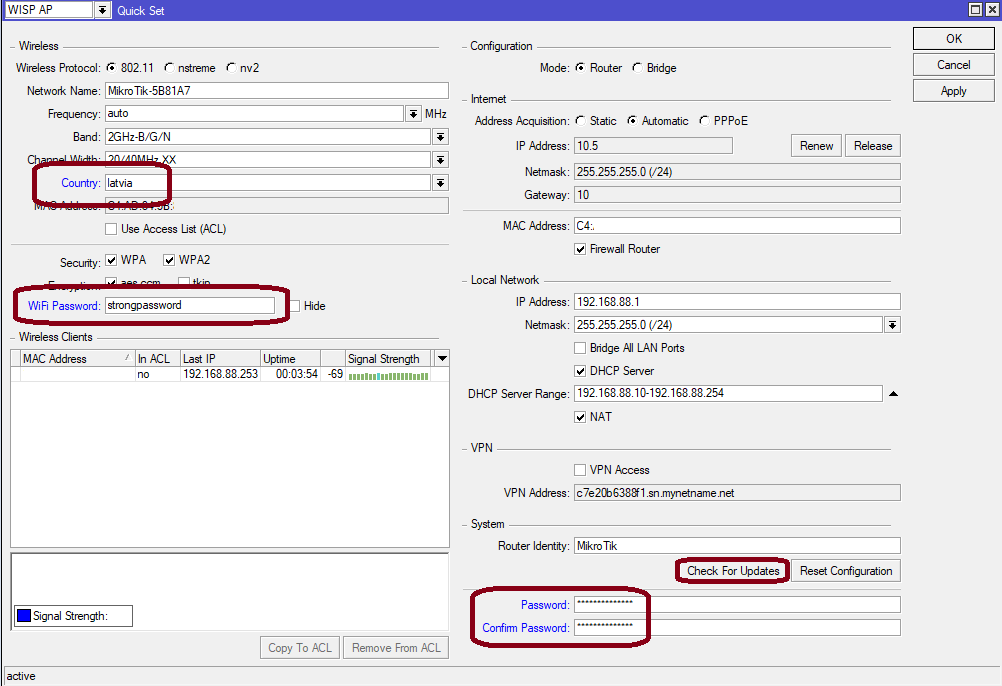...
- Make sure your ISP is allowing hardware change and will issue an automatic IP address.;
- Open the bottom lid (see "Bottom Lid").;
- Connect an external antenna to the SMA connector (see "Antenna usage").;
- Connect the device to the power source (see "Powering").;
- Connect with your device ISP cable to the MikroTik wireless networkEthernet port;
- Navigate to the network connections section on your computer and locate the wireless network named "MikroTik-...". Proceed to connect to it (check the wireless passwords on the sticker);
- The configuration has to be done through the wireless network using a web browser or mobile app - (see "MikroTik mobile app"). Alternatively, you can use the WinBox configuration tool
Configure via a wireless network using a mobile app. Alternatively, use a web browser through WebFig or the Winbox configuration tool
. By default, Ethernet port access is blocked by a firewall.;
- Download and open Winbox, and choose the Neighbors tab to find the device;
- The default IP address is Once connected to the wireless network, open https:// 192.168.88.1
 in your web browser to start the configuration.user name: admin . Click on the IP address. If the IP is not available, use Winbox and connect using the MAC address. The username is "admin" and there is no password by default (or, for some models, check user and wireless passwords on the sticker).
in your web browser to start the configuration.user name: admin . Click on the IP address. If the IP is not available, use Winbox and connect using the MAC address. The username is "admin" and there is no password by default (or, for some models, check user and wireless passwords on the sticker). - When using a mobile application choose Quick setup and it will guide you through all necessary configurations in six easy steps.
- Find your LR Gateway ID on the label within the product and register it in your Network Server.
- To make the device connect to the LR Network Server, please see "Configuration".
- ;
- Click the "Check for updates" button and update RouterOS to the latest version;
- For a manual update of the device, visit the products page at https://mikrotik.com/products to find your product. The required packages are accessible under the "Support&Downloads" menu;
- Upload downloaded packages to the WebFig or Winbox "Files" menu and reboot the device;
- By upgrading Click the "Check for updates" button and update your RouterOS software to the latest version, the device needs to have an active Internet connection.version, you can ensure optimal performance, stability, and security updates;
- In the "QuickSet" menu set up the following: Choose After the update set your country, to apply country regulation settings.;
- Set up your WiFi password.wireless network password in the left field;
- Set the up your router password .in the bottom field;
- Find LR Gateway ID on the label within the product and register it in your Network ServerThe following RouterOS "npk" packages are required for the core functionality of the product: lora, system.
Expansion slots and ports
...
- Select the Device tab on the previous window.
- Double-click or tap on the line to configure.
- Choose the previously entered network on the drop-down menu.
- Click on the button Enable to enable the gateway.
- Click OK to save.
- The configuration is done.
For more detailed information on LoRa settings, check the guide over here.
The configuration example, for both UDP and LNS scenarios with The Things Stack server, can be found here.
We recommend clicking the "Check for updates" button in the QuickSet menu, as updating your RouterOS software to the latest version ensures the best performance and stability. For wireless models, please make sure you have selected the country where the device will be used, to conform with local regulations.
RouterOS includes many configuration options in addition to what is described in this document. We suggest starting here to get yourself accustomed to the possibilities: https://mt.lv/help. In case IP connection is not available, the Winbox tool (https://mt.lv/winbox) can be used to connect to the MAC address of the device from the LAN side (all access is blocked from the Internet port by default).
For recovery purposes, it is possible to boot the device for reinstallation, see the section Buttons and Jumpers.
...
The device supports RouterOS software version 6.44.5 and above. The specific factory-installed version number is indicated in the RouterOS menu /system resource. Other operating systems have not been tested.
RouterOS LR support is limited to MikroTik LR cards, it does not support 3rd party Lora cards.
...