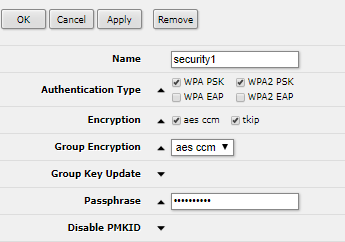...
- Insert Micro SIM card see (SIM slot usage).
- Plug the included power adapter to start up the device (see "Powering").
- The device will boot up, the front led indicator will light in solid blue, and the Wireless network will be available for connecting.
- Open network connections on your PC, mobile phone, or other device and search for MikroTik wireless network and connect to it.
- Once connected to the wireless network, open http://192.168.88.1
 in in your web browser to start configuration, since there is no password by default, you will be logged in automatically (or, for some models, check user and wireless passwords on the sticker). For mobile phones use the application (see "MikroTik mobile app").
in in your web browser to start configuration, since there is no password by default, you will be logged in automatically (or, for some models, check user and wireless passwords on the sticker). For mobile phones use the application (see "MikroTik mobile app"). - Click the "Check for updates" button and update your RouterOS software to the latest version, need to have a valid SIM card.
- Choose WebFig tab, on the left menu, choose CAPsMAN.
- Click on the Security Cfg.
- Click to add new:
Choose Authentication Type: WPA PSK, WPA2 PSK;
Encryption: aes ccm;
Passphrase: strongwirelesspassword; - Click OK.
- Click on the Configurations tab.
- Choose one interface example: cfg-2ghz.
- Find the Security and choose the previously created profile: security1.
- Find the Country and set your Country.
- Click OK.
- Same for the cfg-5ghz-ac interface.
- On the left menu choose System>Password.
- Enter the password for the device and click Change.
...