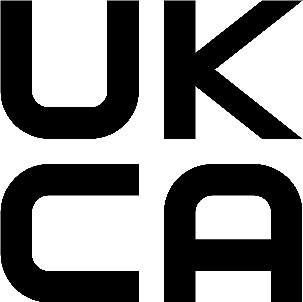...
- Choose your powering solution, please see the Powering section for possibilities.
- Connect your internet provider Ethernet cable to the ETH1 port.
- Connect your other local computers to the any of other Ethernet ports.
- Plug the included Switching Power Supply, if you are not using PoE, to start up the device.
- The device will boot up, front led indicator will light in solid blue, and Wireless network will be available for connecting.
- Open network connections on your PC, mobile phone, or other device and search for MikroTik wireless network and connect to it.
- Once connected to the wireless network, open https://192.168.88.1
 in your web browser to start configuration, since there is no password by default (or, for some models, check user and wireless passwords on the sticker)., you will be logged in automatically.
in your web browser to start configuration, since there is no password by default (or, for some models, check user and wireless passwords on the sticker)., you will be logged in automatically. - We recommend clicking the "Check for updates" button and updating your RouterOS software to the latest version to ensure the best performance and stability.
- Choose your country, to apply country regulation settings, and set up your password on the screen that loads.
...
UKCA Marking
Eurasian Conformity Mark
Частотный каналы | Мощность передатчика |
|---|---|
| 2400-2483.5 МГц | ≤10 Вт |
*Доступные частотные каналы могут различаться в зависимости от модели продукта и сертификации.
...
Frequency bands terms of use
Frequency range (for applicable models) | Channels used | Maximum Output Power (EIRP) | Restriction |
2400-2483.5 MHz | 1 - 13 | 20 dBm | Without any restriction to use in all EU Member States |
* It is the customer's responsibility to follow local country regulations, including operation within legal frequency channels, output power, cabling requirements, and Dynamic Frequency Selection (DFS) requirements. All Mikrotik radio devices must be professionally installed!
...