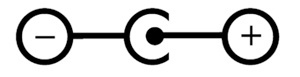...
- Install your desired modem (see "miniPCIe slot usage").
- If the intent to use GPS, an external antenna is required (see "GPS usage").
- Choose your powering solution (see "Powering").
- Connect your Internet cable to the Ethernet port.
- Set your computer IP configuration to automatic (DHCP).
- Connect your direct input power jack if not using PoE, to start up the device.
- The device will boot up and the Wireless network will be available for connecting.
- Open network connections on your PC, mobile phone, or other device and search for MikroTik wireless network and connect to it.
- Once connected to the wireless network, open httpshttp://192.168.88.1
 in in your web browser to start configuration, since there is no password by default, you will be logged in automatically (or, for some models, check user and wireless passwords on the sticker). The configuration also can be done using a mobile app (see "MikroTik mobile app"), and WinBox configuration tool https://mt.lv/winbox.
in in your web browser to start configuration, since there is no password by default, you will be logged in automatically (or, for some models, check user and wireless passwords on the sticker). The configuration also can be done using a mobile app (see "MikroTik mobile app"), and WinBox configuration tool https://mt.lv/winbox. - We recommend clicking the "Check for updates" button and updating your RouterOS software to the latest version to ensure the best performance and stability.
- Choose your country, to apply country regulation settings, and set up your password on the screen that loads.
- *The following RouterOS "npk" packages are required for the core functionality of the product: gps, system.
...
All voltages are in compliance with ES1 and max. PS2/LPS according to EN IEC 62368-1.
| Input Voltage | DC plug: 8-30 VDC USB: 5 VDC PoE: 8-57 VDC |
| Input Power | 9W |
- Direct-input power jack (5.5 mm outside and 2 mm inside, female, pin positive plug) accepts 8-30 V DC.
- microUSB port accepts 5 V powering.
- Ethernet port accepts passive and 802.3af/at Power over Ethernet 8-57 V DC (compensate for loss on cable, so more than 12 V recommended).
...