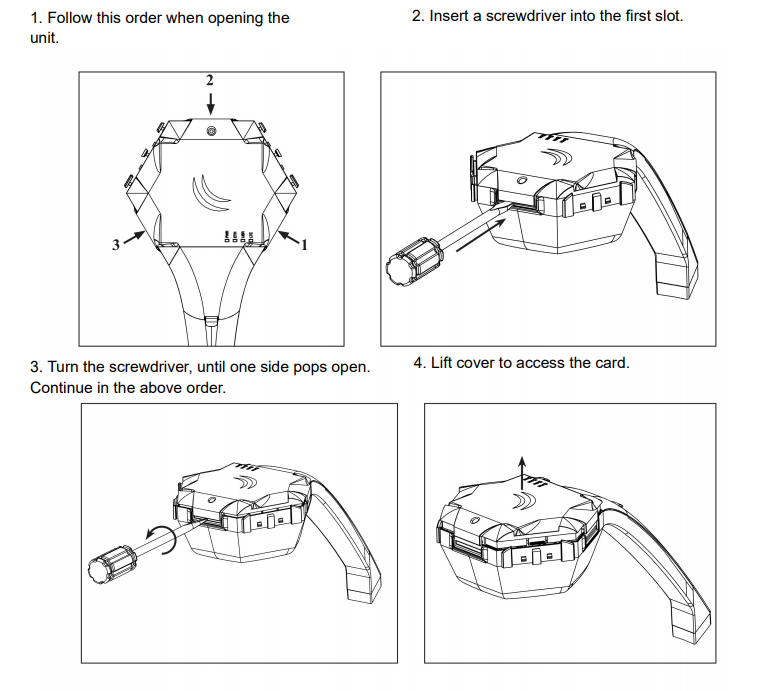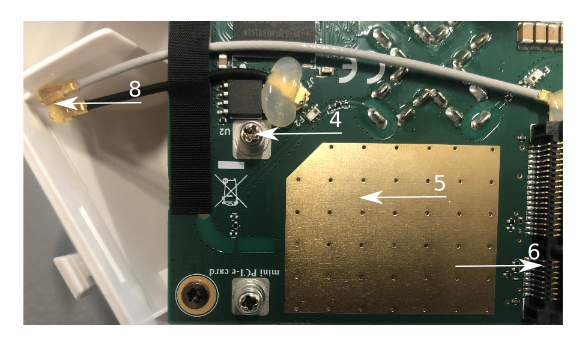...
Before you work on any equipment, be aware of the hazards involved with electrical circuitry, and be familiar with standard practices for preventing accidents.
Ultimate disposal of this product should be handled according to all national laws and regulations.
All installation methods for mounting an access point on any wall surface is are subject to the acceptance of local jurisdiction.
The Installation of the equipment must comply with local and national electrical codes.
This product is intended to be mounted outdoors on a pole. Please read the mounting instructions carefully before beginning installation. Failure to use the correct hardware and configuration or to follow the correct procedures could result in a hazardous situation for people and damage to the system.
Use only the power supply and accessories approved by the manufacturer, and which can be found in the original packaging of this product.
Read the installation instructions before connecting the system to the power source.
We cannot guarantee that no accidents or damage will occur due to the improper use of the device. Please use this product with care and operate at your own risk!
In the case of device failure, please disconnect it from power. The fastest way to do so is by unplugging the power plug from the power outlet.
It is the customer's responsibility to follow local country regulations, including operation within legal frequency channels, output power, cabling requirements, and Dynamic Frequency Selection (DFS) requirements. All Mikrotik radio devices must be professionally installed.
This is a class A device. In a domestic environment, this product might cause radio interference in which case the user might be required to take adequate measures.
...
- *WAN port is protected by a firewall and enabled DHCP client.
- LAN Configuration:
- IP address 192.168.88188.1/24 is set on ether1 (LAN port);
- DHCP Server enabled;
- DNS Enabled;
- WAN (gateway) Configuration:
- Gateway: lte1;
- ip4 firewall: enabled;
- NAT: enabled.
- While holding the unit by its central column, apply force to the tab, which holds the latch closed, until the latch pops open.
- Insert the SIM card into the slot, with chips facing UP.
- Assemble the case by attaching legs to the base of the unit, please see the Case assembly paragraph.
- Mount the unit in your desired place, please see the Mounting paragraph.
- Connect an Ethernet cable to the Ethernet port, and connect the other end of the Ethernet cable to the included PoE injector.
- Plug the PoE injector into your PC.
- Plug the included power supply into the PoE injector to start up the device. please see the powering paragraph.
- Set LAN computer IP configuration to automatic (DHCP).
- Open https://192.168.88188.1
 in your web browser to start the configuration.
in your web browser to start the configuration. - User name: admin and there is no password by default you will be logged in automatically to the Quick Set screen.
- Update the device by clicking the "Check for updates" button on the right side and updating your RouterOS software to the latest version to ensure the best performance and stability. Must have a valid SIM card inserted.
- To manually update the device, please go to https://mikrotik.com/download
- Choose MIPSBE packages for this device and download it them to your PC.
- Upload downloaded packages to the WebFig "Files" menu and reboot the device.
- Updating your RouterOS software to the latest version will ensure the best performance, stability, and security updates.
- Set up your router password in the bottom field "Password" to the right and repeat it in the field "Confirm Password", it will be used to login log in next time.
- Click on the "Apply Configuration" to save changes.
...
- Attach the two legs to the LHG case by sliding them onto the respective sides, the legs are different and cannot be exchanged (when looking at the product place it that the cover for the Ethernet port is in front of you, leg marked R is for the right side, leg marked L is for the left side).
- Snap the assembled LHG unit to the grid in the appropriate central location.
- Fix the two legs in place with included two self-thread screws (Phillips screwdriver PH2).
...
Optional - to access the miniPCIe slot, the opening of the unit top cover is required. As an opening tool, you can use a large-size flat head screwdriver or a small coin. Be extremely cautious when opening, because the incorrect opening of the clip can break it off!
Mounting The mounting and configuration of this device should be done by a qualified person.
Follow these steps:
Additional Caution when lifting up the cover, do not force it with sharp objects.
...
- Use a wrist grounding strap when unpacking and working with electrical components to avoid electrical discharge (ESD) damage;
- Open the upper cover as shown on in instruction previously;
- The antenna is located underneath PCB;
- Locate the miniPCIe slot on the PCB and remove two factory attached screws;
- Attach provided a thick thermal pad to the card, and install the card into miniPCIe slot so that the thermal pad is between PCB and card;
- Insert your desired card;
- The secure card is in place using previously removed two screws;
- Attach the grey uFL connector to the MAIN antenna connector of the modem, attach the black cable to the secondary (or AUX) connector;
- Attach a thinner thermal pad to the top of the card;
- Reassemble.
...
When mounting outdoors, please ensure that any cable openings are directed downwards. Use POE injector and proper grounding, this device has a specially designed grounding connector under the port cover. Recommended using shielded Cat5/6 cable. The IP rating scale for this device is IP54.
Warning! This equipment should be installed and operated with a minimum distance of 120 cm between the device and your body. Operation The operation of this equipment in the residential environment could cause radio interference.
...
Once logged in, we recommend clicking the "Check for updates" button in the QuickSet menu, as updating your RouterOS software to the latest version ensures the best performance and stability. For wireless models, please make sure you have selected the country where the device will be used, to conform with to local regulations.
RouterOS includes many configuration options in addition to what is described in this document. We suggest starting here to get yourself accustomed to the possibilities: https://mt.lv/help. In case an IP connection is not available, the Winbox tool (https://mt.lv/winbox) can be used to connect to the MAC address of the device from the LAN side (all access is blocked from the Internet port by default).
For recovery purposes, it is possible to boot the device for reinstallation, see a section Reset button.
Accessories
Package The package includes the following accessories that come with the device:
...
- One 10/100 Ethernet port, supporting automatic cross/straight cable correction (Auto MDI/X). Either straight or crossover cable can be used for connecting to other network devices. The Ethernet port accepts 9-30 V DC powering power from a passive PoE injector.
- MiniPCIe slot and SIM slot (can't be used separately) to be used with a 3G/4G/LTE modem.
...
The action of the mode buttons can be configured from RouterOS software to execute any user-supplied RouterOS script. You can also disable this button. The mode button can be configured in the RouterOS menu /system routerboard mode-button.
...
For more information about this product, specifications, pictures, downloads, and test results please visit our web page: https://mikrotik.com/product/lhg_lte6_kit
...
| Note |
|---|
To avoid pollution of the environment, please separate the device from household waste and dispose of it in a safe manner, such as in at designated waste disposal sites. Familiarize yourself with the procedures for the proper transportation of the equipment to the designated disposal sites in your area. |
...
FCC Caution: Any changes or modifications not expressly approved by the party responsible for compliance could void the user's authority to operate this equipment.
This device complies with Part 15 of the FCC Rules. Operation is subject to the following two conditions: (1) This device may not cause harmful interference, and (2) this device must accept any interference received, including interference that may cause undesired operation. This device and its antenna must not be co-located or operation operated in conjunction with any other antenna or transmitter.
IMPORTANT: Exposure to Radio Frequency Radiation.
This equipment complies with the FCC RF radiation exposure limits set forth for an uncontrolled environment. This equipment should be installed and operated with a minimum distance of 130 cm between the radiator and any part of your body.
For use of CBRS bands, the CBSD Category of the final Host equipment will be dependent on the power settings and antenna gain used.
Innovation, Science, and Economic Development Canada
| Model | Contains FCCID |
|---|---|
RBLHGR&R11e-LTE6 | 7442A-R11ELTE6 |
RBLHGR&R11e-LTE-US | 7442A-R11ELTE |
...
- L'appareil ne doit pas produire de brouillage;
- L'appareil doit accepter tout brouillage radioélectrique subi, mźme si le brouillage est.
This Class AB digital apparatus complies with Canadian ICES-003.
Cet appareil numérique de la classe [AB] est conforme à la norme NMB-003 du Canada.
CAN ICES-003 (AB) / NMB-003 (AB)
IMPORTANT: Exposure to Radio Frequency Radiation.
This equipment complies with the IC radiation exposure limits set forth for an uncontrolled environment. This equipment should be installed and operated with a minimum distance of 130 cm between the radiator and any part of your body.
Cet equipement est conforme aux limites d'exposition au rayonnement IC definies pour un environnement non controle. Cet equipement doit etre installe et utilise a une distance minimale de 130 cm entre le radiateur et toute partie de votre corps.
...
| Info |
|---|
| Note. The information contained here is subject to change. Please visit the product page on www.mikrotik.com for the most up-to-date version of this document. |
...