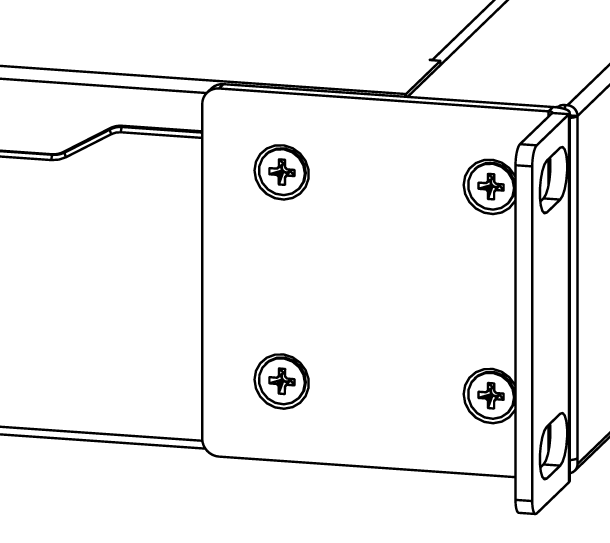...
Before you work on any equipment, be aware of the hazards involved with electrical circuitry, and be familiar with standard practices for preventing accidents.
Ultimate disposal of this product should be handled according to all national laws and regulations.
The Installation of the equipment must comply with local and national electrical codes.
This unit is intended to be installed in the rackmount. Please read the mounting instructions carefully before beginning installation. Failure to use the correct hardware or to follow the correct procedures could result in a hazardous situation for people and damage to the system.
This product is intended to be installed indoors. Keep this product away from water, fire, humidity, or hot environments.
Use only the power supply and accessories approved by the manufacturer, which can be found in the original packaging of this product.
Read the installation instructions before connecting the system to the power source.
We cannot guarantee that no accidents or damage will occur due to the improper use of the device. Please use this product with care and operate at your own risk!
In the case of device failure, please disconnect it from power. The fastest way to do so is by unplugging the power plug from the power outlet.
It is the customer's responsibility to follow local country regulations, including operation within legal frequency channels, output power, cabling requirements, and Dynamic Frequency Selection (DFS) requirements. All Mikrotik devices must be professionally installed.
Quick start
- Connect with your computer PCIe an ethernet cable to the device;
- Download the configuration tool https://mt.lv/winbox;
- Open the Neighbors tab and connect to the device using the MAC address;
- The user name: is admin, by default, there is no password (or, for some models, check user and wireless passwords on the sticker);
- To update the device to the latest software version download the latest RouterOS software from https://mikrotik.com/download;
- Choose MIPSBE packages, and save them to your computer;
- Return to the WinBox and upload downloaded packages;
- Restart the device.
...
- Attach rack ears to both sides of the device and tighten four screws to secure them in place, as shown in the picture.
- Place the device in a rackmount enclosure and align it with the holes so that the device fits conveniently.
- Tighten screws to secure it in place.
...
The RouterBOOT reset button has the following functions. Press the button and apply the power, then:
- Release the button when the green LED starts flashing, to reset the RouterOS configuration to defaults.
- Release the button when the LED turns solid green to clear all configuration configurations and defaults.
- Release the button after the LED is no longer lit (~20 seconds) to cause a device to look for Netinstall servers (required for reinstalling RouterOS over the network).
...
The device supports RouterOS v7.2 The specific factory-installed version number is indicated in the RouterOS menu /system resource. Other operating systems have not been tested.
Accessories
Package The package includes the following accessories that come with the device:
...
Note: This unit was tested with shielded cables on the peripheral devices. Shielded cables must be used with the unit to ensure compliance.
Innovation, Science, and Economic Development Canada
This device contains license-exempt transmitter(s)/receiver(s) that comply with Innovation, Science, and Economic Development Canada’s license-exempt RSS(s). Operation is subject to the following two conditions: (1) This device may not cause interference. (2) This device must accept any interference, including interference that may cause undesired operation of the device.
...