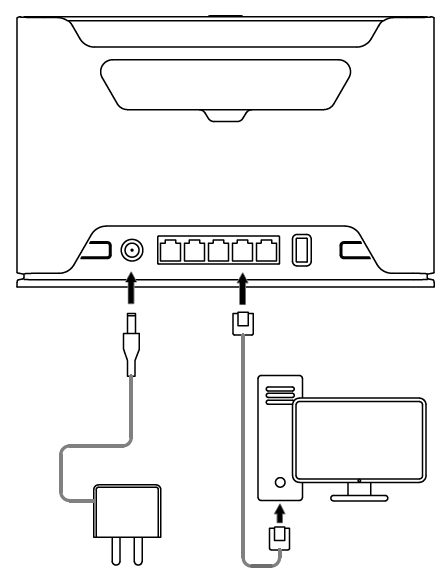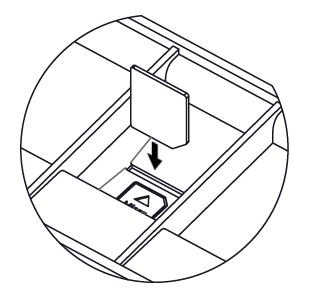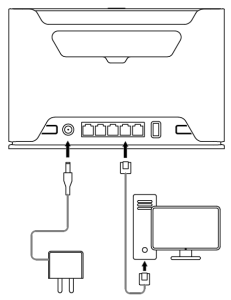...
Please follow these quick steps to set up your device:
- Connect your computer to one of the Ethernet ports;
- Optional - Connect an external antenna to the SMA connector (The antennas are not provided in the package, see "Antenna usage");
- Insert micro SIM card into the slot located under the device;
- Attach provided antennasConnect your computer to one of the Ethernet ports;
- Connect the power adapter to the DC jack;
- Once the device is powered on and PC connected to the device, open https://192.168.88.1
 in your web browser to start the configuration;
in your web browser to start the configuration; - User name: admin and there is no password by default you will be logged in automatically to the Quick Set screen;
- We recommend clicking the "Check for updates" button on the right side and updating your RouterOS software to the latest version to ensure the best performance and stability, Must have a valid SIM card inserted;
- To manually update the device, please go to https://mikrotik.com/download

- Choose ARM packages for this device and download them to your PC.
- Upload downloaded packages to the WebFig "Files" menu and reboot the device.
- Updating your RouterOS software to the latest version will ensure the best performance, stability, and security updates.
- To personalize your wireless network, SSID can be changed in the fields "Network Name";
- Choose your country on the left side of the screen in the field "Country", to apply country regulation settings;
- Set up your wireless network password in the field "WiFi Password" the password must be at least eight symbols;
- Set up your router password in the bottom field "Password" to the right and repeat it in the field "Confirm Password", it will be used to login next time;
- Click on the "Apply Configuration" to save changes.
...