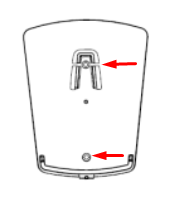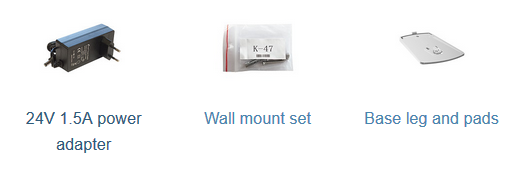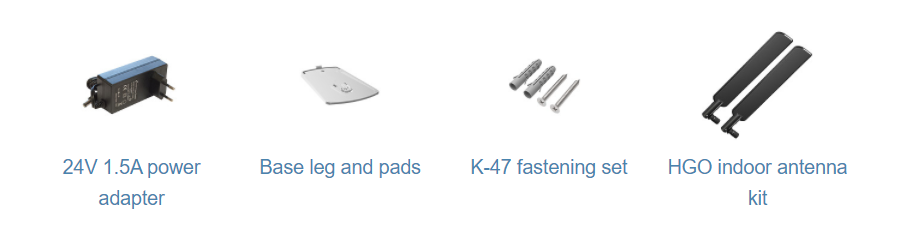Safety Warnings
...
- Connect provided antennas to the device;
- Make sure you your ISP will allow hardware change and will issue an IP Address;
- Connect the device to the power source;
- Open network connections on your PC, mobile phone, or other device and search for MikroTik wireless network and connect to it;
- The configuration has to be done through the wireless network using a web browser or mobile app. Alternatively, you can use a WinBox configuration tool https://mt.lv/winbox;
- Once connected to the wireless network, open https://192.168.88.1 in your web browser to start configuration, user name: admin and there is no password by default;
- When using a mobile application choose Quick setup and it will guide you through all necessary configuration in six easy steps;
- Click the "Check for updates" button on the right side and update your RouterOS software to the latest version, must have an active Internet connection;
- To personalize your wireless network, SSID can be changed in the fields "Network Name";
- Choose your country on the left side of the screen in the field "Country", to apply country regulation settings;
- Set up your wireless network password in the field "WiFi Password" the password must be at least eight symbols;
- Set up your router password in the bottom field "Password" to the right and repeat it in the field "Confirm Password", it will be used to login next time;
- Click on the "Apply Configuration" to save changes.
...
- Scan QR code and choose your preferred OS.
- Install and open the application.
- By default, the IP address and user name will be already entered.
- Click Connect to establish a connection to your device through a wireless network.
- Choose Quick setup and the application will guide you through all basic configuration settings in a couple of easy steps.
- An advanced menu is available to fully configure all necessary settings.
...
Once logged in, we recommend clicking the "Check for updates" button in the QuickSet menu, as updating your RouterOS software to the latest version ensures the best performance and stability. Please make sure you have selected the country where the device will be used, to conform with local regulations.
RouterOS includes many configuration options in addition to what is described in this document. We suggest starting here to get yourself accustomed to the possibilities: https://mt.lv/help. In case an IP connection is not available, the Winbox tool (https://mt.lv/winbox) can be used to connect to the MAC address of the device from the LAN side (all access is blocked from the Internet port by default).
For recovery purposes, it is possible to boot the device for reinstallation, see section Buttons and Jumpers.
...
- Attach the base to the wall, using provided screws;
- Attach the unit to the mounting base by following previously previous instructions in the base plate section.
For optimal performance, ensure good airflow and place the device on the stand in an open space.
| Info |
|---|
Warning! This equipment should be installed and operated with a minimum distance of 20 cm between the device and your body. Operation The operation of this equipment in the residential environment could cause radio interference. |
...
The package includes the following accessories that come with the device:
Operating system support
...