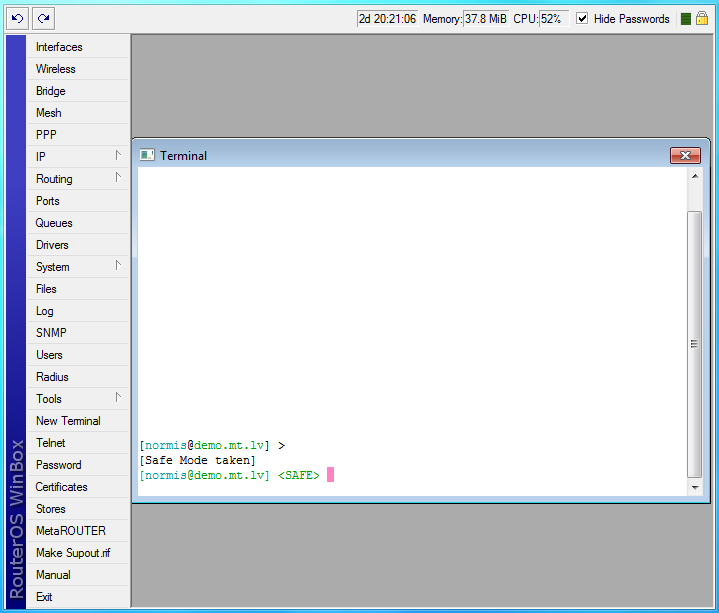...
If you've typed just the common part, pressing the tab key once has no effect. However, pressing it for the second time shows all possible completions in compact form:
| Code Block | ||
|---|---|---|
| ||
[admin@MikroTik] > interface set e[Tab]_ [admin@MikroTik] > interface set ether[Tab]_ [admin@MikroTik] > interface set ether[Tab]_ ether1 ether5 [admin@MikroTik] > interface set ether_ |
...
The [Tab] key can be used almost in any context where the console might have a clue about possible values - command names, argument names, arguments that have only several possible values (like names of items in some lists or name of protocol in firewall and NAT rules). You cannot complete numbers, IP addresses and similar values.
Another way to press fewer keys while typing is to abbreviate command and argument names. You can type only beginning of command name, and, if it is not ambiguous, console will accept it as a full name. So typing:
| Code Block | ||
|---|---|---|
| ||
[admin@MikroTik] > pi 10.1 c 3 si 100 |
...
equals to:
| Code Block | ||
|---|---|---|
| ||
[admin@MikroTik] > ping 10.0.0.1 count 3 size 100 |
...
It is possible to complete not only beginning, but also any distinctive substring of a name: if there is no exact match, console starts looking for words that have string being completed as first letters of a multiple word name, or that simply contain letters of this string in the same order. If single such word is found, it is completed at cursor position. For example:
| Code Block | ||
|---|---|---|
| ||
[admin@MikroTik] > interface x[TAB]_ [admin@MikroTik] > interface export _ [admin@MikroTik] > interface mt[TAB]_ [admin@MikroTik] > interface monitor-traffic _ |
General Commands
There are some commands that are common to nearly all menu levels, namely: print, set, remove, add, find, get, export, enable, disable, comment, move. These commands have similar behavior throughout different menu levels.
...
Safe mode is entered by pressing [CTRL]+[X]. To save changes and quit safe mode, press [CTRL]+[X] again. To exit without saving the made changes, hit [CTRL]+[D]
| Code Block | ||
|---|---|---|
| ||
[admin@MikroTik] ip route>[CTRL]+[X] [Safe Mode taken] |
...
[admin@MikroTik] ip route<SAFE> |
...
Message Safe Mode taken is displayed and prompt changes to reflect that session is now in safe mode. All configuration changes that are made (also from other login sessions), while router is in safe mode, are automatically undone if safe mode session terminates abnormally. You can see all such changes that will be automatically undone tagged with an F flag in system history:
...
[admin@MikroTik] ip route>
[Safe Mode taken]
[admin@MikroTik] ip route<SAFE> add
[admin@MikroTik] ip route<SAFE> /system history print
Flags: U - undoable, R - redoable, F - floating-undo
ACTION BY POLICY
F route added admin write
Now, if telnet connection (or winbox terminal) is cut, then after a while (TCP timeout is 9 minutes) all changes that were made while in safe mode will be undone. Exiting session by [Ctrl]+[D] also undoes all safe mode changes, while /quit does not.
...