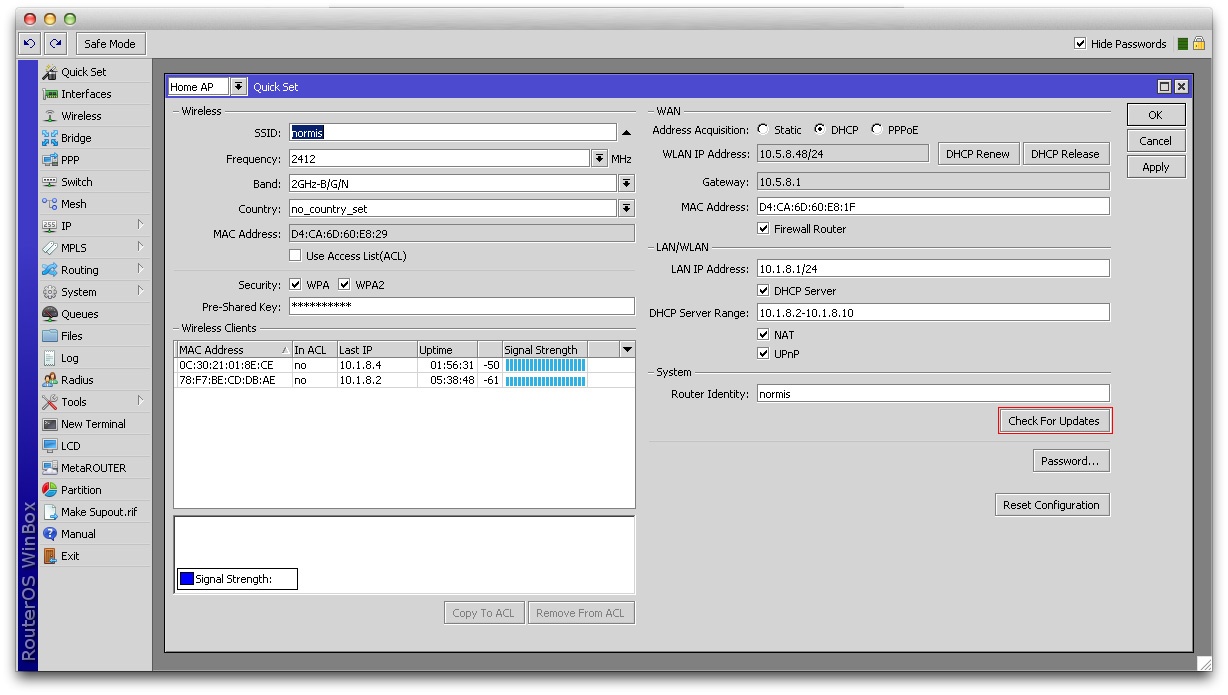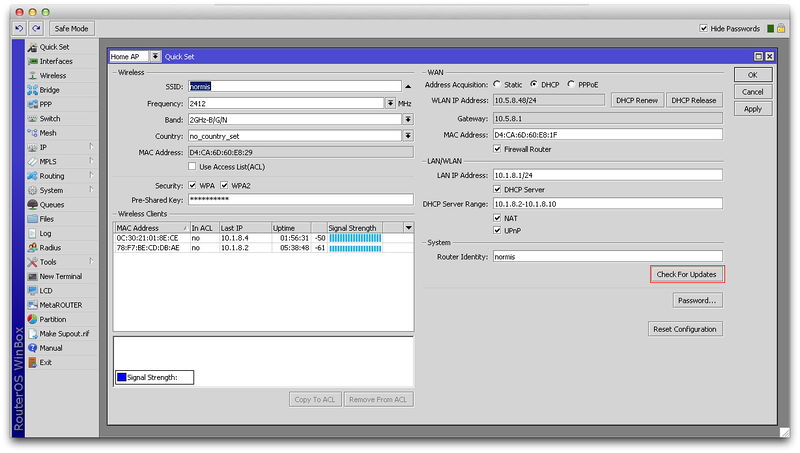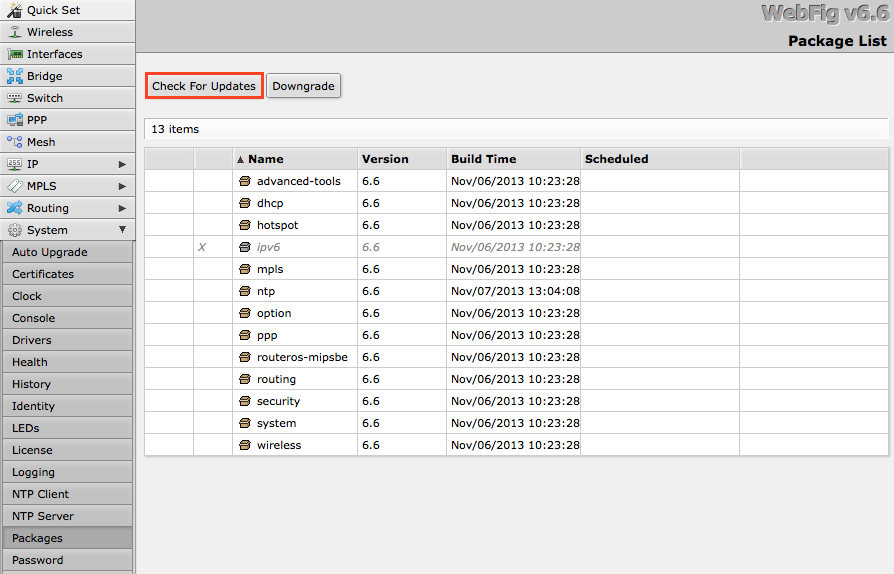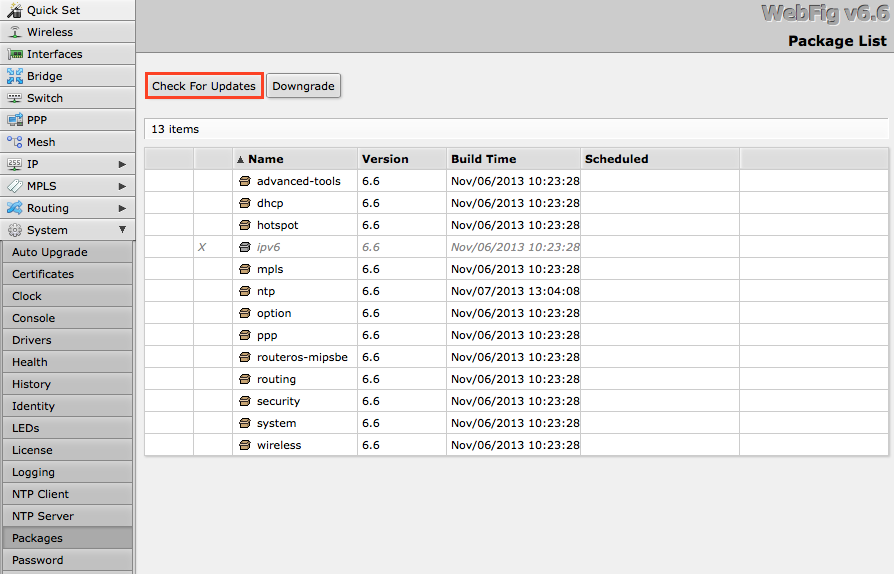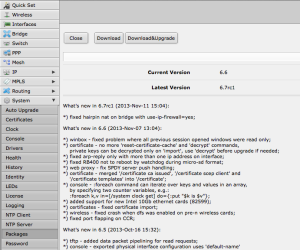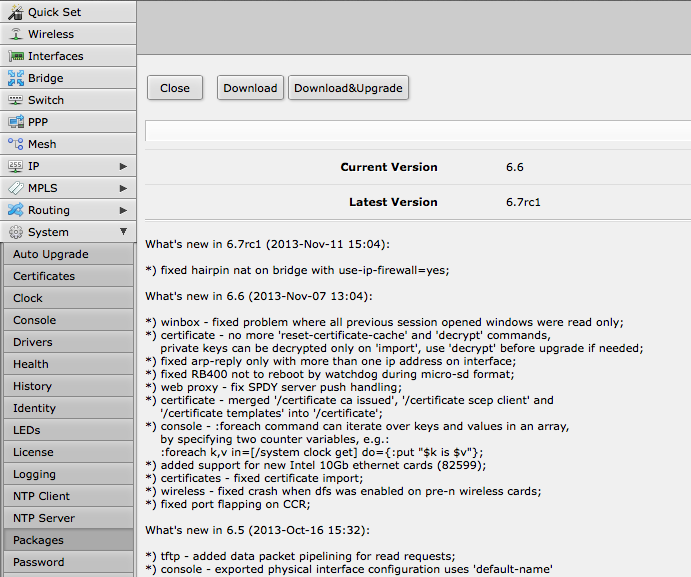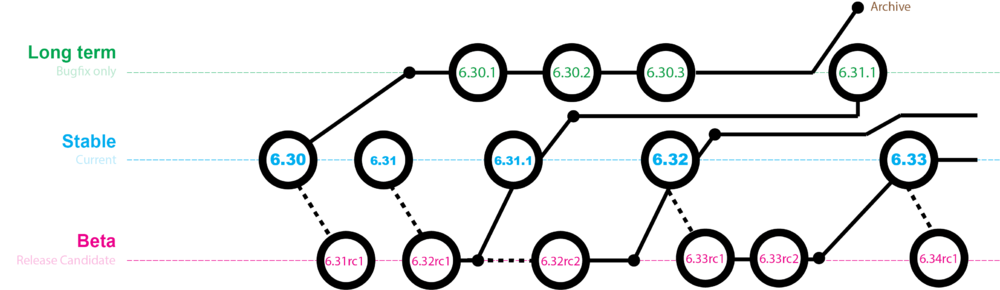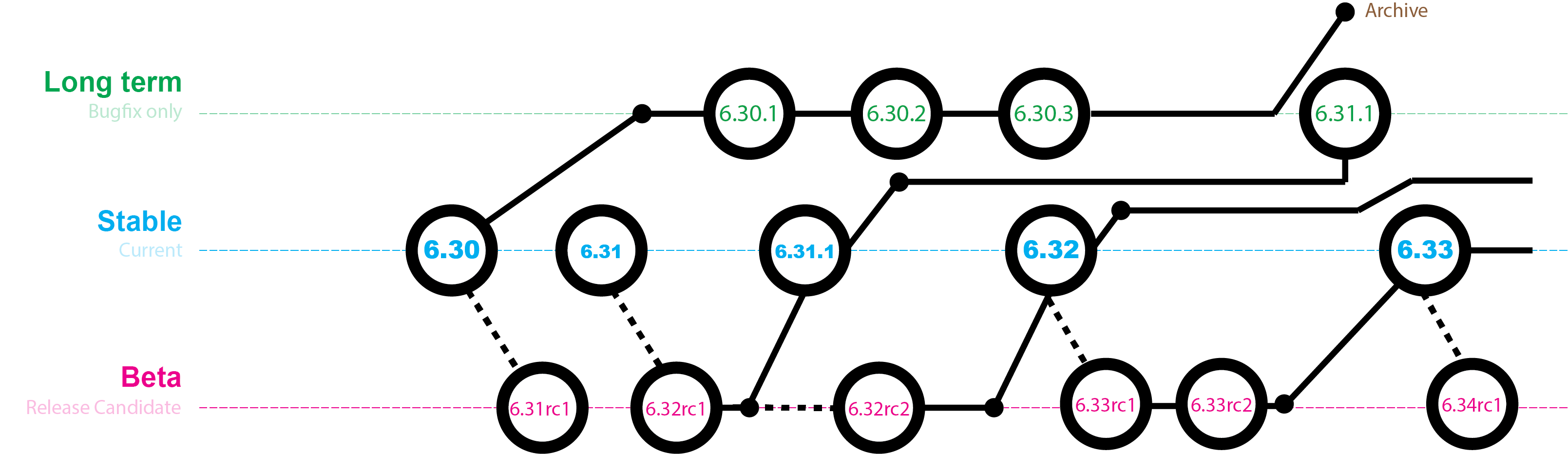...
MikroTik devices are preinstalled with RouterOS, so installation is usually not needed, except in the case where installing RouterOS on a x86 PC. The upgrade procedure on already installed devices is straight forward.
Upgrading
Standard upgrade
The package upgrade feature connects to the MikroTik download servers and checks if there is a new RouterOS version for your device. If yes, a changelog is displayed, and the Upgrade button is shown. Clicking the upgrade button, software packages are automatically downloaded, and device will be rebooted. Even if you have a custom set of packages installed, only the correct packages will be downloaded.
Upgrade button in QuickSet:
Upgrade button in the Packages menu:
After clicking the Upgrade button, Changelog is shown:
By clicking "Download & Upgrade", downloads will start, and router will reboot. After the reboot, your router will be running the latest RouterOS version. You can then click the Upgrade button again, to confirm that your router is running the latest RouterOS.
Version numbering
RouterOS versions are numbered sequentially, when a period is used to separate sequences, it does not represent a decimal point, and the sequences do not have positional significance. An identifier of 2.5, for instance, is not "two and a half" or "half way to version three", it is the fifth second-level revision of the second first-level revision. Therefore v5.2 is older than v5.18, which is newer.
RouterOS versions are released in several "release chains": Long-term, Stable and Beta. When upgrading RouterOS, you can choose a release chain from which to install the new packages.
- Long term: Released rarely, and includes only the most important fixes, upgrades within one number branch not add new features. When a Stable release has been out for a while and seems to be stable enough, it gets promoted into the Long Term branch, replacing an older release, which is then moved to Archive. This consecutively adds new features.
- Stable: Released every few weeks, includes all tested features and fixes
- Testing: Released every few days, only undergoes basic internal testing, should not be used in production
Version numbering
RouterOS versions are numbered sequentially, when a period is used to separate sequences, it does not represent a decimal point, and the sequences do not have positional significance. An identifier of 2.5, for instance, is not "two and a half" or "half way to version three", it is the fifth second-level revision of the second first-level revision. Therefore v5.2 is older than v5.18, which is newer.
RouterOS versions are released in several "release chains": Long-term, Stable and Beta. When upgrading RouterOS, you can choose a release chain from which to install the new packages.
- Long term: Released rarely, and includes only the most important fixes, upgrades within one number branch not add new features. When a Stable release has been out for a while and seems to be stable enough, it gets promoted into the Long Term branch, replacing an older release, which is then moved to Archive. This consecutively adds new features.
- Stable: Released every few weeks, includes all tested features and fixes
- Testing: Released every few days, only undergoes basic internal testing, should not be used in production
Standard upgrade
The package upgrade feature connects to the MikroTik download servers and checks if there is a new RouterOS version for your device. If yes, a changelog is displayed, and the Upgrade button is shown. Clicking the upgrade button, software packages are automatically downloaded, and device will be rebooted. Even if you have a custom set of packages installed, only the correct packages will be downloaded.
Upgrade button in QuickSet:
Upgrade button in the Packages menu:
After clicking the Upgrade button, Changelog is shown:
By clicking "Download & Upgrade", downloads will start, and router will reboot. After the reboot, your router will be running the latest RouterOS version. You can then click the Upgrade button again, to confirm that your router is running the latest RouterOS.
Manual upgrade
...