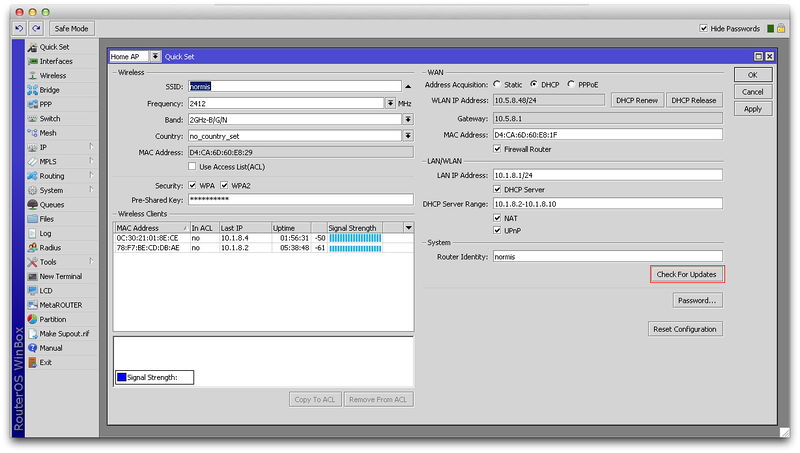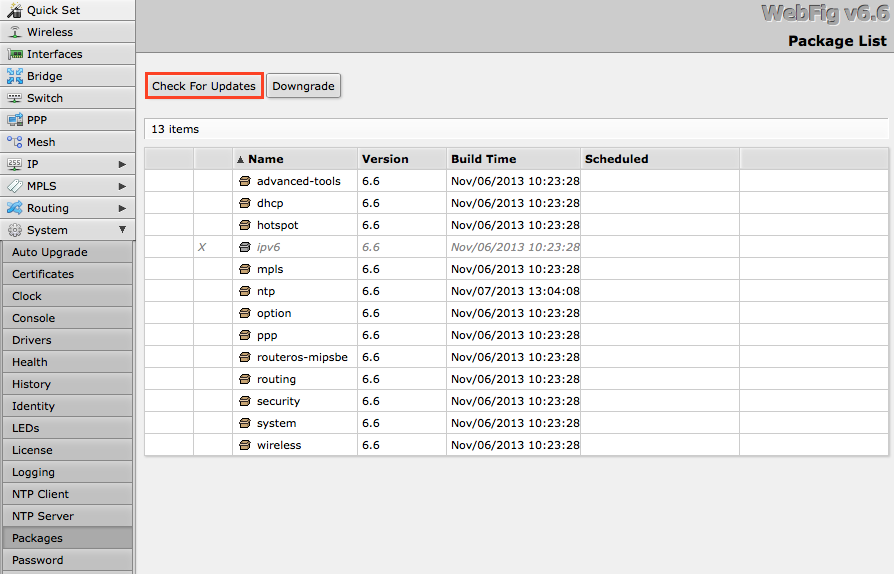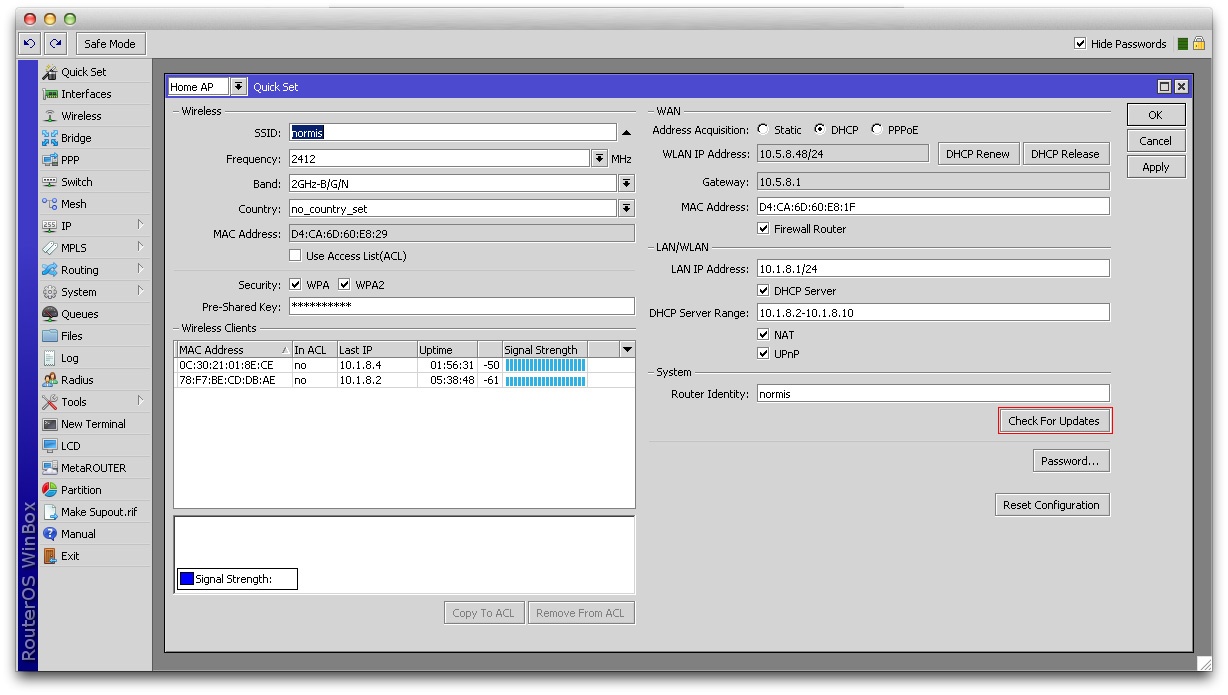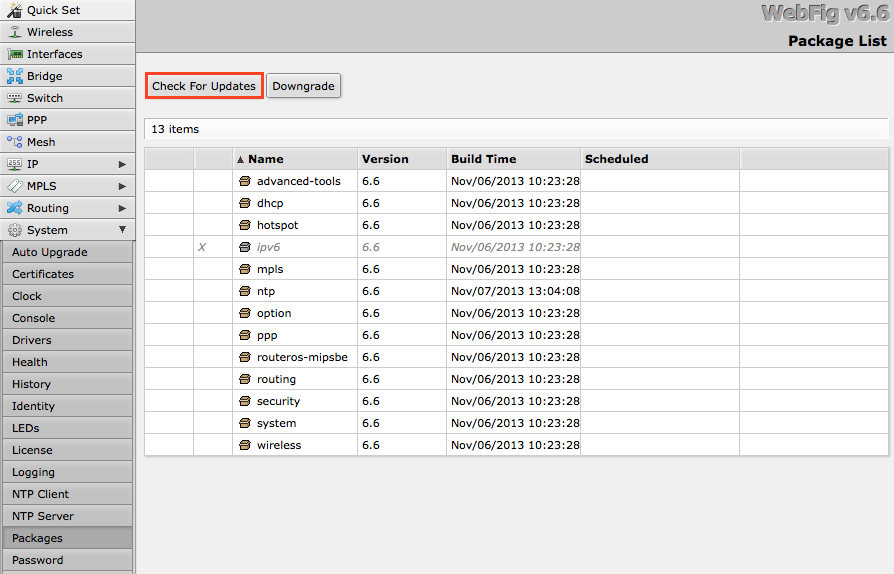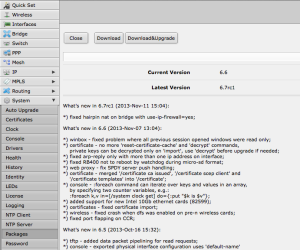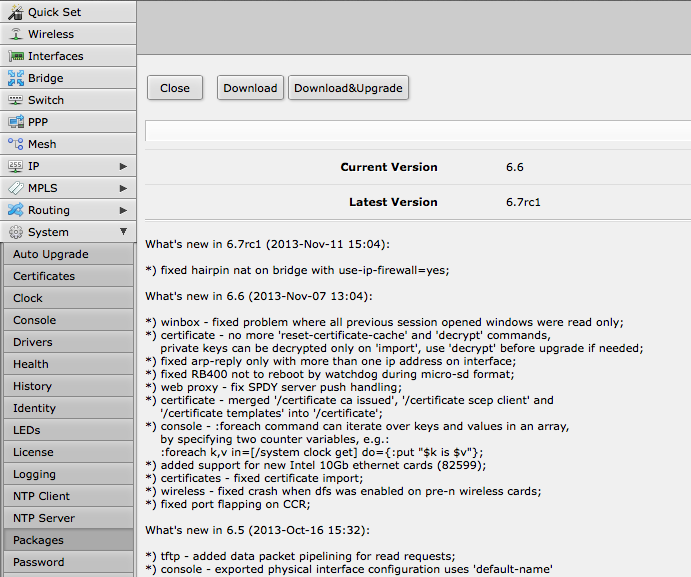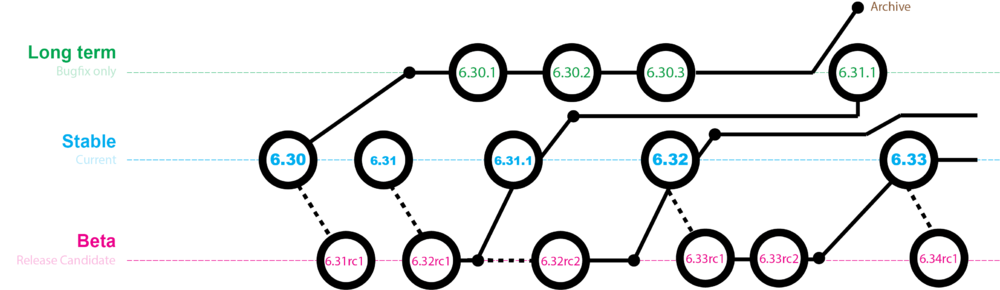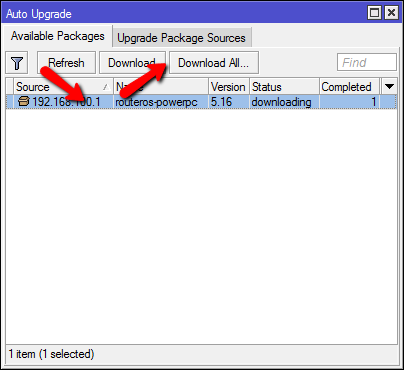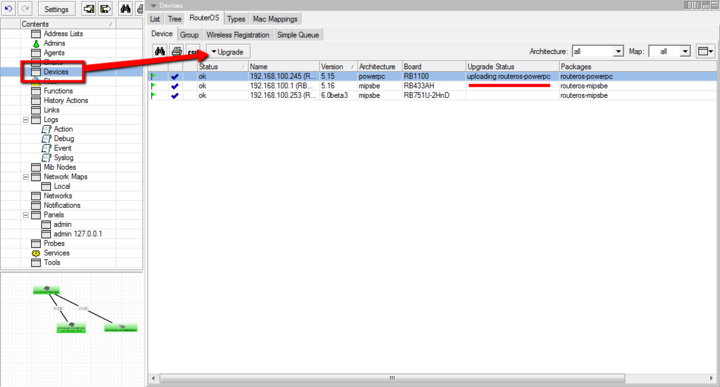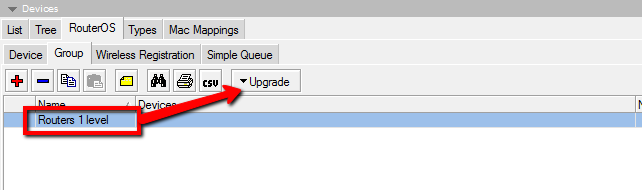| Table of Contents |
|---|
Overview
...
MikroTik devices are preinstalled with RouterOS, so installation is usually not needed, except in the case where installing RouterOS on a x86 PC. The upgrade procedure on already installed devices is straight forward.
Upgrading
Automatic upgrade
The automatic upgrade feature connects to the MikroTik download servers and checks if there is a new RouterOS version for your device. If yes, a changelog is displayed, and the Upgrade button is shown. Clicking the upgrade button, software packages are automatically downloaded, and device will be rebooted. Even if you have a custom set of packages installed, only the correct packages will be downloaded.
| Note |
|---|
If you are running v5.25 or older, the system will only auto-upgrade to the most recent version of the v5 major version release and not up to v6.20. A manual upgrade is needed in this case. |
Upgrade button in QuickSet:
Upgrade button in the Packages menu:
Upgrade button in QuickSet:
Upgrade button in the Packages menu:
After clicking the Upgrade button, Changelog is shown:
By clicking "Download & Upgrade", downloads will start, and router will reboot. After the reboot, your router will be running the latest RouterOS version. You can then click the Upgrade button again, to confirm that your router is running the latest RouterOS.
RouterOS version release chains
When upgrading RouterOS, you can choose a release chain from which to install the new packages. For mission critical installations, bugfixes-only release chain is suggested, as it does not include freshly added new features and is kept for a long time on the download page, with only critical fixes applied to it.
- Bugfixed-only version is the most stable release without new features, just most important fixes. Updated rarely, only when a critical issue is found in a bugfixes-only release.
- Current includes the same fixes plus improvements and new features. Once a current release has been tested for several months, it is promoted to bugfix-only and is no longer updated with features.
- Release candidate released a few times per week. Includes newest features, released without intensive testing. Not recommended for production.
...
Version numbering
RouterOS versions are numbered sequentially, when a period is used to separate sequences, it does not represent a decimal point, and the sequences do not have positional significance. An identifier of 2.5, for instance, is not "two and a half" or "half way to version three", it is the fifth second-level revision of the second first-level revision. Therefore v5.2 is older than v5.18, which is newer.
RouterOS versions are released in several "release chains": Long-term, Stable and Beta. When upgrading RouterOS, you can choose a release chain from which to install the new packages.
- Long term: Released rarely, and includes only the most important fixes, upgrades within one number branch not add new features. When a Stable release has been out for a while and seems to be stable enough, it gets promoted into the Long Term branch, replacing an older release, which is then moved to Archive. This consecutively adds new features.
- Stable: Released every few weeks, includes all tested features and fixes
- Testing: Released every few days, only undergoes basic internal testing, should not be used in production
Manual upgrade methods
You can upgrade RouterOS in the following ways:
...
| Note |
|---|
RouterOS cannot be upgraded through serial cable. Only RouterBOOT is upgradeable using this method. |
Upgrade process
- First step - visit www.mikrotik.com and head to the download page, there choose the type of system you have the RouterOS installed on.
- Download the Combined package, it will include all the functionality of RouterOS:
Using Winbox
Choose your system type, and download the upgrade package:
...
After it finishes - REBOOT and that's all! The New version number will be seen in the Winbox Title and in the Packages menu
Using FTP
- Open your favourite FTP program (in this case it is Filezilla), select the package and upload it to your router (demo2.mt.lv is the address of my router in this example). note that in the image I'm uploading many packages, but in your case - you will have one file that contains them all
...
/log print without-paging
RouterOS massive auto-upgrade
You can upgrade multiple MikroTik routers within few clicks. Let's have a look on simple network with 3 routers (the same method works on networks with infinite numbers of routers),
RouterOS auto-upgrade
Sub-menu: /system package update
...
- Click on Refresh to see available packages, download newest packages and reboot the router to finalize the upgrade.
The Dude auto-upgrade
Dude application can help you to upgrade entire RouterOS network with one click per router.
...
- Upgrade RouterOS version on devices from RouterOS list. Upgrade process is automatic, after click on upgrade (or force upgrade), package will be uploaded and router will be rebooted by the Dude automatically.
The Dude hierarchical upgrade
For complicated networks, when routers are connected sequentially, the simplest example is 1router-2router-3router connection. You might get an issue, 2router will go to reboot before packages are uploaded to the 3router. The solution is Dude groups, the feature allows to group routers and upgrade all of them by one click!
...
- Select group and click Upgrade (or Force Upgrade),
License issues
When upgrading from older versions, there could be issues with your license key. Possible scenarios:
...
- When upgrading to RouterOS v4 or newer, the system will ask you to update license to a new format. To do this, ensure your Winbox PC (not the router) has a working internet connection without any restrictions to reach www.mikrotik.com and click "update license" in the license menu.
Version numbering
RouterOS versions are numbered sequentially, when a period is used to separate sequences, it does not represent a decimal point, and the sequences do not have positional significance. An identifier of 2.5, for instance, is not "two and a half" or "half way to version three", it is the fifth second-level revision of the second first-level revision. Therefore v5.2 is older than v5.18, which is newer.
RouterOS versions are released in several "release chains": Long-term, Stable and Beta.
- Beta: Released every few days, only undergoes basic internal testing, should not be used in production
- Stable: Released every few weeks, includes all tested features and fixes
- Long term: Released rarely, and includes only the most important fixes, upgrades within one number branch not add new features. When a Stable release has been out for a while and seems to be stable enough, it gets promoted into the Long Term branch, replacing an older release, which is then moved to Archive. This consecutively adds new features.
...
Suggestions
When using a RouterBOARD device, it is always suggested to upgrade it's RouterBOOT bootloader after RouterOS is upgraded. To do this, issue the command "/system routerboard upgrade"
Netinstall
NetInstall is most commonly used installation tool. It runs on windows machines or linux with wine ( superuser permissions are required).
...
Netinstall can also directly install RouterOS on a disk (USB/CF/IDE/SATA) that is connected to the Netinstall Windows machine. After installation just move the disk to the Router machine and boot from it.
User Interface
The following options are available in the Netinstall window:
...
Attention! Do not try to install RouterOS on your system drive. Action will format your hard drive and wipe out your existing OS.
CD Install
Virtual Image
RouterOS Package Types
RouterOS supports a lot of different features and since every installation requires specific set of features supported it is possible to add or remove certain groups of features using package system. As result user is able to control what features are available and size of installation. Packages are provided only by MikroTik and no 3rd parties are allowed to make them.
List of packages
| Package | Description |
|---|---|
| advanced tools | Package contains advanced tools like netwatch, ip scan, wake on lan and others. |
| calea | Data gathering tool for specific use due to "Communications Assistance for Law Enforcement Act" in USA. |
| dhcp | Dynamic Host Control Protocol client and server. |
| gps | Global Positioning System devices support. |
| hotspot | |
| ipv6 | |
| mpls | Multi-protocol label switching support |
| multicast | Multicast PIM and IGMP proxy support |
| ntp | Network time protocol service |
| ppp | Enables all ppp type tunnel support (pppoe, sstp, pptp etc.) |
| routerboard | Allows to access and manage RouterBOARD specific settings. |
| routing | Dynamic routing protocols (OSPF, RIP, BGP) |
| security | Ipsec, SSH, secure winbox |
| system | RouterOS core package, enables basic routing, firewall, interface drivers etc. RouterOS cannot run without this package |
| ups | |
| user-manager | MikroTik's RADIUS server |
| wireless | Enables wireless drivers |
| wireless-fp | Enables wireless 802.11ac support |
| isdn | |
| lcd | 3rd party LCD pannel support. |
| kvm | Enables KVM virtualization |
| routeros | Combined RouterOS package. Includes system, hotspot, wireless, ppp, security, mpls, advanced-tools, dhcp, routerboard, ipv6, routing. |
Working with packages
Actions for executed commands will be applied only on restart. Until then, user can freely schedule or revert set actions.
...