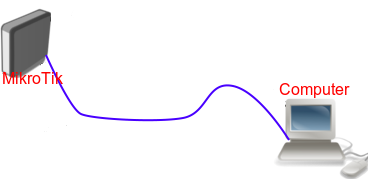...
Netinstall is a tool designed for Windows operating systems to reinstall MikroTik devices running RouterOS (except for non-MikroTik x86 devices). Netinstall re-formats the device's disk and copies over fresh files on to the system's disk, this can solve multiple issues when your device is not working properly. Always try using Netinstall if you suspect that your device is not working properly.
In short, the Netinstall procedure goes like this: Connect your PC directly to the first port (or the port labeled BOOT) of the device you will be reinstalling. Turn on the device while holding the reset button until it shows up in the Netinstall tool.
| Warning |
|---|
Careful. Netinstall re-formats the system's drive, all configuration and saved files will be lost. Netinstall does not erase the RouterOS license key, nor does it reset RouterBOOT related settings, for example, CPU frequency is not changed after reinstalling the device. |
...
Detailed instructions
- Download Netinstall from the downloads page. If you are not sure which version you need, then you can always select the version that is marked as Current (stable);
Download the RouterOS Main package from the downloads page;
Tip You must choose a RouterOS version. You can always select the version that is marked as Current. You must also select the architecture (ARM, MIPS, SMIPS, TILE, etc...), but if you are not sure, then you can download the RouterOS package for ALL architectures, Netinstall will choose the right architecture for you.
Disconnect your computer from WiFi, Ethernet, LTE or any other type of connections! Netinstall will only work on one active interface on your computer, it is highly recommended that you disconnect any other network interfaces in order to be sure that Netinstall will select the right network interface.
Configure a static IP address for your Ethernet interface, open Start and select Settings:
...
- Connect your device to your computer using an ethernet cable directly (without any other devices in-between), plug the Ethernet cable into your device's Etherboot port. Most commonly, RouterBOARD
- MikroTik devices are able to use Netinstall from their first port (Ether1), or from the port marked with "BOOT".
| Warning |
|---|
Some computers have a network interface (especially USB Ethernet adapters) that tend to create an extra link flap, which is enough for Netinstall to fail to detect a device that is in Etherboot mode. In such a case you can use a switch between your device and your computer or a router in bridge mode to prevent this issue. |
...
Etherboot mode is a special state for a MikroTik device that allows you to reinstall your device using Netinstall24805391. There are several ways to put your device into Etherboot mode depending on the device you are using.
...