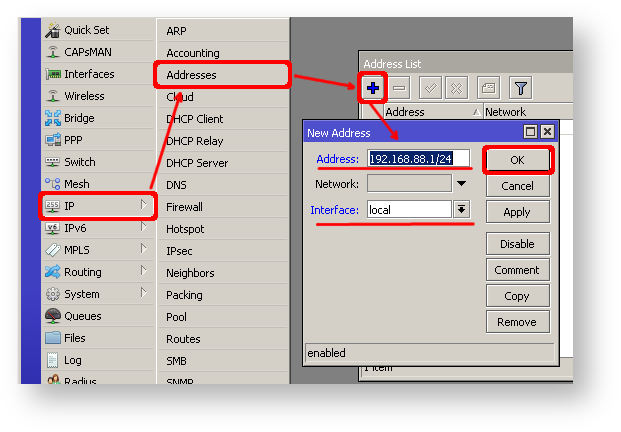...
| Section |
|---|
| Column |
|---|
| - Access the IP menu and navigate to the Addresses dialog;
- Select the + button to open a new dialog box;
- Enter IP address 192.168.88.1/24 select interface bridge1 from the drop-down list;
- Click OK to confirm the settings;
|
| Column |
|---|
| 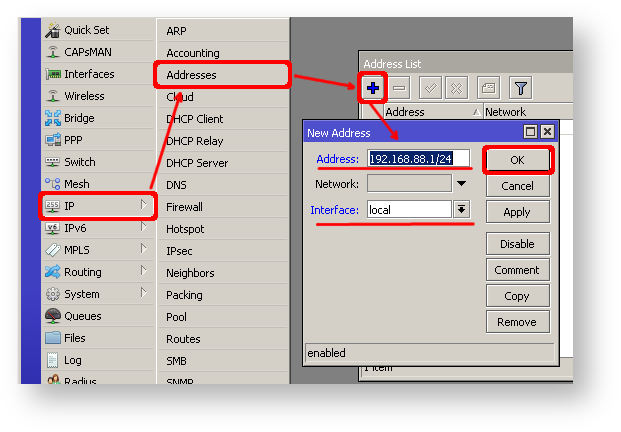 Image Removed Image Removed Image Added Image Added
|
|
Next, proceed with setting up a DHCP server. To simplify and expedite this process, we'll execute the setup command.
...
| Section |
|---|
Winbox/Webfig actions: | Column |
|---|
| - In the PPP window, select the Interfaces tab and click the "+" button;
- Choose PPPoE Client from the dropdown list;
- Set the name and select ether1 as the interface;
- Go to the Dial Out tab, configure the username, password, and other parameters;
- Click OK to save the settings.
|
| Column |
|---|
 Image Modified Image Modified Image Modified Image Modified
|
|
| Note |
|---|
Further in configuration, the WAN interface is now the pppoe-out1 interface, not ether1. |
...
Once the configuration is complete, you should be able to access the internet from the router. To verify IP connectivity, try pinging a known IP address, such as a Google DNS server.
| Code Block |
|---|
| language | text | theme | FadeToGreyros |
|---|
|
[admin@MikroTik] > /ping 8.8.8.8
SEQ HOST SIZE TTL TIME STATUS
0 8.8.8.8 56 55 14ms399us
1 8.8.8.8 56 55 18ms534us
2 8.8.8.8 56 55 14ms384us |
Verify DNS request
| Code Block |
|---|
| language | text | theme | FadeToGreyros |
|---|
|
[admin@MikroTik] > /ping google.com
SEQ HOST SIZE TTL TIME STATUS
0 142.250.74.14 56 55 14ms475us
1 142.250.74.14 56 55 14ms308us
2 142.250.74.14 56 55 14ms238us |
...
| Code Block |
|---|
| language | text |
|---|
| theme | FadeToGrey |
|---|
|
[admin@MikroTik] > /password
old-password: ********
new-password: ****************************
confirm-new-password: **************************** |
...
| Code Block |
|---|
|
[admin@MikroTik] > /interface list member add list=LAN interface=bridge1 |
Apply newly created "interface list " (of interfaces) to the MAC server:
| Code Block |
|---|
|
[admin@MikroTik] > /tool mac-server set allowed-interface-list=LAN |
...
| Section |
|---|
Winbox/Webfig actions: | Column |
|---|
| - Navigate to Interfaces → Interface List → Lists window;
- Click on the "+" button to add a new list;
- Enter "LAN" into the Name field and click OK;
- Return to the Interfaces → Interface List section;
- Click on the "+" button;
- Select "LAN" from the dropdown List options;
- Choose "bridge1" from the dropdown Interface options;
- Click OK to confirm;
- Open Tools -> Mac Server window;
- Click on the MAC Telnet Server button;
- In the new dialog, select the newly created list "LAN" from the dropdown list;
- Click OK to apply settings.
|
|
Do the same in the MAC Winbox Server tab to block Mac Winbox connections from the internet.
...
| Code Block |
|---|
|
/ip neighbor discovery-settings set discover-interface-list=listBridgebridge1 |
IP Connectivity Access
Besides the fact that the firewall protects your router from unauthorized access from outer networks, it is possible to restrict username access for the specific IP address
...