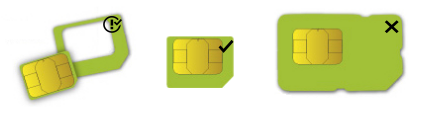Chateau LTE6-US
...
(D53G-5HacD2HnD-TC&EG06-A)
The Chateau is a home router to be used with a cellular network provider sim card.
...
- Insert the SIM card and power on the device.
- Scan the QR code with your smartphone and choose your preferred OS.
- Connect to the wireless network. SSID starts with MikroTik and has the last digits of the device's MAC address.
- Open application.
- By default, the IP address and user name will be already entered.
- Click Connect to establish a connection to your device through a wireless network.
- Choose Quick setup and the application will guide you through all basic configuration settings in a couple of easy steps.
- An advanced menu is available to fully configure all necessary settings.
...
The device is designed to be used indoors, by placing it on the desktop.
| Info |
|---|
We recommend using Cat5 CAT5 shielded cable. When using and installing this device please pay attention to the Maximum Permissible Exposure (MPE) safety distance with a minimum of 20 cm between the radiator and your body. |
...
| Info |
|---|
Cellular connection technology based on the System LED color: When LTE is not connected to the network, the system LED will blink red to indicate that there is some issue with the LTE connection. If the LTE interface is intentionally disabled (not being used), the system LED will glow blue. |
SIM slot usage
SIM card slot is designed to use be used with Micro SIM cards.
Nano SIM cards have different thicknesses , and usage with an adapter are is not recommended.
Reset button
...
- Hold this button during boot time until the LED light starts flashing, release the button to reset the RouterOS configuration (total 5 seconds).
- Keep holding for 5 more seconds, LED turns solid, release now to turn on CAP mode. The device will now look for a CAPsMAN server (total 10 seconds).
- Or Keep holding the button for 5 more seconds until the LED turns off, then release it to make the RouterBOARD look for Netinstall servers (total 15 seconds).
...