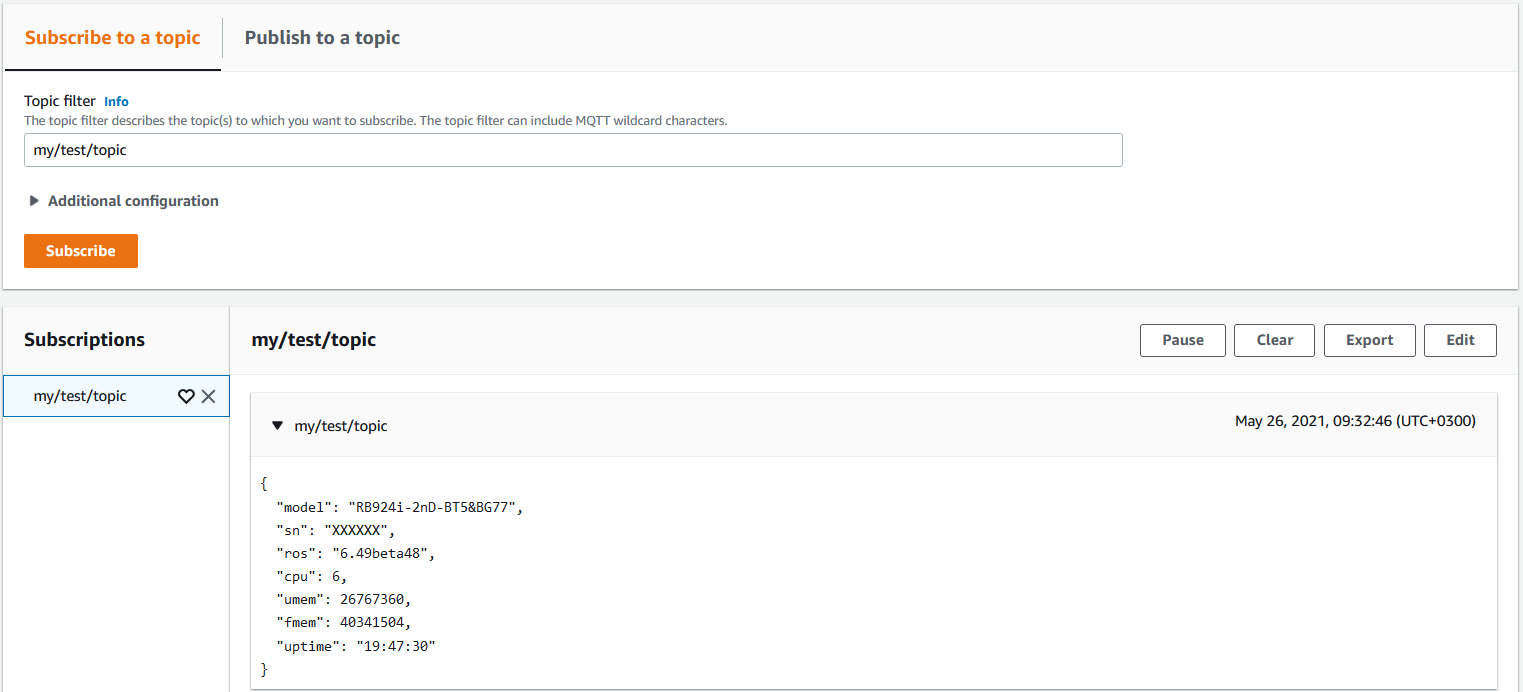| Table of Contents |
|---|
Summary
MQTT is an open OASIS and ISO standard lightweight, publish-subscribe network protocol that transports messages between devices. A typical MQTT communication topology consists of:
- an MQTT publisher → a device that sends information to the server;
- an MQTT broker → a server where the data is stored;
- an MQTT subscriber → a device that reads/monitors the data published on the server.
Currently, RouterOS can act as an MQTT publisher and you subscriber (starting with 7.11beta2). You can also run an MQTT broker/server via the container feature.
You can find application examples for MQTT publish scenarios below:
a) MQTT/HTTPS example with AWS cloud platform
b) MQTT example with Azure cloud platform
c) MQTT and ThingsBoard configuration
Please note that AWS and Azure examples (scripts) showcase publishing Bluetooth tag data. Currently, only the KNOT has a Bluetooth chip built-in.
Configuration
Sub-menu: /iot mqtt
...
IoT package is available with RouterOS version 6.48.3. You can get it from our download page - under "Extra packages".
You can find more application examples for MQTT publish scenarios below:
a) MQTT/HTTPS example with AWS cloud platform
b) MQTT example with Azure cloud platform
c) MQTT and ThingsBoard configuration
The settings shown in the examples above apply to any RouterOS device. The only thing to keep in mind is that AWS's and Azure's examples showcase scripts that structure MQTT messages out of the Bluetooth payloads and, currently, only the KNOT supports Bluetooth. For RouterOS devices other than KNOT, you will need to change the script per your requirements (for example, you can use a basic script from this guide).
...
| Property | Description |
|---|---|
| brokers | A list of configured MQTT brokers. |
| connect | A command that specifies, which broker to connect to. |
| disconnect | A command that specifies, which broker to disconnect from. |
| publish | A command that defines the MQTT message that needs to be published. |
subscribe | A command that defines MQTT topics to subscribe to. |
subscriptions | A list of subscribed topics and received messages. |
unsubscribe | A command that specifies, which topic to unsubscribe from. |
Brokers
To add a new broker, run the following command:
| Code Block | ||
|---|---|---|
| ||
[admin@device] /iot mqtt brokers add |
Configurable properties are shown below:
| Property | Description |
|---|---|
| address (IP|hostname; Default: ) | IP address or hostname of the broker. |
| auto-connect (yes | no; Default: no) | When enabled, after the connection with the MQTT broker goes down/gets interrupted, RouterOS will try to re-establish the connection over and over again. |
| certificate (string; Default: ) | The certificate that is going to be used for the SSL connection. |
client-id (string; Default: ) | A unique ID used for the connection. The broker uses this ID to identify the client. |
keep-alive (integer:30..64800; Default: 60) | A parameter that defines the time (in seconds), after which the client should "ping" the MQTT broker that it is "alive", to ensure the connection stays ongoing. This value should be set according to MQTT broker settings. |
name (string; Default: ) | Descriptive name of the broker. |
password (string; Default: ) | Password for the broker (if required by the broker). |
port (integer:0..4294967295; Default: 1883) | Network port used by the broker. |
ssl (yes | no; Default: no) | Secure Socket Layer configuration. |
| username (string; Default: ) | Username for the broker (if required by the broker). |
An example of adding a broker:
| Code Block | ||
|---|---|---|
| ||
/iot mqtt brokers add name="my PC" address="192.168.88.33" port=1883 ssl=no client-id="test-client" auto-connect=no keep-alive=60 |
The result:
| Code Block | ||
|---|---|---|
| ||
/iot mqtt brokers print
0 name="my PC" address="192.168.88.33" port=1883 ssl=no client-id="test-client" auto-connect=no keep-alive=60 connected=no |
Connect
To connect to the pre-configured broker, issue the command:
| Code Block | ||
|---|---|---|
| ||
/iot mqtt connect broker="my PC" |
If the connection is successful, the "connected" parameter should change to "yes":
| Code Block | ||
|---|---|---|
| ||
/iot mqtt brokersprint
0 name="my PC" address="192.168.88.33" port=1883 ssl=no client-id="test-client" auto-connect=no keep-alive=60 connected=yes |
Disconnect
To disconnect from the broker, issue the command:
| Code Block | ||
|---|---|---|
| ||
/iot mqtt disconnect broker="my PC" |
To confirm that the broker was disconnected, issue the command below and it should indicate "connected=no":
| Code Block | ||
|---|---|---|
| ||
/iot mqtt brokers print
0 name="my PC" address="192.168.88.33" port=1883 ssl=no client-id="test-client" auto-connect=no keep-alive=60 connected=no |
Publish
| Property | Description |
|---|---|
| broker (string; Default: ) | Select the broker, where to publish the message. |
| disconnect-after (yes | no; Default: no) | Parameter, that ensures that the connection with the broker will be automatically disconnected after the publish message is sent. |
| force (yes | no; Default: yes) | If set to "yes", when the connection with the broker is not yet established ("connected=no"), and the message is attempted to be published, RouterOS will try to establish an MQTT connection with the specified broker first and then publish the message. If set to "no", RouterOS will not be able to send the message, unless the connection is already established beforehand ("connected=yes"). |
message (string; Default: ) | The message that you wish to publish to the broker. |
qos (integer:0..4294967295; Default: 0) | Quality of service parameter, as defined by the broker. |
retain (yes | no; Default: no) | Whether to retain the message or to discard it if no one is subscribed to the topic. This parameter is defined by the broker. |
topic (string; Default: ) | Topic, as defined by the broker. |
An example of MQTT publish would look like thispublishing the message:
| Code Block | ||
|---|---|---|
| ||
[admin@device] /iot mqtt>mqtt publish message="test-message" broker=AWS"my PC" topic="my/test/topic message="{\"temperature\":15}" |
In this case, AWS is a broker's name that was configured in the broker section, my/test/topic is a topic (as it is configured on the server-side/on the broker itself) and "{\"temperature\":15}" is the message you wish to publish (in this specific example, in the JSON format). Retain and QoS parameters are optional - both are defined by the broker.
In this scenario, our broker is AWS.
In order to see the displayed message, you need to subscribe to the topic beforehand (in our case, my/test/topic).
Once you are subscribed to the topic, you can publish the message. AWS (or any other broker) should display the message:
" |
Subscribe
| Property | Description |
|---|---|
| broker (string; Default: ) | Select the broker, where to subscribe to. |
| force (yes | no; Default: yes) | If set to "yes", when the connection with the broker is not yet established ("connected=no"), and subscription is attempted, RouterOS will try to establish an MQTT connection with the specified broker first and then subscribe to the topic. If set to "no", RouterOS will not be able to subscribe to the topic, unless the connection is already established beforehand ("connected=yes"). |
qos (integer:0..4294967295; Default: 0) | Quality of service parameter, as defined by the broker. |
topic (string; Default: ) | Topic, as defined by the broker, where to subscribe to. |
An example of a subscription:
| Code Block | ||
|---|---|---|
| ||
/iot mqtt subscribe broker="my PC" topic="my/test/topic" |
Subscriptions
To check already subscribed topics, issue the command:
| Code Block | ||
|---|---|---|
| ||
/iot mqtt subscriptions print
0 broker=my PC topic="my/test/topic" qos=0 |
After you publish a test message as shown in the Publish section above:
| Code Block | ||
|---|---|---|
| ||
/iot mqtt publish message="test-message" broker="my PC" topic="my/test/topic" |
You should be able to check the received message under:
| Code Block | ||
|---|---|---|
| ||
/iot mqtt subscriptions recv print
0 broker=my PC topic="my/test/topic" data="test-message" time=2023-05-22 16:57:00 |
To clear stored messages, issue the command:
| Code Block | ||
|---|---|---|
| ||
/iot mqtt subscriptions recv clear |
Unsubscribe
| Property | Description |
|---|---|
| broker (string; Default: ) | Select the broker to unsubscribe from. |
topic (string; Default: ) | Select a topic, as defined by the broker, to unsubscribe from. |
An example of unsubscribing from the broker and the topic is shown below:
| Code Block | ||
|---|---|---|
| ||
/iot mqtt unsubscribe broker="my PC" topic="my/test/topic" |
A basic script that collects useful RouterOS statistics
...
You can also use scripts (to automate the process). For example, you can run a script like this (copy it into a notepad and then into the script "source" field):
# Required packages: iot
################################ Configuration ################################
# Name of an existing MQTT broker that should be used for publishing
:local broker "AWSmy PC"# MQTT topic where the message should be published
:local topic "my/test/topic"#################################### System ###################################
:put ("[*] Gathering system info...")
:local cpuLoad [/system resource get cpu-load]
:local freeMemory [/system resource get free-memory]
:local usedMemory ([/system resource get total-memory] - $freeMemory)
:local rosVersion [/system package get value-name=version \
[/system package find where name ~ "^routeros"]]
:local model [/system routerboard get value-name=model]
:local serialNumber [/system routerboard get value-name=serial-number]
:local upTime [/system resource get uptime]#################################### MQTT #####################################
:local message \
"{\"model\":\"$model\",\
\"sn\":\"$serialNumber\",\
\"ros\":\"$rosVersion\",\
\"cpu\":$cpuLoad,\
\"umem\":$usedMemory,\
\"fmem\":$freeMemory,\
\"uptime\":\"$upTime\"}":log info "$message";
:put ("[*] Total message size: $[:len $message] bytes")
:put ("[*] Sending message to MQTT broker...")
/iot mqtt publish broker=$broker topic=$topic message=$message
:put ("[*] Done")
The script collects the data from the RouterOS device (model name, serial number, RouterOS version, current CPU, used memory, free memory, and uptime) and publishes the message (the data) to the broker in the JSON format:
| Code Block | ||
|---|---|---|
| ||
/system script run mqttpublish
[*] Gathering system info...
[*] Total message size: 125 bytes
[*] Sending message to MQTT broker...
[*] Done |
You can subscribe to the topic to check the result:
| Code Block | ||
|---|---|---|
| ||
/iot mqtt subscriptions recv print
0 broker=my PC topic="my/test/topic" data="{"model":"RB924i-2nD-BT5&BG77","sn":"E9C80EAEXXXX","ros":"7.9","cpu":13,"umem":47476736,
"fmem":19632128,"uptime":"02:21:18"}"
time=2023-05-22 17:03:52 |
Do not forget to change the "Configuration" part of the script (topic and the broker) based on your settings.