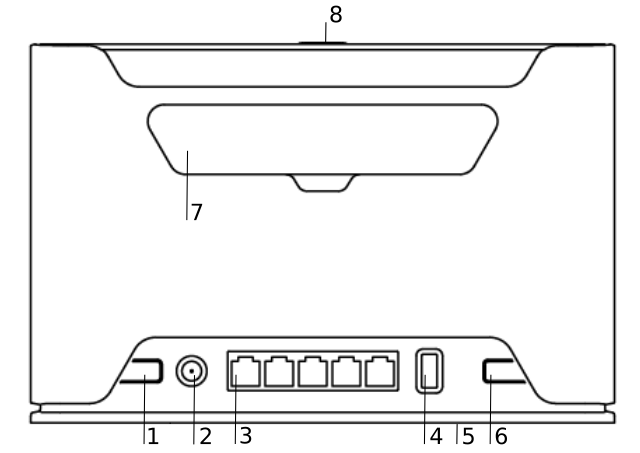...
- Connect your computer to one of the Ethernet ports;
- Optional - Connect an external antenna to the SMA connector (see "Antenna usage18350121");
- Insert micro SIM card into the slot located under the device;
...
- Connect the power adapter to the DC jack;
- Once the device is powered on and PC connected to the device, open https://192.168.88.1
 in your web browser to start the configuration;
in your web browser to start the configuration; - User name: admin and there is no password by default you will be logged in automatically to the Quick Set screen;
- We recommend clicking the "Check for updates" button on the right side and updating your RouterOS software to the latest version to ensure the best performance and stability, Must have a valid SIM card inserted;
- To manually update the device, please go https://mikrotik.com/download

- Choose ARM packages for this device and download it to your PC.
- Upload downloaded packages to the WebFig "Files" menu and reboot the device.
- Updating your RouterOS software to the latest version will ensure the best performance, stability, and security updates.
- To personalize your wireless network, SSID can be changed in the fields "Network Name";
- Choose your country on the left side of the screen in the field "Country", to apply country regulation settings;
- Set up your wireless network password in the field "WiFi Password" the password must be at least eight symbols;
- Set up your router password in the bottom field "Password" to the right and repeat it in the field "Confirm Password", it will be used to login next time; Click on the "Apply Configuration" to save changes.
- ;
- Set up your router password in the bottom field "Password" to the right and repeat it in the field "Confirm Password", it will be used to login next time;
- Click on the "Apply Configuration" to save changes.
Default configuration LTE CPE Router with wireless AP:
*lte interface connected to providers network (WAN port);
*WAN port is protected by a firewall and enabled DHCP client
LAN Configuration:
The IP address 192.168.88.1/24 is set on the bridge (LAN port);
DHCP Server: enabled;
DNS: enabled;
wlan1 Configuration:
mode: ap-bridge;
band: 2ghz-b/g/n;
tx-chains: 0;1;
rx-chains: 0;1;
installation: indoor;
ht-extension: 20/40mhz-XX;
wlan2 Configuration:
mode: ap-bridge;
band: 5ghz-a/n/ac;
tx-chains: 0;1;
rx-chains: 0;1;
installation: indoor;
ht-extension: 20/40/80mhz-XXXX;
WAN (gateway) Configuration:
gateway: lte1 ;
ip4 firewall: enabled;
ip6 firewall: enabled;
NAT: enabled;
Connecting with a mobile app
...
Expansion slots and ports
- Reset button18350121.
- Powering 18350121 DC jack 2.0 mm.
- Five Gigabit ports, supporting automatic cross/straight cable correction (Auto MDI/X). Either straight or crossover cable can be used for connecting to other network devices.
- USB type-A.
- SIM slot for Micro sim card.
- Mode button.
- Cover for external SMA antenna connectors.
- WPS Sync button.
- Integrated Wireless module operating at 2.4 GHz, 802.11b/g/n protocol.
- Integrated Wireless module operating at 5 GHz, 802.11a/n/ac protocol.
...
We recommend checking for updates frequently to receive the latest updates for your RouterOS software to ensure the best performance and stability.
RouterOS includes many configuration options in addition to what is described in this document. We suggest starting here to get yourself accustomed to the possibilities: https://mt.lv/help. In case IP connection is not available, the Winbox tool (https://mt.lv/winbox) can be used to connect to the MAC address of the device from the LAN side (all access is blocked from the Internet port by default).
For recovery purposes, it is possible to boot the device for reinstallation, see section Buttons and Jumpers 18350121.
Mode button
Mode button located on the back of the unit, to the right side (see "Expansion slots and ports18350121")
The Default configuration for the Mode button is dark mode - to turn off all LEDs. The button can be configured in RouterOS to run any user specified-scripts.
...