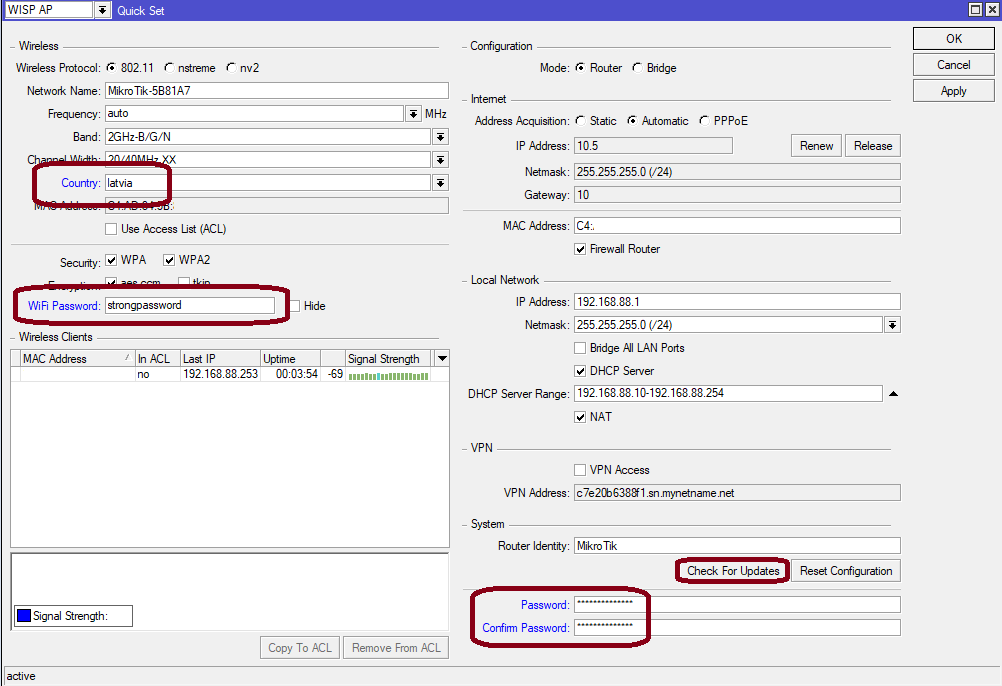...
The wAP is a small weatherproof device with an integrated LoRa8 card for UDP packet forwarding to the chosen server.
Quickstart
Default configuration
* WAN port is protected by firewall and enabled DHCP client
* Wireless and Ethernet interfaces (except WAN port/s) are part of LAN bridge
#| LAN Configuration:
IP address 192.168.88.1/24 is set on wlan1 (LAN port)
DHCP Server: enabled;
DNS: enabled;
#| wlan1 Configuration:
mode: ap-bridge;
band: 2ghz-b/g/n;
tx-chains: 0;1;
rx-chains: 0;1;
installation: outdoor;
ht-extension: 20/40mhz-XX;
#| WAN (gateway) Configuration:
gateway: ether1 ;
ip4 firewall: enabled;
NAT: enabled;
DHCP Client: enabled;
Please follow these quick steps to set up your device:
- Open the bottom lid (see "wAP LoRa8 kit8978744").
- Connect an external antenna to the SMA connector (see "wAP LoRa8 kit8978744").
- Connect the device to the power source (see "wAP LoRa8 kit8978744").
- Open network connections on your PC, mobile phone or other device and search for MikroTik wireless network and connect to it.
- Configuration The configuration has to be done through the wireless network using a web browser or mobile app - (see "wAP LoRa8 kit8978744"). Alternatively, you can use the WinBox configuration tool https://mt.lv/winbox. By default, Ethernet port access is blocked by a firewall.
- Once connected to the wireless network, open https://192.168.88.1
 in your web browser to start configuration, user name: admin and there is no password by default.
in your web browser to start configuration, user name: admin and there is no password by default. - When using a mobile application choose Quick setup and it will guide you through all necessary configuration in six easy steps.
- Find your LoRa Gateway ID on the label within the product and register it in your Network Server.
- To make the device connect to the LoRa Network Server, please see "wAP LoRa8 kit8978744".
- We recommend clicking Click the "Check for updates" button and updating update your RouterOS software to the latest version to ensure the best performance and stability., the device needs to have an active Internet connection.
- After update set Choose your country, to apply country regulation settings and set up your password in the screen that loads..
- Set your WiFi password.
- Set the router password.
Expansion slots and ports
...
We recommend clicking the "Check for updates" button in the QuickSet menu, as updating your RouterOS software to the latest version ensures the best performance and stability. For wireless models, please make sure you have selected the country where the device will be used, to conform with local regulations.
RouterOS includes many configuration options in addition to what is described in this document. We suggest starting here to get yourself accustomed to the possibilities: https://mt.lv/help. In case IP connection is not available, the Winbox tool (https://mt.lv/winbox) can be used to connect to the MAC address of the device from the LAN side (all access is blocked from the Internet port by default).
For recovery purposes, it is possible to boot the device for reinstallation, see section wAP LoRa8 kit 8978744.
MikroTik mobile app
Use the MikroTik smartphone app to configure your router in the field, or to apply the most basic initial settings for your MikroTik home access point.
...
We recommend to use an external antenna, the "LoRa Antenna kit" - can be obtained separately. Antenna kit has pole mount and cable ready to use with LoRa cards. https://mikrotik.com/product/lora_antenna_kit
SMA connector located under the bottom door is already connected to the LoRa card and ready to be used. Please see wAP LoRa8 kit 8978744 section on how to remove the door.
...
Internal antenna 2 dBi can be used for setups where the distance to the gateway are closer than 1km. By default, the antenna is not connected to the card! To use an internal antenna:
- Open bottom door (see "wAP LoRa8 kit8978744").
- Use PH2 screwdriver to remove the screw.
- Disassemble upper case from the bottom by sliding them to opposite sides.
...