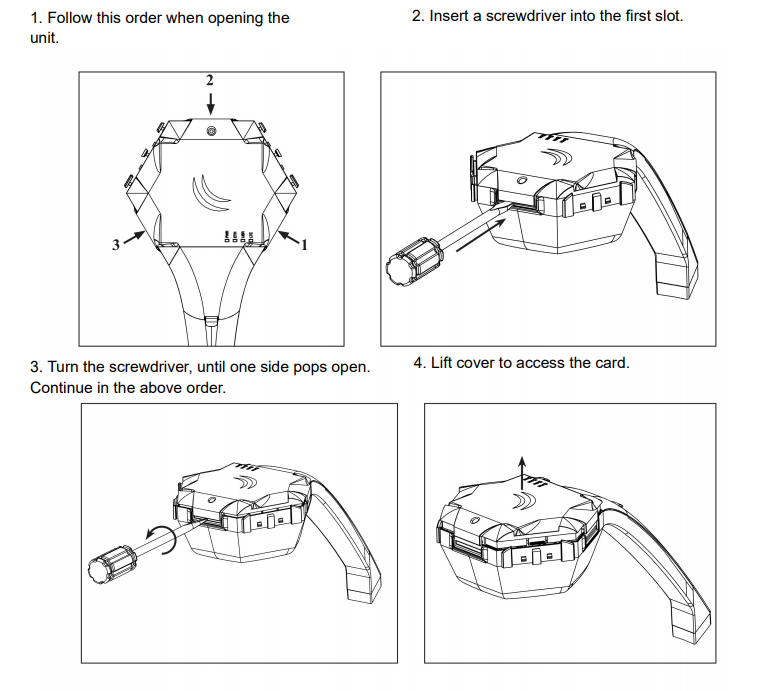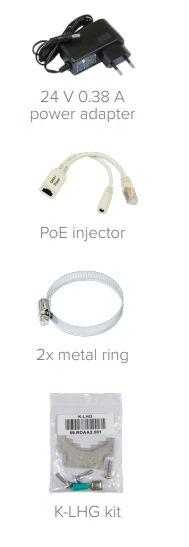...
LHG LTE kit
LHG LTE kit-US
Quickstart
The default configuration CPE RouterMode:
- *Wireless interface connected to providers network (WAN port);
- *WAN port is protected by a firewall and enabled DHCP client.
- LAN Configuration:
- IP address 192.168.88.1/24 is set on ether1 (LAN port);
- DHCP Server enabled;
- DNS Enabled;
- WAN (gateway) Configuration:
- Gateway: lte1;
- ip4 firewall: enabled;
- NAT: enabled.
- While holding the unit by its central column, apply force to the tab, which holds the latch closed, until the latch pops open.
- Insert the SIM card into the slot, with chips facing UP.
- Assemble case by attaching legs to the base of the unit, please see Case assembly paragraph.
- Mount unit in your desired place, please see Mounting paragraph.
- Connect an Ethernet cable to the Ethernet port, connect the other end of the Ethernet cable to the included PoE injector.
- Plug the PoE injector into your PC.
- Plug the included power supply into the PoE injector to the included PoE injector.
- Plug the PoE injector into your network switch or ISP internet outlet.
- Plug the included power supply into the PoE injector to start up the device. please see the powering paragraph.
- Set LAN computer IP configuration to automatic (DHCP).
- Once connected to the wireless network open https://192.168.88.1
 in your web browser to start the configuration.
in your web browser to start the configuration. - User name: admin and there is no password by default you will be logged in automatically to the Quick Set screen.
- start up the device. please see the powering paragraph.
- Set LAN computer IP configuration to automatic (DHCP).
- Open https://192.168.88.1
 in your web browser to start the configuration.
in your web browser to start the configuration. - User name: admin and there is no password by default you will be logged in automatically to the Quick Set screen.
- Update the device by clicking the "Check for updates" button on the right side and updating your RouterOS software to the latest version to ensure the best performance and stability. Must have a valid SIM card inserted.
- To manually update the device, please go https://mikrotik.com/download
- Choose MIPSBE packages for this device and download it to your PC.
- Upload downloaded packages to the WebFig "Files" menu and reboot the device.
- Updating your We recommend clicking the "Check for updates" button on the right side and updating your RouterOS software to the latest version to will ensure the best performance, stability, and stabilitysecurity updates.
- To personalize your wireless network, SSID can be changed in the fields "Network Name";Choose your country on the left side of the screen in the field "Country", to apply country regulation settings.
- Set up your wireless network password in the field "WiFi Password" the password must be at least eight symbols.
- Set up your router password in the bottom field "Password" to the right and repeat it in the field "Confirm Password", it will be used to login next time.
- Click on the "Apply Configuration" to save changes.
...
Optional - to access the miniPCIe slot, the opening of the unit top cover is required. As an opening tool, you can use a large size flat head screwdriver or a small coin. Be extremely cautious when opening, because the incorrect opening of the clip can break it off!
Mounting and configuration of this device should be done by a qualified person.
Follow these steps:
Additional Caution when lifting up the cover, do not force it with sharp objects.
...
Package includes the following accessories that come with the device:
Expansion slots and ports
...