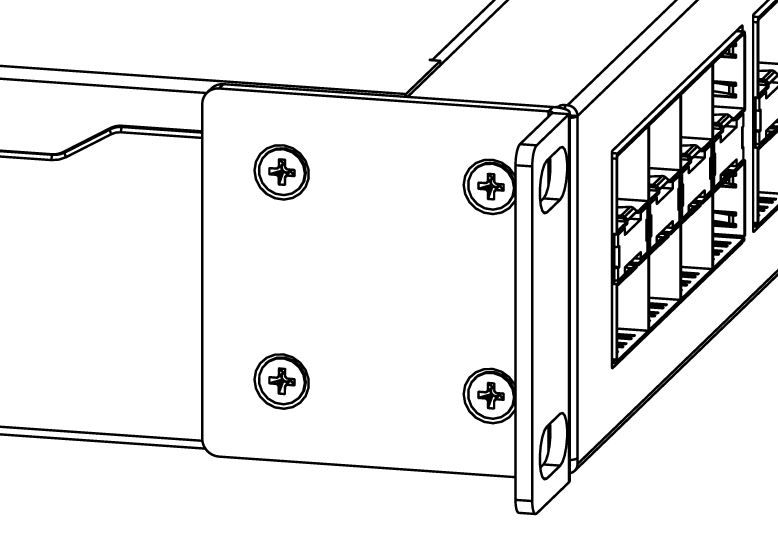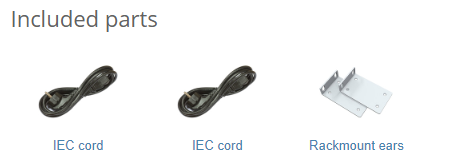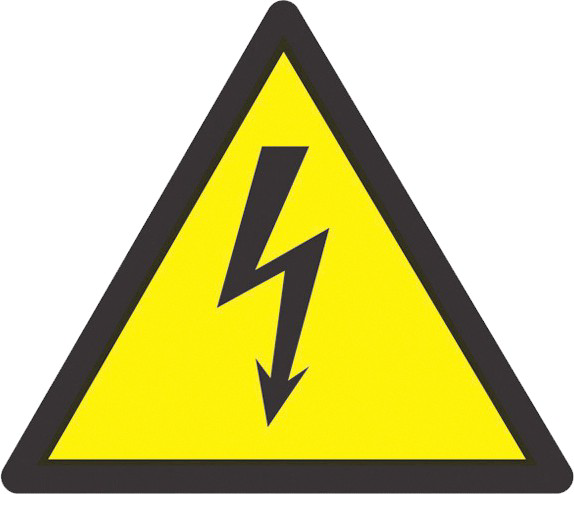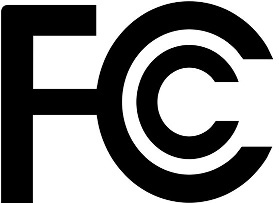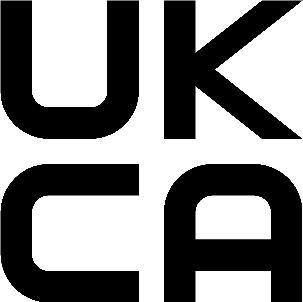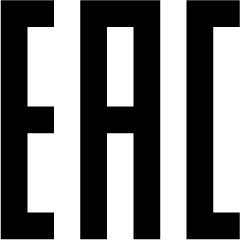CRS328-4C-20S-4S+RM
Safety Warnings
Before you work on any equipment, be aware of the hazards involved with electrical circuitry, and be familiar with standard practices for preventing accidents.
Ultimate disposal of this product should be handled according to all national laws and regulations.
The Installation of the equipment must comply with local and national electrical codes.
This unit is intended to be installed in the rackmount. Please read the mounting instructions carefully before beginning installation. Failure to use the correct hardware or to follow the correct procedures could result in a hazardous situation for people and damage to the system.
This product is intended to be installed indoors. Keep this product away from water, fire, humidity, or hot environments.
Use only the power supply and accessories approved by the manufacturer, which can be found in the original packaging of this product.
Read the installation instructions before connecting the system to the power source.
We cannot guarantee that no accidents or damage will occur due to the improper use of the device. Please use this product with care and operate at your own risk!
In the case of device failure, please disconnect it from power. The fastest way to do so is by unplugging the power plug from the power outlet.
It is the customer's responsibility to follow local country regulations, including operation within legal frequency channels, output power, cabling requirements, and Dynamic Frequency Selection (DFS) requirements. All Mikrotik devices must be professionally installed.
Quick start
- Mount the unit in a rackmount cabinet or place it on a flat surface (see "Mounting").
- Connect two powering units to the AC source using power cords.
- The Initial connection has to be done via the Ethernet cable, using the MikroTik Winbox utility.
- Use Winbox to connect to the default IP address of 192.168.88.1 from any port, with the username admin and no password (or, for some models, check user and wireless passwords on the sticker).
- Update the device by clicking the "Check for updates" button to v6.46 or the latest RouterOS software to ensure the best performance and stability. The device needs to have an active internet connection.
- To manually update the device, go to our download page https://mikrotik.com/download
- Choose your architecture (ARM) and download the latest packages from any channel to your PC.
- Open Winbox and upload packages in the Files menu.
- Reboot the device.
- Updating software will ensure the latest security fixes and regulations set by local law.
- Set up your password to secure the device.
Powering
- The device accepts powering from two IEC connectors. AC input range 100-240 V ⏦.
The power consumption under maximum load can reach 43 W.
Booting process
The device supports booting RouterOS (for routing and switching configuration) or SwOS (for only using as a switch). By default, the device will boot RouterOS, but you can reboot into the other operating system in the following ways:
- From SwOS: In the System menu, click the "Boot RouterOS" button at the bottom of the page.
- From RouterOS: in the System, RouterBOARD menu, click "Settings" and there select "Boot OS".
It is also possible to select the OS and configure other boot settings via the serial console menu.
Configuration
Full RouterOS and SwOS documentation is located here: https://mt.lv/help
This device is not preconfigured other than an IP address on the bridge interface. You can connect from any port, as all ports are switched together by default. Another configuration has to be applied according to the documentation manual linked above.
The Initial connection has to be done via the Ethernet cable, using the MikroTik WinBox utility. WinBox should be used to connect to the default IP address of 192.168.88.1 from any port, with the username admin and no password.
For recovery purposes, it is possible to boot the device for reinstallation, see Buttons and jumpers.
In case the IP connection is not available, the WinBox utility can also be used to connect to the MAC address of the device. Applies only when the device has booted RouterOS.
The device is equipped with an RJ45 serial port, set by default to 115200 bit/s, 8 data bits, 1 stop bit, and no parity. Standard RJ45 to COM cable can be used, pinout can be found here: https://mt.lv/console
Extension slots and ports
- 20 SFP ports.
- 4 SFP+ ports, which accept both 1.25 Gb SFP and 10 Gb SFP+ modules.
- 4 combo ports, consisting of four twisted pair (T) sockets and four SFP sockets (F).
- RJ45 serial port.
Please visit the wiki pages for the MikroTik SFP module compatibility table: https://wiki.mikrotik.com/wiki/MikroTik_SFP_module_compatibility_table
Combo ports
The four combo interfaces each have two physical connectors of which only one can be used at the same time. The ports will be automatically represented as combo1-4 in the RouterOS. It is possible to select which physical port will be used in the RouterOS software Ethernet menu. If left to default "auto", and both F/T have cables plugged in, SFP will take priority. For example, if you have plugged an Ethernet cable into the 1T port and an SFP module in the 1F port, you will have to choose in RouterOS which one to use. Double click the respective combo interface in RouterOS GUI to see which socket is used.
Mounting
The device is designed to use indoors and it can be mounted in a rackmount enclosure using provided rack mounts, or it can be placed on the desktop. Please attach rubber pegs on the bottom of the router if the desired placement is on the flat surface or use a Phillips screwdriver to attach rackmount ears on both sides of the device if the designated use is for rackmount enclosure:
- Attach rack ears to both sides of the device and tighten four screws to secure them in place, as shown in the picture.
- Place the device in a rackmount enclosure and align with the holes so that the device fits conveniently.
- Tighten screws to secure it in place.
The IP rating scale for this device is IPX0. The device has no protection from water contamination, please ensure the placement of the device in a dry and ventilated environment.
The mounting and configuration of this device should be done by a qualified person. We recommend using Cat6 cables for our devices.
Buttons and jumpers
Reset button
- Hold this button during boot time until the LED light starts flashing, release the button to reset RouterOS configuration (total 5 seconds).
- Keep holding the button for 5 more seconds until LED turns off, then release it to make the RouterBOARD look for Netinstall servers (total of 15 seconds). The first Ethernet port (combo-ether1) is used for the Netinstall process. See RouterOS documentation about using the Netinstall recovery utility.
Regardless of the above option used, the system will load the backup RouterBOOT loader if the button is pressed before power is applied to the device. Useful for RouterBOOT debugging and recovery.
Mode button
The action of the mode button can be configured from RouterOS software to execute any user-supplied RouterOS script. For configuration, use the menu /system routerboard mode-button
Specifications
For more information about this product, specifications, pictures, downloads, and test results please visit our web page: https://mikrotik.com/product/crs328_4c_20s_4s_rm
Operating system support
The device supports dual boot SwOS software version 2.9 and RouterOS v6. The specific factory-installed version number is indicated in the RouterOS menu /system resource. Other operating systems have not been tested.
Safety Notice
Electric shock hazard. This equipment is to be serviced by trained personnel only.
To avoid pollution of the environment, please separate the device from household waste and dispose of it in a safe manner, such as at designated waste disposal sites. Familiarize yourself with the procedures for the proper transportation of the equipment to the designated disposal sites in your area.
Federal Communication Commission Interference Statement
This equipment has been tested and found to comply with the limits for a Class A digital device, pursuant to Part 15 of the FCC Rules. These limits are designed to provide reasonable protection against harmful interference in a commercial installation.
This equipment generates, uses, and can radiate radio frequency energy and, if not installed and used in accordance with the instruction manual, may cause harmful interference to radio communications. Operation of this equipment in a residential area is likely to cause harmful interference in which case the user will be required to correct the interference at his own expense.
FCC Caution: Any changes or modifications not expressly approved by the party responsible for compliance could void the user's authority to operate this equipment.
This device complies with Part 15 of the FCC Rules. Operation is subject to the following two conditions: (1) This device may not cause harmful interference, and (2) this device must accept any interference received, including interference that may cause undesired operation.
Note: This unit was tested with shielded cables on the peripheral devices. Shielded cables must be used with the unit to ensure compliance.
Innovation, Science and Economic Development Canada
This device complies with Industry Canada's license-exempt RSS standard(s). Operation is subject to the following two conditions: (1) this device may not cause interference, and (2) this device must accept any interference, including interference that may cause undesired operation of the device.
Le présent appareil est conforme aux CNR d'Industrie Canada applicables aux appareils radio exempts de licence. L'exploitation est autorisée aux deux conditions suivantes: (1) l'appareil ne doit pas produire de brouillage, et (2) l'utilisateur de l'appareil doit accepter tout brouillage radioélectrique subi, même si le brouillage est susceptible d'en compromettre le fonctionnement.
This Class A digital apparatus complies with Canadian ICES-003.
Cet appareil numérique de la classe [A] est conforme à la norme NMB-003 du Canada.
CAN ICES-003 (A) / NMB-003 (A)
UKCA marking
Eurasian Conformity Mark
Информация о дате изготовления устройства указана в конце серийного номера на его наклейке через дробь. Первая цифра означает номер года (последняя цифра года), две последующие означают номер недели.
Изготовитель: Mikrotikls SIA, Aizkraukles iela 23, Riga, LV-1006, Латвия, support@mikrotik.com. Сделано в Китае, Латвии или Литве. Cм. на упаковке.
Для получения подробных сведений о гарантийном обслуживании обратитесь к продавцу. Информация об импортерах продукции MikroTik в Российскую Федерацию: https://mikrotik.com/buy/europe/russia
Продукты MikroTik, которые поставляются в Евразийский таможенный союз, оцениваются с учетом соответствующих требований и помечены знаком EAC, как показано ниже:
Norma Oficial Mexicana
EFICIENCIA ENERGETICA CUMPLE CON LA NOM-029-ENER-2017.
La operacion de este equipo esta sujeta a las siguientes dos condiciones:
- Es posible que este equipo o dispositivo no cause interferencia perjudicial y.
- Este equipo debe aceptar cualquier interferencia, incluyendo la que pueda causar su operacion no deseada.
Fabricante: Mikrotikls SIA, Brivibas gatve 214i, Riga, LV-1039, Latvia.
País De Origen: Letonia; Lituania; China (Republica Popular); Estados Unidos De America; Mexico.
Por favor contacte a su distribuidor local para preguntas regionales específicas. La lista de importadores se puede encontrar en nuestra página de inicio – https://mikrotik.com/buy/latinamerica/mexico.
CE Declaration of Conformity
Manufacturer: Mikrotikls SIA, Brivibas gatve 214i Riga, Latvia, LV1039.
The full text of the EU Declaration of Conformity is available at the following internet address: https://mikrotik.com/products