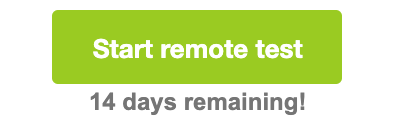
MTCOPS is available for certificate renewal tests. A renewal is MikroTik certification test which participant takes to renew (update) an existing certificate which has already expired or will expire in near future. Any type of certificate can be renewed as long as the participant already holds the respective certificate in his/her MikroTik.com account. To verify the existence of such certificate please open My certificates section on your account.
All MikroTik certified courses and exams including renewal exams using MTCOPS are organized by MikroTik certified trainers. Please get in touch with your or any other MikroTik certified trainer to arrange the training. |
To take the certification test remotely, the MTCOPS browser extension has to be installed. It can be downloaded from https://mt.lv/mtcops. Google Chrome or compatible (Microsoft Edge, Opera, Chromium, Brave) browser has to be used. During the test, MikroTik will record both video and audio from your device, your desktop (screen sharing), as well as the URL's of the websites that are opened. It is done to ensure the test is taken solely by you.
Before starting the test, please:
During the test, please:
MikroTik does not specifically restrict the use of additional materials during the test. Internet can be used, MikroTik documentation page (https://wiki.mikrotik.com) as well, you can connect to your router. The use of resources with answers to MikroTik certification test questions is not allowed. Such behaviour will lead to the revocation of the certificate.
If test for the training course has to be taken using the MTCOPS, "Start remote test" button will be visible in the respective training session. From the moment the trainer assigns the test, it will be available for 14 days:
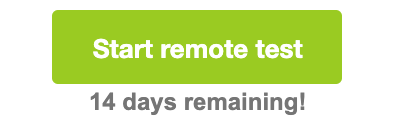
After clicking on the "Start remote test", the MTCOPS browser extension will be automatically invoke and following steps have to be taken prior to proceeding to the certification test:
1) Notification about the actions that will be done during the test
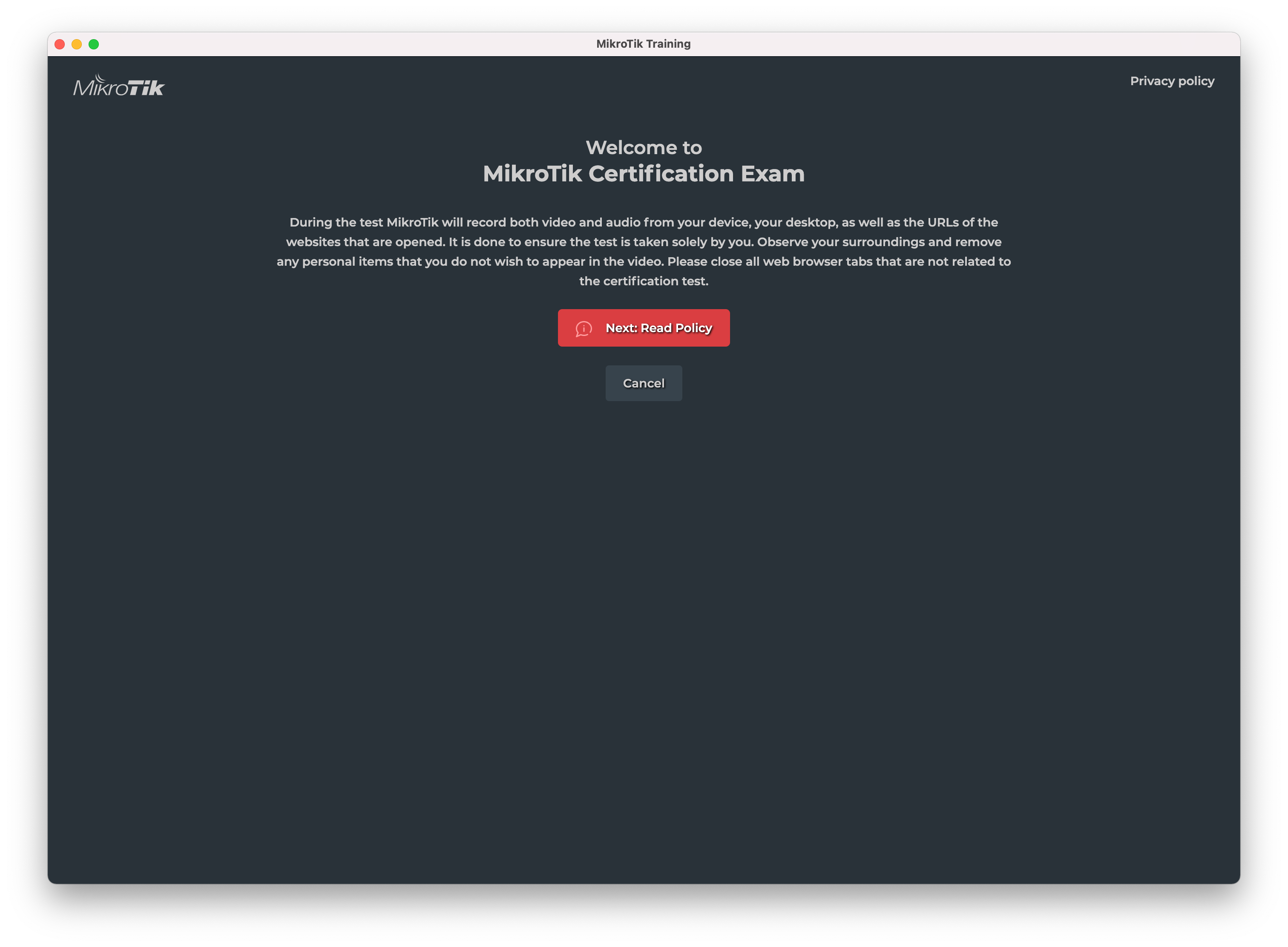
2) MikroTik Privacy Policy
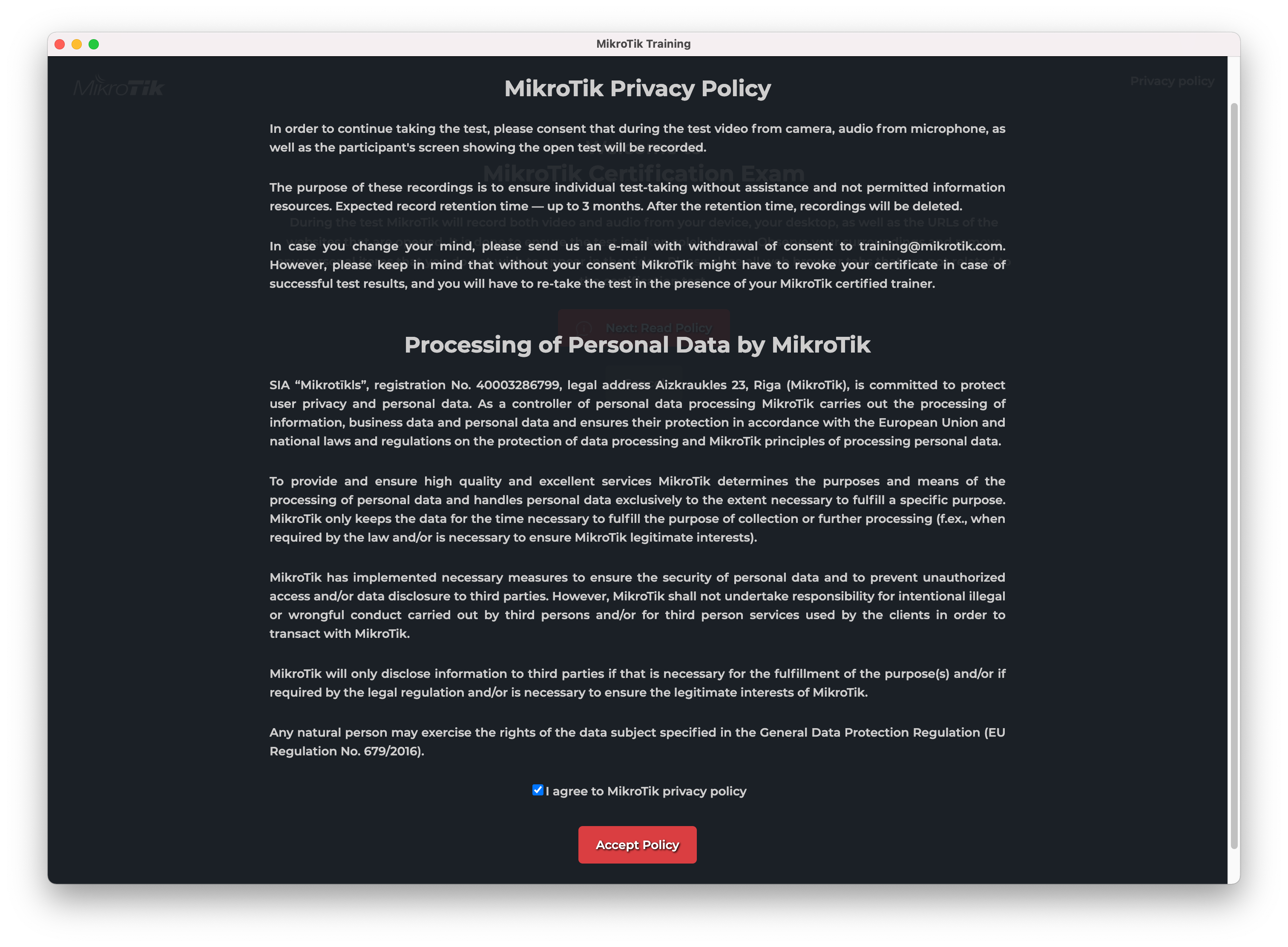
3) Please allow browser access to the video camera and microphone:
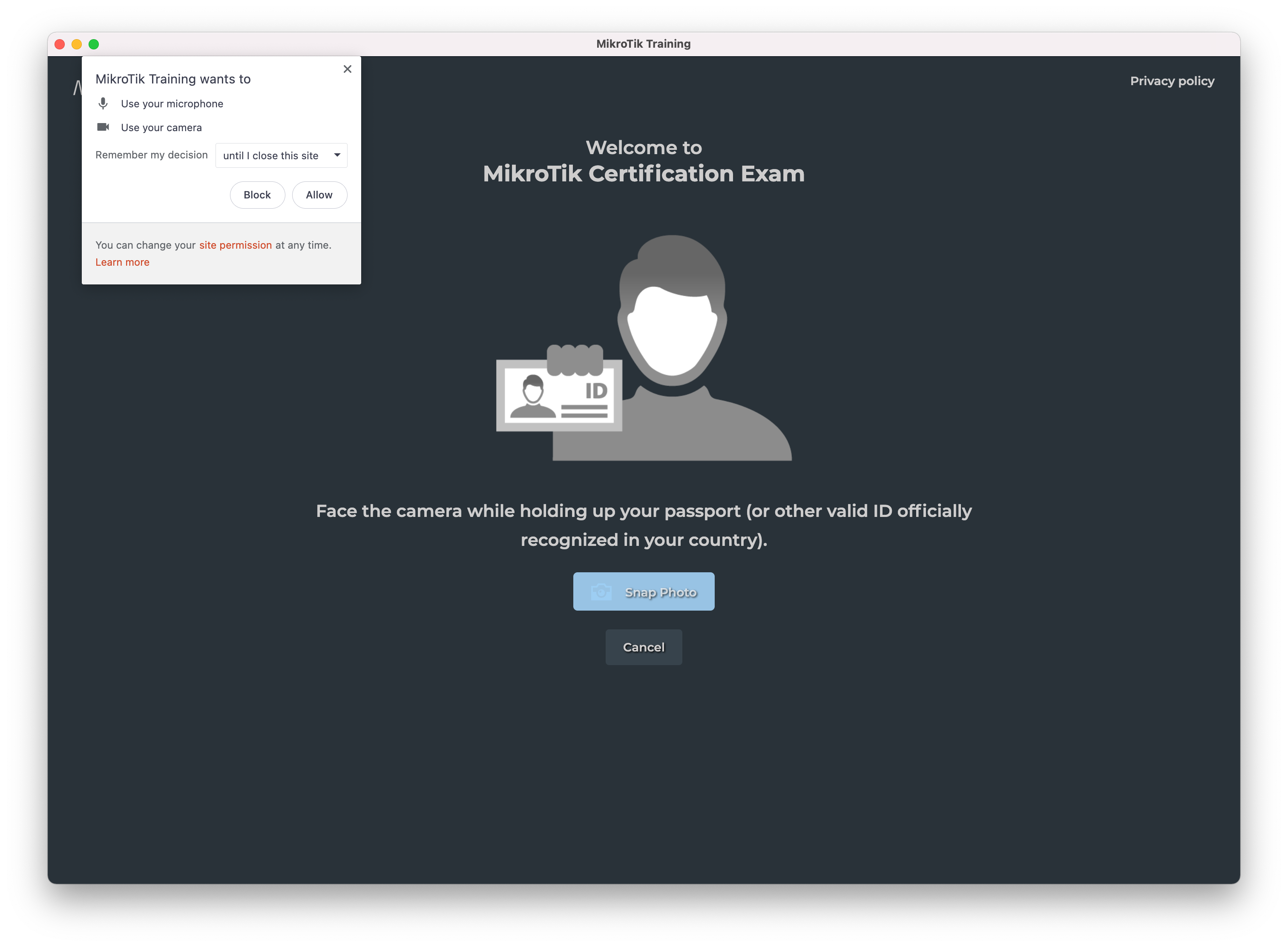
4) A selfie has to be taken with and ID / Passport in the same photo. Please position the ID so that both your name/surname and photo on the ID are clearly visible and readable:
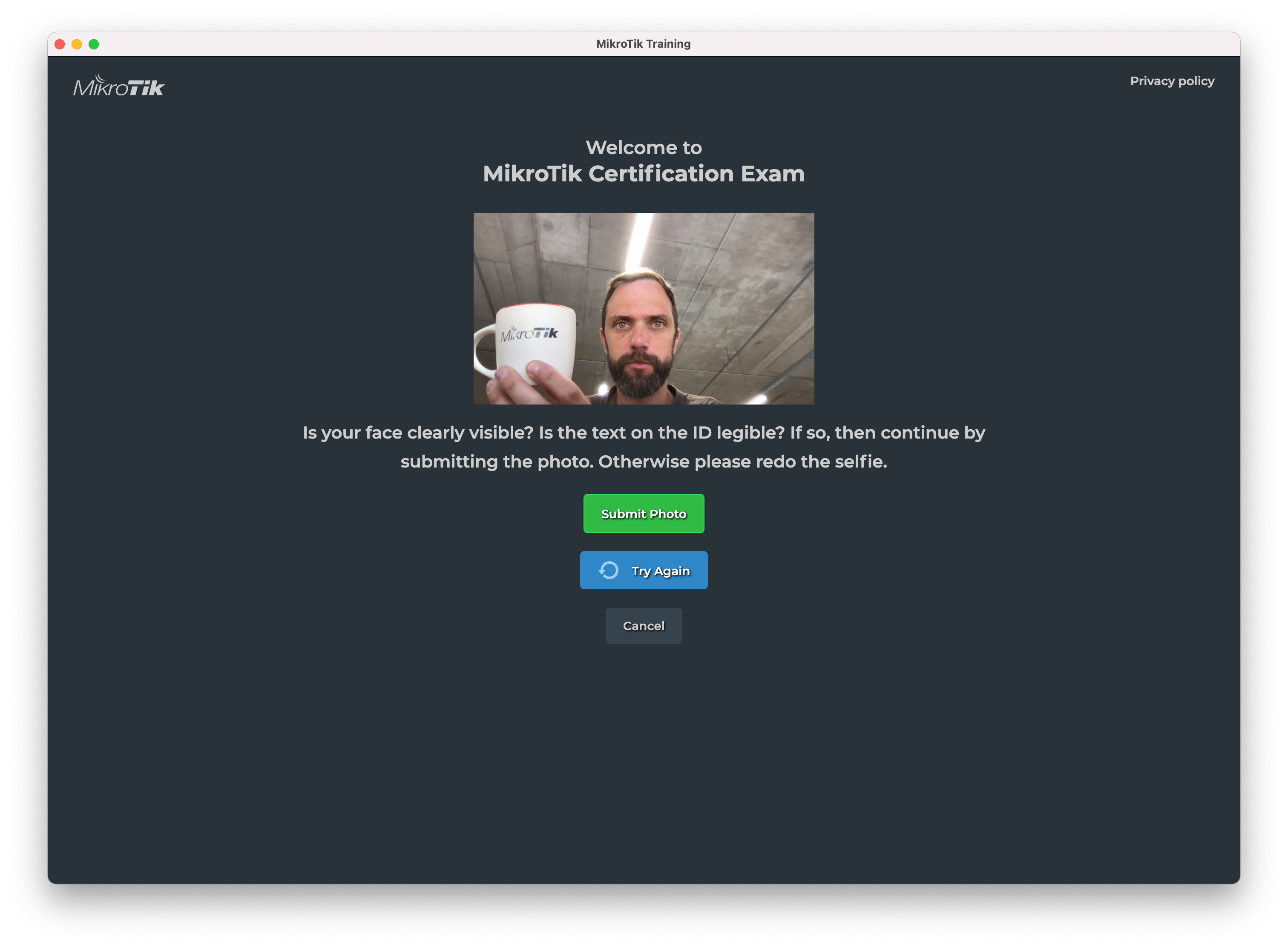
5) To check whether your device and Internet connection are suitable for taking the certification exam remotely a system check has to be conducted:
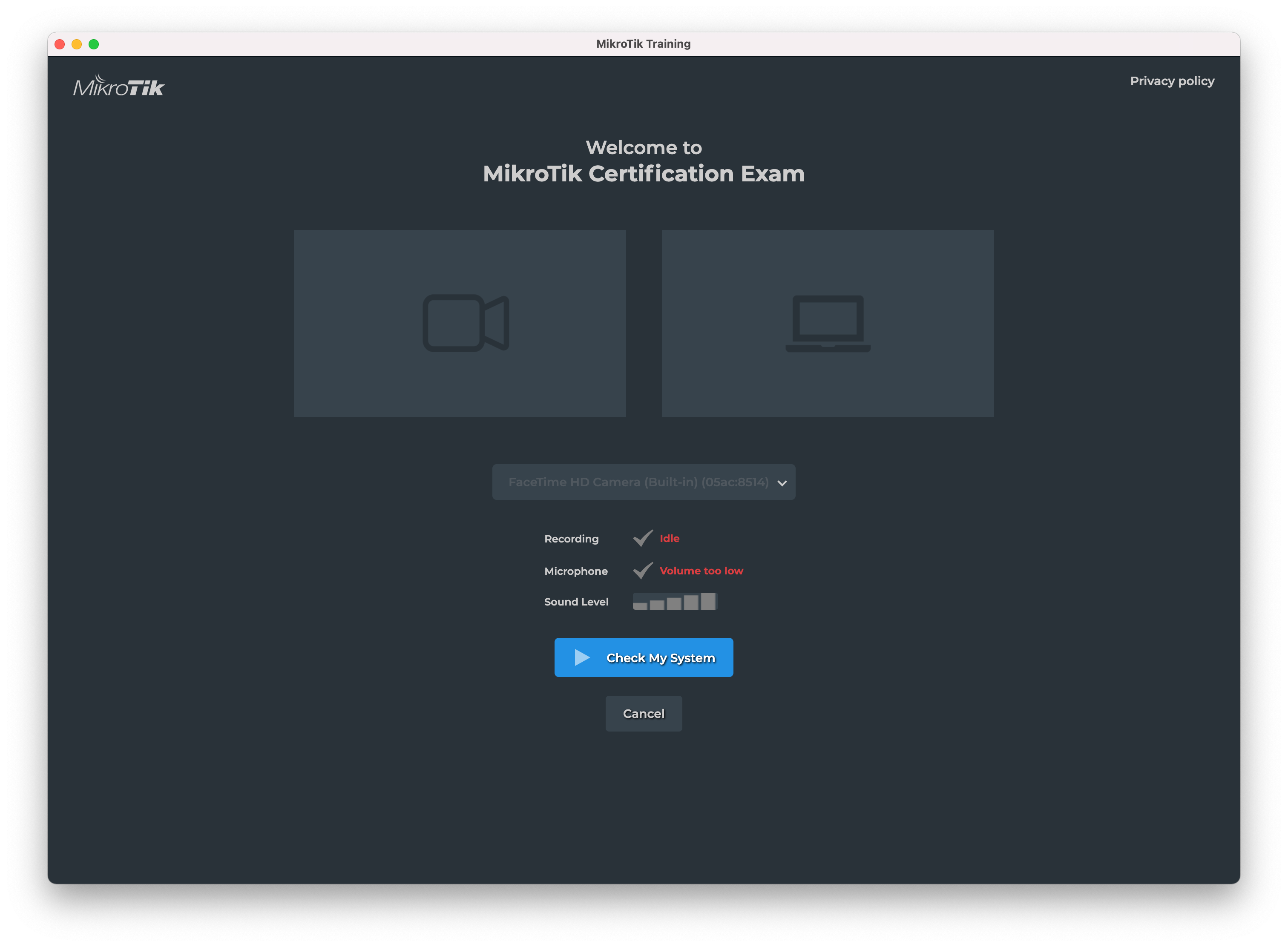
6) Only one display / screen can be attached during the test. If you have a multi-display setup, please disconnect other displays so only one is present:
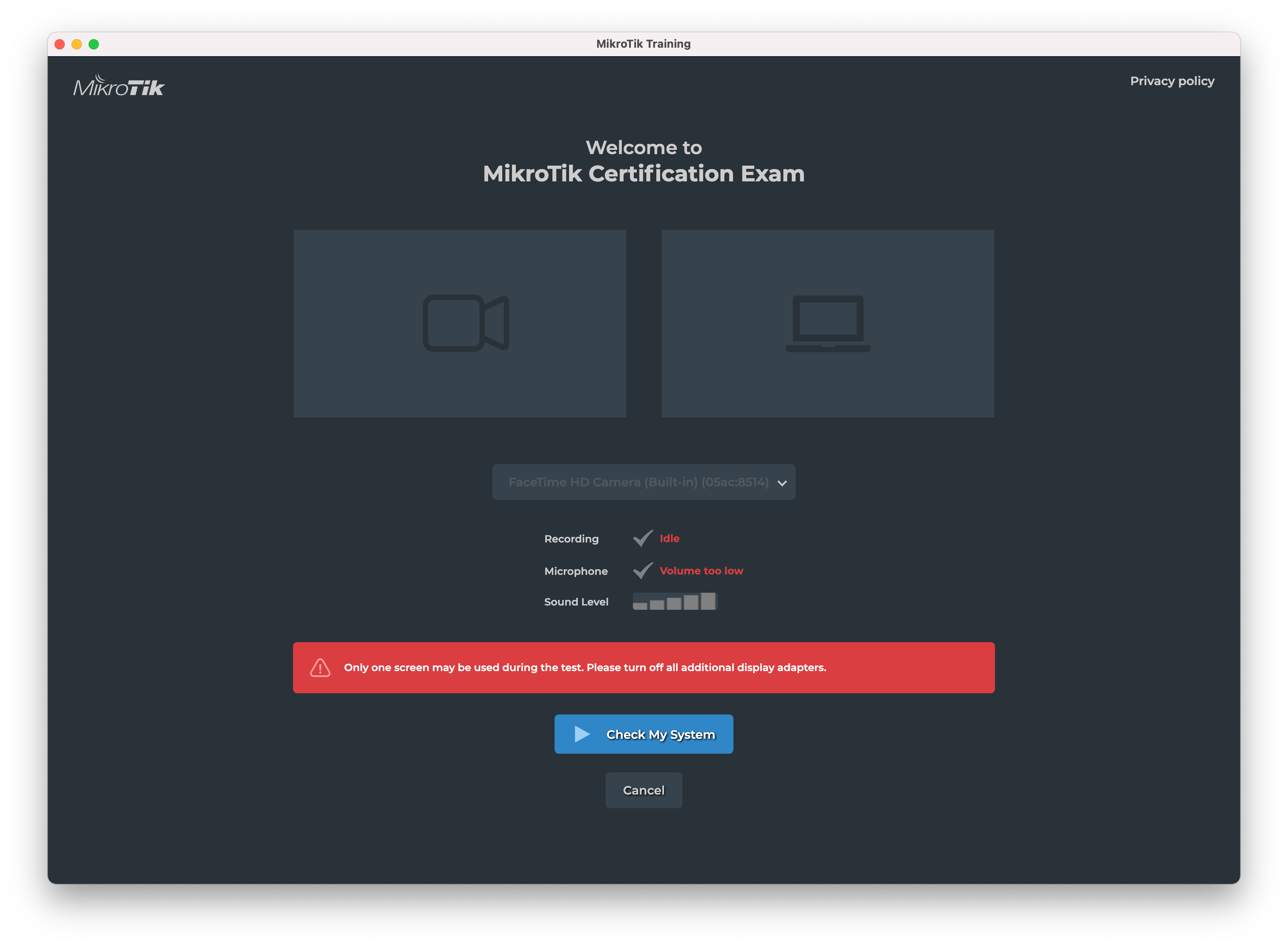
7) Desktop screen sharing has to be enabled. Click on the small representation of your screen and then Share. Depending on your operating system, there might be some additional steps required to share the screen:
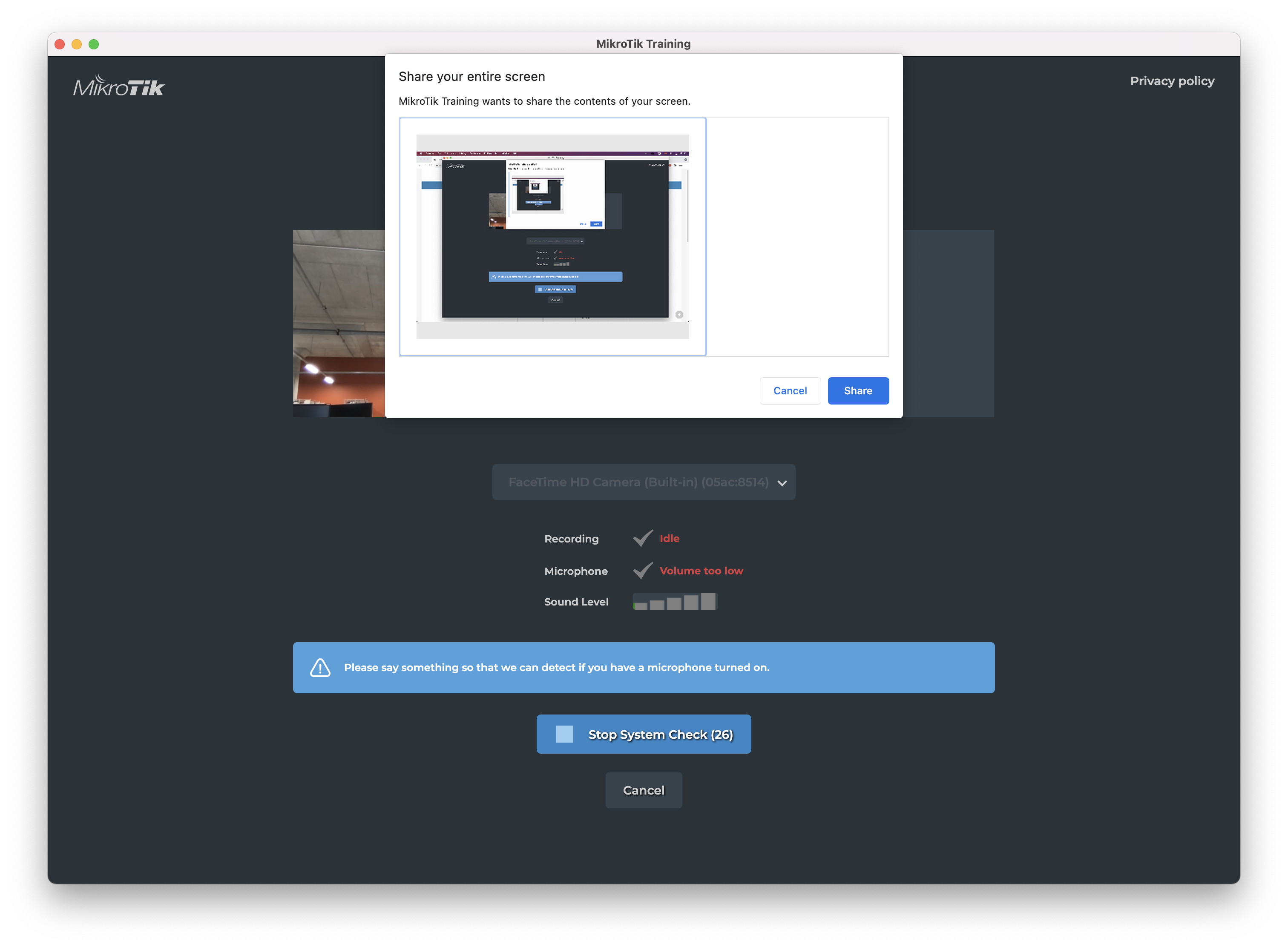
8) Check that your microphone is working and say something so the sound level might be detected. If the "Volume too low" is still indicated, please speak louder or check your system settings and whether the microphone is functioning as expected. Once the system check is done, you can proceed to the test:
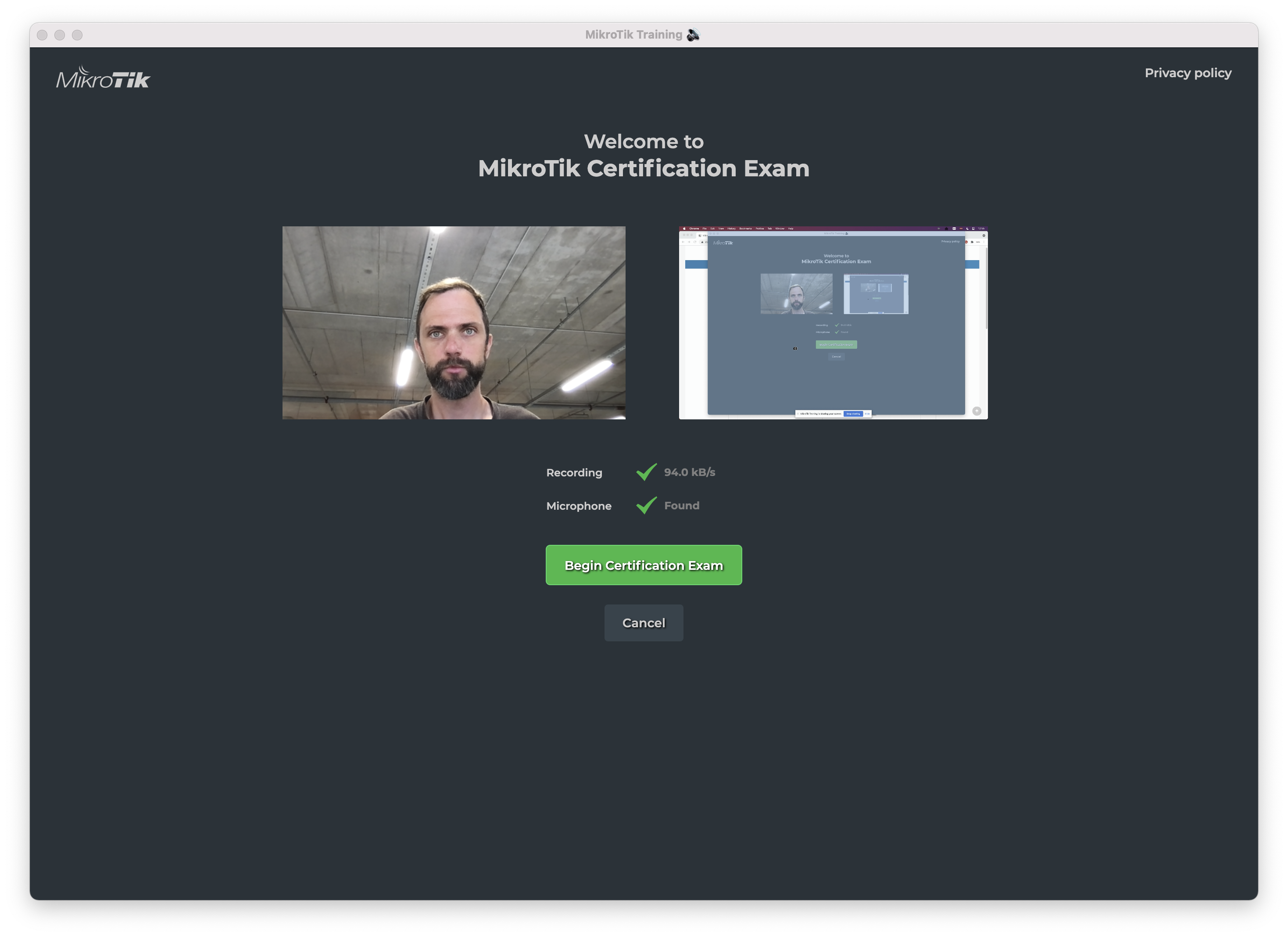
If you encounter any other issues with the MTCOPS, please contact your trainer or MikroTik Training via training@mikrotik.com