MikroTik devices are preinstalled with RouterOS, so installation is usually not needed, except in the case where installing RouterOS on a x86 PC. The upgrade procedure on already installed devices is straight forward.
The package upgrade feature connects to the MikroTik download servers and checks if there is a new RouterOS version for your device. If yes, a changelog is displayed, and the Upgrade button is shown. Clicking the upgrade button, software packages are automatically downloaded, and device will be rebooted. Even if you have a custom set of packages installed, only the correct packages will be downloaded.
Upgrade button in QuickSet:
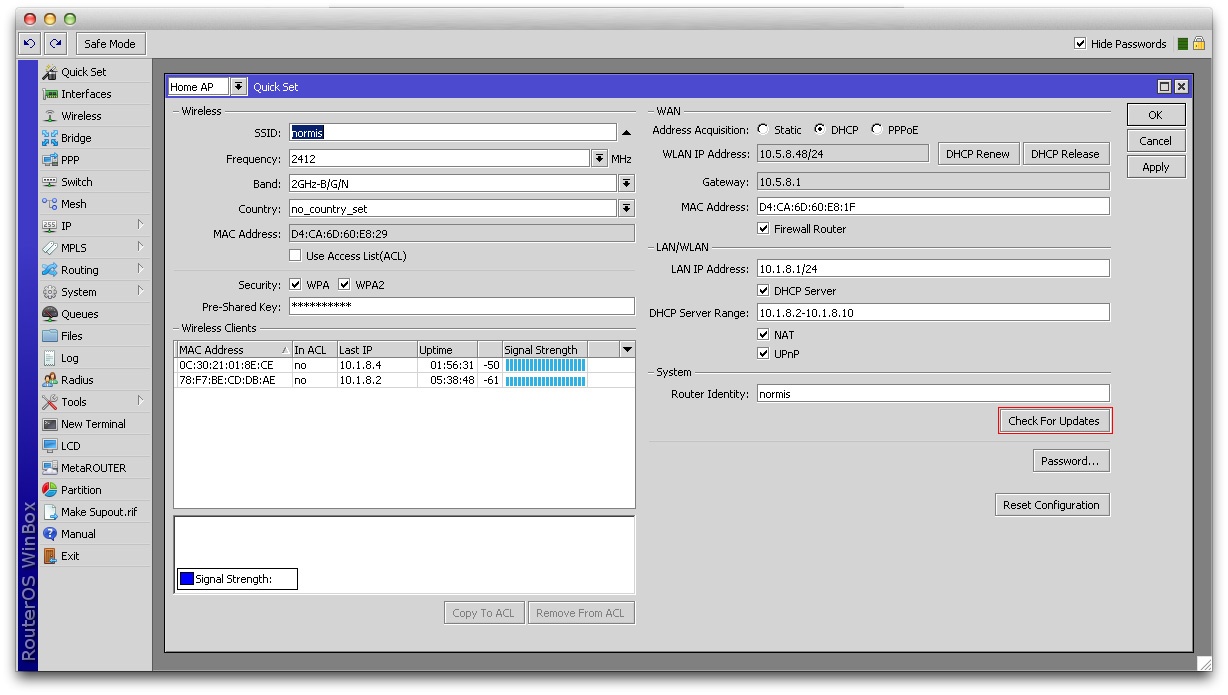
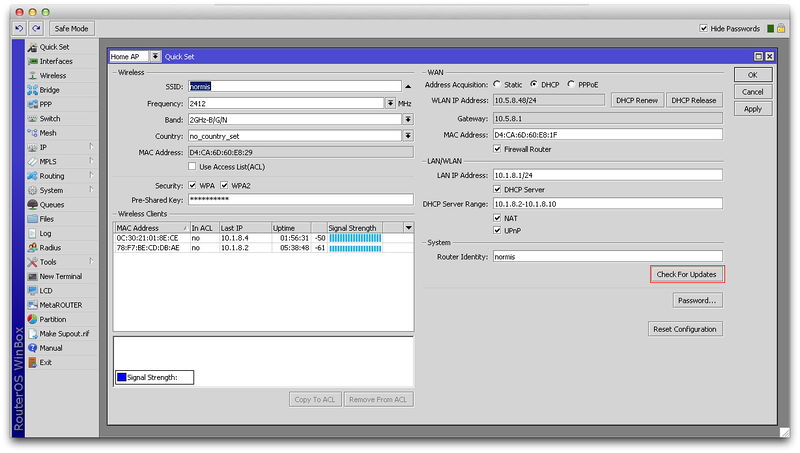 Upgrade button in the Packages menu:
Upgrade button in the Packages menu:
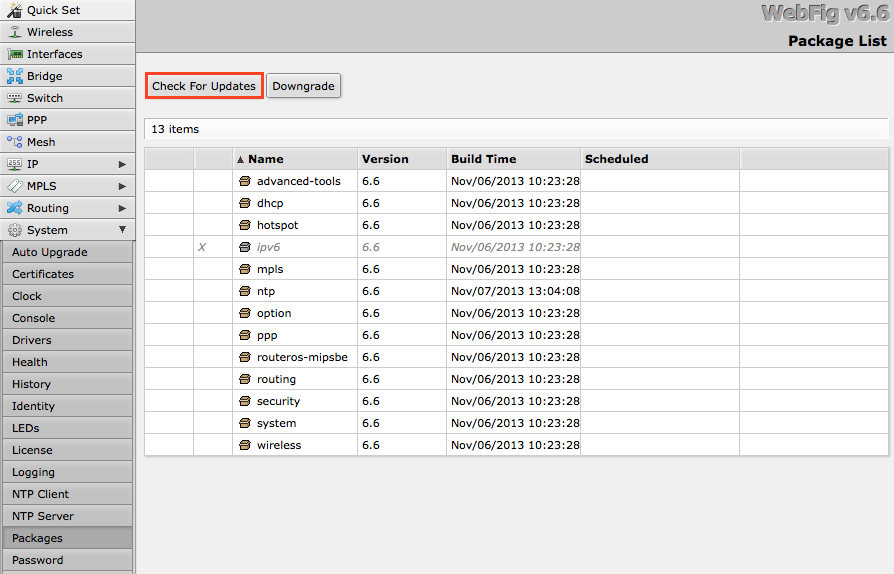
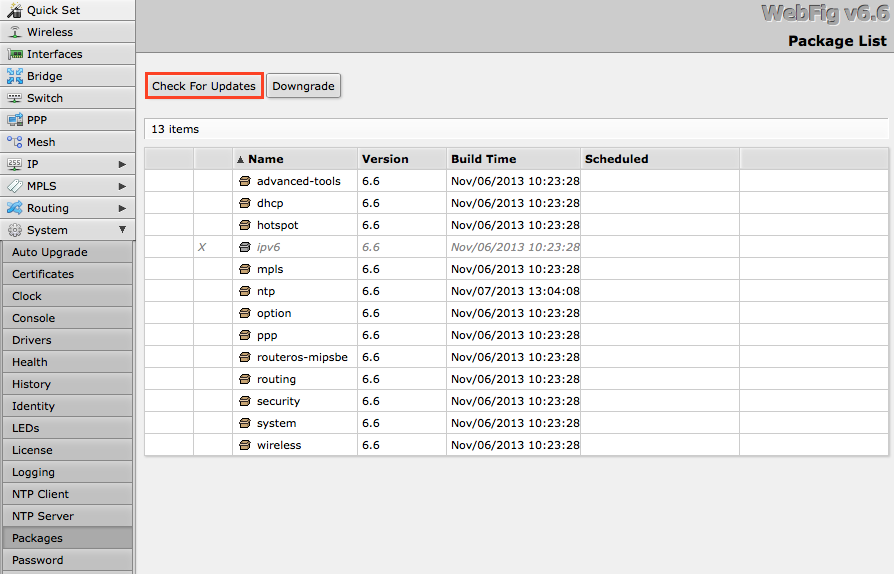 After clicking the Upgrade button, Changelog is shown:
After clicking the Upgrade button, Changelog is shown:
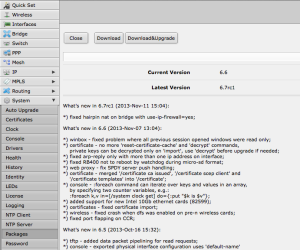
By clicking "Download & Upgrade", downloads will start, and router will reboot. After the reboot, your router will be running the latest RouterOS version. You can then click the Upgrade button again, to confirm that your router is running the latest RouterOS.
RouterOS versions are numbered sequentially, when a period is used to separate sequences, it does not represent a decimal point, and the sequences do not have positional significance. An identifier of 2.5, for instance, is not "two and a half" or "half way to version three", it is the fifth second-level revision of the second first-level revision. Therefore v5.2 is older than v5.18, which is newer.
RouterOS versions are released in several "release chains": Long-term, Stable and Beta. When upgrading RouterOS, you can choose a release chain from which to install the new packages.
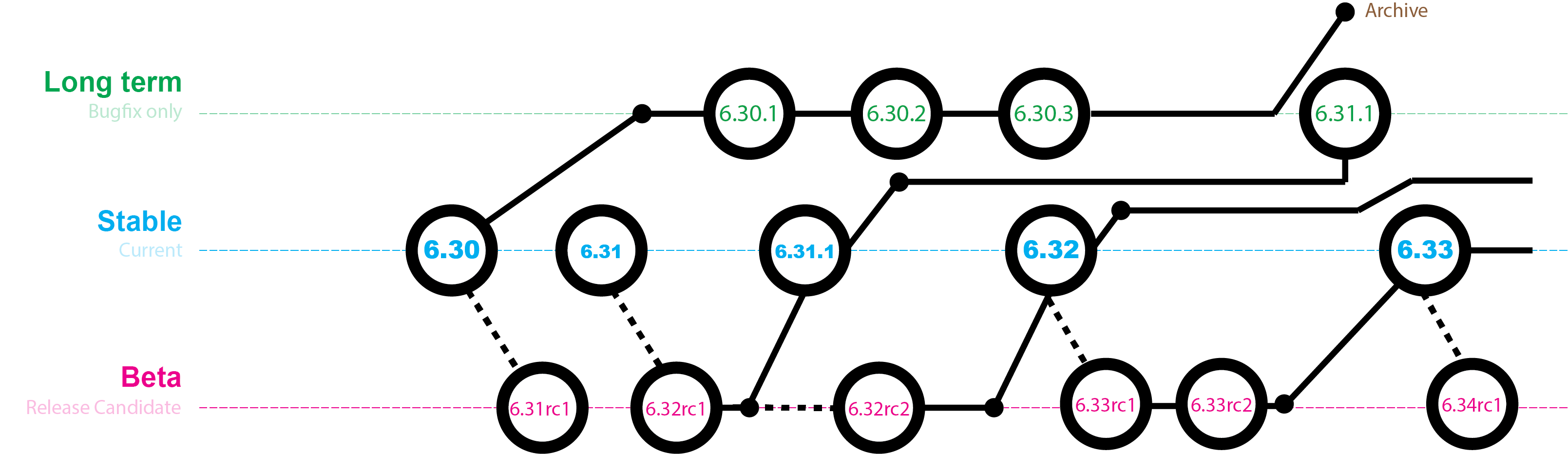
You can upgrade RouterOS in the following ways:
RouterOS cannot be upgraded through serial cable. Only RouterBOOT is upgradeable using this method. |
Choose your system type, and download the upgrade package. Connect to your router with Winbox, Select the downloaded file with your mouse, and drag it to the Files menu. If there are some files already present, make sure to put the package in the root menu, not inside the hotspot folder! The upload will start.
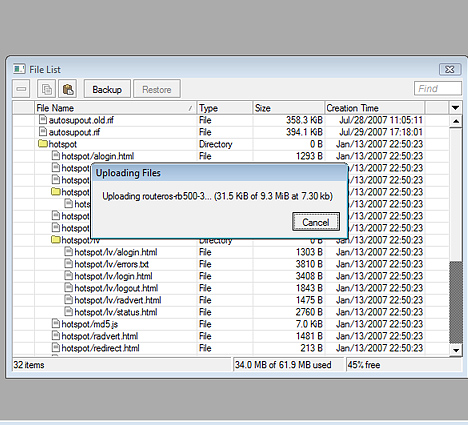 After it finishes - reboot the device. The New version number will be seen in the Winbox Title and in the Packages menu
After it finishes - reboot the device. The New version number will be seen in the Winbox Title and in the Packages menu
[normis@Demo_v2.9] >file print # NAME TYPE SIZE CREATION-TIME 0 supout.rif .rif file 285942 nov/24/2005 15:21:54 1 dhcp-2.9.8.npk package 138846 nov/29/2005 09:55:42 2 ppp-2.9.8.npk package 328636 nov/29/2005 09:55:43 3 advanced-tools-2.9.... package 142820 nov/29/2005 09:55:42 4 web-proxy-2.9.8.npk package 377837 nov/29/2005 09:55:43 5 wireless-2.9.8.npk package 534052 nov/29/2005 09:55:43 6 routerboard-2.9.8.npk package 192628 nov/29/2005 09:55:45 7 system-2.9.8.npk package 5826498 nov/29/2005 09:55:54 |
[normis@Demo_v2.9] > system reboot Reboot, yes? [y/N]: y
/system package print
/log print without-paging
You can upgrade multiple MikroTik routers within few clicks. Let's have a look on simple network with 3 routers (the same method works on networks with infinite numbers of routers),
Sub-menu: /system package update
RouterOS version 6 has new auto upgrade option. RouterOS checks amazon servers for information if new version is available and upgrades after upgrade command is executed. You can automate the upgrade process by running a script in the scheduler:
/system package update
check-for-updates once
:delay 3s;
:if ( [get status] = "New version is available") do={ install }
RouterOS can download software packages from a remote MikroTik router.
Dude application can help you to upgrade entire RouterOS network with one click per router.
For complicated networks, when routers are connected sequentially, the simplest example is 1router-2router-3router connection. You might get an issue, 2router will go to reboot before packages are uploaded to the 3router. The solution is Dude groups, the feature allows to group routers and upgrade all of them by one click!
When upgrading from older versions, there could be issues with your license key. Possible scenarios:
When using a RouterBOARD device, it is always suggested to upgrade it's RouterBOOT bootloader after RouterOS is upgraded. To do this, issue the command "/system routerboard upgrade"
NetInstall is most commonly used installation tool. It runs on windows machines or linux with wine ( superuser permissions are required).
You can download Netinstall on www.mikrotik.com download section.

NetInstall is also used to re-install RouterOS in cases where the the previous install failed, became damaged or access passwords were lost.
Your device must support booting from ethernet, and there must be a direct ethernet link from the Netinstall computer to the target device. All RouterBOARDs support PXE network booting, it must be either enabled inside RouterOS "routerboard" menu if RouterOS is operable, or in the bootloader settings. For this you will need a serial cable.
Note: For RouterBOARD devices with no serial port, and no RouterOS access, the reset button can also start PXE booting mode. See your RouterBOARD manual PDF for details.
Netinstall can also directly install RouterOS on a disk (USB/CF/IDE/SATA) that is connected to the Netinstall Windows machine. After installation just move the disk to the Router machine and boot from it.
The following options are available in the Netinstall window:

Attention! Do not try to install RouterOS on your system drive. Action will format your hard drive and wipe out your existing OS.
RouterOS supports a lot of different features and since every installation requires specific set of features supported it is possible to add or remove certain groups of features using package system. As result user is able to control what features are available and size of installation. Packages are provided only by MikroTik and no 3rd parties are allowed to make them.
| Package | Description |
|---|---|
| advanced tools | Package contains advanced tools like netwatch, ip scan, wake on lan and others. |
| calea | Data gathering tool for specific use due to "Communications Assistance for Law Enforcement Act" in USA. |
| dhcp | Dynamic Host Control Protocol client and server. |
| gps | Global Positioning System devices support. |
| hotspot | |
| ipv6 | |
| mpls | Multi-protocol label switching support |
| multicast | Multicast PIM and IGMP proxy support |
| ntp | Network time protocol service |
| ppp | Enables all ppp type tunnel support (pppoe, sstp, pptp etc.) |
| routerboard | Allows to access and manage RouterBOARD specific settings. |
| routing | Dynamic routing protocols (OSPF, RIP, BGP) |
| security | Ipsec, SSH, secure winbox |
| system | RouterOS core package, enables basic routing, firewall, interface drivers etc. RouterOS cannot run without this package |
| ups | |
| user-manager | MikroTik's RADIUS server |
| wireless | Enables wireless drivers |
| wireless-fp | Enables wireless 802.11ac support |
| isdn | |
| lcd | 3rd party LCD pannel support. |
| kvm | Enables KVM virtualization |
| routeros | Combined RouterOS package. Includes system, hotspot, wireless, ppp, security, mpls, advanced-tools, dhcp, routerboard, ipv6, routing. |
Actions for executed commands will be applied only on restart. Until then, user can freely schedule or revert set actions.
| Command | Description |
|---|---|
| disable | Schedule package to be disabled after next reboot. All features provided by package will not be accessible. |
| downgrade | During reboot process router will try to force installation of uploaded packages on the router. Will prompt for reboot. |
| Outputs information about installed packages (version, package state, planned state changes, build date etc.) | |
| enable | Schedule package to be enabled after next reboot. |
| uninstall | Schedule package to be removed from the router. |
| unschedule | Remove scheduled task. |
For example list of available packages
[admin@rack1_b3] /system package> print
Flags: X - disabled
# NAME VERSION SCHEDULED
0 option 6.18
1 routeros-tile 6.18
2 system 6.18
3 X wireless-fp 6.18
4 ipv6 6.18
5 wireless 6.18
6 hotspot 6.18
7 dhcp 6.18
8 mpls 6.18 scheduled for disable
9 routing 6.18
10 ppp 6.18
11 security 6.18
12 advanced-tools 6.18
Notice that we have wireless-fp package disabled and mpls package scheduled for disable