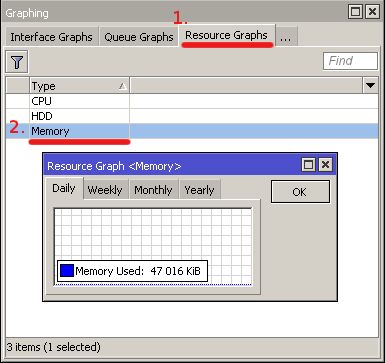Graphing is a tool to monitor various RouterOS parameters over time and put collected data in graphs.
Watch our video about this feature.
We suggest not storing graphs on disk for devices with small built-in memory. |
The Graphing tool can display graphics for:
Graphing consists of two parts - the first part collects information and the other part displays data on a Web page. To access the graphics, type http://[Router_IP_address]/graphs/ and choose a graphic to display in your Web browser.
Alternatively, look for the menu ≡ (triple bar sign) in the top right corner of the WebFig interface, allowing you to find "graphs":
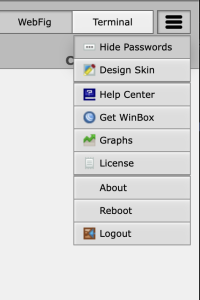
Example of memory graphs:
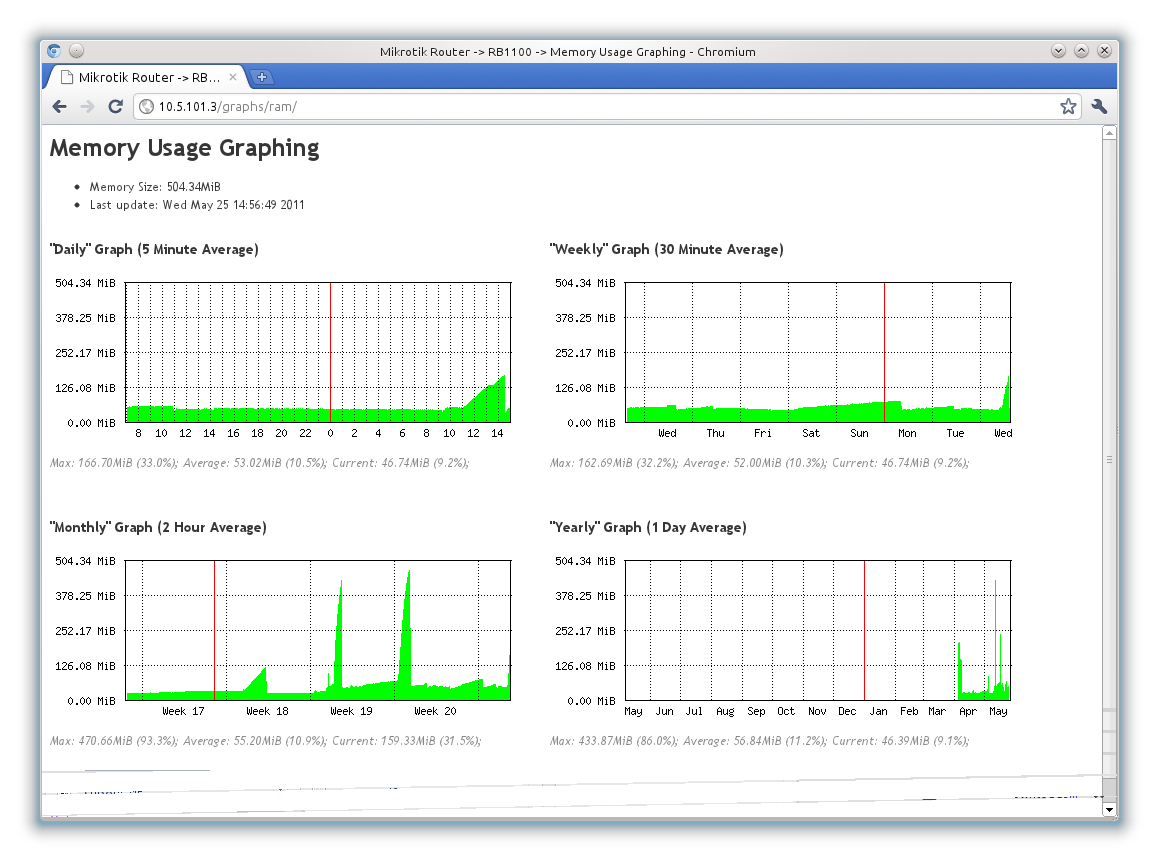
The configuration is done under "/tool graphing" menu, by default, graphing is disabled. You can configure graphing for interfaces, resources, and simple queues in their respective submenus.
Sub-menu: /tool graphing
| Property | Description |
|---|---|
| store-every (24hours | 5min | hour; Default: 5min) | How often to write collected data to system drive. |
| page-refresh (integer | never; Default: 300) | How often graph page is refreshed |
Sub-menu allows configuration for which interface graphing will collect bandwidth usage data.
Sub-menu: /tool graphing interface
| Property | Description |
|---|---|
| allow-address (IP/IPv6 prefix; Default: 0.0.0.0/0) | IP address range from which is allowed to access graphing information |
| comment (string; Default: ) | Description of current entry |
| disabled (yes | no; Default: no) | Defines whether item is used |
| interface (all | interface name; Default: all) | Defines which interface will be monitored. all means that all interfaces on router will be monitored. |
| store-on-disk (yes | no; Default: yes) | Defines whether to store collected information on system drive. |
Sub-menu allows configuration for which simple queue graphing will collect bandwidth usage data.
Sub-menu: /tool graphing queue
| Property | Description |
|---|---|
| allow-address (IP/IPv6 prefix; Default: 0.0.0.0/0) | IP address range from which is allowed to access graphing information |
| allow-target (yes | no; Default: yes) | Whether to allow access to graphs from queue's target-address |
| comment (string; Default: ) | Description of current entry |
| disabled (yes | no; Default: no) | Defines whether item is used |
| simple-queue (all | queue name; Default: all) | Defines which queues will be monitored. all means that all queues on router will be monitored. |
| store-on-disk (yes | no; Default: yes) | Defines whether to store collected information on system drive. |
If simple queue has target-address set to 0.0.0.0/0 everyone will be able to access queue graphs even if allow address is set to specific address. This happens because by default queue graphs are accessible also from the target address. |
Sub-menu allows to enable graphing of system resources. Graphing collects data of:
Sub-menu: /tool graphing resource
| Property | Description |
|---|---|
| allow-address (IP/IPv6 prefix; Default: 0.0.0.0/0) | IP address range from which is allowed to access graphing information |
| comment (string; Default: ) | Description of current entry |
| disabled (yes | no; Default: no) | Defines whether item is used |
| store-on-disk (yes | no; Default: yes) | Defines whether to store collected information on system drive |
Winbox allows viewing the same collected information as on the web page. Open Tools->Graphing window. Double click on the entry of which you want to see graphs.
The image below shows WinBox graphs of memory usage: