

The Chateau is a home router to be used with a cellular network provider sim card.
Before you work on any equipment, be aware of the hazards involved with electrical circuitry, and be familiar with standard practices for preventing accidents.
Ultimate disposal of this product should be handled according to all national laws and regulations.
The Installation of the equipment must comply with local and national electrical codes.
This product is intended to be installed indoors. Keep this product away from water, fire, humidity, or hot environments.
Use only the power supply and accessories approved by the manufacturer, which can be found in the original packaging of this product.
Read the installation instructions before connecting the system to the power source.
We cannot guarantee that no accidents or damage will occur due to the improper use of the device. Please use this product with care and operate at your own risk!
In the case of device failure, please disconnect it from power. The fastest way to do so is by unplugging the power plug from the power outlet.
It is the customer's responsibility to follow local country regulations, including operation within legal frequency channels, output power, cabling requirements, and Dynamic Frequency Selection (DFS) requirements. All Mikrotik radio devices must be professionally installed.
Exposure to Radio Frequency Radiation: This MikroTik equipment complies with the European Union radiation exposure limits set forth for an uncontrolled environment. This MikroTik device should be installed and operated no closer than 20 centimeters from your body, occupational user, or the general public.
Please follow these quick steps to set up your device:
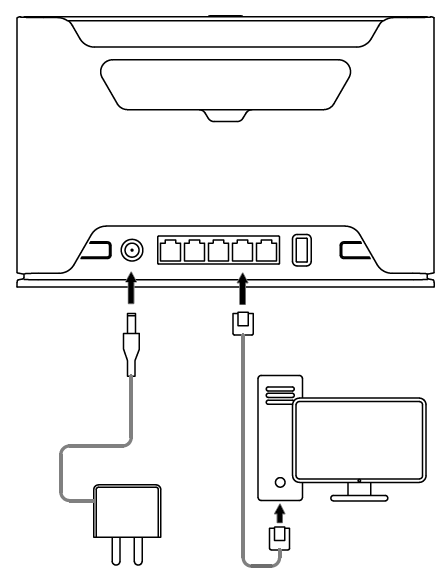
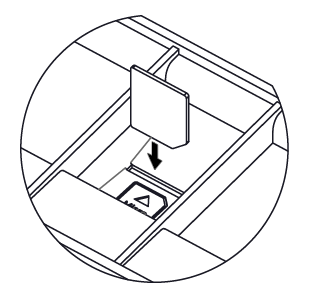
Use your smartphone to access your router through WiFi.
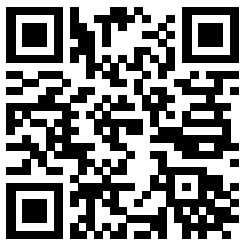
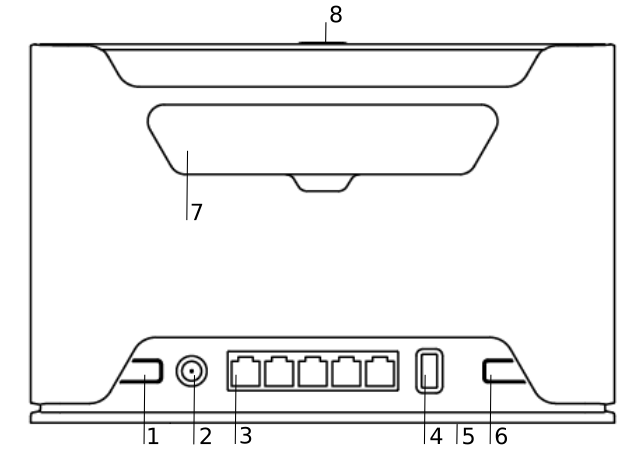
The device is designed to be used indoors, by placing it on the desktop.
We recommend using CAT5 shielded cable. When using and installing this device please pay attention to the Maximum Permissible Exposure (MPE) safety distance with a minimum of 20 cm between the radiator and your body. |
The device accepts power from an adapter:
The power consumption under maximum load can reach 15 W, with attachments 21 W.
We recommend checking for updates frequently to receive the latest updates for your RouterOS software to ensure the best performance and stability.
RouterOS includes many configuration options in addition to what is described in this document. We suggest starting here to get yourself accustomed to the possibilities: https://mt.lv/help. In case IP connection is not available, the Winbox tool (https://mt.lv/winbox) can be used to connect to the MAC address of the device from the LAN side (all access is blocked from the Internet port by default).
For recovery purposes, it is possible to boot the device for reinstallation, see section Buttons and Jumpers.
Mode button is located on the back of the unit, to the right side (see "Expansion slots and ports")
The Default configuration for the Mode button is dark mode - to turn off all LEDs. The button can be configured in RouterOS to run any user-specified scripts.
The sync button is located on the top of the unit. The WPS Sync button, if configured on the wireless interface, can be used to connect new clients.
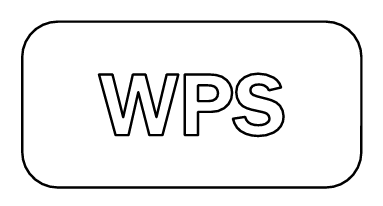

When cellular modem interface is enabled, System LED have have alternate indications:
blinking red - SIM card not inserted
yellow - established connection in 3G mode
blue - established connection in LTE mode
blinking - connection establishment in progress, modem registered in cellular network, APN is not activated yet
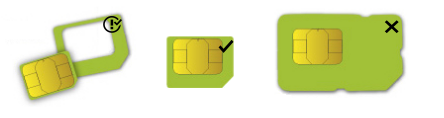
SIM card slot is designed to be used with Micro SIM cards.
Nano SIM cards have different thickness, and usage with an adapter are not recommended.
The reset button has three functions:
Regardless of the above option used, the system will load the backup RouterBOOT loader if the button is pressed before power is applied to the device. Useful for RouterBOOT debugging and recovery.
When performing Netinstall, make sure to use the latest v7 version of both ROS files and the Netinstall software. |
The package includes the following accessories that come with the device:
SMA connectors are for LTE antennas. |
The device has two external antenna connectors on the back behind the doors.
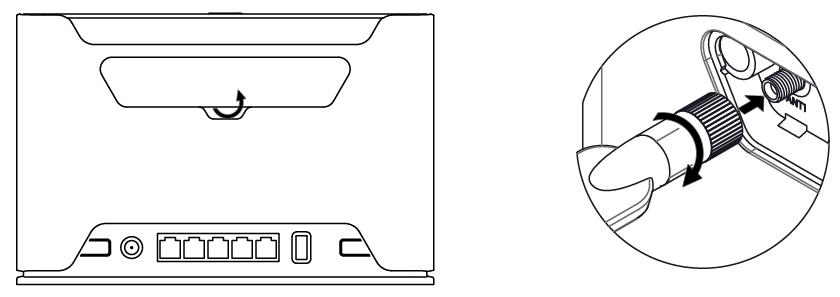
When using one antenna, please connect to the SMA connector on the left side (ANT1). |

Please connect and disconnect the antenna, when the device is turned off! We recommend using our antenna https://mikrotik.com/product/mant_lte_5o |
In case there is a need to access PCB, the front cover can be removed.
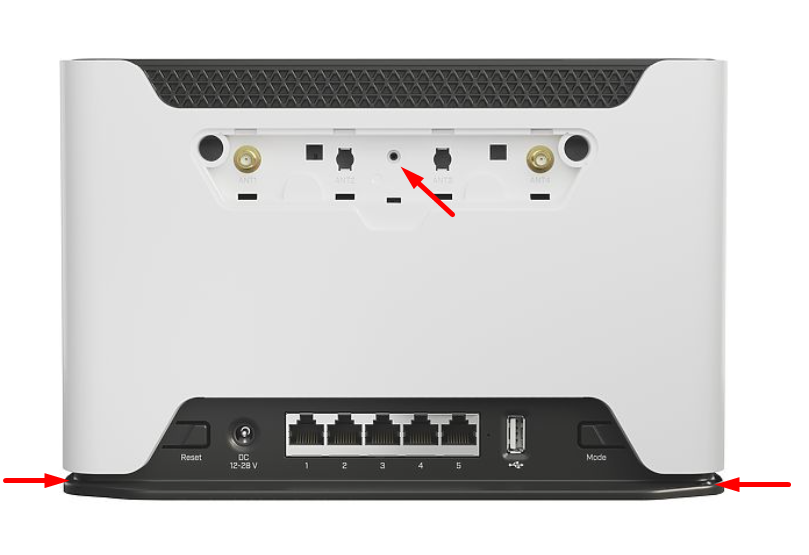
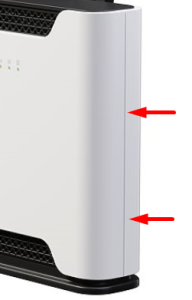
The device supports RouterOS software version v7. The specific factory-installed version number is indicated in the RouterOS menu /system resource. Other operating systems have not been tested.
To avoid pollution of the environment, please separate the device from household waste and dispose of it in a safe manner, such as at designated waste disposal sites. Familiarize yourself with the procedures for the proper transportation of the equipment to the designated disposal sites in your area. |