Secure Socket Tunneling Protocol (SSTP) transports a PPP tunnel over a TLS channel. The use of TLS over TCP port 443 allows SSTP to pass through virtually all firewalls and proxy servers.
Let`s take a look at the SSTP connection mechanism:
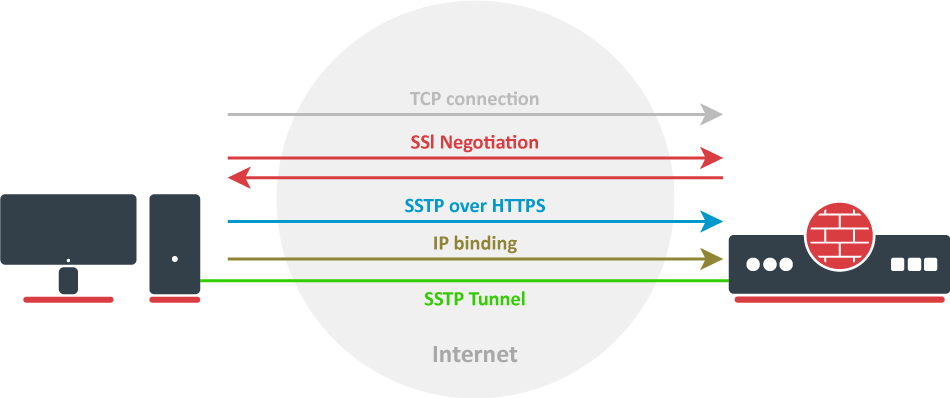
SSTP tunnel is now established and packet encapsulation can begin;
Starting from v5.0beta2 SSTP does not require certificates to operate and can use any available authentication type. This feature will work only between two MikroTik routers, as it is not in accordance with Microsoft standards. Otherwise to establish secure tunnels mschap authentication and client/server certificates from the same chain should be used. |
TLS SNI support has been added starting with 7.15beta10 version, Extension will be added to client hello packets if "Add SNI" checkbox is checked or set in CLI: interface/sstp-client/set add-sni=yes |
To set up a secure SSTP tunnel, certificates are required. On the server, authentication is done only by username and password, but on the client - the server is authenticated using a server certificate. It is also used by the client to cryptographically bind SSL and PPP authentication, meaning - the clients send a special value over SSTP connection to the server, this value is derived from the key data that is generated during PPP authentication and server certificate, this allows the server to check if both channels are secure.
If SSTP clients are on Windows PCs then the only way to set up a secure SSTP tunnel when using a self-signed certificate is by importing the "server" certificate on the SSTP server and on the Windows PC adding a CA certificate in the trusted root.
If your server certificate is issued by a CA which is already known by Windows, then the Windows client will work without any additional certificate imports to a trusted root. |
RSA key length must be at least 472 bits if a certificate is used by SSTP. Shorter keys are considered as security threats. |
A similar configuration on RouterOS client would be to import the CA certificate and enabling the verify-server-certificate option. In this scenario, Man-in-the-Middle attacks are not possible.
Between two Mikrotik routers, it is also possible to set up an insecure tunnel by not using certificates at all. In this case, data going through the SSTP tunnel is using anonymous DH and Man-in-the-Middle attacks are easily accomplished. This scenario is not compatible with Windows clients.
It is also possible to make a secure SSTP tunnel by adding additional authorization with a client certificate. Configuration requirements are:
This scenario is also not possible with Windows clients, because there is no way to set up a client certificate on Windows.
When SSL handshake fails, you will see one of the following certificate errors:
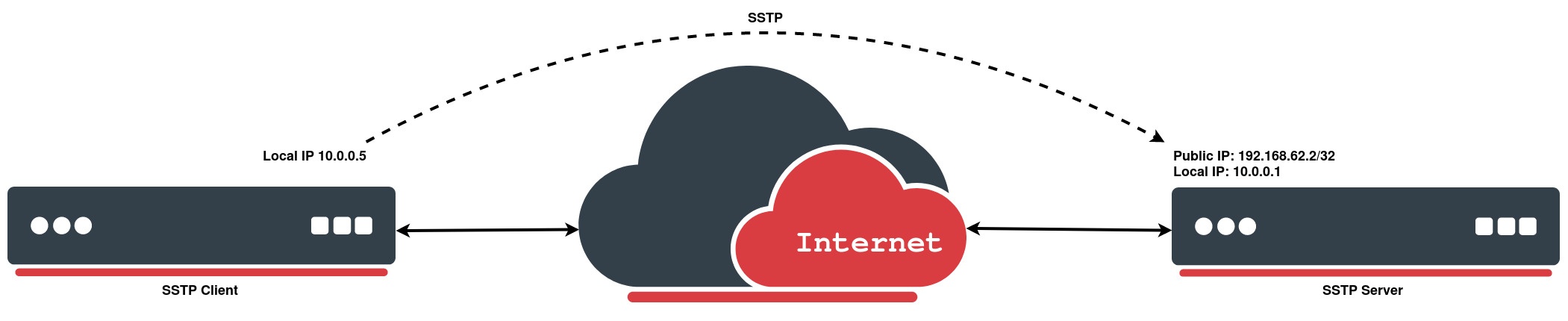
In the following configuration example, e will create a simple SSTP client without using a certificate:
[admin@MikroTik > interface sstp-client add connect-to=192.168.62.2 disabled=no name=sstp-out1 password=StrongPass profile=default-encryption user=MT-User
[admin@MikroTik > interface sstp-client print
Flags: X - disabled; R - running
0 R name="sstp-out1" max-mtu=1500 max-mru=1500 mrru=disabled connect-to=192.168.62.2:443
http-proxy=0.0.0.0:443 certificate=none verify-server-certificate=no
verify-server-address-from-certificate=yes user="MT-User" password="StrongPass"
profile=default-encryption keepalive-timeout=60 add-default-route=no dial-on-demand=no
authentication=pap,chap,mschap1,mschap2 pfs=no tls-version=any |
We will configure PPP secret for a particular user, afterwards simply enable an SSTP server:
[admin@MikroTik] > ppp secret add local-address=10.0.0.1 name=MT-User password=StrongPass remote-address=10.0.0.5 service=sstp
[admin@MikroTik] > interface sstp-server server set default-profile=default-encryption enabled=yes
[admin@MikroTik] > interface sstp-server server print
enabled: yes
port: 443
max-mtu: 1500
max-mru: 1500
mrru: disabled
keepalive-timeout: 60
default-profile: default-encryption
authentication: pap,chap,mschap1,mschap2
certificate: none
verify-client-certificate: no
pfs: no
tls-version: any |