Flashfig is an application for mass router configuration. It can be used by MikroTik distributors, ISPs, or any other companies who need to apply RouterOS configuration to many routers in the shortest possible time.
Flashfig applies MikroTik RouterOS configuration to any RouterBOARD within 3 seconds. You can perform Flashfig on a batch of routers, the only thing you need is to connect RouterBOARD to a Layer 2 network running Netinstall and to power a Flashfig enabled RouterBOARD up.
Running Netinstall in Flashfig mode only runs on a Windows computer and Netinstall is available from the downloads page.
Flashfig mode is supported by all RouterBOARDs. It works between a Windows computer running Netinstall with Flasfig mode enabled and a RouterBOARD in the same broadcast domain (direct Layer 2 Ethernet network connection is required).
Flashfig support is enabled on every new RouterBOARD manufactured since March 2010 by default from the factory. For older models, Flashfig can be enabled via RouterBOOT or from MikroTik RouterOS console (E.g. /system routerboard settings set boot-device=flash-boot-once-then-nand or /system routerboard settings set boot-device=flash-boot).
After Flashfig is used once on a brand new RouterBOARD, it is disabled on further boots to avoid unwanted reconfiguration at a later time. To use Flashfig a second time on the same router, you need to enable flash-boot in Bootloader settings.
If RouterOS reset-configuration command is used later, Flashfig configuration is loaded. (To permanently overwrite, use the Netinstall process and check to apply default configuration or us -r flag in Linux-based command line).
Flashfig diagram shows the procedure of Flashfig,

This is a step-by-step example of how to use the Flashfig process to apply a chosen MikroTik RouterOS configuration to a 'factory fresh' RouterBOARD.
Flashfig is an option available from within the Netinstall program, on the latest ROS releases Flashfig is removed from Netinstall and can be downloaded as a standalone application from https://mikrotik.com/download

The Windows computer must be equipped with the following ports and contain the following files:
The RouterBOARD:
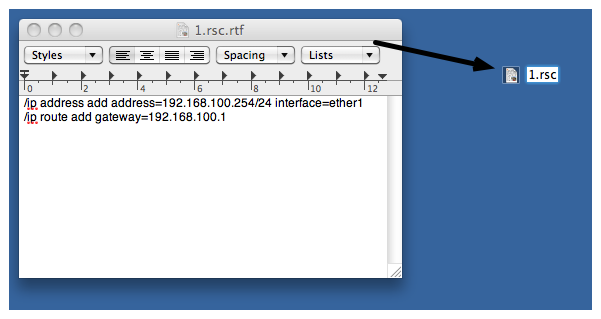
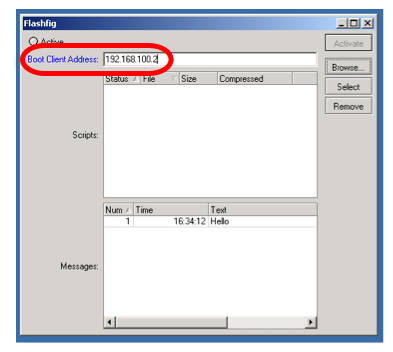
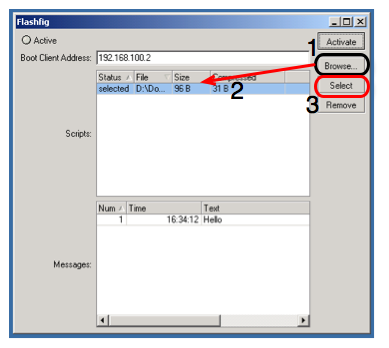
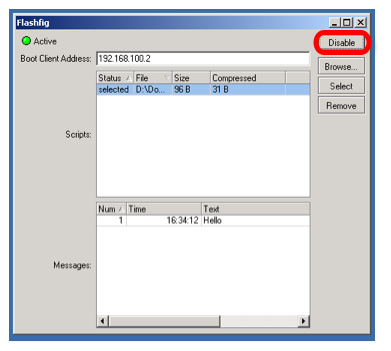
system/routerboard/settings/set boot-device=flash-boot |
Or use a more preferable option, for a single boot flash-boot:
system/routerboard/settings/set boot-device=flash-boot-once-then-nand |
Your router is now ready for Flashfig.
Connect Ether1 of RouterBOARD and Flashfig computer to the same Local Area Network. (Exceptions are RB1xxx and CCR devices which support network booting from the last ethernet port).
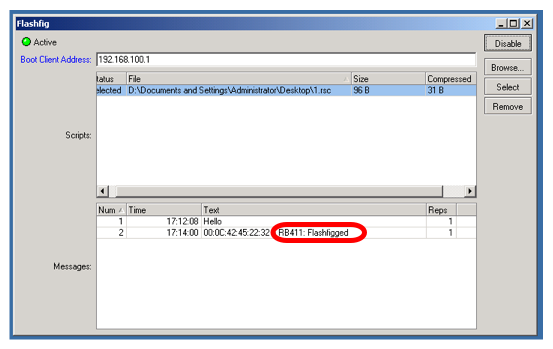
Messages log shows "Flashfigged" and RouterBOARD should repeatedly make the morse code sound for the character "/" ("_.._." and flash the LED - it is now safe to unplug / power down the router.
If all procedures went successfully, but RouterOS configuration from .rsc file is not applied. Add :delay 20s to *.rsc configuration file. The reason might be, that the configuration script is executed before RouterOS is booted successfully.
Make sure that the computer on which Flashfig is running has only one network interface active.
Flashfig configuration maximum file size is up to 4000 bytes, otherwise program will return an error as above.