Cloud Hosted Router (CHR) is a RouterOS version intended for running as a virtual machine. It supports the x86 64-bit architecture and can be used on most of the popular hypervisors such as VMWare, Hyper-V, VirtualBox, KVM, and others. CHR has full RouterOS features enabled by default but has a different licensing model than other RouterOS versions.
The minimum required RAM depends on interface count and CPU count. You can get an approximate number by using the following formula:
Note: We recommend allocating at least 1024MiB of RAM for CHR instances.
Warning: Hypervisors that provide paravirtualization are not supported.
Note: SCSI controller Hyper-V and ESX are usable just for secondary disks, system image must be used with IDE controller!
Warning: We do not recommend using the E1000 network interface if better synthetic interface options are available on a specific Hypervisor!
We provide 4 different virtual disk images to choose from. Note that they are only disk images, and you can't simply run them.
Steps to install CHR
Please note that running CHR systems can be cloned and copied, but the copy will be aware of the previous trial period, so you cannot extend your trial time by making a copy of your CHR. However, you are allowed to license both systems individually. To make a new trial system, you need to make a fresh installation and reconfigure RouterOS.
Installing CHR guides
The CHR has 4 license levels:
The 60-day free trial license is available for all paid license levels. To get the free trial license, you have to have an account on MikroTik.com as all license management is done there.
Perpetual is a lifetime license (buy once, use forever). It is possible to transfer a perpetual license to another CHR instance. A running CHR instance will indicate the time when it has to access the account server to renew its license. If the CHR instance will not be able to renew the license it will behave as if the trial period has run out and will not allow an upgrade of RouterOS to a newer version.
After licensing a running trial system, you must manually run the /system license renew function from the CHR to make it active. Otherwise, the system will not know you have licensed it in your account. If you do not do this before the system deadline time, the trial will end and you will have to do a complete fresh CHR installation, request a new trial, and then license it with the license you had obtained.
| License | Speed limit | Price |
|---|---|---|
| Free | 1Mbit | FREE |
| P1 | 1Gbit | $45 |
| P10 | 10Gbit | $95 |
| P-Unlimited | Unlimited | $250 |
p1
p1 (perpetual-1) license level allows CHR to run indefinitely. It is limited to 1Gbps upload per interface. All the rest of the features provided by CHR are available without restrictions. It is possible to upgrade p1 to p10 or p-unlimited (new license level can be purchased by standard price). After the upgrade is purchased the former license will become available for later use on your account.
p10
p10 (perpetual-10) license level allows CHR to run indefinitely. It is limited to 10Gbps upload per interface. All the rest of the features provided by CHR are available without restrictions. It is possible to upgrade p10 to p-unlimited After the upgrade is purchased the former license will become available for later use on your account.
p-unlimited
The p-unlimited (perpetual-unlimited) license level allows CHR to run indefinitely. It is the highest-tier license and it has no enforced limitations.
There are several options to use and try CHR free of charge.
free
The free license level allows CHR to run indefinitely. It is limited to 1Mbps upload per interface. All the rest of the features provided by CHR are available without restrictions. To use this, all you have to do is download the disk image file from our download page and create a virtual guest.
60-day trial
In addition to the limited Free installation, you can also test the increased speed of P1/P10/PU licenses with a 60 trial.
You will have to have an account registered on MikroTik.com. Then you can request the desired license level for trial from your router that will assign your router ID to your account and enable the purchase of the license from your account. All the paid license equivalents are available for trial. A trial period is 60 days from the day of acquisition after this time passes, your license menu will start to show "Limited upgrades", which means that RouterOS can no longer be upgraded.
If you plan to purchase the selected license, you must do it within 60 days of the trial end date. If your trial ends, and there are no purchases within 2 months after it ended, the device will no longer appear in your MikroTik account. You will have to make a new CHR installation to make a purchase within the required time frame.
To request a trial license, you must run the command "/system license renew" from the CHR device command line. You will be asked for the username and password of your mikrotik.com account.
| If you plan to use multiple virtual systems of the same kind, it may be possible that the next machine has the same system ID as the original one. This can happen on certain cloud providers, such as Linode. To avoid this, after your first boot, run the command "/system license generate-new-id" before you request a trial license. Note that this feature must be used only while CHR is running on a free type of RouterOS license. If you have already obtained a paid or trial license, do not use the regenerate feature since you will not be able to update your current key anymore |
After the initial setup, a CHR instance will have a free license assigned. From there, it is possible to upgrade the license to a higher tier. Once you have a trial license all the work with the license is done on the account server where it is possible to upgrade the license to a higher tier unless it is p-unlimited already.
Initial upgrade from the free tier to anything higher than that incurs CHR instance registration on the account server. To do that you have to enter your MikroTik.com username and password and the desired license level you want to acquire. As a result, a CHR ID number will be assigned to your account on the account server and a 60-day trial created for that ID. There are 2 ways to obtain a license - using WinBox or RouterOS command-line interface:
(System -> License menu):
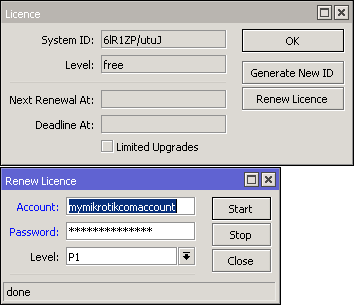
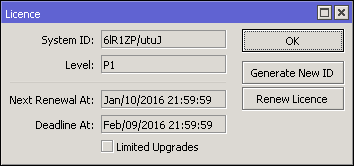
[admin@MikroTik] > /system license print
system-id: 6lR1ZP/utuJ
level: free
[admin@MikroTik] > /system license renew
account: mymikrotikcomaccount
password: *********************
level: p1
status: done
[admin@MikroTik] > /system license print
system-id: 6lR1ZP/utuJ
level: p1
next-renewal-at: jan/10/2016 21:59:59
deadline-at: feb/09/2016 21:59:59
To acquire a higher-level trial, set up a new CHR instance, renew the license, and select the desired level.
To upgrade from a Trial license to a Paid one go to MikroTik.com account server and choose 'all keys' in Cloud Hosted Router (CHR) section:
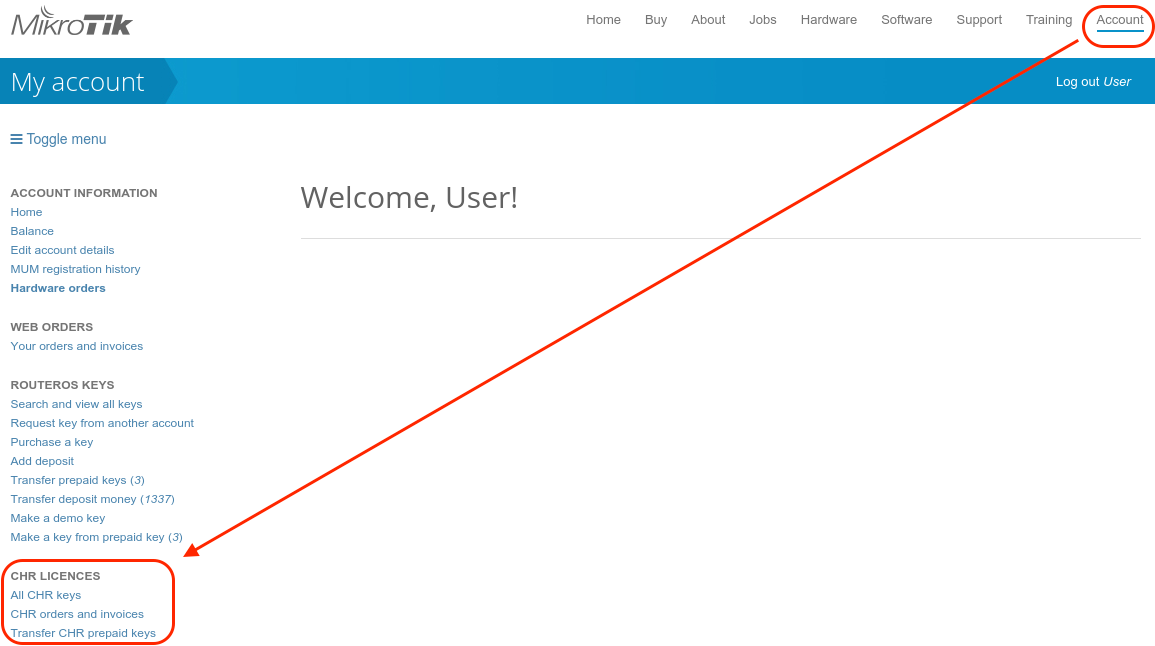
You will be presented with a list of your CHR machines and licenses:
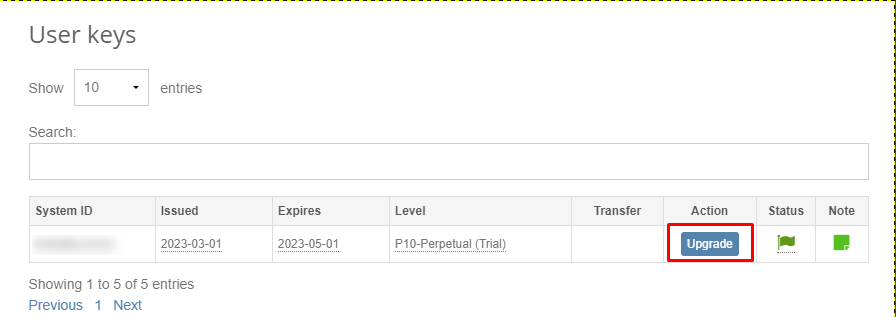
To upgrade from a Trial to a Paid license click 'Upgrade', choose the desired license level (it can be different than the level of the trial license), and click 'Upgrade key':
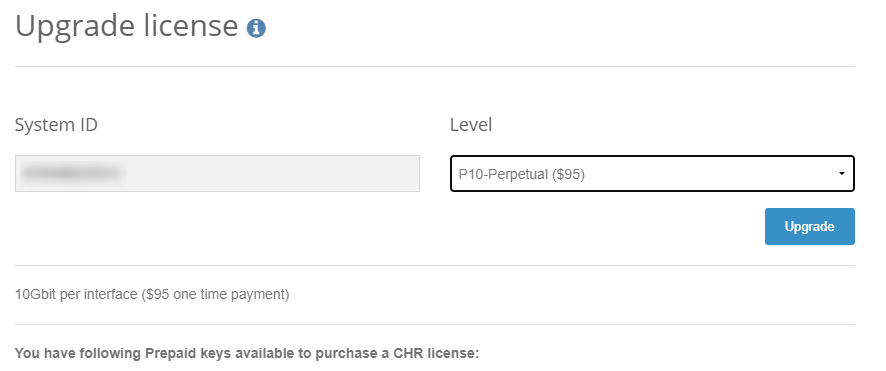
If there are prepaid keys available, it is possible to use it for CHR - press "Pay using Prepaid key". If there are no prepaid keys or you do not want to use them, press "Proceed to checkout".
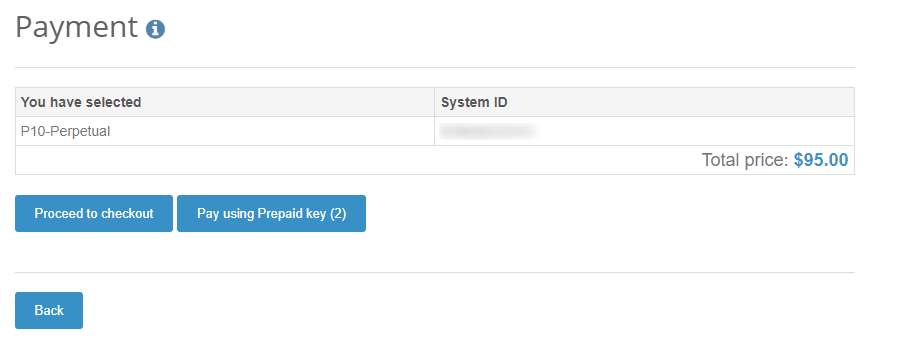
Choose the payment method: It is possible to pay using a credit card (CC) or PayPal.
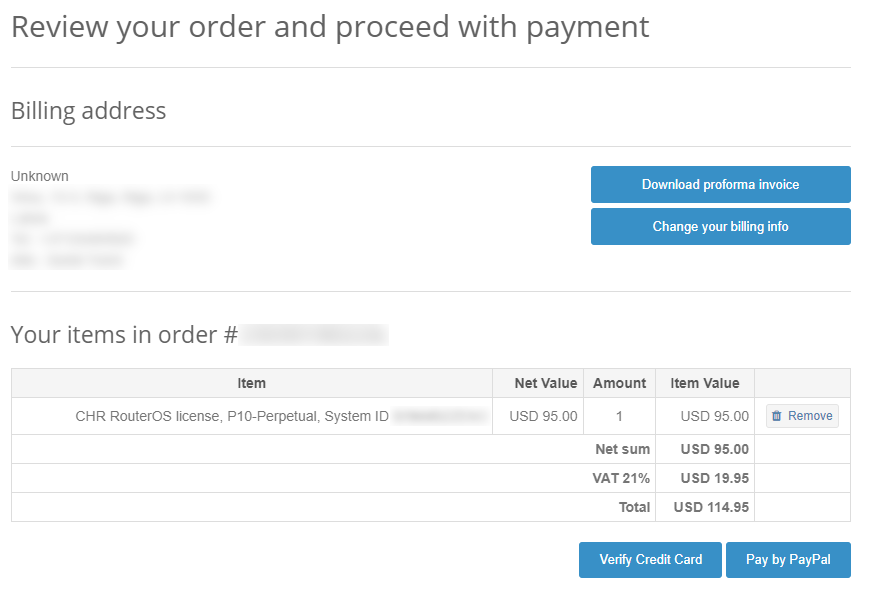
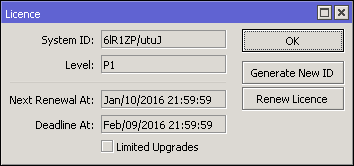
In '/system license' menu router will indicate the time next-renewal-at when it will attempt to contact the server located on licence.mikrotik.com. Communication attempts will be performed once an hour after the date on next-renewal-at and will not cease until the server responds with an error. If the deadline-at date is reached without successfully contacting the account server, the router will consider that the license has expired and will disallow further software updates. However, the router will continue to work with the same license tier as before.
If you want to upgrade perpetual license to a higher level please transfer the previous perpetual license to another CHR, to exclude the situation where the previous perpetual license is lost on upgrade. |
Fast Path is supported in RouterOS v7 for "vmxnet3" and "virtio-net" adapters. |
RouterOS v6 does not support Fast Path.
VMware ESXi supports MTU of up to 9000 bytes. To get the benefit of that, you have to adjust your ESXi installation to allow a higher MTU. Virtual Ethernet interface added after the MTU change will be properly allowed by the ESXi server to pass jumbo frames. Interfaces added prior to MTU change on the ESXi server will be barred by the ESXi server (it will still report the old MTU as the maximum possible size). If you have this, you have to re-add interfaces to the virtual guests.
Example. There are 2 interfaces added to the ESXi guest, auto-detected MTU on the interfaces show MTU size as it was at the time when the interface was added:
[admin@chr-vm] > interface ethernet print Flags: X - disabled, R - running, S - slave # NAME MTU MAC-ADDRESS ARP 0 R ether1 9000 00:0C:29:35:37:5C enabled 1 R ether2 1500 00:0C:29:35:37:66 enabled
If Linux bridge supports IGMP snooping, and there are problems with IPv6 traffic it is required to disable that feature as it interacts with MLD packets (multicast) and is not passing them through.
echo -n 0 > /sys/class/net/vmbr0/bridge/multicast_snooping
The problem: after configuring a software interface (VLAN, EoIP, bridge, etc.) on the guest CHR it stops passing data to the outside world beyond the router.
The solution: check your VMS (Virtualization Management System) security settings, if other MAC addresses are allowed to pass and if packets with VLAN tags are allowed to pass through. Adjust the security settings according to your needs like allowing MAC spoofing or a certain MAC address range. For VLAN interfaces, it is usually possible to define allowed VLAN tags or VLAN tag range.
In some hypervisors, before VLAN can be used on VMs, they need to first be configured on the hypervisor itself.
Enable Promiscuous mode in a port group or virtual switch that you will use for a specific VM.
ESX documentation:
Hyper-V documentation:
It won't be possible to run CHR on this hypervisor. CHR cannot be run as a para-virtualized platform.
When creating multiple Linodes with the same disk size, new Linodes will have the same systemID. This will cause issues to get a Trial/Paid license. To avoid this, run the command /system license generate-new-id after the first boot and before you request a trial or paid license. This will make sure the ID is unique.
Some useful articles:
Specific VLAN is untagged by NIC interface:
Allow passing other VLANs:
Must be enabled from GUI ('Synchronize guest time with host'). Backward synchronization is disabled by default - if the guest is ahead of the host by more than ~5 seconds, synchronization is not performed
Guest filesystem quiescing is performed only if requested.
Networking, disk, and OS info are reported to the hypervisor every 30 seconds (GuestStats (memory) are disabled by default, and can be enabled by setting 'guestinfo.disable-perfmon = "FALSE"' in VM config).
You can use the ProcessManager from Vim API to execute scripts. Python bindings are available
After using GuestProgramSpec together with an instance of GuestAuthentication as arguments to StartProgramInGuest unique JobID is obtained.
Script progress can be tracked by using the ListProcessesInGuest command. ListProcessesInGuest accepts an array of job id's; passing an empty array will report on all jobs started from the API
Information about completed jobs is kept around for ~1 minute, or until ListProcessesInGuest (with the corresponding JobID) is called. If the script fails, a file named 'vix_job_$JobID$ .txt' containing the script output is created. Script run time is limited to 120 seconds and script output is not saved on timeout,
#!/usr/bin/env python
# -*- coding: utf-8 -*-
import sys,time
from pyVim import connect
from pyVmomi import vmodl,vim
def runInline(content,vm,creds,source):
''' Execute script source on vm '''
if isinstance(source, list):
source = '\n'.join(source)
ps = vim.vm.guest.ProcessManager.ProgramSpec(
programPath = 'console',
arguments = source
)
return content.guestOperationsManager.processManager.StartProgramInGuest(vm,creds,ps)
def runFromFile(content,vm,creds,fileName):
''' Execute script file located on CHR '''
ps = vim.vm.guest.ProcessManager.ProgramSpec(
programPath = 'import',
arguments = fileName
)
return content.guestOperationsManager.processManager.StartProgramInGuest(vm,creds,ps)
def findDatastore(content,name):
sessionManager = content.sessionManager
dcenterObjView = content.viewManager.CreateContainerView(content.rootFolder, [vim.Datacenter], True)
datacenter = None
datastore = None
for dc in dcenterObjView.view:
dstoreObjView = content.viewManager.CreateContainerView(dc, [vim.Datastore], True)
for ds in dstoreObjView:
if ds.info.name == name:
datacenter = dc
datastore = ds
break
dstoreObjView.Destroy()
dcenterObjView.Destroy()
return datacenter,datastore
def _FAILURE(s,*a):
print(s.format(*a))
sys.exit(-1)
#------------------------------------------------------------------------------#
if __name__ == '__main__':
host = sys.argv[1] # ip or something
user = 'root'
pwd = 'MikroTik'
vmName = 'chr-test'
dataStoreName = 'datastore1'
service = connect.SmartConnectNoSSL(host=host,user=user,pwd=pwd)
if not service:
_FAILURE("Could not connect to the specified host using specified username and password")
content = service.RetrieveContent()
#---------------------------------------------------------------------------
# Find datacenter and datastore
datacenter,datastore = findDatastore(content,dataStoreName)
if not datacenter or not datastore:
connect.Disconnect(service)
_FAILURE('Could not find datastore \'{}\'',dataStorename)
#---------------------------------------------------------------------------
# Locate vm
vmxPath = '[{0}] {1}/{1}.vmx'.format(dataStoreName, vmName)
vm = content.searchIndex.FindByDatastorePath(datacenter, vmxPath)
if not vm:
connect.Disconnect(service)
_FAILURE("Could not locate vm")
#---------------------------------------------------------------------------
# Setup credentials from user name and pasword
creds = vim.vm.guest.NamePasswordAuthentication(username = 'admin', password = '')
#---------------------------------------------------------------------------
# Run script
pm = content.guestOperationsManager.processManager
try:
# Run script
src = [':ip address add address=192.168.0.1/24 interface=ether1;']
jobID = runInline(content, vm, creds, src)
# Or run file (from FTP root)
# jobID = runFromFile(content,vm,creds, 'scripts/provision.rsc')
#---------------------------------------------------------------------------
# Wait for job to finish
pm = content.guestOperationsManager.processManager
jobInfo = pm.ListProcessesInGuest(vm, creds, [jobID])[0]
while jobInfo.endTime is None:
time.sleep(1.0)
jobInfo = pm.ListProcessesInGuest(vm, creds, [jobID])[0]
if jobInfo.exitCode != 0:
_FAILURE('Script failed!')
except:
raise
else:
connect.Disconnect(service)
QEMU guest agent is available. Supported agent commands can be retrieved by using the guest-info command. Host-guest file transfer can be performed by using guest-file-* commands. Guest networking information can be retrieved by using the guest-network-get-interfaces command.