FlashFig is an application for mass router configuration. It can be used by MikroTik distributors, ISPs, or any other companies who need to apply RouterOS configuration to many routers in the shortest possible time.
FlashFig applies MikroTik RouterOS configuration to any RouterBOARD within 3 seconds. You can perform FlashFig on a batch of routers, the only thing you need is to connect RouterBOARD to a Layer 2 network running FlashFig and to power a FlashFig-enabled RouterBOARD up.
FlashFig only runs on a Windows computer and is available from the downloads page.
All RouterBOARDs support FlashFig mode. It works between a Windows computer running FlashFig and a RouterBOARD in the same broadcast domain (direct Layer 2 Ethernet network connection is required).
FlashFig support is enabled on every new RouterBOARD manufactured since March 2010 by default from the factory. For older models, FlashFig can be enabled via RouterBOOT or from MikroTik RouterOS console - /system routerboard settings set boot-device=flash-boot-once-then-nand or /system routerboard settings set boot-device=flash-boot.
After FlashFig is used once on a brand new RouterBOARD, it is disabled on further boots to avoid unwanted reconfiguration at a later time. To use FlashFig a second time on the same router, you need to enable flash-boot in Bootloader settings (this setting will revert to NAND after a successful configuration change OR once any user logs into the board).
If RouterOS reset-configuration command is used later (or configuration reset using the Reset button), FlashFig configuration is loaded. To permanently overwrite, use the Netinstall process and check Apply default configuration or use -r flag in Linux-based command line.
You view FlashFig video tutorial on MikroTik YouTube channel.
This is a step-by-step example of how to use the FlashFig process to apply a chosen MikroTik RouterOS configuration to a 'factory fresh' RouterBOARD.
The Windows computer must be equipped with the following ports and contain the following files:
| Be aware of the text editor's treatment of CR/LF characters and test that the config has no errors when normally applied onto an identical version of RouterOS before applying via FlashFig as run-time errors will not be visible! |
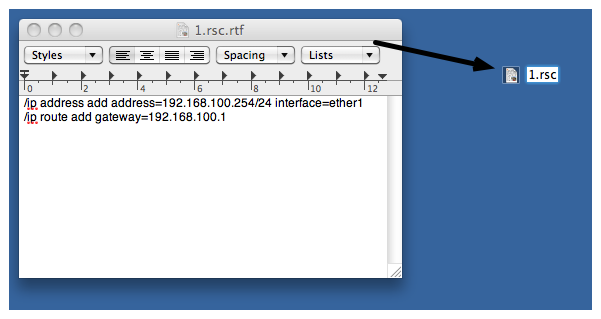
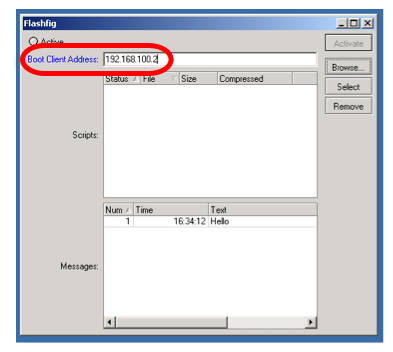
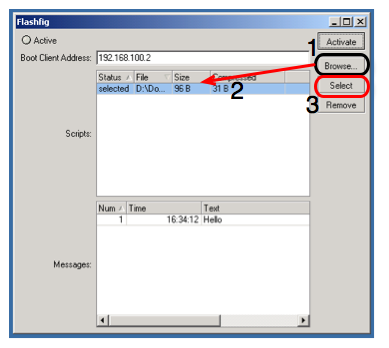
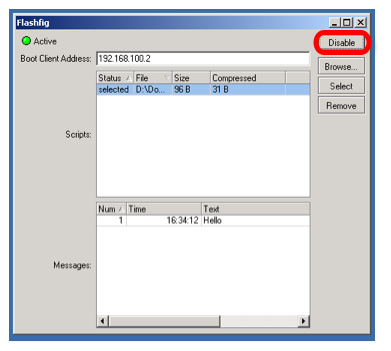
system/routerboard/settings/set boot-device=flash-boot |
Or use a more preferable option, for a single boot flash-boot:
system/routerboard/settings/set boot-device=flash-boot-once-then-nand |
Your router is now ready for FlashFig.
Connect the Boot port of RouterBOARD and FlashFig computer to the same Local Area Network.
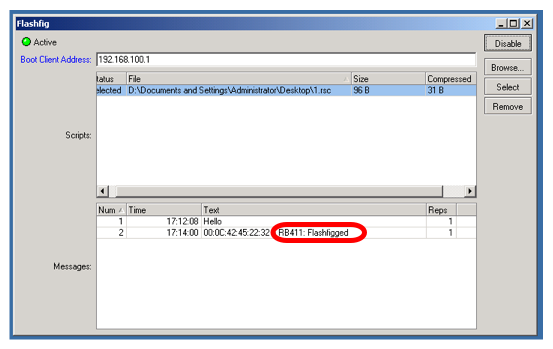
Messages log shows "FlashFigged" and RouterBOARD should repeatedly make the morse code sound for the character "/" ("_.._." and flash the LED - it is now safe to unplug / power down the router.
If between a PC and a router there is another device (a router/switch), ensure that for this device:
Ensure that the computer on which FlashFig is running has only one network interface active.
If all procedures went successfully, but RouterOS configuration from .rsc file is not applied, add startup delay to *.rsc configuration file. The reason might be, that the configuration script is executed before all interfaces boots up.
FlashFig configuration maximum file size is up to 4000 bytes, otherwise program will return an error as above.