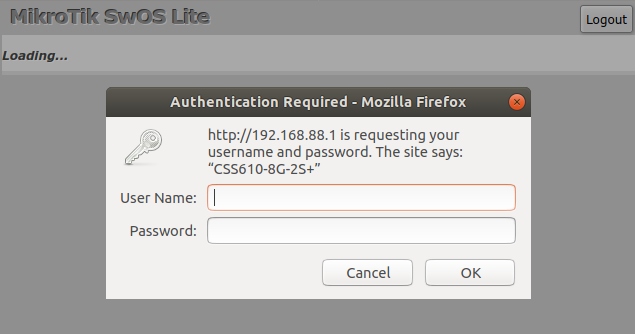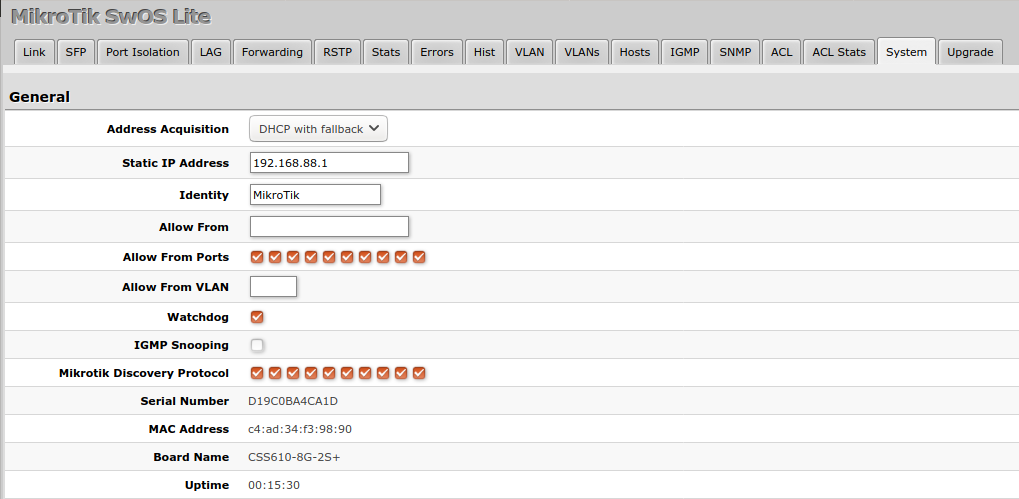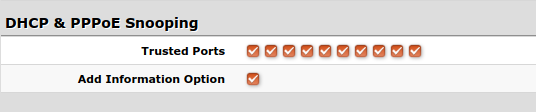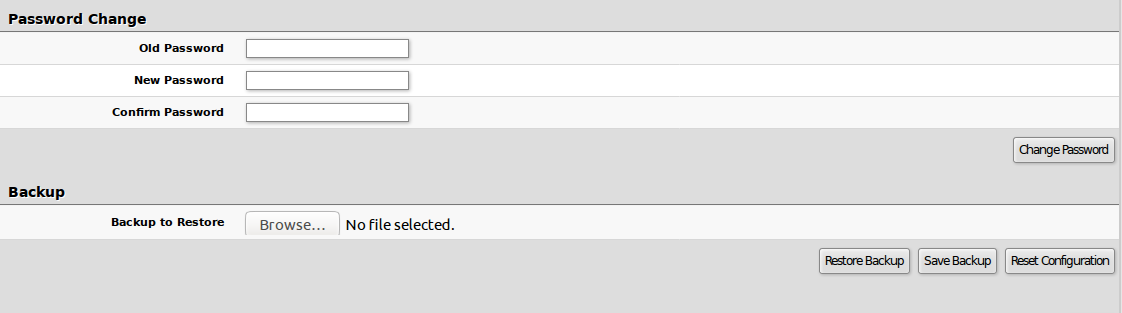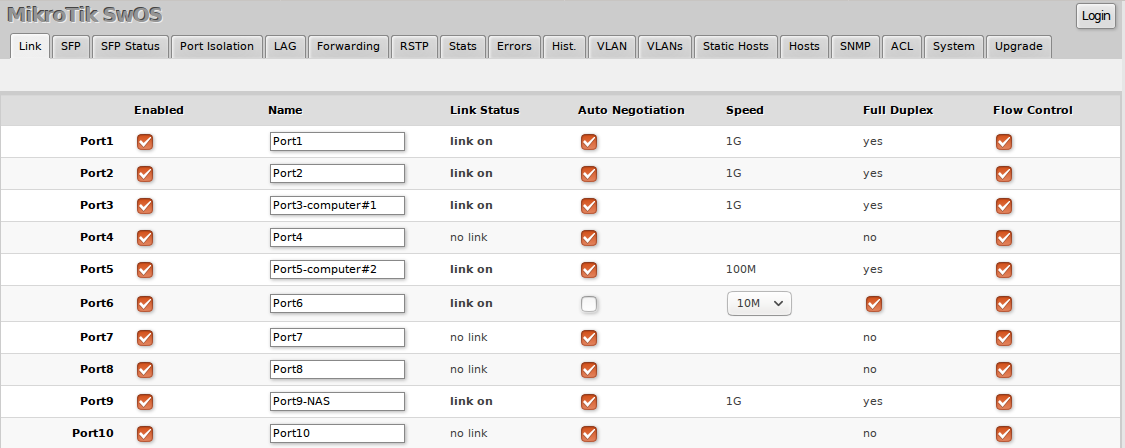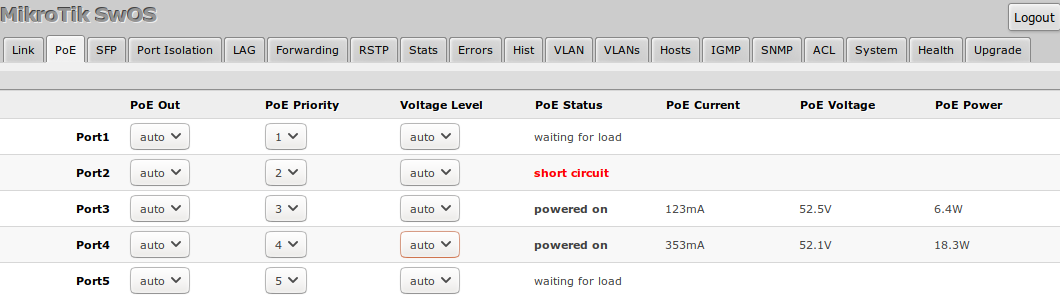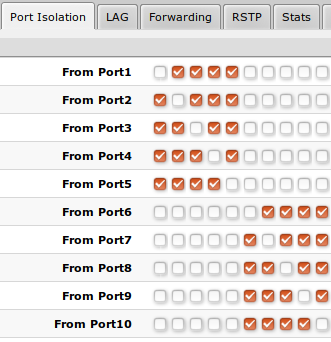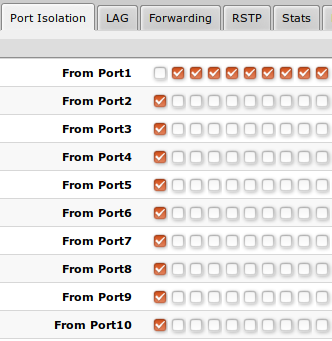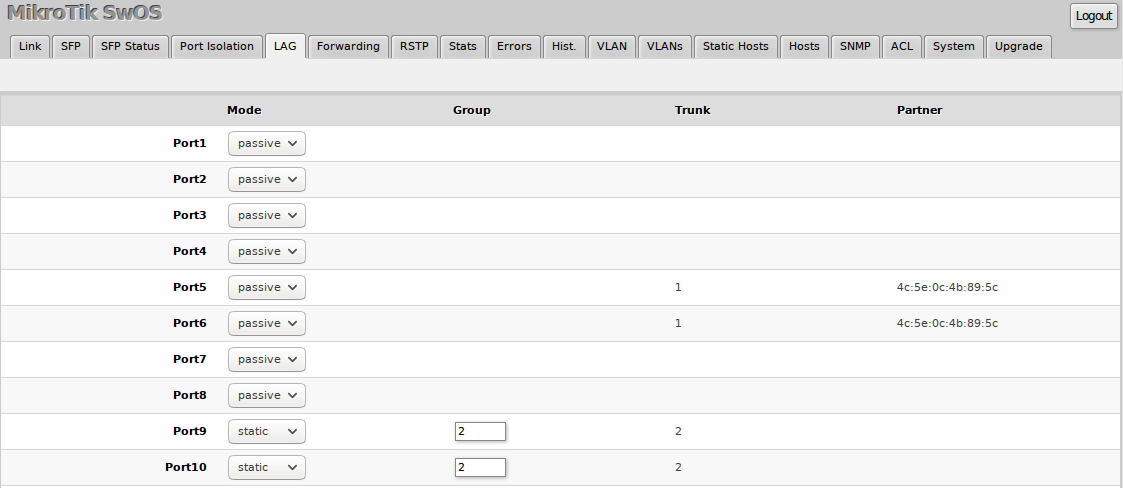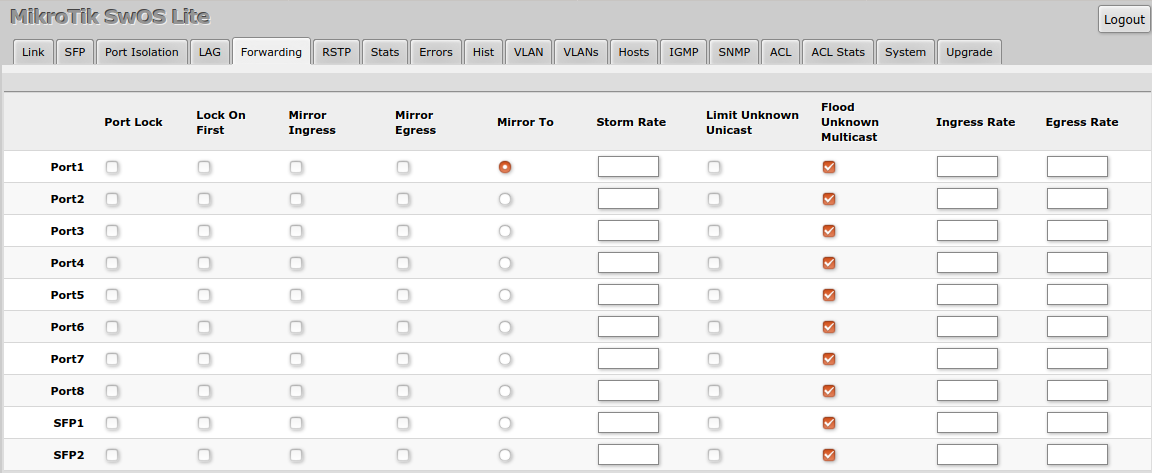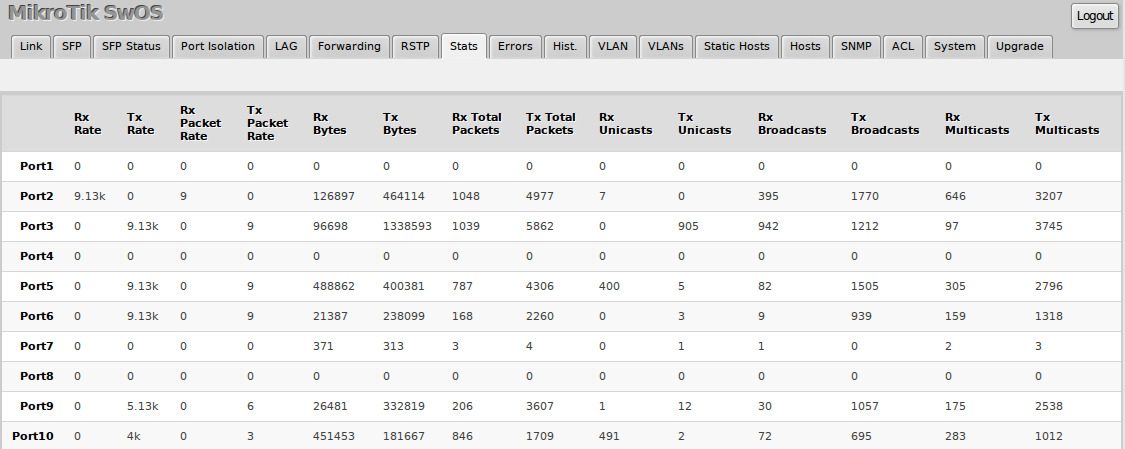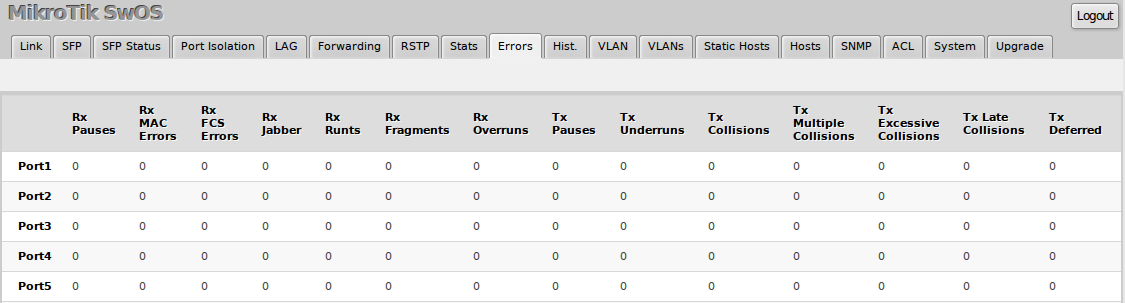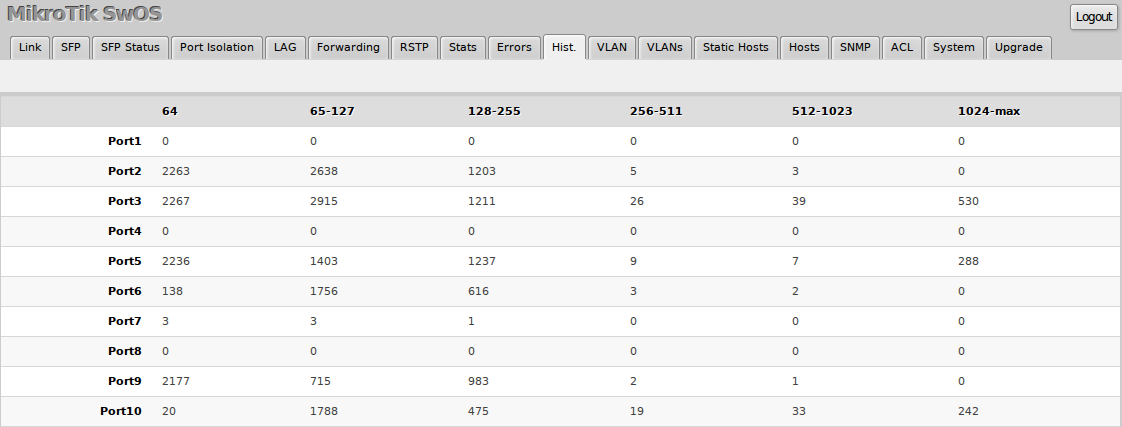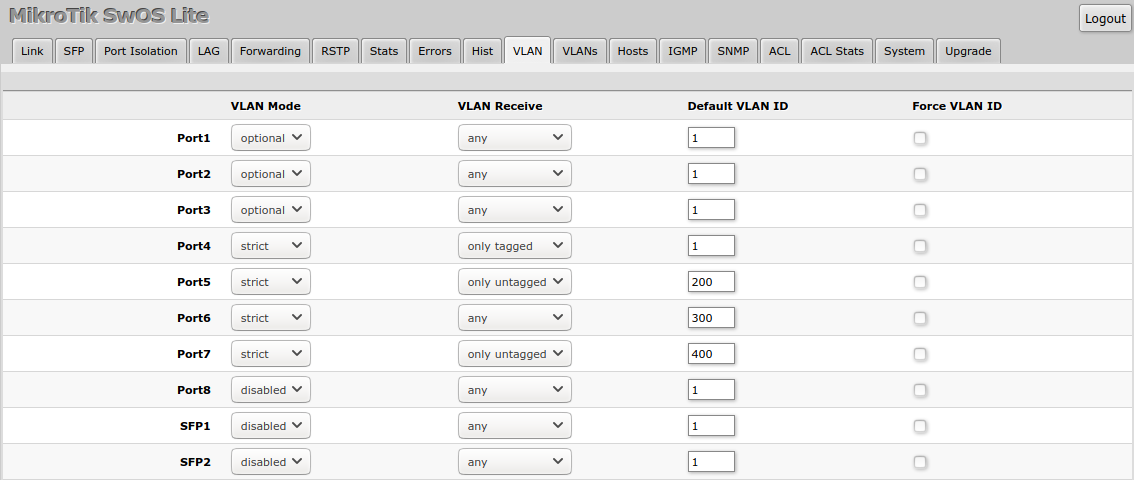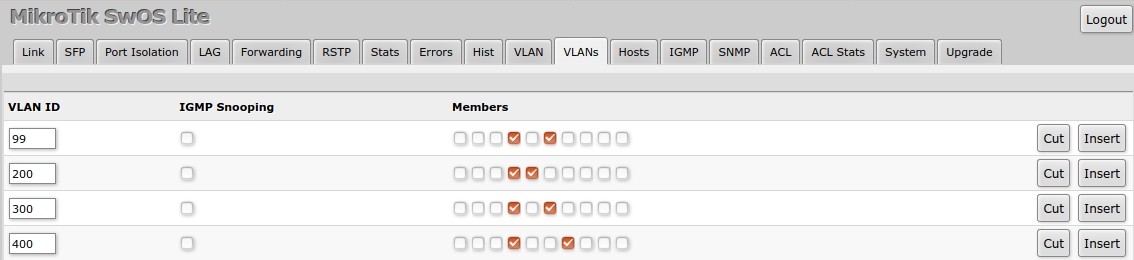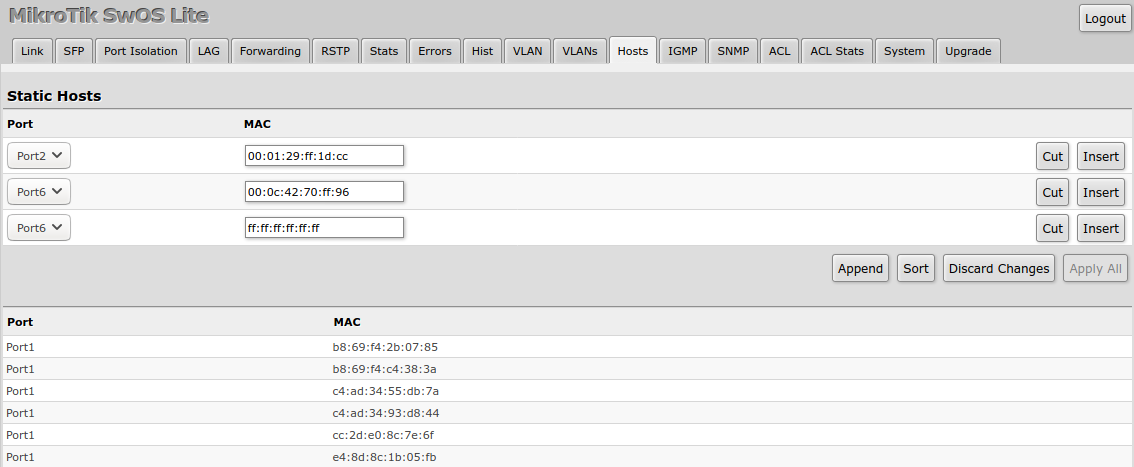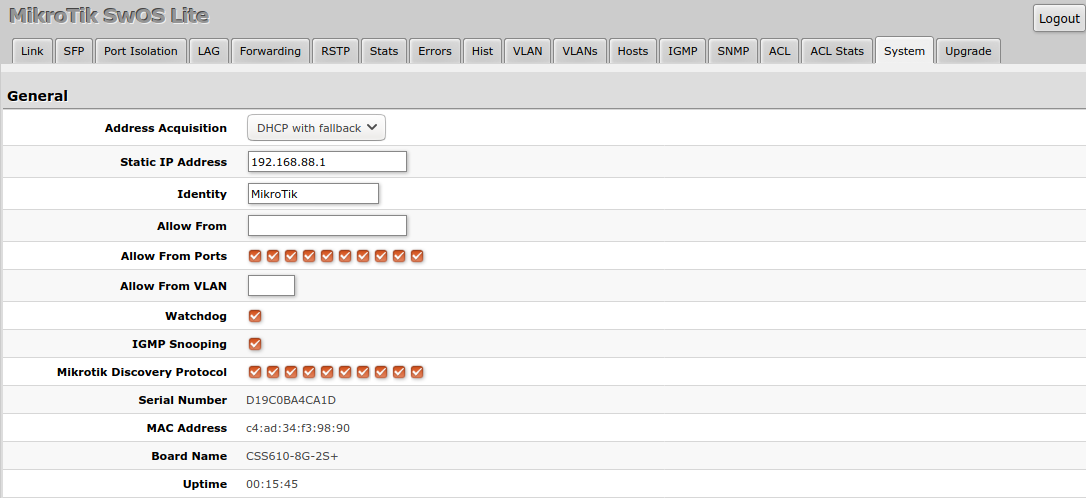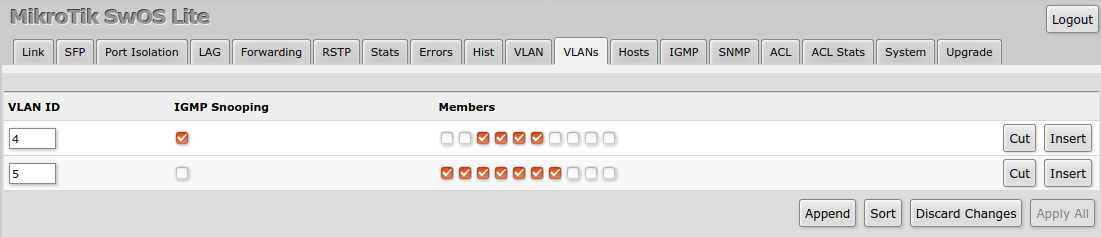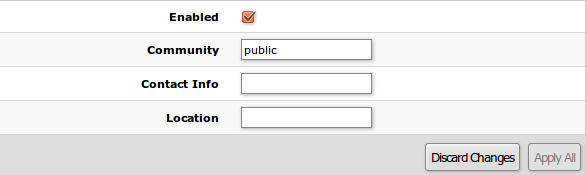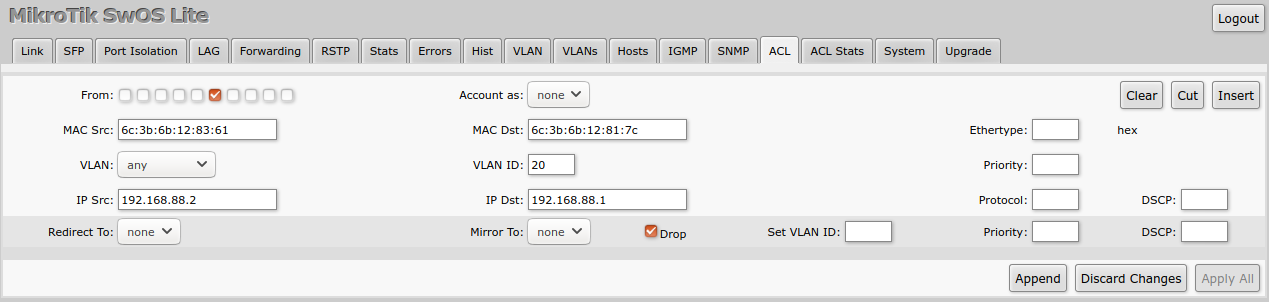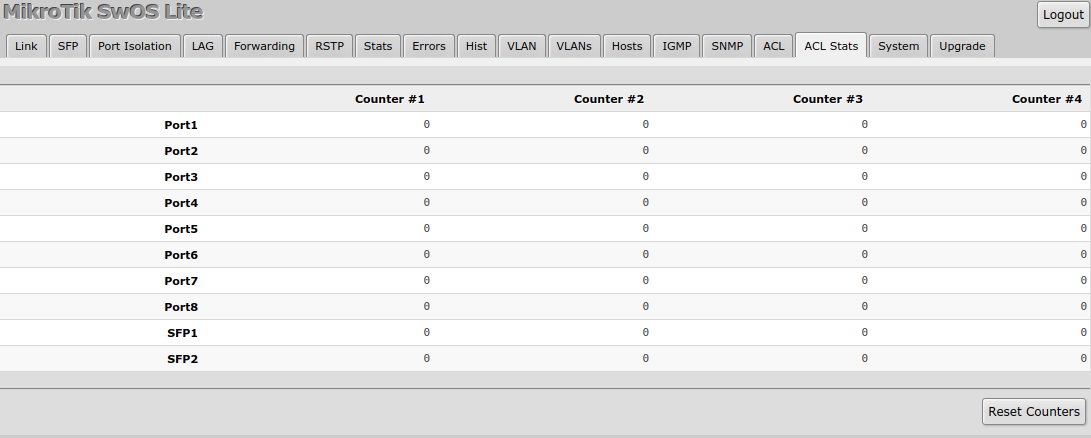Summary
SwOS Lite is an operating system designed specifically for the administration of MikroTik CSS610 series switch products. CSS610 series switches support only SwOS Lite operating system.
The main differences compared to CSS3xx series switches are:
- unsupported Independent VLAN Learning;
- unsupported VLAN mode "enabled";
- unsupported ACL Rate limiting;
- supported Port Egress Rate limiting
CSS610 series features
| Features | Description |
|---|---|
| Forwarding |
|
| Spanning Tree Protocol |
|
| Link Aggregation |
|
| Multicast Forwarding |
|
| Mirroring |
|
| VLAN |
|
| Security |
|
| Quality of Service (QoS) |
|
| Access Control List |
|
Connecting to the Switch
Open your web browser and enter the IP address of your switch (192.168.88.1 by default) and a login screen will appear. The switch can also run a DHCP client, see if a different IP address has been assigned by the DHCP server.
SwOS default IP address: 192.168.88.1, user name: admin and there is no password.
MikroTik Neighbor Discovery can be used to discover the IP address of the Mikrotik switch. LLDP is not supported.
Interface Overview
SwOS interface menu consists of multiple tabs depending on the device model. These are all possible SwOS menus: Link, PoE, SFP, Port Isolation, LAG, Forwarding, RSTP, Stats, Errors, Hist, VLAN, VLANs, Hosts, IGMP, SNMP, ACL, System, Health and Upgrade.
Description of buttons in SwOS configuration tool:
- Append - add a new item to the end of the list
- Apply All - applies current configuration changes
- Cut - removes an item from the list
- Clear - reset properties of the item
- Discard Changes - removes unsaved configuration
- Insert - add a new item to the list (places it before current item)
- Sort - sort VLAN table by VLAN-IDs; sort host table by MAC addresses
- Change Password - changes the password of the switch
- Logout - logout from the current switch
- Reboot - reboot the switch
- Reset Configuration - reset configuration back to factory defaults
- Choose File - browse for upgrade or backup file
- Upgrade - upgrade the firmware of the switch using the selected file
- Download & Upgrade - automatically try to download and upgrade the firmware, the PC which is running a web browser should be able to access the Internet
- Restore Backup - restore switch using a selected backup file
- Save Backup - generate and download the backup file from the switch
Each RouterBoard switch series device has its own firmware which cannot be installed on other series models!
- CSS610-1Gi-7R-2S+ supports SwOS Lite v2.12 and newer.
- CSS610-8G-2S+ supports SwOS Lite v2.12 and newer.
System
System Tab performs the following functions:
- General information about switch
- Switch management
- Configuration reset
- Backup and restore configuration
SwOS uses a simple algorithm to ensure TCP/IP communication - it just replies to the same IP and MAC address packet came from. This way there is no need for Default Gateway on the device itself.
| Property | Description |
|---|---|
| Address Acquisition | Specify which address acquisition method to use:
|
| Static IP Address | IP address of the switch in case of Address Acquisition is set as DHCP with fallback or static |
| Identity | Name of the switch (for Mikrotik Neighbor Discovery protocol) |
| Allow From | IP address from which the switch is accessible. Default value is '0.0.0.0/0' - any address |
| Allow From Ports | List of switch ports from which it is accessible |
| Allow From VLAN | VLAN ID from which the service is accessible. Make sure to first configure VLANs and VLAN pages |
| Watchdog | Enable or disable system Watchdog. It will reset CPU of the switch in case of fault condition |
| Independent VLAN Lookup | Enable or disable independent VLAN lookup in the Host table for packet forwarding |
| IGMP Snooping | Enable or disable IGMP Snooping |
| Mikrotik Discovery Protocol | Enable or disable Mikrotik Neighbor Discovery protocol |
| MAC Address | MAC address of the switch (read-only) |
| Serial Number | Serial number of the switch (read-only) |
| Board Name | MikroTik model name of the switch (read-only) |
| Uptime | Current switch uptime (read-only) |
| Temperature | Shows CPU temperature in celsius temperature scale (read-only) |
| PoE Out Mode | Specifies PoE-Out state (CSS610-1Gi-7R-2S+ model only)
|
| PoE Out Status | Shows current PoE-Out status on port (read-only, CSS610-1Gi-7R-2S+ model only) |
DHCP & PPPoE Snooping
| Property | Description |
|---|---|
| Trusted Ports | Group of ports, which allows DHCP or PPPoE servers to provide a requested information. Mainly used to limit unauthorized servers to provide malicious information for users, access ports usually do not configure as trusted |
| Add Information Option | Enables or disables DHCP Option-82 information. When enabled, the Option-82 information (Agent Remote ID and Circuit ID) is added for DHCP packets received from untrusted ports. Can be used together with Option-82 capable DHCP server to assign IP addresses and implement policies |
Password and Backup
Link
Link Tab allows you to configure each interface settings and monitor the link status.
| Property | Description |
|---|---|
| Enabled | Enable or disable port |
| Name | Editable port name |
| Link Status | Current link status (read-only) |
| Auto Negotiation | Enable or disable auto-negotiation |
| Speed | Specify speed setting of the port (requires auto-negotiation to be disabled) |
| Full Duplex | Specify the duplex mode of the port (requires auto-negotiation to be disabled) |
| Flow control Tx/Rx | Enable or disable 802.3x Flow control |
PoE
Devices with PoE-out support have some configuration options and certain monitoring features, like PoE-out current, voltage, etc. For a more detailed description, see PoE-Out manual.
SFP
SFP tab allows you to monitor the status of SFP/SFP+ modules.
Port Isolation
The Port Isolation table allows or restricts traffic forwarding between specific ports. By default, all available switch chip ports can communicate with any other port, there is no isolation used. When the checkbox is enabled/ticked you allow to forward traffic from this port towards the ticked port. Below are some port isolation examples.
In some scenarios, you might need to isolate a group of devices from other groups. In this example devices on Port1-Port5 are not able to communicate with Port6-Port10 devices, and vice versa.
In some scenarios, you might need to forward all traffic to an uplink port while all other ports are isolated from each other. This kind of setup is called a Private VLAN configuration. The switch will forward all Ethernet frames only to the uplink Port1, while uplink can reach all other ports
Individual isolated Port1 (e.g. for management purpose), it cannot send or receive traffic from any other port
It is possible to check/uncheck multiple checkboxes by checking one of them and then dragging horizontally (Click & Drag).
(R)STP will only work properly in Private VLAN setups. In setups with multiple isolated switch groups (R)STP might not properly receive BPDUs and therefore fail to detect network loops.
LAG
IEEE 802.3ad (LACP) compatible link aggregation is supported, as well as static link aggregation to ensure failover and load balancing based only on Layer2 hashing. Up to 16 link aggregation groups with up to 8 ports per group are supported. Each individual port can be configured as Passive LACP, Active LACP, or a Static LAG port.
| Property | Description |
|---|---|
| Mode (default: passive) | Specify LACP packet exchange mode or Static LAG mode on ports:
|
| Group | Specify a Static LAG group |
| Trunk (read-only) | Represents group number port belongs to. |
| Partner (read-only) | Represents partner mac-address. |
Forwarding
Forwarding Tab provides advanced forwarding options among switch ports, port locking, port mirroring, bandwidth limit, and broadcast storm control features.
| Property | Description |
|---|---|
| Port Lock |
|
| Port Mirroring |
|
| Broadcast Storm Control |
|
| Multicast Flood Control |
|
| Bandwidth Limit |
|
It is possible to limit ingress/egress traffic per port basis. The policer is used for ingress traffic, the shaper is used for egress traffic. The ingress policer controls the received traffic with packet drops. Everything that exceeds the defined limit will get dropped. This can affect the TCP congestion control mechanism on end hosts and achieved bandwidth can be actually less than defined. The egress shaper tries to queue packets that exceed the limit instead of dropping them. Eventually, it will also drop packets when the output queue gets full, however, it should allow utilizing the defined throughput better.
RSTP
Per-port and global RSTP configuration and monitoring are available in the RSTP menu.
| Property | Description |
|---|---|
| Bridge Priority (hex) | RSTP bridge priority for Root Bridge selection |
| Port Cost Mode | There are two methods for automatically detecting RSTP port cost depending on link speed.
|
| Root Bridge | The priority and MAC address of the selected Root Bridge in the network (read-only) |
| RSTP | Enable or disable STP/RSTP functionality on this port |
| Mode | Shows STP/RSTP functionality mode on a specific port (read-only):
|
| Role | Shows specific port role (read-only):
|
| Root Path Cost | Shows root path cost for ports that are facing root bridge (read-only) |
| Type |
|
| State | Shows each port state (read-only):
|
Stats, Errors and Histogram
These menus provide detailed information about received and transmitted packets.
Statistics for SFP+ interface are cleared whenever an active SFP+ link is established.
VLAN and VLANs
VLAN configuration for switch ports.
| Property | Description |
|---|---|
| VLAN Mode (disabled | optional | strict; Default: optional) | VLAN filtering mode, these options are relevant to egress ports (except for strict mode).
|
| VLAN Receive (any | only tagged | only untagged; Default: optional) | Ingress traffic filtering based on VLAN tag presence.
|
| Default VLAN ID (integer: 1..4095; Default: 1) | VLAN ID which will be assigned on ingress traffic. Only has an effect on untagged traffic, it will be ignored for tagged traffic. This parameter is usually used to allocate access ports with specific VLAN. It is also used to untag egress traffic if the packet's VLAN ID matches Default VLAN ID. |
| Force VLAN ID (integer: yes | no; Default: no) | Assigns the Default VLAN ID value to all ingress traffic (tagged and untagged). Has effect in all VLAN Modes. If the port receives tagged traffic and Default VLAN ID is set to 1, then with this parameter the egress traffic will be untagged. |
VLAN membership configuration for switch ports.
| Property | Description |
|---|---|
| VLAN ID (integer: 1..4095; Default: 0) | VLAN ID to which assign ports. |
| IGMP Snooping (yes | no; Default: no) | Enables or disables IGMP Snooping on the defined VLAN. When enabled, the switch will listen to IGMP Join and Leave requests from the defined VLAN and only forward traffic to ports, which have sent IGMP membership requests from the defined VLAN. When disabled, the switch will flood all VLAN member ports with Multicast traffic. |
| Members (ports; Default: none) | Group of ports, which are allowed to forward traffic on the defined VLAN. |
VLAN Configuration Example
Trunk and Access Ports
Trunk and Hybrid Ports
Management access
Hosts
This table represents dynamically learned MAC address to port mapping entries. It can contain two kinds of entries: dynamic and static. Dynamic entries get added automatically, this is also called a learning process: when a switch receives a packet from a certain port, it adds the packet's source MAC address and port it received the packet from to the host table, so when a packet comes in with a certain destination MAC address it knows to which port it should forward the packet. If the destination MAC address is not present in the host table then it forwards the packet to all ports in the group. Dynamic entries take about 5 minutes to time out.
Static entries will take over dynamic if dynamic entry with same mac-address already exists. Also by adding a static entry you get access to more functionality.
| Property | Description |
|---|---|
| Ports | Ports the packet should be forwarded to |
| MAC | MAC address |
| Port (read-only) | Ports the packet should be forwarded to |
| MAC (read-only) | Learned MAC address |
IGMP Snooping
IGMP Snooping which controls multicast streams and prevents multicast flooding. The feature allows a switch to listen in the IGMP conversation between hosts and routers.
Enable this option under the System tab.
Available IGMP snooping data can be found under the IGMP tab.
It is possible to enable IGMP Snooping for a specific VLAN ID under the VLANs menu.
SNMP
SwOS supports SNMP v1 and uses IF-MIB, SNMPv2-MIB, BRIDGE-MIB and MIKROTIK-MIB (only for health, PoE-out and SFP diagnostics).
Available SNMP data:
- System information
- System uptime
- Port status
- Interface statistics
- Host table information
| Property | Description |
|---|---|
| Enabled | Enable or disable SNMP service |
| Community | SNMP community name |
| Contact Info | Contact information for the NMS |
| Location | Location information for the NMS |
ACL and ACL Stats Tabs
An access control list (ACL) rule table is a very powerful tool allowing wire-speed packet filtering, forwarding, and VLAN tagging based on L2,L3, and L4 protocol header field conditions. Each rule contains a conditions part and an action part.
Conditions part parameters
| Property | Description |
|---|---|
| From | A port that packet came in from |
| MAC Src | Source MAC address and mask |
| MAC Dst | Destination MAC address and mask |
| Ethertype | Protocol encapsulated in the payload of an Ethernet Frame |
| VLAN | VLAN header presence:
|
| VLAN ID | VLAN tag ID |
| Priority | Priority in VLAN tag |
| IP Src (IP/netmask:port) | Source IPv4 address, netmask, and L4 port number |
| IP Dst (IP/netmask:port) | Destination IPv4 address, netmask, and L4 port number |
| Protocol (integer) | IP protocol |
| DSCP | IP DSCP field |
Action part parameters
| Property | Description |
|---|---|
| Account as | Select the number where matched packets will be counted |
| Redirect To | Force new packets destination port |
| Mirror | Clones packet and sends it to mirror-target port |
| Drop | Drop packet |
| Set VLAN ID | Changes the VLAN tag ID, if VLAN tag is present |
| Priority | Changes the VLAN tag priority bits, if VLAN tag is present |
| DSCP | Changes the IP DSCP field |
Each ACL rule can be selected to a specific counter where matched packets will be counted.
Reset and Reinstall
The CSS106-5G-1S and CSS106-1G-4P-1S have built-in backup SwOS firmware which can be loaded in case standard firmware breaks or upgrade fails:
- Holding Reset button for few seconds while the device is booting will reset configuration and load backup firmware.
- After loading backup firmware, it is possible to connect to 192.168.88.1 (or leased address from a DHCP server) using a web browser and install new SwOS firmware.