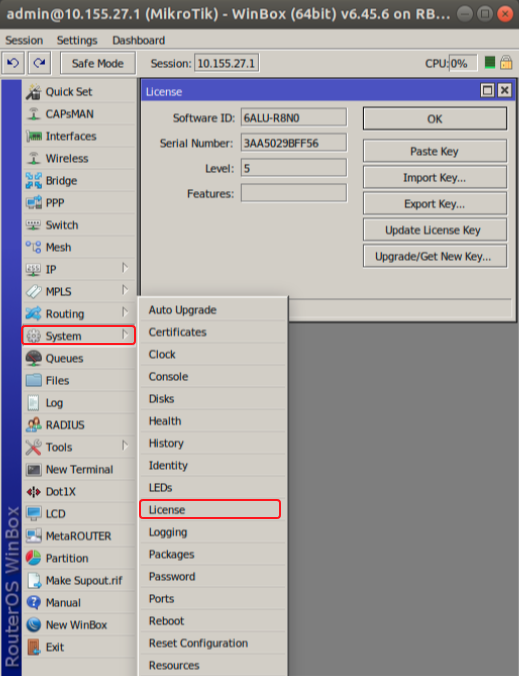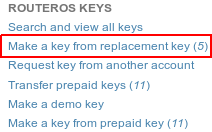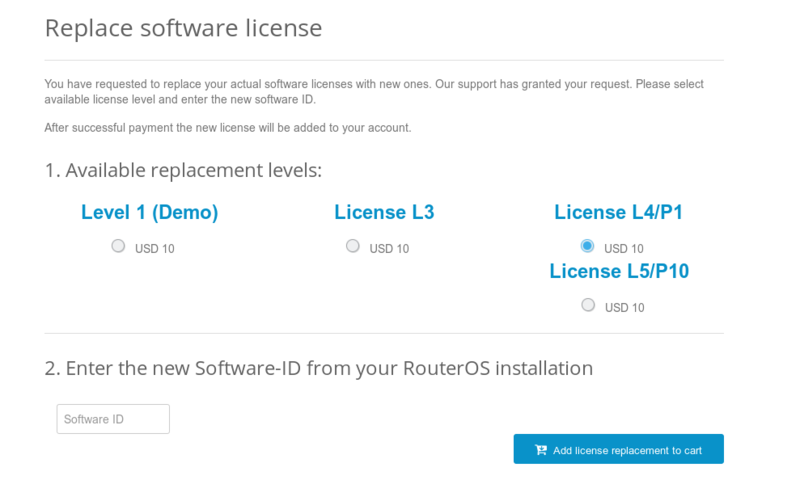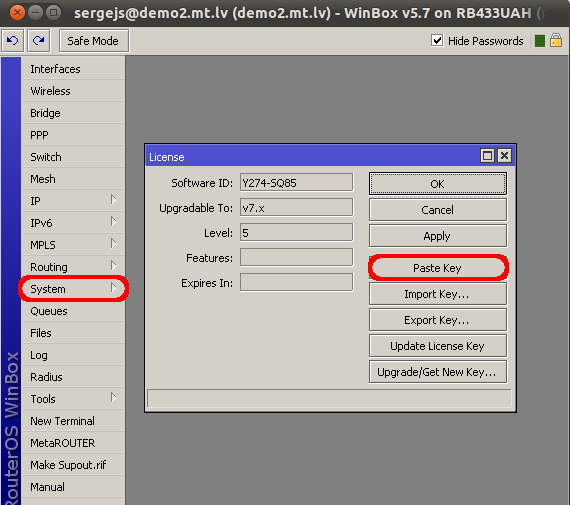License Levels
After installation RouterOS runs in trial mode. You have 24 hours to register for Level1 or purchase Level 3,4,5 or 6 and enter a valid key.
Level 3 is a wireless station (client or CPE) only license. For x86 PCs, Level3 is not available for purchase individually.
Level 2 was a transitional license from old legacy (pre 2.8) license format. These licenses are not available anymore, if you have this kind of license, it will work, but to upgrade it - you will have to purchase a new license.
The difference between license levels is shown in the table below.
| Level number | 0 (Trial mode) | 1 (Free Demo) | 3 (WISP CPE) | 4 (WISP) | 5 (WISP) | 6 (Controller) |
|---|---|---|---|---|---|---|
| Price | no key | registration required | not for sale | $45 | $95 | $250 |
| Initial Config Support | - | - | - | 15 days | 30 days | 30 days |
| Wireless AP | 24h trial | - | - | yes | yes | yes |
| Wireless Client and Bridge | 24h trial | - | yes | yes | yes | yes |
| RIP, OSPF, BGP protocols | 24h trial | - | yes(*) | yes | yes | yes |
| EoIP tunnels | 24h trial | 1 | unlimited | unlimited | unlimited | unlimited |
| PPPoE tunnels | 24h trial | 1 | 200 | 200 | 500 | unlimited |
| PPTP tunnels | 24h trial | 1 | 200 | 200 | 500 | unlimited |
| L2TP tunnels | 24h trial | 1 | 200 | 200 | 500 | unlimited |
| OVPN tunnels | 24h trial | 1 | 200 | 200 | unlimited | unlimited |
| VLAN interfaces | 24h trial | 1 | unlimited | unlimited | unlimited | unlimited |
| HotSpot active users | 24h trial | 1 | 1 | 200 | 500 | unlimited |
| RADIUS client | 24h trial | - | yes | yes | yes | yes |
| Queues | 24h trial | 1 | unlimited | unlimited | unlimited | unlimited |
| Web proxy | 24h trial | - | yes | yes | yes | yes |
| User manager active sessions | 24h trial | 1 | 10 | 20 | 50 | Unlimited |
| Number of KVM guests | none | 1 | Unlimited | Unlimited | Unlimited | Unlimited |
(*) - BGP is included in License Level3 only for RouterBOARDs, for other devices you need Level4 or above to have BGP.
All Licenses:
- never expire
- include 15-30 day free support over e-mail
- can use unlimited number of interfaces
- are for one installation each
- offer unlimited software upgrades
CHR license
Replacement Key
It is a special key which is issued by the Support Team if you accidentally lose the license on a x86 instance running RouterOS, and the Mikrotik Support decides that it is not directly your fault. It costs 10$ and has the same features as the key that you lost.
Note that before issuing such key, the Mikrotik Support can ask you to prove that the old drive has failed, in some cases, this means sending us the dead drive.
Replacement key request
1) Go to your account management in mikrotik.com and fill the "support contact form" or write a direct e-mail to support@mikrotik.com
- ) Please provide detailed information about why replacement key is required
2) Send required info to MikroTik support department.
3) Re-check your account after support staff has confirmed that replacement key has been added to your account. Select the section "Make a key from replacement key"
4) Select the appropriate license level on which you wish to perform the replacement
5) Enter the new "software-ID"
6) Proceed to checkout by pressing "Add license replacement to cart" and finish the payment
7) An e-mail will be sent to your profile containing the new license.
- ) You can also find the newly generated key in the section "Search and view all keys" under the folder "Purchased YYYY" where "YYYY" is the current Year
We may issue only one replacement key per one original key, using replacement key procedure twice for one key will not be possible. In cases like this new key for this RouterOS device must be purchased.
Obtaining Licenses and working with them
Where can I buy a RouterOS license key?
RouterBOARD devices come preinstalled with a license and no purchase is needed.
To obtain a higher level license, or to obtain a license of a PC installation, you must register an account on our webpage, and in there, use the option "Purchase a RouterOS license key".
If I have purchased my key elsewhere
You must contact the company who sold you the license, they will provide the support.
If I have a license and want to put it on another account?
You can give access to keys with the help of Virtual Folders
- Change hyperlink to Virtual Folders
If I have lost a license on my RouterBOARD?
If for some reason you have lost license from your RouterBOARD, then upgrade router to the latest RouterOS version available and use "Request RouterBOARD license key" in your mikrotik.com account. Use soft-id and serial number available under System/License menu in RouterOS when requesting license. Apply received license or contact support@mikrotik.com if request feature do not work.
If the license was lost due to repairs and they were not done via the distributor under warranty, you will have to purchase a new RouterOS license for a full price!
Using the License
Can I Format or Re-Flash the drive?
Formatting, and Re-Imaging the drive with non-MikroTik tools (like DD and Fdisk) will destroy your license! Be very careful and contact mikrotik support before doing this. It is not recommended, as MikroTik support might deny your request for a replacement license. For this use MikroTik provided tools Netinstall or CD-install that are freely available from our download page.
How many computers can I use the License on?
At the same time, the RouterOS license can be used only in one system. The License is bound to the HDD it is installed on, but you have the ability to move the HDD to another computer system. You cannot move the License to another HDD, neither can you format or overwrite the HDD with the RouterOS license. It will be erased from the drive, and you will have to get a new one. If you accidentally removed your license, contact the support team for help.
Can I temporary use the HDD for something else, other than RouterOS?
As stated above, no.
Can I move the license to another HDD ?
If your current HDD drive is destroyed, or can no longer be used, it is possible to transfer the license to another HDD. You will have to request a replacement key (see below) which will cost 10$
Must I type the whole key into the router?
No, simply copy it and paste in the menu System --> License,
Can I install another OS on my drive and then install RouterOS again later?
No, because if you use formatting, partitioning utilities or tools that do something to the MBR, you will lose the license and you will have to make a new one. This process is not free (see Replacement Key above)
I lost my RouterBOARD, can you give me the license to use on another system?
The RouterBOARD comes with an embedded license. You cannot move this license to a new system in any way, this includes upgrades applied to the RouterBOARD while it was still working.
Licenses Purchased from Resellers
The keys that you purchase from other vendors and resellers, are not in your account. Your mikrotik.com account only contains licenses purchased from MikroTik directly. However, you can use the "Request key" link in your account, to get the key into your account for reference, or for some upgrades (if available).
Upgrading from RouterOS v3 (2009)
Since RouterOS 3.25 and 4.0beta3 new SoftID format is introduced. Your license menu will show both the old and the new SoftID. Even by upgrading to a new version, RouterOS will still work as before, but to use some of the new features, LICENSE UPDATE will be necessary. To do this, just click on "Update license key" button in WinBox (currently only in WinBox).
New SoftID's are in the form of XXXX-XXXX (Four symbols, dash, four symbols).
The following actions will be taken:
- WinBox will contact www.mikrotik.com with your old SoftID
- www.mikrotik.com will check the database and see details about your key
- The server will generate a new key as "upgrade" and put it into the same account as old one
- WinBox will receive the new key and automatically License your router with the new key
- Reboot will be required
- New RouterOS features will be unlocked
Important: If you see this button also in v3.24, don't use it, it will not work.
If you ever wish to downgrade RouterOS, you will have to apply the OLD key before doing so. When RouterOS applies the NEW key, the OLD key is saved to a file, in the FILES folder, to make sure you have the old key handy.
Important: Don't downgrade v4.0b3 to v3.23 or older. Use only v3.24 for downgrading, or you might lose your new format key.