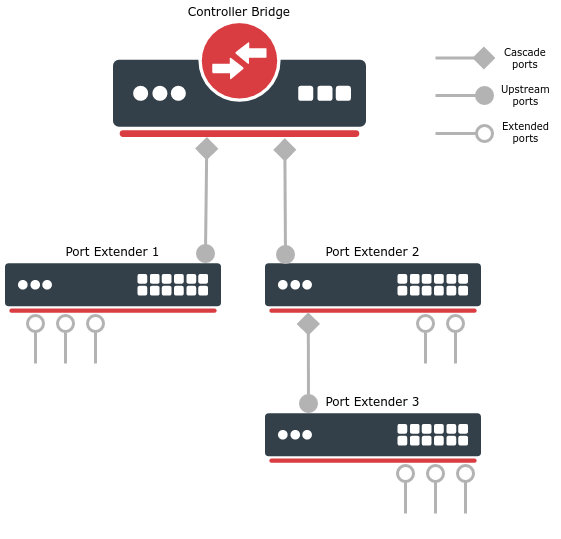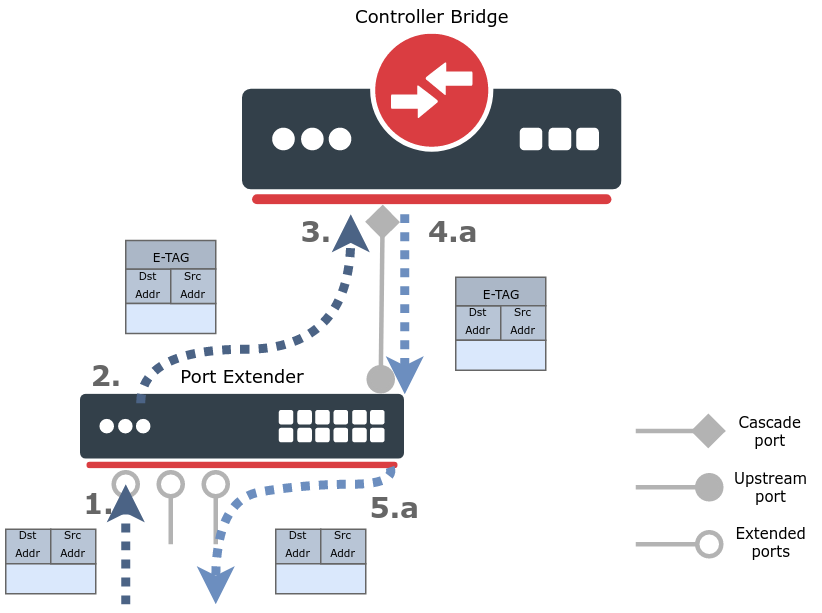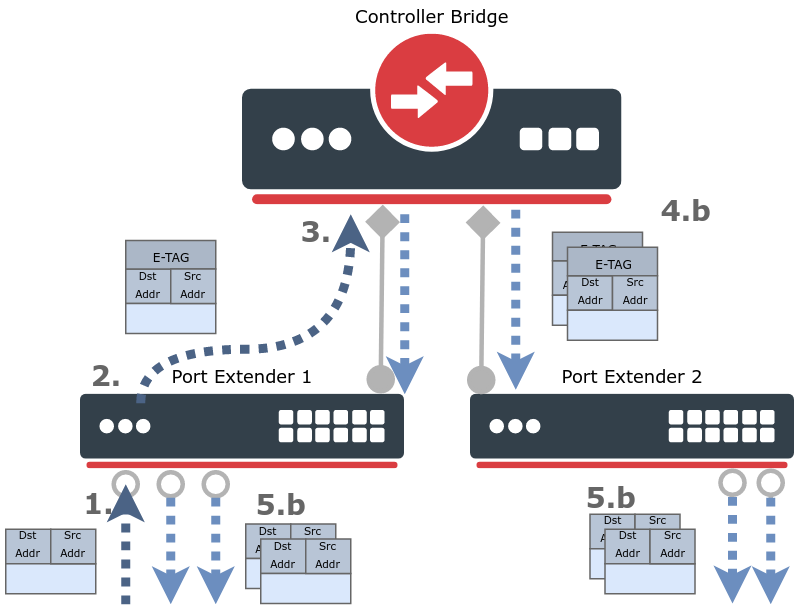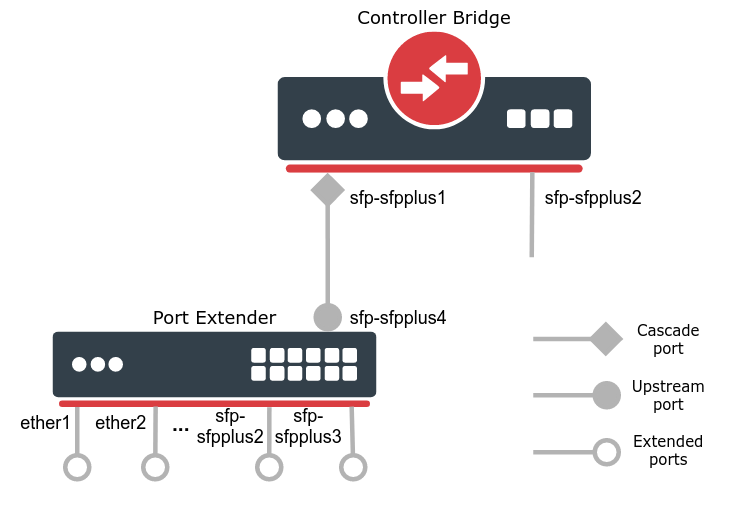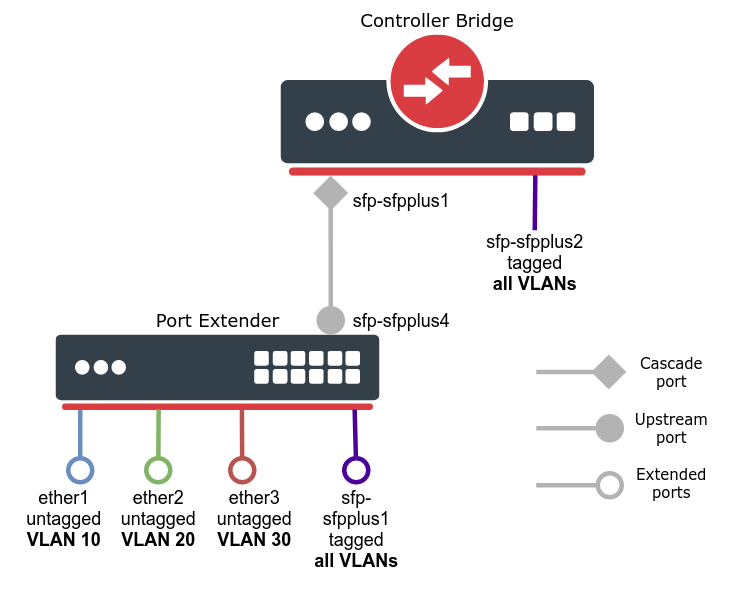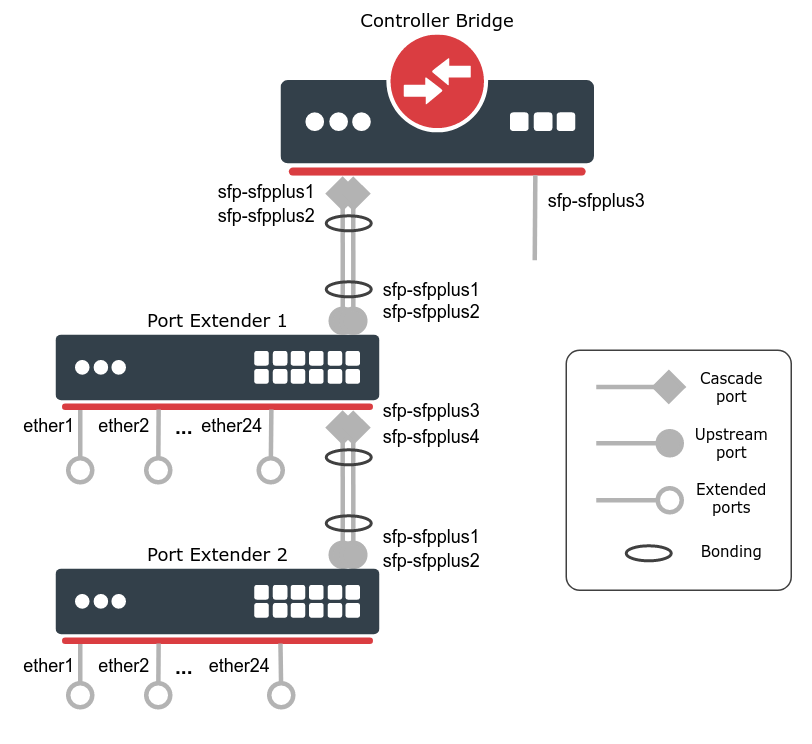| Table of Contents |
|---|
Summary
Summary
...
Controller Bridge (CB) and Port Extender (PE) is an IEEE 802.1BR standard implementation in RouterOS for CRS3xx series switches. It allows virtually extending the CB ports with a PE device and manage these extended interfaces from a single controlling device. Such configuration provides a simplified network topology, flexibility, increased port density and ease of manageability.
...
An example of Controller Bridge and Port Extender topology can be seen below.
The Controller Bridge establishes communication with the Port Extender through a cascade port. Similarly, the Port Extender will communicate with the Controller Bridge only through an upstream port. On a PE device,
...
control ports must be configured
...
and only one port (closest to the CB) will act as an upstream port, other control ports can act as a backup for upstream port or even cascade port for switches connected in series (e.g. Port Extender 2 and 3 in the image above). Cascade and upstream ports are used to transmit and receive control and network traffic. Extended ports are interfaces that are controlled by the CB device and they are typically connected to the end hosts. Extended ports only transmit and receive network traffic.
See supported features for each switch model below.
| Model | Controller Bridge | Port Extender |
|---|---|---|
| netPower 15FR (CRS318-1Fi-15Fr-2S) | - | + |
| netPower 16P (CRS318-16P-2S+) | - | + |
| CRS310-1G-5S-4S+ (netFiber 9/IN) | - | + |
| CRS326-24G-2S+ (RM/IN) | - | + |
| CRS328-24P-4S+ | - | + |
| CRS328-4C-20S-4S+ | - | + |
| CRS305-1G-4S+ | - | + |
| CRS309-1G-8S+ | + | + |
| CRS317-1G-16S+ | + | + |
| CRS312-4C+8XG | + | + |
| CRS326-24S+2Q+ | + | + |
| CRS354-48G-4S+2Q+ | + | + |
| CRS354-48P-4S+2Q+ | + | + |
Limitations
Although controller allows to configure port extender interfaces, some bridging and switching features cannot be used or will not work properly. Below are the most common controller and extender limitations. The list might change along upcoming RouterOS releases.
| Feature | Support |
|---|---|
| Bonding for cascade and upstream ports | + |
| Bridge VLAN filtering | + |
| Bonding for extended ports | - |
| Dot1x authenticator (server) | - |
| Ingress and egress rate | - |
| Mirroring | - |
| Port ingress VLAN filtering | - |
| Port isolation | - |
| Storm control | - |
| Switch rules (ACL) | - |
Quick setup
In this example, we will create a Controlling Bridge (e.g. a CRS317-1G-16S+ switch) that will connect to a single Port Extender (e.g. a CRS326-24G-2S+ switch) through an SFP+1 interface.
First, configure a bridge with enabled VLAN filtering on a CB device:
| Code Block | ||
|---|---|---|
| ||
/interface bridge
add name=bridge1 vlan-filtering=yes |
On the same device, configure a port that is connected to the PE device and will act as cascade port:
| Code Block | ||
|---|---|---|
| ||
/interface bridge port-controller
set bridge=bridge1 cascade-ports=sfp-sfpplus1 switch=switch1 |
...
Last, on a PE device, simply configure a control port, which will be selected as an upstream port:
| Code Block | ||
|---|---|---|
| ||
/interface bridge port-extender
set control-ports=sfp-sfpplus1 switch=switch1 |
Once PE and CB devices are connected, all interfaces that are on the same switch group (except for control ports) will be extended and can be further configured on a CB device. An automatic bridge port configuration will be applied on the CB device which adds all extended ports in a single bridge, this configuration can be modified afterward.
| Note |
|---|
In order to exclude some port from being extended (e.g. for out-of-band management purposes), additionally, configure |
| Note |
|---|
Make sure not to include the cascade-ports and control-ports in any routing or bridging configurations. These ports are recommended only for a CB and PE usage. |
Discovery and control protocols
Before frame forwarding on extended ports is possible, Controlling Bridge and Port Extender must discover each other and exchange with essential information.
CB and PE enabled devices are using a neighbor discovery protocol LLDP with specific Port Extension TLV. This allows CB and PE devices to advertise their support on cascade and control ports.
| Note |
|---|
CB and PE configuration can override the neighbor discovery settings, for example, if a cascade port is not included in a neighbor discovery interface list, the LLDP messages will be still sent. |
Once LLDP messages are exchanged between CB and PE, a Control and Status Protocol (CSP) over an Edge Control Protocol (ECP) will initiate. The CSP is used between CB and PE to assert control and receive status information from the associated PE - it assigns unique IDs for extended ports, controls data-path settings (e.g. port VLAN membership) and sends port status information (e.g. interface stats, PoE-out monitoring). The ECP provides a reliable and sequenced frame delivery (encoded with EtherType 0x8940).
| Warning |
|---|
The current CB implementation does not support any failover techniques. Once the CB device becomes unavailable, the PE devices will lose all the control and data forwarding rules. |
Packet flow
...
ETAG usage, packet flooding (broadcast, multicast, unicast), unicast forwarding, learning.
Controller Bridge settings
List of available configuration properties, monitoring options. Neighbor discovery changes (how PE and CB discover each other using LLDP TLVs, on PE control-ports discovery is automatically enabled and disabled on extended ports (they get controlled by the CB settings), on CB cascade ports discovery is automatically enabled), automatic bridge port configuration, how to apply and remove (device remove, port remove, other settings where an extended interface is configured will stay and should be removed manually) the configuration for extender ports (PE can even be disconnected and still apply configuration on CB), extended port naming, ECP protocol for control information between PE and CB.
Port Extender settings
Similar as CB
Limitations
Known limitation (e.g. only single CB possible, ingress-filtering on extended ports) and recommendations (e.g use control/cascade ports only for communication between CB and PE, do not use these ports for bridging or routing)
Examples
...
To better understand the underlying principles of Controlling Bridge and Port Extender, a packet walkthrough is provided below:
- An L2 packet is received on the extended port;
- The Port Extender encapsulates the packet with an E-TAG header (EtherType 0x893F) and forwards it through an upstream port, towards the Controller Bridge. An E-TAG packet contains information regarding the PE source port ID. The PE device does not make any local switching decisions;
- The Controller Bridge receives the E-TAG packet and knows exactly which extended interface received it. The CB then internally decapsulates the packet and proceed it through a regular switching decision (host learning, destination address lookup, VLAN filtering, etc.);
- Once a switching decision is made, the CB will again encapsulate the original packet with an E-TAG and send it through a cascade port, towards Port Extender;
- For a single destination packet (unicast), the CB will include the PE destination port ID in the E-TAG and send it through a correct cascade port;
- For a multi-destination packet (broadcast, multicast or unknown-unicast), the CB will include a target group mark and source port ID in the E-TAG and send a single packet replica per every cascade port;
- Once a PE device receives an E-TAG packet on the upstream port, PE decapsulates it and sends the original L2 packet through the extended port;
- For a single destination packet (unicast), the PE will send the packet only to the correct extended port;
- For a multi-destination packet (broadcast, multicast or unknown-unicast), the PE will send a single packet replica per every extended port (except for the source port where the packet was received).
Controller Bridge settings and monitoring
This section describes the Controller Bridge settings and monitoring options.
Sub-menu: /interface bridge port-controller
Property | Description |
|---|---|
| bridge (name; Default: none) | The bridge interface where ports will be extended. The CB will only enable when bridge and switch properties are specified, otherwise, it will be in a disabled state. |
| cascade-ports (interfaces; Default: none) | Interfaces that will act as cascade ports. A bonding interface with 802.3ad or balance-xor mode is also supported. |
| switch (name; Default: none) | The switch that will act as the CB and ensure the control and network traffic. The CB will only enable when bridge and switch properties are specified, otherwise, it will be in a disabled state. |
After CB and PE devices are configured and connected, each PE device will be automatically visible on the device menu, use print and monitor commands to see more details.
| Code Block | ||
|---|---|---|
| ||
[admin@Controller] > interface bridge port-controller device print
Flags: I - inactive
0 name="pe1" pe-mac=64:D1:54:EB:AE:BC descr="MikroTik RouterOS 6.48beta35 (testing) CRS328-24P-4S+" control-ports=pe1-sfpplus1,pe1-sfpplus2
1 name="pe2" pe-mac=64:D1:54:C7:3A:58 descr="MikroTik RouterOS 6.48beta35 (testing) CRS326-24G-2S+" control-ports=pe2-sfpplus1
[admin@Controller] > interface bridge port-controller device monitor pe2
name: pe2
status: active
connected-via-ports: sfp-sfpplus1==pe1-sfpplus1,pe1-sfpplus2==pe2-sfpplus1
connected-via-devs: controller,pe1 |
Sub-menu: /interface bridge port-controller device
Property | Description |
|---|---|
| connected-via-devs (name) | Shows the connected devices in the path from PE to CB. |
| connected-via-ports (name) | Shows the connection path from PE to CB. |
| control-ports (interfaces) | PE device control ports. |
| descr (name) | Short PE device description. |
| name (name) | Automatically assigned PE device name. |
| pe-mac (MAC address) | PE device MAC address. |
| status (active | inactive) | PE device status. |
Additionally, each PE device interface can be monitored on the port menu, use print and monitor commands to see more details.
| Code Block | ||
|---|---|---|
| ||
[admin@Controller] > interface bridge port-controller port print where !disabled
Flags: I - inactive, X - disabled, R - running, U - upstream-port, C - cascade-port
# NAME DEVICE
0 I pe1-ether1 pe1
1 R pe1-ether2 pe1
2 R pe1-ether3 pe1
3 R pe1-ether4 pe1
4 U pe1-sfpplus1 pe1
5 RC pe1-sfpplus2 pe1
6 I pe2-ether1 pe2
7 R pe2-ether2 pe2
8 R pe2-ether3 pe2
9 R pe2-ether4 pe2
10 U pe2-sfpplus1 pe2
[admin@Controller] > interface bridge port-controller port monitor [find where !disabled]
name: pe1-ether1 pe1-ether2 pe1-ether3 pe1-ether4 pe1-sfpplus1 pe1-sfpplus2 pe2-ether1 pe2-ether2 pe2-ether3 pe2-ether4 pe2-sfpplus1
status: unknown link-ok link-ok link-ok no-link link-ok unknown link-ok link-ok link-ok no-link
rate: 1Gbps 1Gbps 1Gbps 10Gbps 10Gbps 1Gbps 1Gbps 1Gbps 10Gbps
port-status: not-added ok ok ok ok ok not-added ok ok ok ok
pcid: 457 458 459 480 481 509 510 511 532 |
Sub-menu: /interface bridge port-controller port
Property | Description |
|---|---|
| device (name) | Automatically assigned PE device name. |
| name (name) | Automatically assigned PE port name. |
| pcid (integer) | Automatically assigned port identifier. |
| port-status (dev-inactive | not-added | ok) | PE port status. |
| rate (bps) | Data rate of the connection. |
| status (link-ok | no-link | unknown) | PE port link status. |
The Controller Bridge can monitor the PoE-out related information from Port Extenders on the port poe menu, use print and monitor commands to see more details. For more information regarding PoE-out, please visit the PoE-out manual.
| Code Block | ||
|---|---|---|
| ||
[admin@Controller] > interface bridge port-controller port poe print
# NAME DEVICE
0 pe1-ether1 pe1
1 pe1-ether2 pe1
2 pe1-ether3 pe1
3 pe1-ether4 pe1
4 pe1-ether5 pe1
5 pe1-ether6 pe1
6 pe1-ether7 pe1
...
[admin@Controller] > interface bridge port-controller port poe monitor pe1-ether2,pe1-ether3
name: pe1-ether2 pe1-ether3
poe-out-status: powered-on powered-on
poe-out-voltage: 52.8V 52.9V
poe-out-current: 123mA 95mA
poe-out-power: 6.4W 5W |
Port Extender settings
This section describes the Port Extender settings.
Sub-menu: /interface bridge port-extender
Property | Description |
|---|---|
| control-ports (interfaces; Default: none) | Interfaces that will either connect to the CB (upstream port) or connect other PE devices in series (cascade port). A bonding interface with 802.3ad or balance-xor mode is also supported. |
| excluded-ports (interfaces; Default: none) | Interfaces that will not be extended. |
| switch (name; Default: none) | The switch that will act as the extender and ensure the control and network traffic. The PE will only enable when this property is specified, otherwise, it will be in a disabled state. |
Configuration examples
Below are described the most common configuration examples. For CB and PE configuration to work properly, a bridge VLAN filtering needs to be enabled, so make sure to understand the filtering principles first - bridge VLAN filtering, bridge VLAN table.
Basic CB and PE configuration
In this example, a CRS317-1G-16S+ device is used as a Controller Bridge and CRS328-24P-4S+ as a Port Extender, see the connection scheme below.
First, configure the CB device. This can be done by adding a bridge interface with enabled VLAN filtering. Additionally, add any local interfaces to the same bridge, it allows to forward traffic between any local interfaces and extended interfaces. In this example, an sfp-sfpplus2 interface is added.
| Code Block | ||
|---|---|---|
| ||
/interface bridge
add name=bridge1 vlan-filtering=yes
/interface bridge port
add bridge=bridge1 interface=sfp-sfpplus2 |
To enable CB, specify the bridge, switch and at least one cascade port. Make sure that cascade ports are not included in the bridge or routing configurations. These ports are recommended only for a CB and PE usage.
| Code Block | ||
|---|---|---|
| ||
/interface bridge port-controller
set bridge=bridge1 cascade-ports=sfp-sfpplus1 switch=switch1 |
To enable PE, configure control ports and switch. Additionally, configure one or multiple interfaces that should not be extended with excluded-ports property (e.g. for out-of-band management purposes). In this example, all switch ports will be extended.
| Code Block | ||
|---|---|---|
| ||
/interface bridge port-extender
set control-ports=sfp-sfpplus4 switch=switch1 |
Once PE and CB devices finish the discovery and start the Control and Status Protocol (CSP), the RouterOS will permanently create new interfaces and add them into bridge on the CB device. Interfaces are named by the automatically assigned PE device name, plus the default interface name, these interface names can be modified afterwards. Note that control and excluded ports will be also displayed into the interface list, but they are not included into the bridge.
| Code Block | ||
|---|---|---|
| ||
[admin@Controller_Bridge] > /interface print where name~"pe"
Flags: D - dynamic, X - disabled, R - running, S - slave
# NAME TYPE ACTUAL-MTU L2MTU MAX-L2MTU
0 RS pe1-ether1 extport 1500 1584
1 RS pe1-ether2 extport 1500 1584
2 RS pe1-ether3 extport 1500 1584
3 S pe1-ether4 extport 1500 1584
4 S pe1-ether5 extport 1500 1584
5 S pe1-ether6 extport 1500 1584
6 S pe1-ether7 extport 1500 1584
7 S pe1-ether8 extport 1500 1584
8 S pe1-ether9 extport 1500 1584
9 S pe1-ether10 extport 1500 1584
10 S pe1-ether11 extport 1500 1584
11 S pe1-ether12 extport 1500 1584
12 S pe1-ether13 extport 1500 1584
13 S pe1-ether14 extport 1500 1584
14 S pe1-ether15 extport 1500 1584
15 S pe1-ether16 extport 1500 1584
16 S pe1-ether17 extport 1500 1584
17 S pe1-ether18 extport 1500 1584
18 S pe1-ether19 extport 1500 1584
19 S pe1-ether20 extport 1500 1584
20 S pe1-ether21 extport 1500 1584
21 S pe1-ether22 extport 1500 1584
22 S pe1-ether23 extport 1500 1584
23 S pe1-ether24 extport 1500 1584
24 RS pe1-sfpplus1 extport 1500 1584
25 RS pe1-sfpplus2 extport 1500 1584
26 RS pe1-sfpplus3 extport 1500 1584
27 pe1-sfpplus4 extport 1500 1584
[admin@Controller_Bridge] > interface bridge port print
Flags: X - disabled, I - inactive, D - dynamic, H - hw-offload
# INTERFACE BRIDGE HW PVID PRIORITY PATH-COST INTERNAL-PATH-COST HORIZON
0 H sfp-sfpplus2 bridge1 yes 1 0x80 10 10 none
1 H pe1-ether1 bridge1 yes 1 0x80 10 10 none
2 H pe1-ether2 bridge1 yes 1 0x80 10 10 none
3 H pe1-ether3 bridge1 yes 1 0x80 10 10 none
4 I H pe1-ether4 bridge1 yes 1 0x80 10 10 none
5 I H pe1-ether5 bridge1 yes 1 0x80 10 10 none
6 I H pe1-ether6 bridge1 yes 1 0x80 10 10 none
7 I H pe1-ether7 bridge1 yes 1 0x80 10 10 none
8 I H pe1-ether8 bridge1 yes 1 0x80 10 10 none
9 I H pe1-ether9 bridge1 yes 1 0x80 10 10 none
10 I H pe1-ether10 bridge1 yes 1 0x80 10 10 none
11 I H pe1-ether11 bridge1 yes 1 0x80 10 10 none
12 I H pe1-ether12 bridge1 yes 1 0x80 10 10 none
13 I H pe1-ether13 bridge1 yes 1 0x80 10 10 none
14 I H pe1-ether14 bridge1 yes 1 0x80 10 10 none
15 I H pe1-ether15 bridge1 yes 1 0x80 10 10 none
16 I H pe1-ether16 bridge1 yes 1 0x80 10 10 none
17 I H pe1-ether17 bridge1 yes 1 0x80 10 10 none
18 I H pe1-ether18 bridge1 yes 1 0x80 10 10 none
19 I H pe1-ether19 bridge1 yes 1 0x80 10 10 none
20 I H pe1-ether20 bridge1 yes 1 0x80 10 10 none
21 I H pe1-ether21 bridge1 yes 1 0x80 10 10 none
22 I H pe1-ether22 bridge1 yes 1 0x80 10 10 none
23 I H pe1-ether23 bridge1 yes 1 0x80 10 10 none
24 I H pe1-ether24 bridge1 yes 1 0x80 10 10 none
25 H pe1-sfpplus1 bridge1 yes 1 0x80 10 10 none
26 H pe1-sfpplus2 bridge1 yes 1 0x80 10 10 none
27 H pe1-sfpplus3 bridge1 yes 1 0x80 10 10 none |
Now the CRS317-1G-16S+ device has extended its ports using the CRS328-24P-4S+ device and packet forwarding can be done between all bridged ports.
Trunk and Access ports
In this example, untagged (access) and tagged (trunk) port configuration will be created on the Controller Bridge device, see the network diagram below.
First, configure the CB and PE devices, the configuration is identical to the previous example. Use this configuration for CB device.
| Code Block | ||
|---|---|---|
| ||
/interface bridge
add name=bridge1 vlan-filtering=yes
/interface bridge port
add bridge=bridge1 interface=sfp-sfpplus2
/interface bridge port-controller
set bridge=bridge1 cascade-ports=sfp-sfpplus1 switch=switch1 |
Use this configuration for PE device.
| Code Block | ||
|---|---|---|
| ||
/interface bridge port-extender
set control-ports=sfp-sfpplus4 switch=switch1 |
After extended ports are successfully created and added to the bridge on the CB device, we can start configuring VLAN related properties. First, configure access ports to their respective VLAN ID using a pvid property. Use a print command in "/interface bridge port" menu to find out the exact interface name.
| Code Block | ||
|---|---|---|
| ||
/interface bridge port
set [find interface=pe1-ether1] pvid=10
set [find interface=pe1-ether2] pvid=20
set [find interface=pe1-ether3] pvid=30 |
Then add bridge VLAN entries and specify tagged, untagged ports. Note that there are two tagged ports - local port named sfp-sfpplus2 and extended port named pe1-sfpplus1.
| Code Block | ||
|---|---|---|
| ||
/interface bridge vlan
add bridge=bridge1 tagged=pe1-sfpplus1,sfp-sfpplus2 untagged=pe1-ether1 vlan-ids=10
add bridge=bridge1 tagged=pe1-sfpplus1,sfp-sfpplus2 untagged=pe1-ether2 vlan-ids=20
add bridge=bridge1 tagged=pe1-sfpplus1,sfp-sfpplus2 untagged=pe1-ether3 vlan-ids=30 |
At this point VLANs are configured and devices should be able to communicate through the ports. However, it is recommended to go even a step further and apply some additional filtering options. Enable port ingress-filtering on local bridge ports and use frame filtering based on the packet type with frame-types setting.
| Code Block | ||
|---|---|---|
| ||
/interface bridge port
set [find interface=pe1-ether1] frame-types=admit-only-untagged-and-priority-tagged
set [find interface=pe1-ether2] frame-types=admit-only-untagged-and-priority-tagged
set [find interface=pe1-ether3] frame-types=admit-only-untagged-and-priority-tagged
set [find interface=pe1-sfpplus1] frame-types=admit-only-vlan-tagged
set [find interface=sfp-sfpplus2] frame-types=admit-only-vlan-tagged ingress-filtering=yes |
| Note |
|---|
Port ingress VLAN filtering is not supported on extended ports. |
Cascading multiple Port Extenders and using bonding interface
In this example, two PE devices (CRS328-24P-4S+ and CRS326-24G-2S+) will be added to the CB (CRS317-1G-16S+). To increase throughput for upstream and cascade ports, bonding interfaces will be created. See the network diagram below.
The CB and PE configuration is similar to the first example, the main difference is the bonding interface usage. First, configure the CB device - create a bonding interface for cascade port, create a bridge and add any needed local bridge ports, last enable the CB. Use the following commands:
| Code Block | ||
|---|---|---|
| ||
/interface bonding
add mode=802.3ad name=bond1 slaves=sfp-sfpplus1,sfp-sfpplus2
/interface bridge
add name=bridge1 vlan-filtering=yes
/interface bridge port
add bridge=bridge1 interface=sfp-sfpplus3
/interface bridge port-controller
set bridge=bridge1 cascade-ports=bond1 switch=switch1 |
Then configure the Port Extender 1 device. This device needs two bonding interfaces - the first one will be used as an upstream port and the second one will be a cascade port for the Port Extender 2 device. Additionally, configure one or multiple interfaces that should not be extended with excluded-ports property (e.g. for out-of-band management purposes). In this example, all switch ports will be extended.
| Code Block | ||
|---|---|---|
| ||
/interface bonding
add mode=802.3ad name=bond1 slaves=sfp-sfpplus1,sfp-sfpplus2
add mode=802.3ad name=bond2 slaves=sfp-sfpplus3,sfp-sfpplus4
/interface bridge port-extender
set control-ports=bond1,bond2 switch=switch1 |
Last, configure the Port Extender 2 device - create a bonding interface and enable PE. Additionally, configure one or multiple excluded-ports if necessary. In this example, all switch ports will be extended.
| Code Block | ||
|---|---|---|
| ||
/interface bonding
add mode=802.3ad name=bond1 slaves=sfp-sfpplus1,sfp-sfpplus2
/interface bridge port-extender
set control-ports=bond1 switch=switch1 |
Now the CRS317-1G-16S+ device has extended its ports with additional 48 Gigabit Ethernet ports and packet forwarding can be achieved between all bridged ports.
Use the monitor command in the device menu to see the PE device connection path. Also, use print command in the port menu to see which PE interfaces are used as upstream and cascade ports.
| Code Block | ||
|---|---|---|
| ||
[admin@Controller_Bridge] > interface bridge port-controller device monitor [find]
name: pe1 pe2
status: active active
connected-via-ports: bond1==pe1-cntrl-bond1 bond1==pe1-cntrl-bond1
pe1-cntrl-bond2==pe2-cntrl-bond1
connected-via-devs: controller controller
pe1
[admin@Controller_Bridge] > interface bridge port-controller port print where running or upstream-port
Flags: I - inactive, X - disabled, R - running, U - upstream-port, C - cascade-port
# NAME DEVICE
0 R pe1-ether2 pe1
1 R pe1-ether3 pe1
2 R pe1-ether4 pe1
3 U pe1-sfpplus1 pe1
4 U pe1-sfpplus2 pe1
5 RC pe1-sfpplus3 pe1
6 RC pe1-sfpplus4 pe1
7 R pe2-ether1 pe2
8 R pe2-ether2 pe2
9 R pe2-ether3 pe2
10 R pe2-ether4 pe2
11 U pe2-sfpplus1 pe2
12 U pe2-sfpplus2 pe2 |
Configuration modification and removal
In certain situations, CB and PE device configuration needs to be adjusted (e.g. PE device needs new control ports) or removed completely. To modify the PE device configuration, all related PE device configuration should be removed from the CB device first. Only then the new configuration can be applied.
First, to remove PE configuration from CB, disable the PE using the following command:
| Code Block | ||
|---|---|---|
| ||
/interface bridge port-extender set switch=none control-ports="" excluded-ports="" |
Then, on the CB device, remove the related bridge and other RouterOS configuration where PE interfaces were used (e.g. see the export from "/interface bridge port" and "/interface bridge vlan" menus). For example, to remove all bridge ports from a specific PE device, use the command below:
| Code Block | ||
|---|---|---|
| ||
/interface bridge port remove [find interface~"pe1"] |
Once the configuration is removed, PE can be removed from the CB device list. This command will also automatically remove all the PE device interfaces from the CB interface list. In case some PE interface configuration is still applied on the CB, it will not be valid anymore. Use print command to find out the PE device name.
| Code Block | ||
|---|---|---|
| ||
/interface bridge port-controller device remove [find name=pe1] |