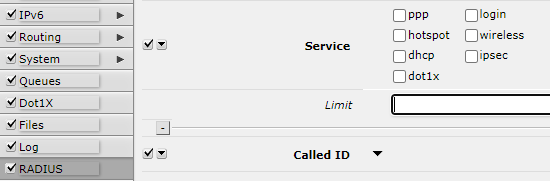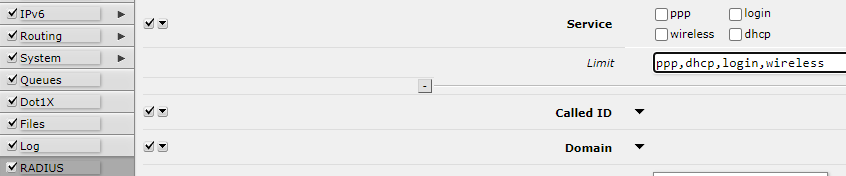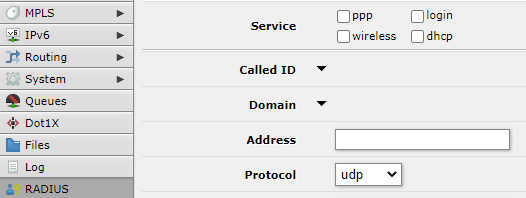...
| Note |
|---|
Most Internet browsers have their own certificate trust chain and work independently from the operating system's certificate trust chain, this means that you may have to add your own root CA's certificate as a trusted certificate in your browser settings since trusting the certificate in your operating system's settings might not have any effect when using your Internet browser. |
Skins
WebFig Design Skin is a handy tool to make the interface more user-friendly. It is not a security tool. If the user has sufficient rights it is possible to access hidden features by other means.
Designing skins
If the user has sufficient permissions (the group has the policy to edit permissions) Design Skin button becomes available. Pressing that toggle button will open interface editing options.
To prevent the user from accessing the Design Skin menu, disable Policy "policy" under the user group configuration.
Possible operations are:
- Hide menu - this will hide all items from the menu and its submenus;
- Hide submenu - only certain submenu will be hidden;
- Hide tabs - if submenu details have several tabs, it is possible to hide them this way;
- Rename menus and items - make certain features more obvious or translate them into your language;
- Add a note to the item (in detail view) - to add comments on the field;
- Make item read-only (in detail view) - for user safety very sensitive fields can be made read only;
- Hide flags (in detail view) - while it is only possible to hide a flag in detail view, this flag will not be visible in list view and in detailed view;
- Add limits for the field - (in detail view) where it is the list of times that are comma or newline separated list of allowed values:
- number interval '..' example: 1..10 will allow values from 1 to 10 for fields with numbers, for example, MTU size.
- field prefix (Text fields, MAC address, set fields, combo-boxes). If it is required to limit prefix length $ should be added to the end. For example, limiting the wireless interface to "station" only, "Add limit" will contain "station$"
- Add Tab - will add a grey ribbon with an editable label that will separate the fields. Ribbon will be added before the field it is added to;
- Add Separator - will add a low height horizontal separator before the field it is added to.
| Note |
|---|
Note: Number interval cannot be set to extend limitations set by RouterOS for that field |
| Note |
|---|
Note: Set fields are arguments that consist of a set of check-boxes, for example, setting up policies for user groups, RADIUS "Service" |
| Note |
|---|
Note: Limitations set for combo-boxes will values selectable from the dropdown |
Skin design examples
If you need to limit the user for some services
Add a limit to the RADIUS Service.
The result will be only those services, that are pointed in the "Limit" field.
Using skins
To use skins you have to assign skin to the group. When that is done users of that group will automatically use the selected skin as their default when logging into WebFig or Winbox.
...